This guide explains how to use the new “Scheduled” status in HEFLO to better organize and anticipate your tasks and process instances. This status allows you to put work items on hold until a defined date, thereby improving your workload management.
What is the “Scheduled” Status?
In addition to the existing statuses (“In Progress”, “Suspended”, “Finished”, “Canceled” and “Draft”), HEFLO introduces the new “Scheduled” status. This status allows you to mark process instances or work items as “on hold” until a specific date.
This is useful for:
- Putting tasks on hold until they become relevant.
- Organizing work items that are not immediately actionable.
- Anticipating future tasks without cluttering your “In Progress” view.
How to Set an Item to “Scheduled” Status
You can apply the “Scheduled” status to a single item or to multiple items at once.
1. Setting a Single Item to “Scheduled” Status
To change the status of an individual process instance or work item:
- Open the relevant work item.
- Click on the three dots located at the top right of the interface.
- Select the new “Scheduled” button.
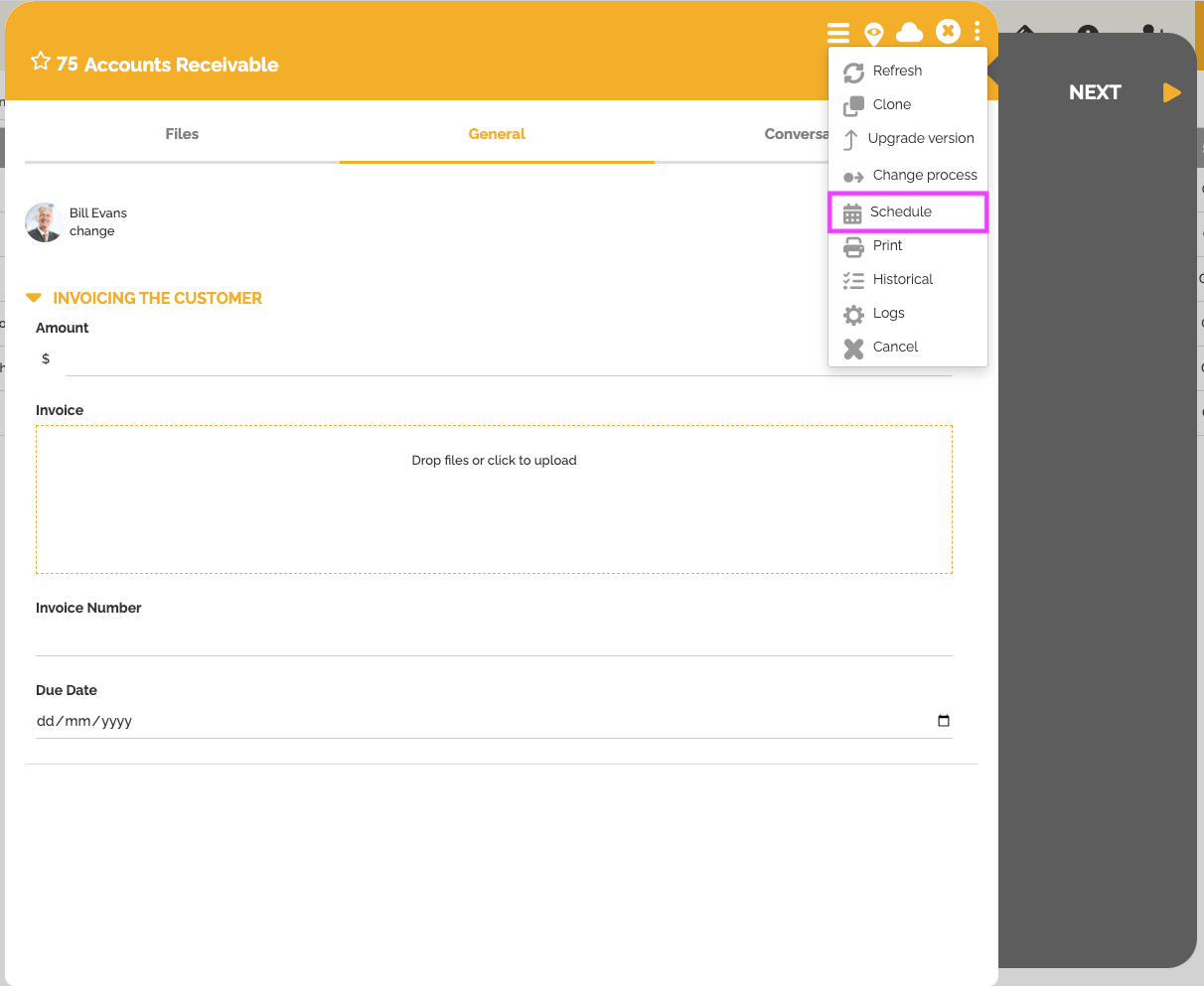
- A window will open, allowing you to choose the planning date and time. Confirm your selection.

The item will remain in “Scheduled” status until the defined date and time. On the planning date, the item will automatically revert to “In Progress” status.
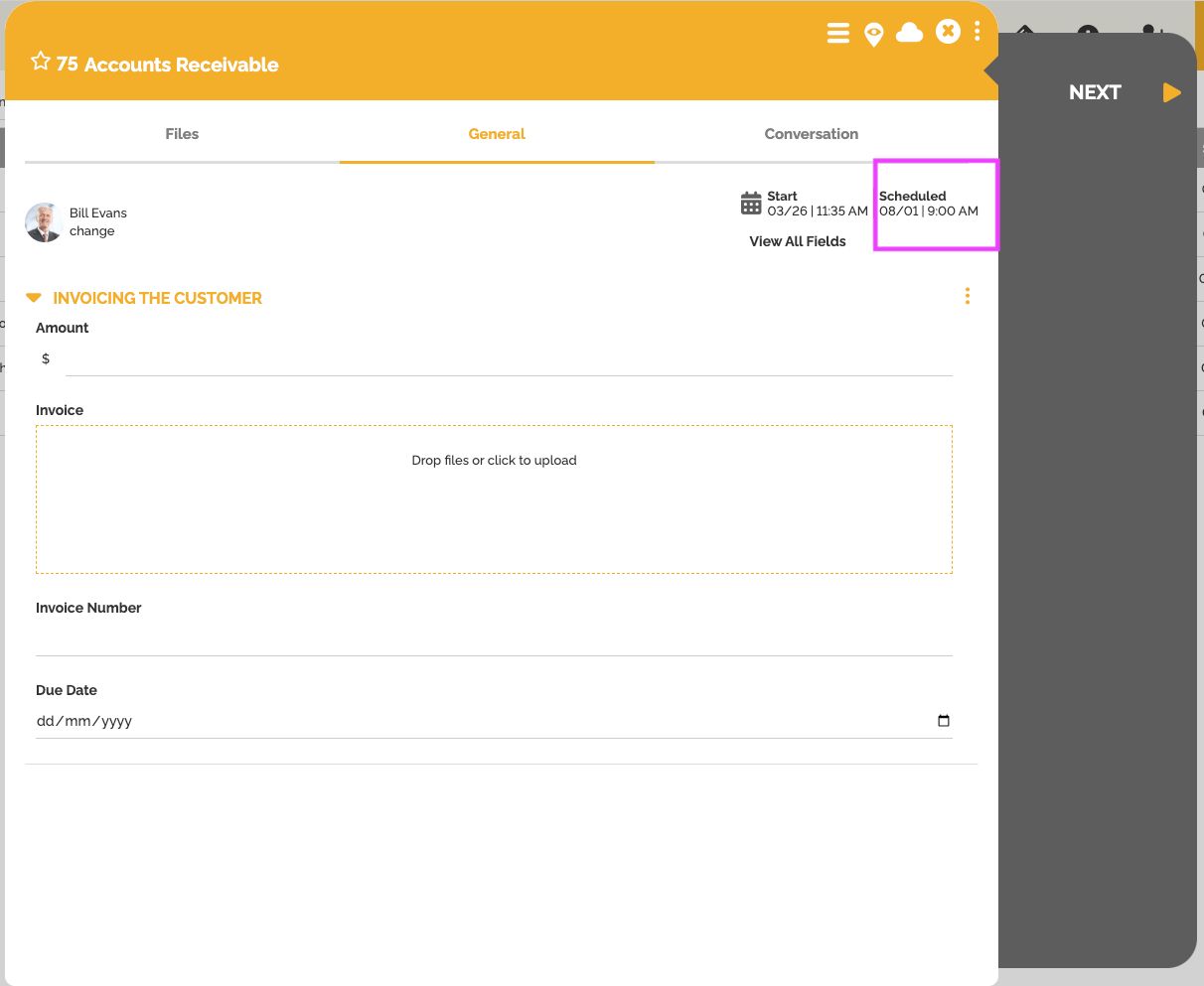
2. Setting Multiple Items to “Scheduled” Status Simultaneously
To plan multiple work items at the same time:
- Select the work items you wish to plan.
- Click on the planning button (present in the grouped actions toolbar).
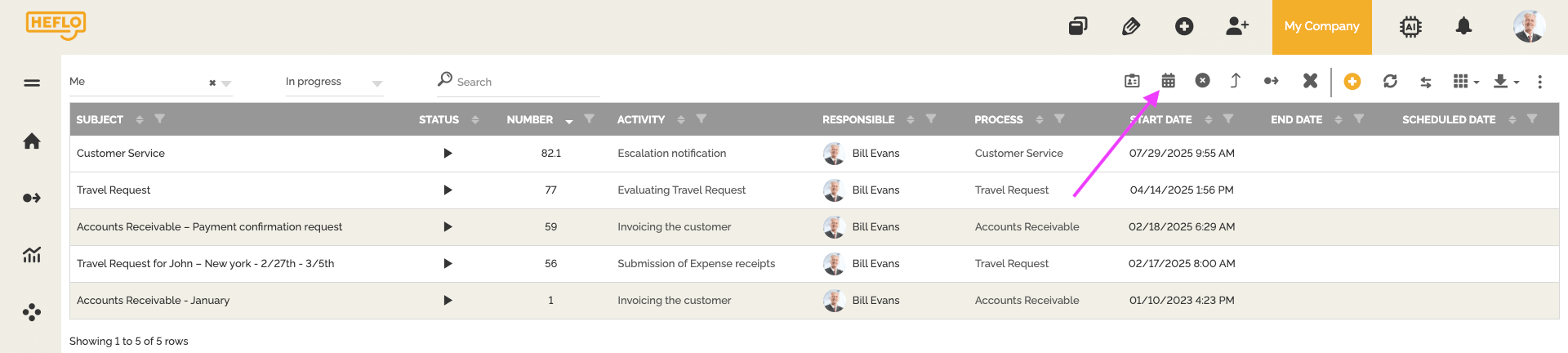
- Choose the planning date that will apply to all selected items.
Visibility and Tracking of Scheduled Items
Items marked as “Scheduled” remain visible and manageable in HEFLO:
- Filtering: You can filter your views to specifically display “on hold items”.

- Meter-type Widget: It is possible to configure a Meter-type widget to highlight the number of tasks that are in “Scheduled” status.
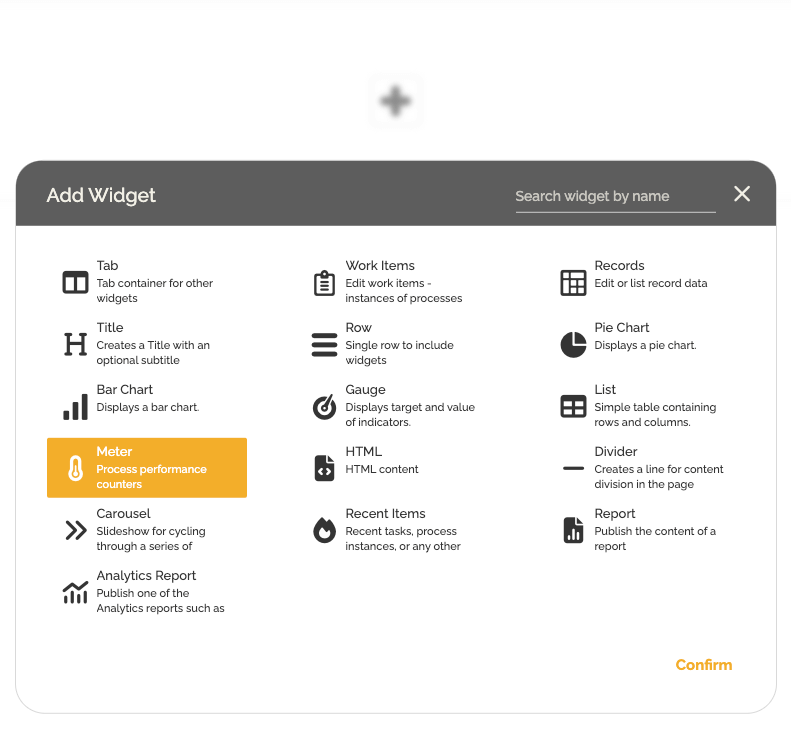
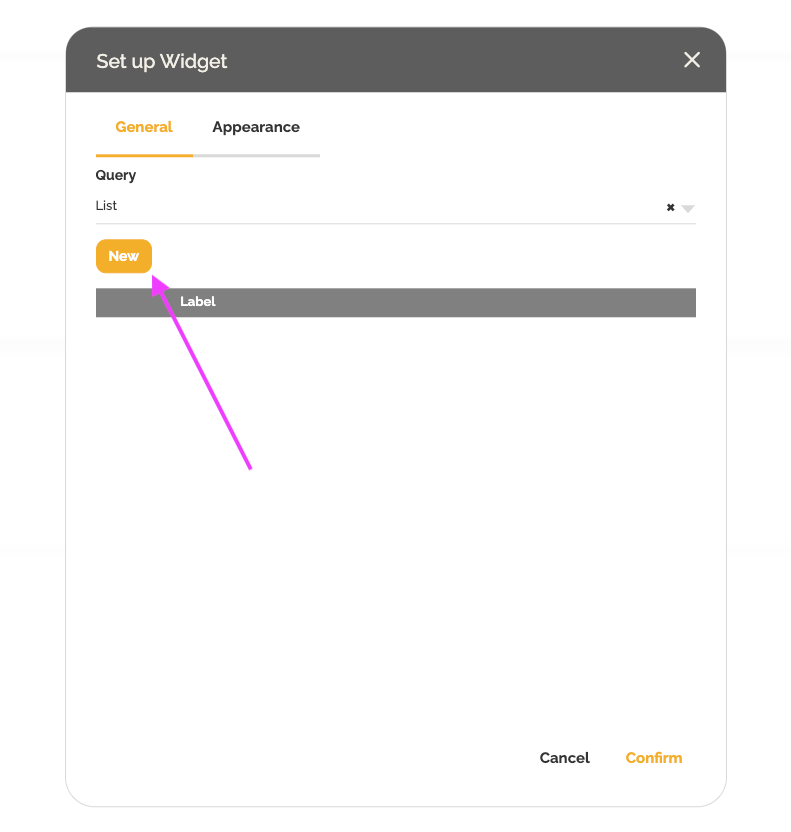
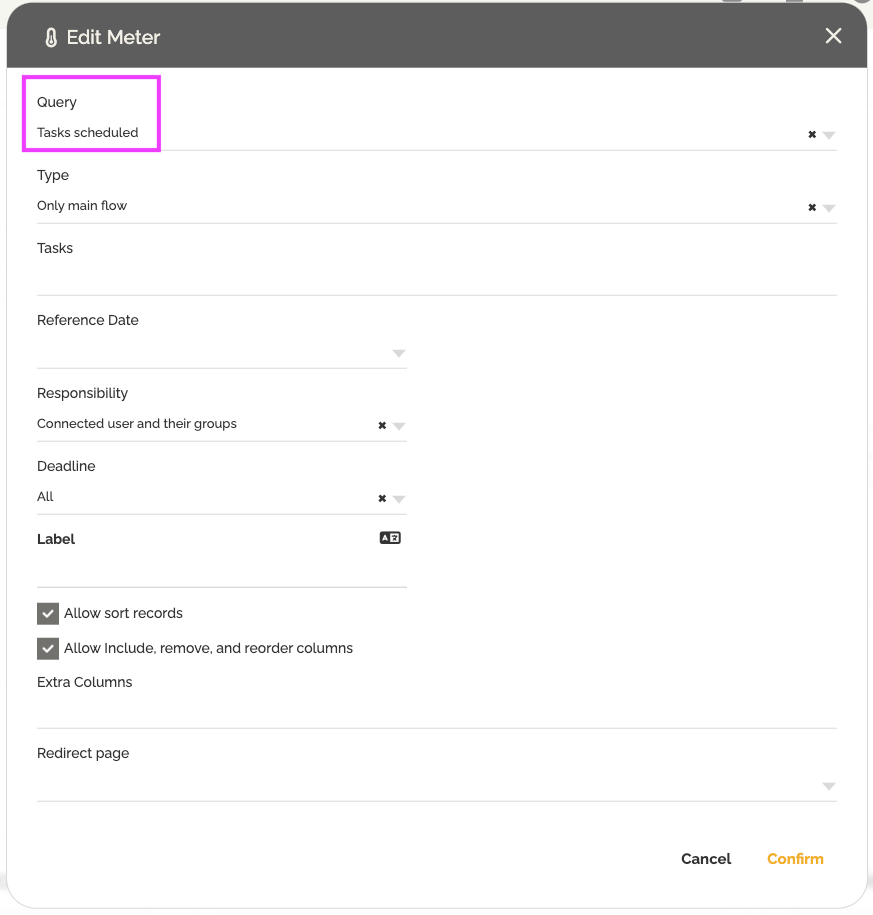

This feature offers you increased flexibility to organize your processes and ensure that tasks are processed at the right time.
