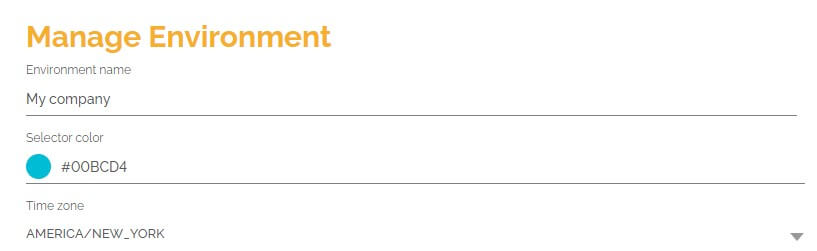How many times have you missed a deadline because you didn’t start a task or process on time? In BPMN it’s possible to start processes through a timer and in this article we will show how to do this on HEFLO.
The timer initiator represents when the process will be triggered based on a predefined time condition.
To configure the timer initiator:
- Go to the process editor, and create a new process or open an already created one.
- Activate the process automation.
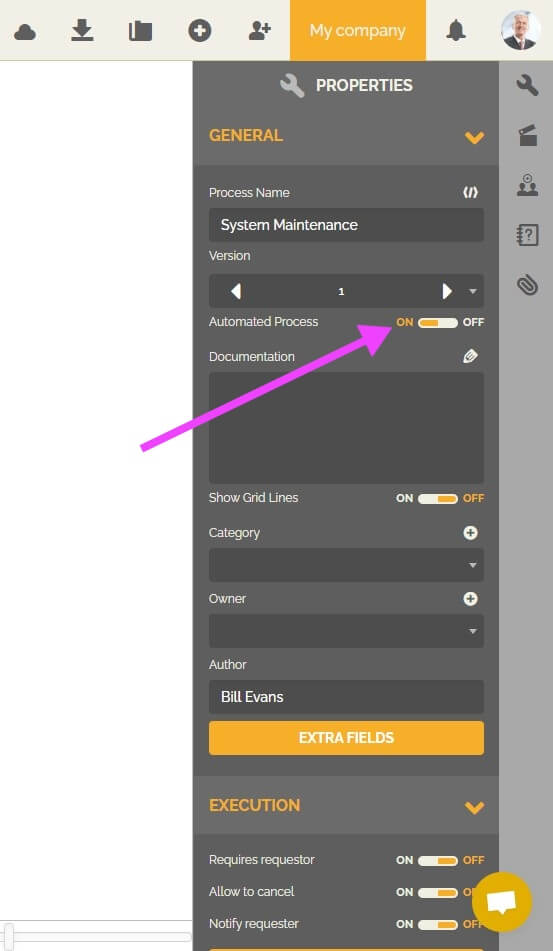
- Add a timer initiator to your process from the “Start” elements in the BPMN Toolbox at the left of your screen.
.
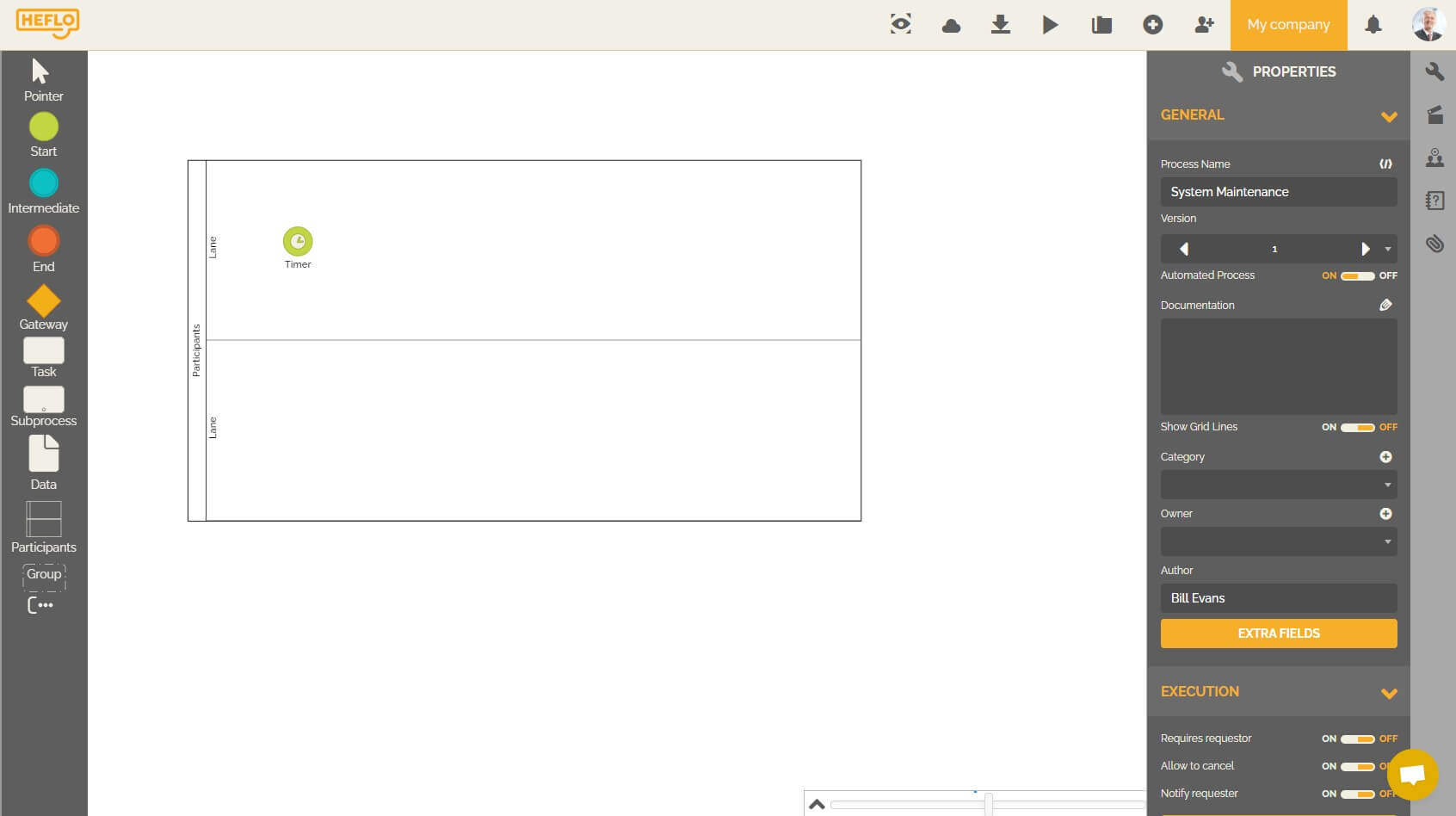
- Click on it, and then go to the properties tab.

- In the execution section, then “Timer cycle” choose the unit you want HEFLO to use to repeatedly trigger an instance. A work item will be created each time the time condition is met. The timer cycle can be: minutes, hours, daily, weeks, months or years.
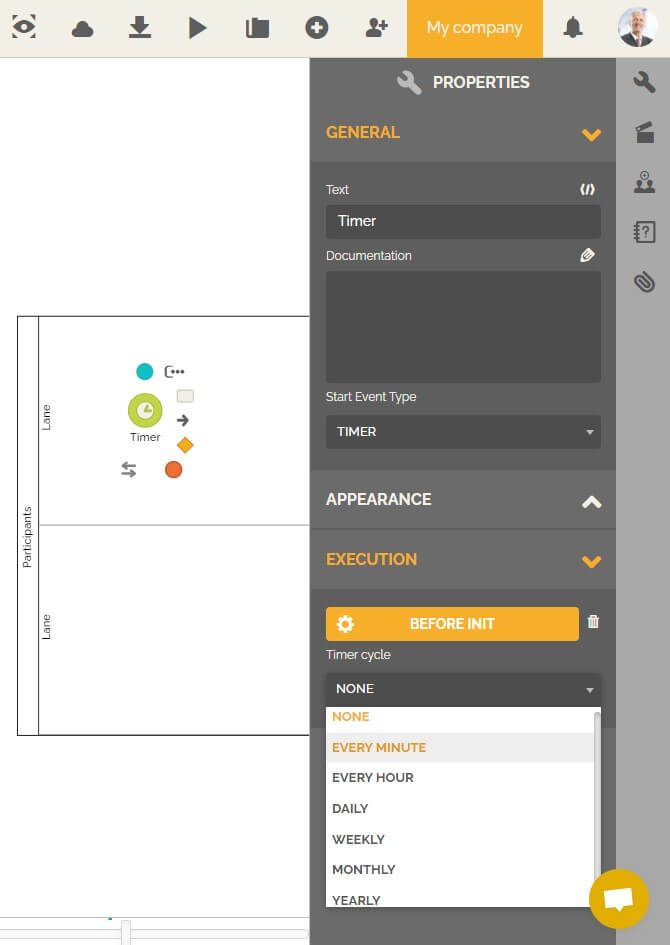
- Each timer cycle from the one cited above, has a specific configuration:
- Every hour : If you choose this one, then another field “Interval” will appear. This interval must be between 1 and 100000000 Hours.
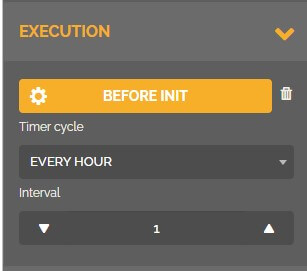
- Daily : You will be able to choose what time of day you want your process to be triggered, you can also set specific days. This can be useful, for example, if you want to trigger the process only for working days.
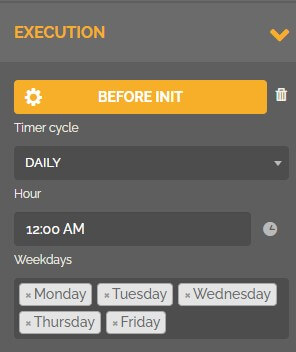
- Weekly: You can choose the day of the week and the time you want your process to be triggered.
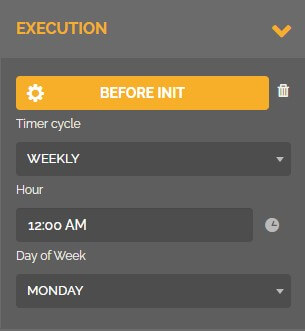
- Monthly : You can choose the day and time you want your process to be triggered. There is also an option to trigger it on the last day of the month.

- Yearly : You can choose the month(s), day and time you want your process to be triggered.
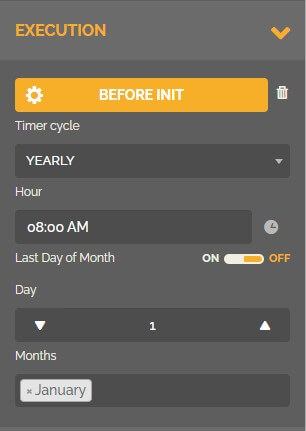
- Every hour : If you choose this one, then another field “Interval” will appear. This interval must be between 1 and 100000000 Hours.
- Continue the modeling of your process.
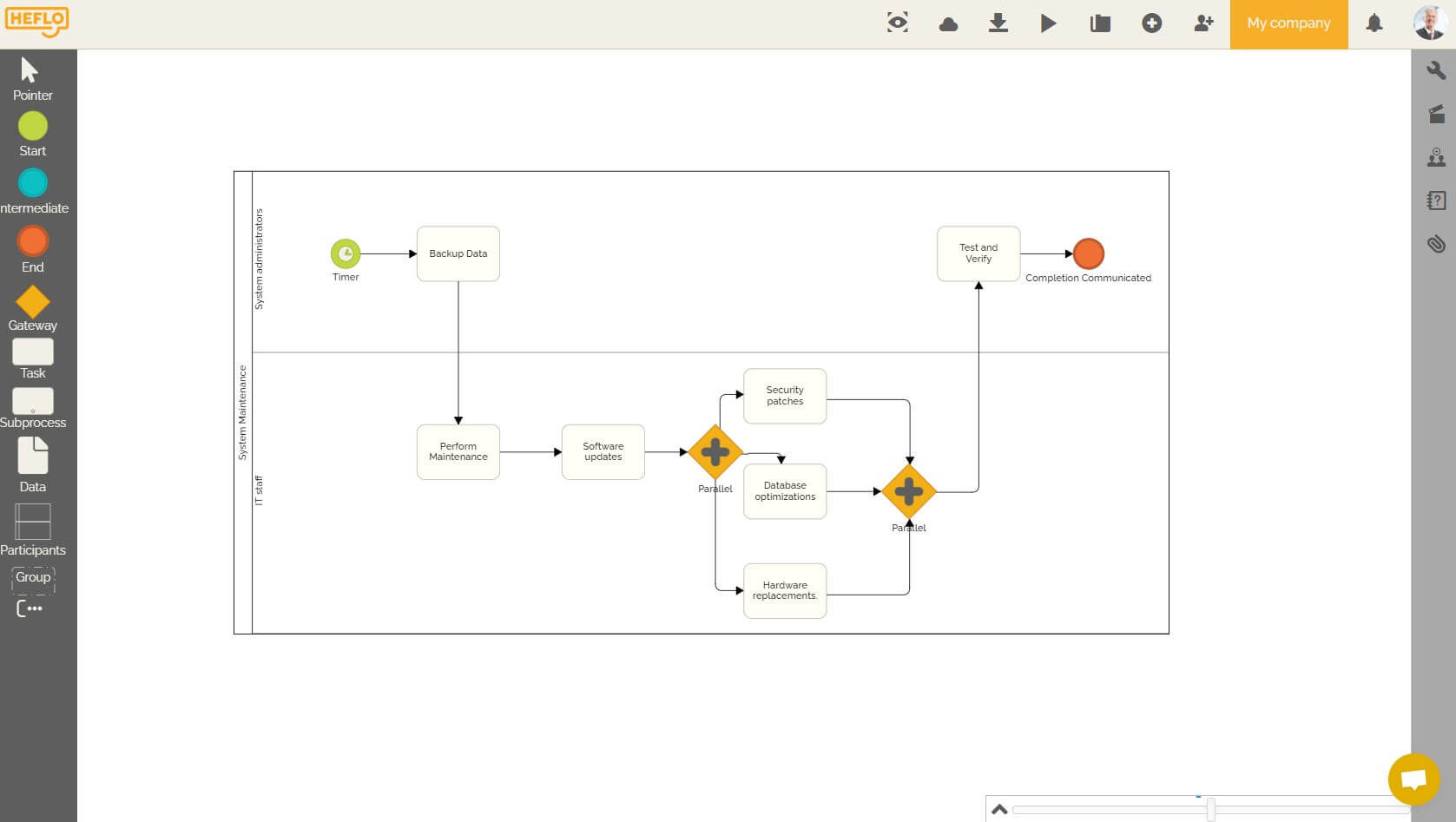
- Run a test. The tests are performed within the process editor itself, as follows:
- Select the process initiator.
- Right-click the initiator, click on “Tests,” then click “Start new Work Item” (for HEFLO a “work item” is a process instance).
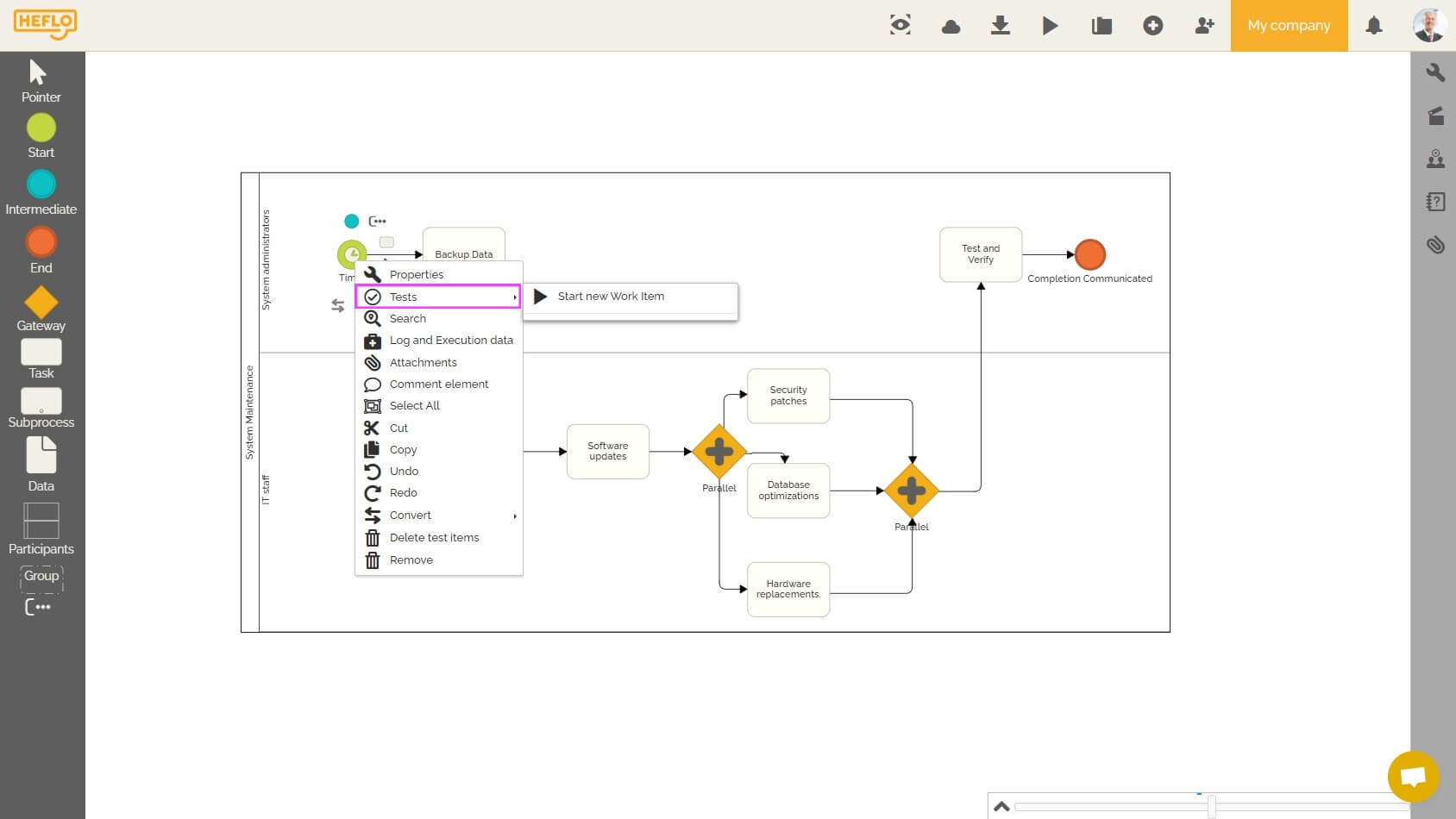
- In the work item execution dialog, fill in the fields and advance in the flow.
- Test all possible paths of your flow to ensure the quality of your implementation.
- Validate your process.
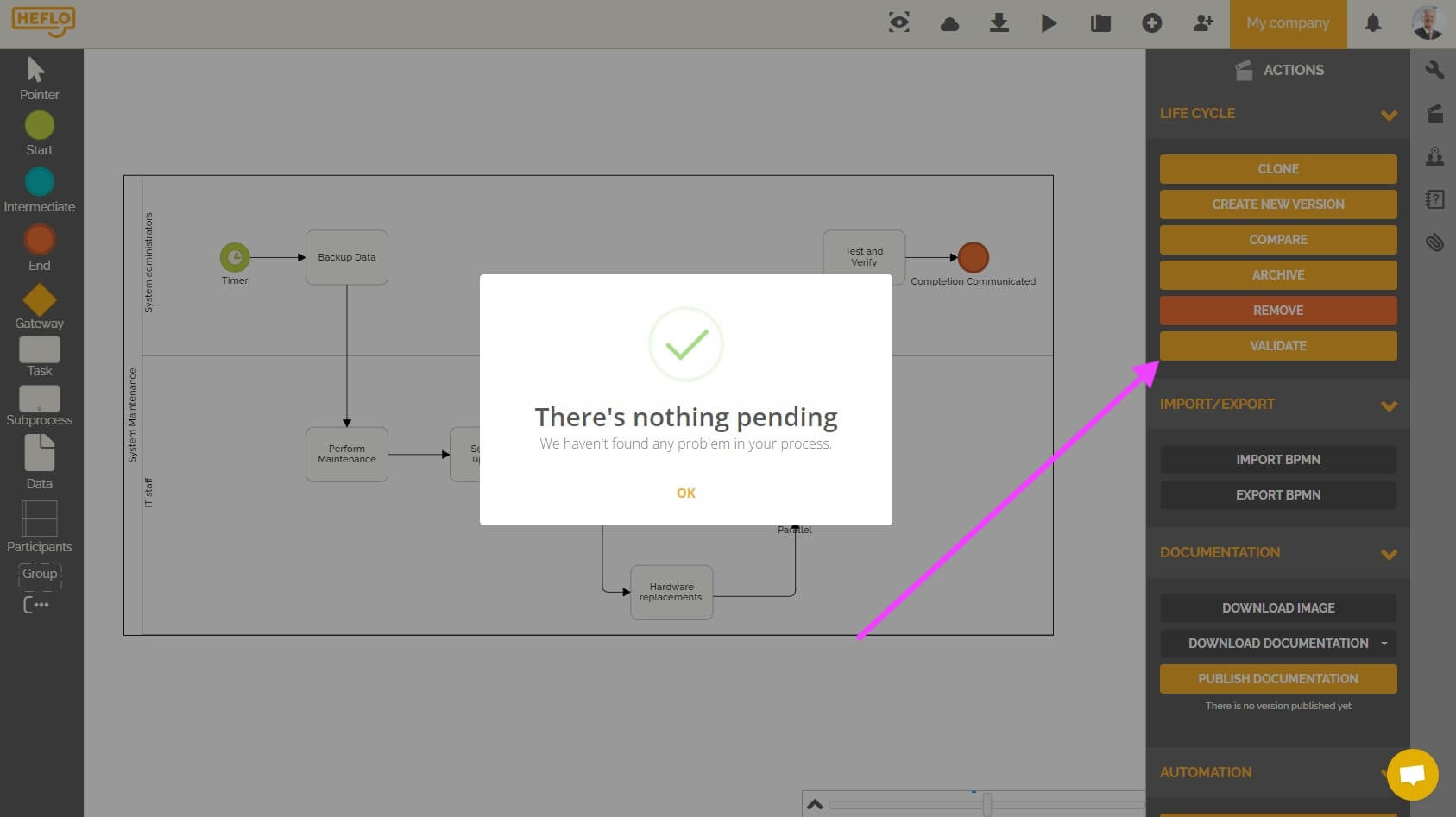
- Publish the automation from the actions tab.
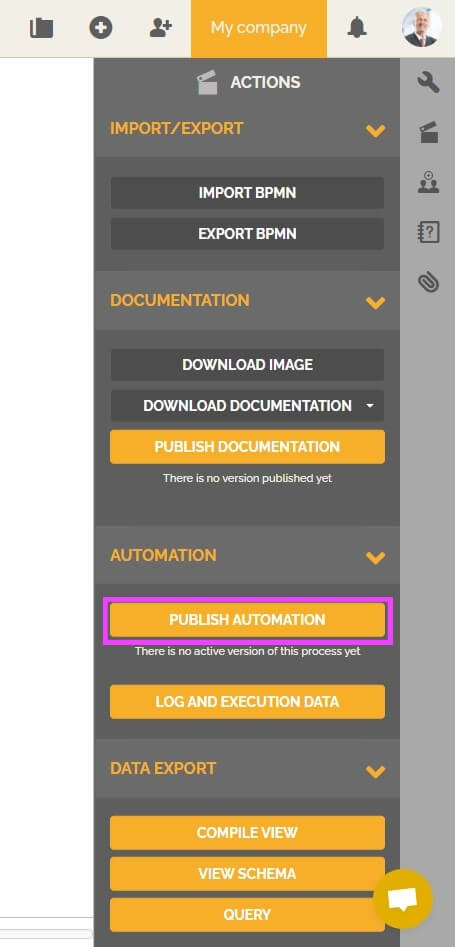
- Your process won’t be listed among the published processes in the “New Work Item” dialog box, but it will be triggered automatically when the time configuration is fulfilled.
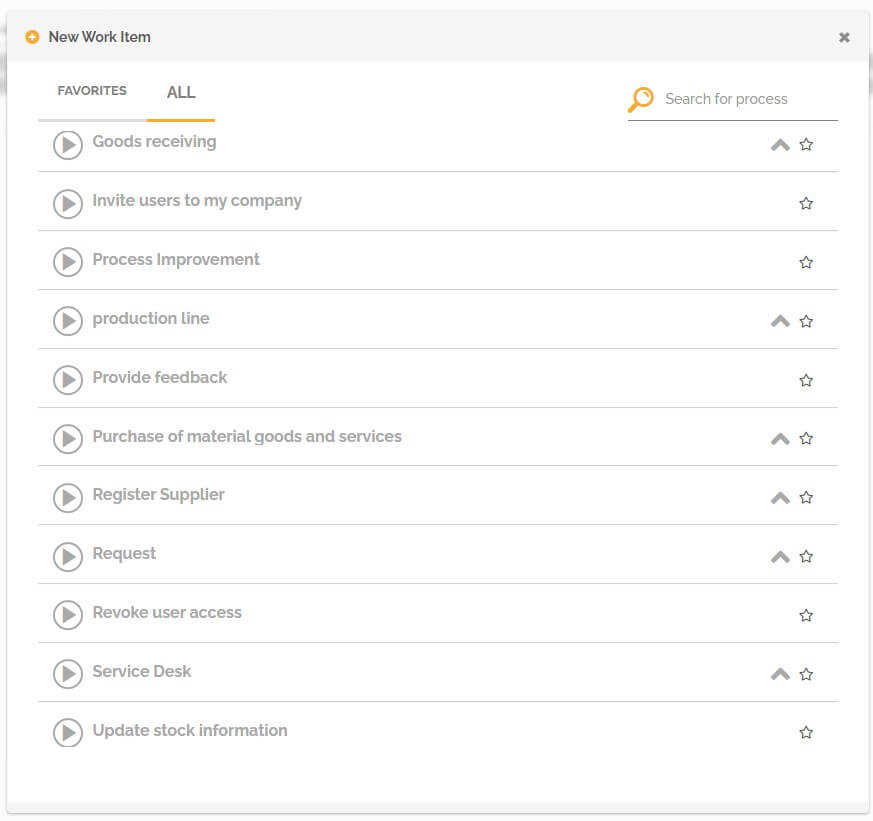
- Wait the same time you entered for your configuration, then go to the workspace and to the task list. You will then be able to see a new work item listed in the concerned process.
The process engine is responsible for identifying the correct time for opening processes instances with automatic initiators such as timers.
Warning: The process engine takes timezone into account, to generate instances of processes started by timers.
To access the Manage Environment screen:
- Click the environment name at the top of your screen.
- Then click on “Manage Environment”.
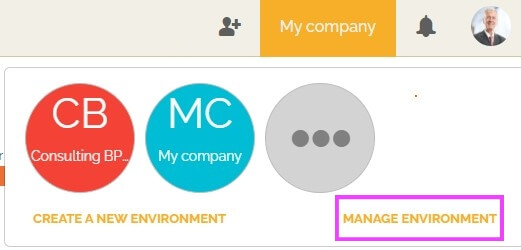
- In the time zone field, set the one that your processes’ execution will follow.