This new HEFLO feature allows you to retrieve information from a single row of a record (internal data table) and automatically populate the fields of a BPMN process form with the corresponding properties.
This saves time and reduces manual input errors.
Records
In HEFLO, records function as internal database tables that store structured information. These records can be used in process automation via record-type fields or integrated into dashboards, enabling more complex and accurate representations of your business model.
Two native records are provided by default:
- People
- Departments
Additionally, you can define custom records to suit your needs, such as:
- Products
- Suppliers
- Customers
- Contracts, etc.
For more information about records, visit: How to create a record.
Previously, a record-type field in a form would either display the textual representation of a record (e.g., a supplier’s name) or allow users to create, edit, or view its content. However, this functionality was limited in that users couldn’t interact directly with the record within the process.
For information on how to manage Custom Records: Manage Custom Records from a “Record” Field.
With this new functionality, you can now retrieve all properties of that record and use them to automatically fill the corresponding form fields.
Use Case Example
Let’s take a Supplier record containing the following fields:
- Supplier name (textual representation)
- Address
- Phone number
- Email

With this update, when a user selects a supplier in a form, HEFLO can automatically fill in the remaining fields (address, phone, email, etc.) without manual typing. This removes the need for complex customization, allowing the access to this information directly on the process form and ready to be used in decision gateways and business rules.
Available Methods
There are three methods to send a record’s properties to your process form fields.
Method 1: Using a Script Task
This method automates the population of form fields through a BPMN script task.
Steps:
- In your form, add the record-type field (e.g., Supplier) that will serve as the data source.
- Add a script task to your process (after the user task containing the form, or at another logical point).
- In the Properties panel, open the Connector tab.
- Select:
- Data Update
- Operation → Set Value
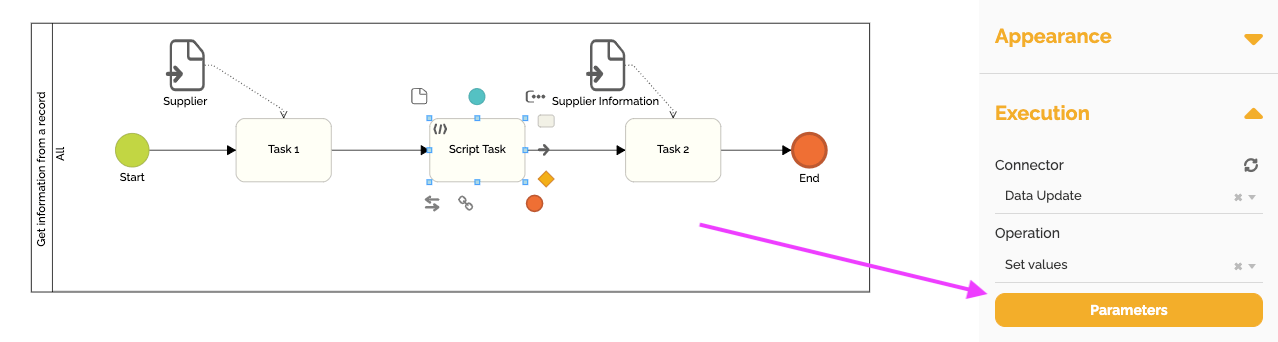
- Create mappings between the record’s properties (e.g., Supplier.Address, Supplier.Email) and the text fields in the form. To select a record property, type “:” and then choose the desired property from those available for that record.
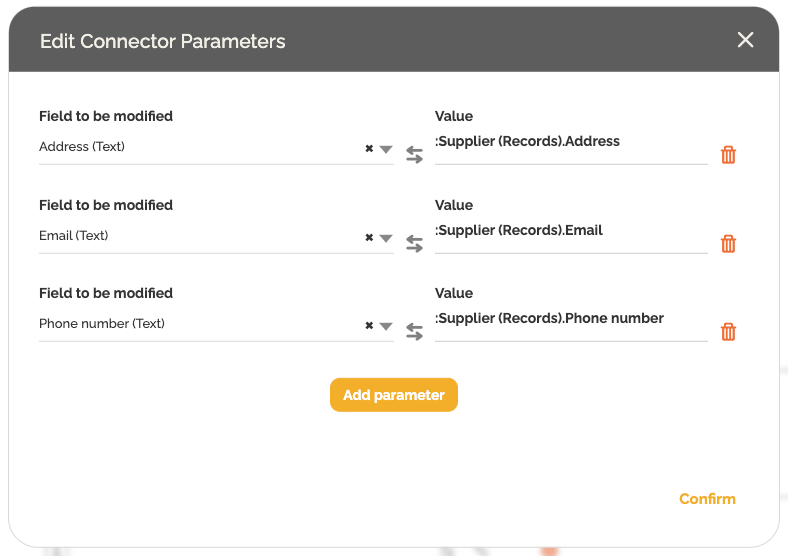
Note: Currently, the automatic population works only for text-type fields.
Method 2: Using a Button in the Form
This method lets the user manually trigger the update by clicking a button. This approach can be used to get record information on demand.
Steps:
- In your form, add the record-type field (e.g., Supplier) that will be used as the data source.
- Click an empty area in the form and then click the gear icon to add a button.
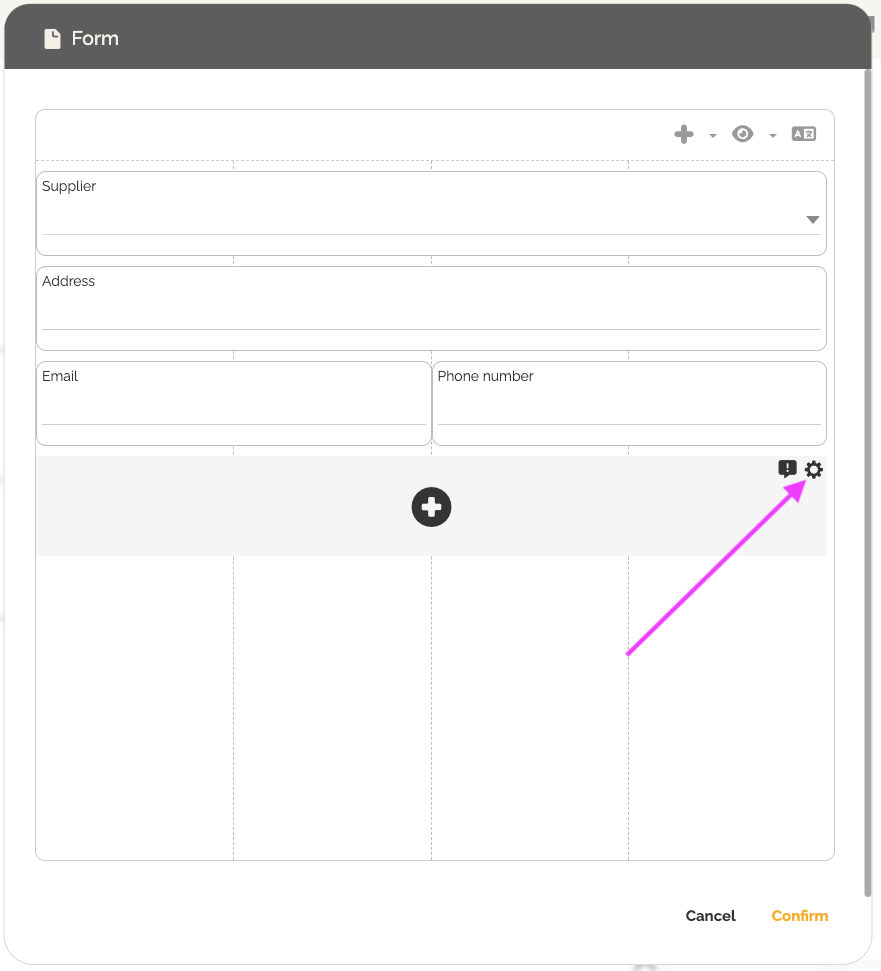
- Click the pencil icon to configure the button (label, style, etc.).
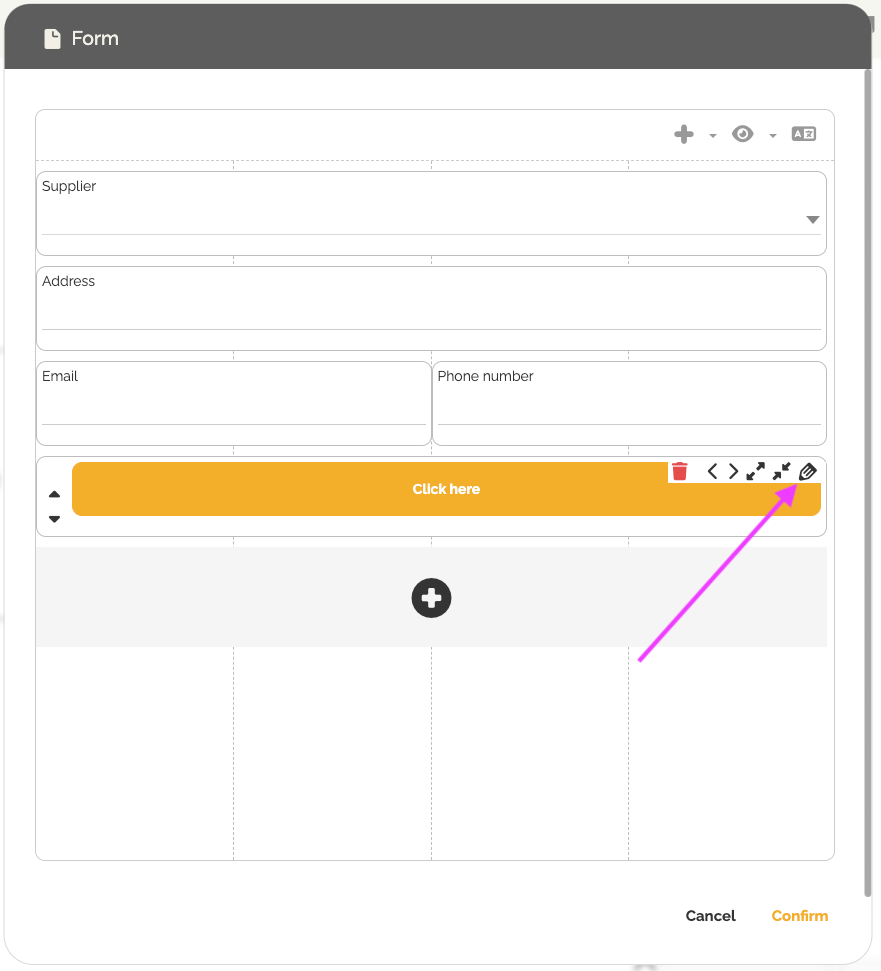
- In Action, select Data Update.
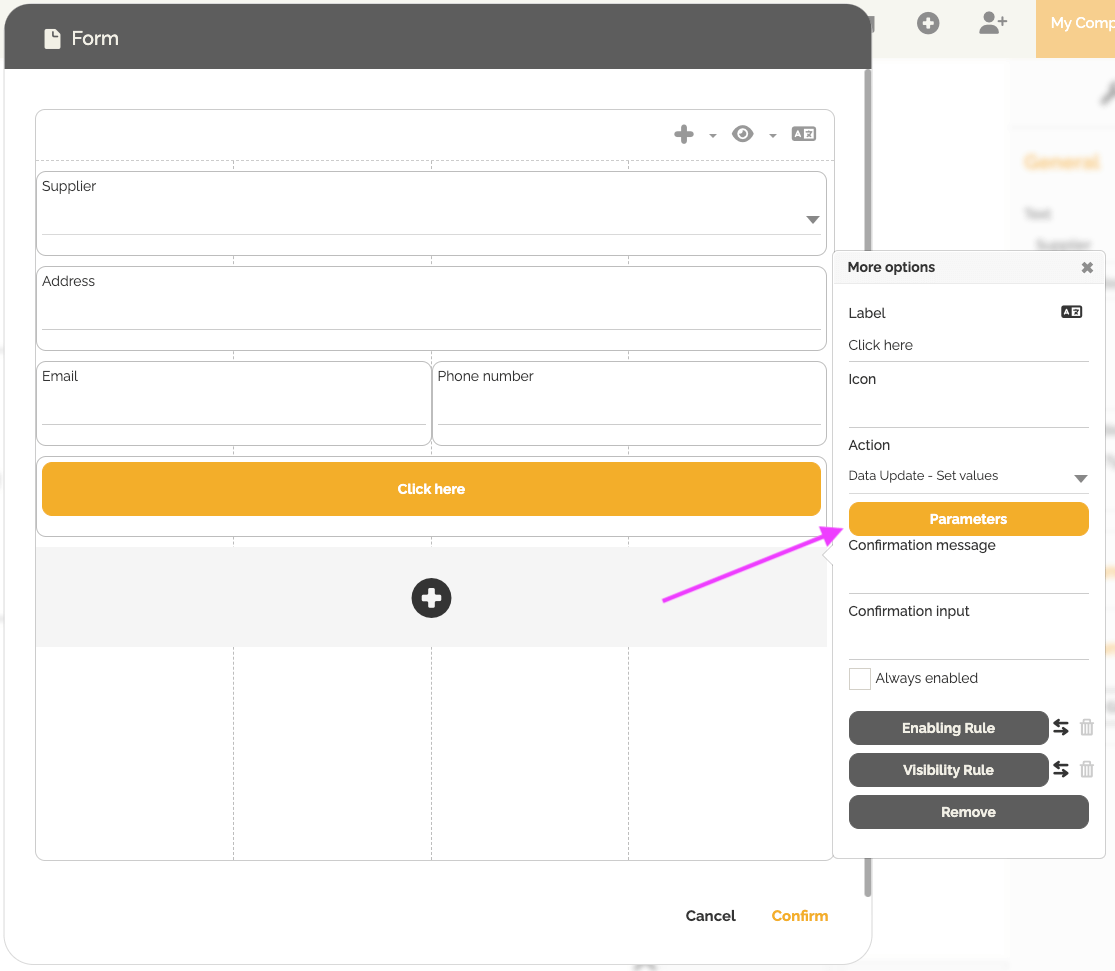
- Define mappings between the record properties and the form fields to be filled.
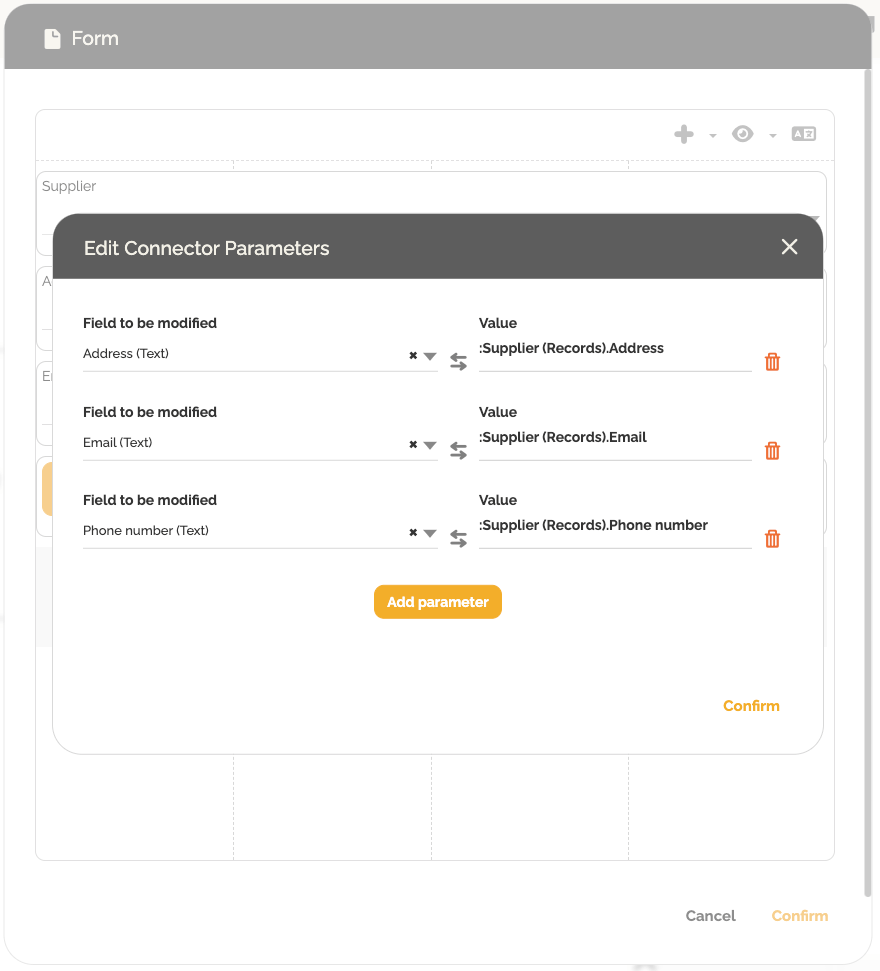
Example: When a user selects Supplier A and clicks the button, all related fields (address, phone, email) are automatically filled.
Method 3: Automatic Update on Selection
This method automatically updates form fields as soon as a record is selected.
Steps:
- Select the record-type field (e.g., Supplier) in your form.
- Click the pencil icon to edit the field.
- Open the Change section.
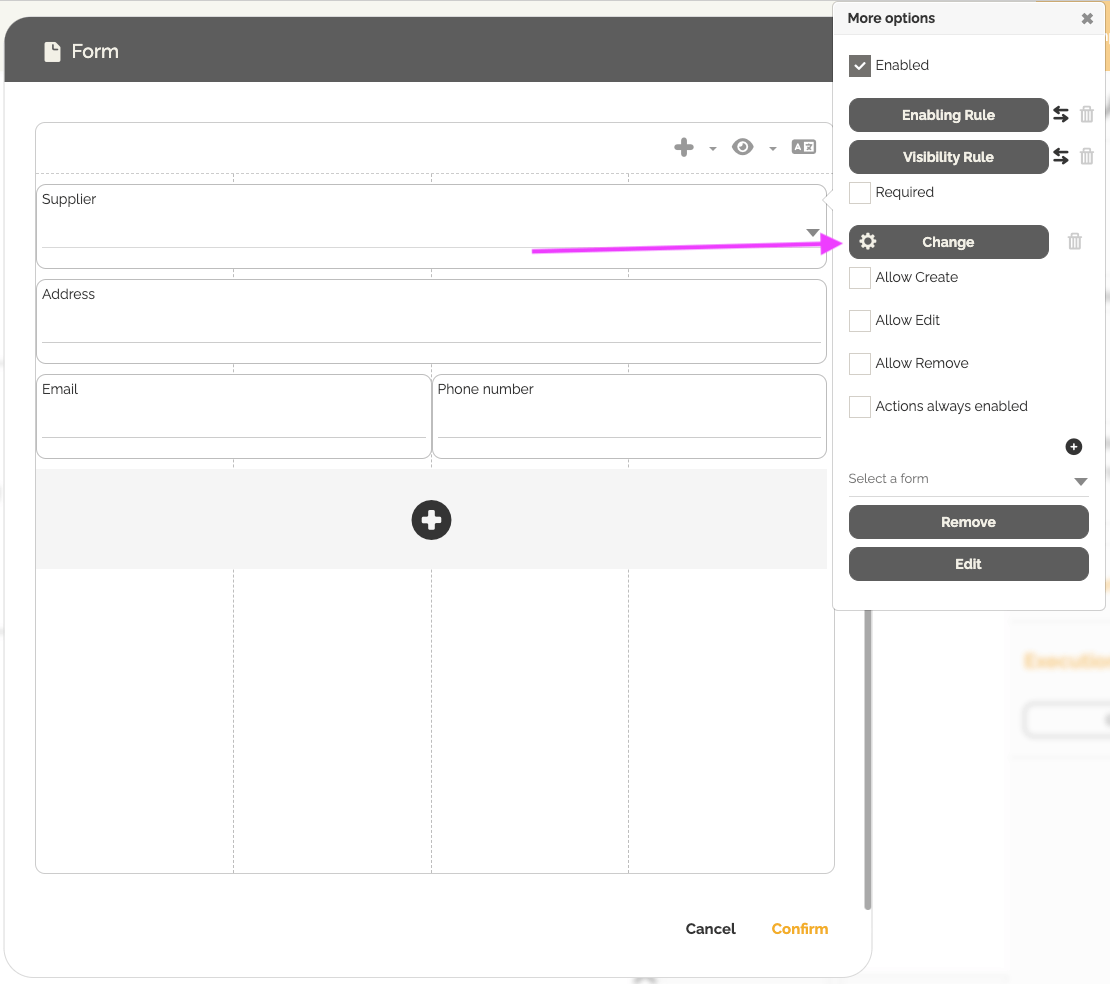
- In Customization type, choose Update.
- Create the mappings between the record properties and the corresponding form fields.
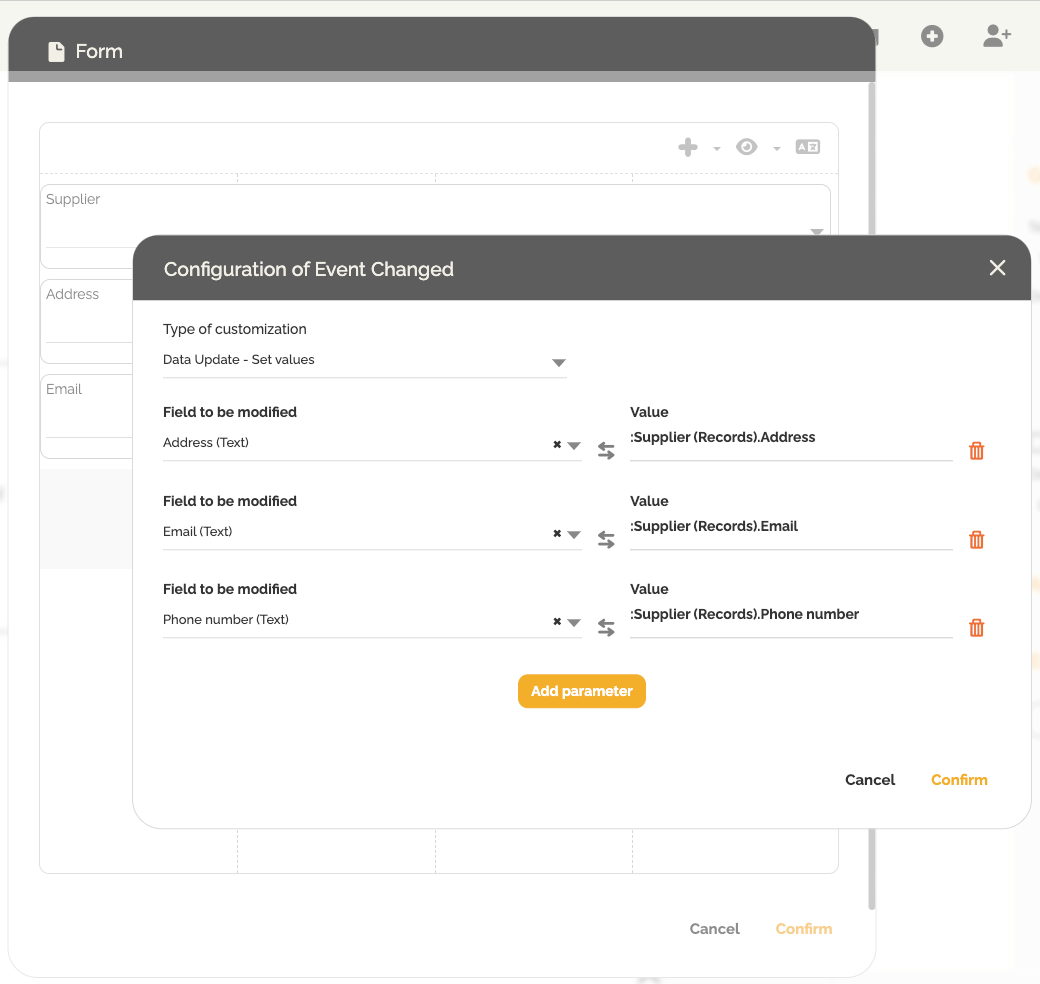
This option provides a seamless experience — once a supplier is selected, all related data instantly appears in the form.
Using record fields in an email
It is also possible to use record properties directly in your email templates through the dynamic content feature; simply type “:” and select the desired property.
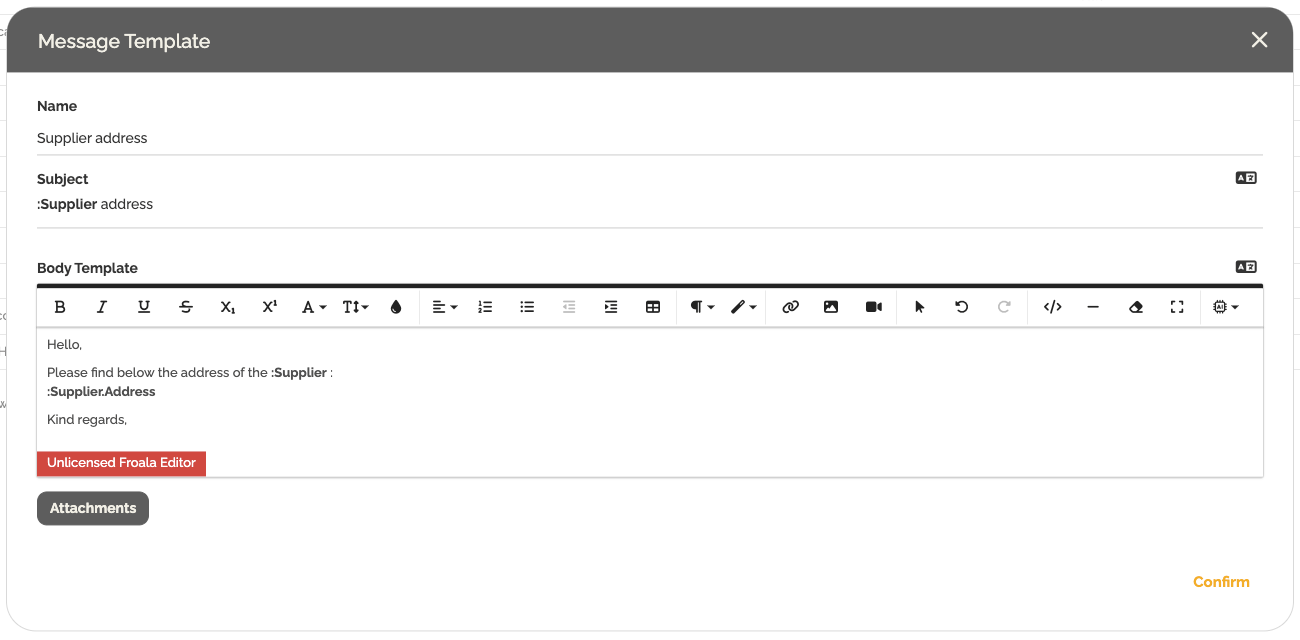
Best Practices
- Use clear and consistent field names in both the record and the form to simplify mapping.
- Test all three methods to find the one that best fits your process.
Conclusion
This feature strengthens the integration between records and BPMN processes in HEFLO.
It allows seamless reuse of stored data, ensures information consistency, and significantly improves process efficiency by reducing manual entry.
