Invite a new user
Method 1
In order to allow a new user to access your environment, you must send an invitation. To do this, click on the user invitations command that you can find at the top near the name of your environment. This operation can only be performed by a user with an “Administrator” profile.
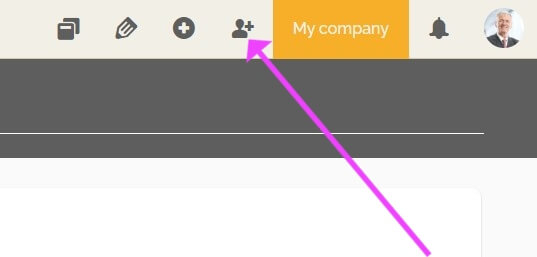
Before sending the invitation, it is very important to analyze the best role for this new user and then define it in the “Role” field of the “Invite users” window, which will be displayed.
To learn more about roles: Roles on HEFLO.
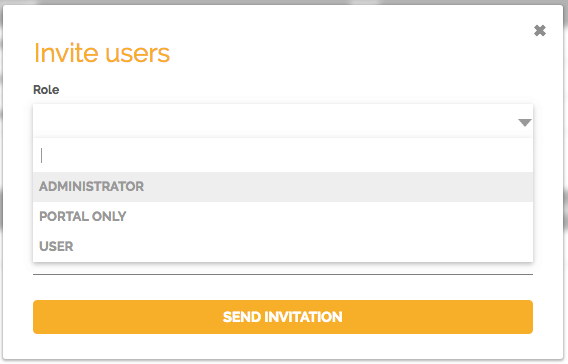
Enter the email address(es) of the new user(s) with the defined role, then click “Send invitation”.
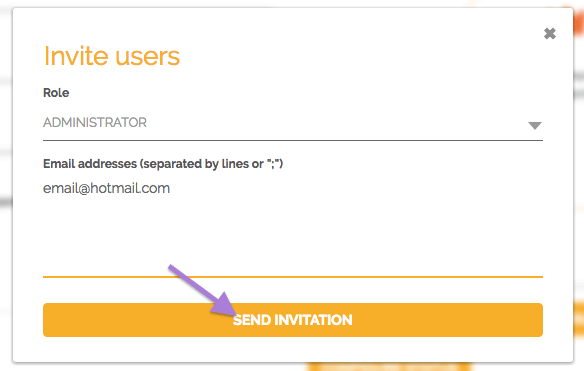
Recipients will receive an email with a link to access this environment, and if they do not have an account on HEFLO, they can then create their account by clicking on the link. Once the account is created, they will automatically have access to your environment with the defined role.
Once this invitation is sent, you will be able to see this user in the “Users and Authorization” page in the “Manage environment” section.
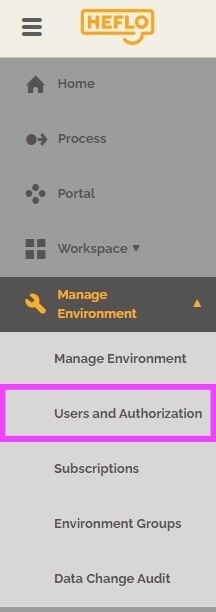
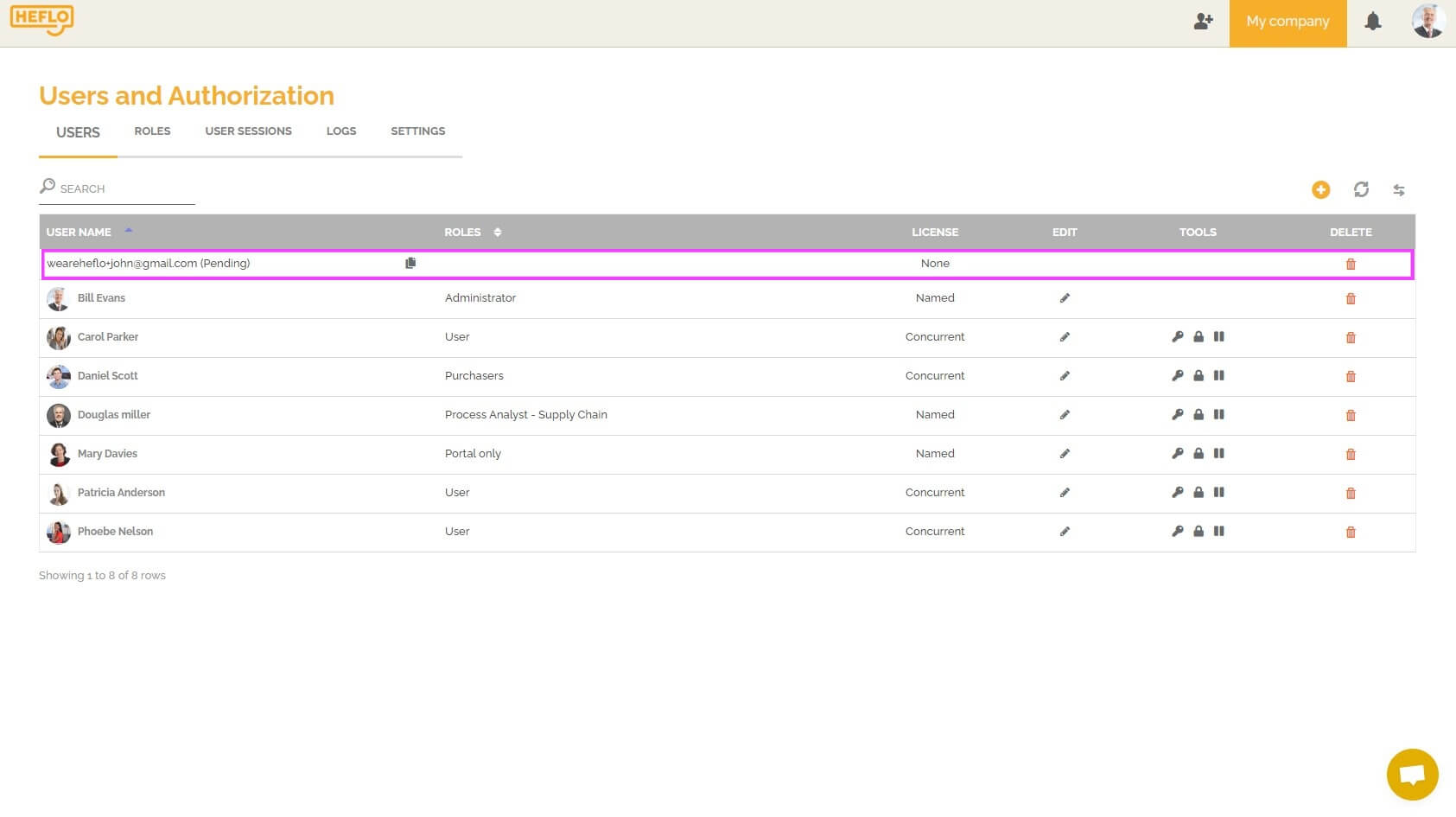
When the user clicks on the link and accepts the invitation, the system then automatically fills in that user’s information. If the user’s role requires a license, the system will automatically associate one of the available licenses to this user.
To learn more about the different types of licenses and to allocate a license to a user: Licenses on HEFLO.
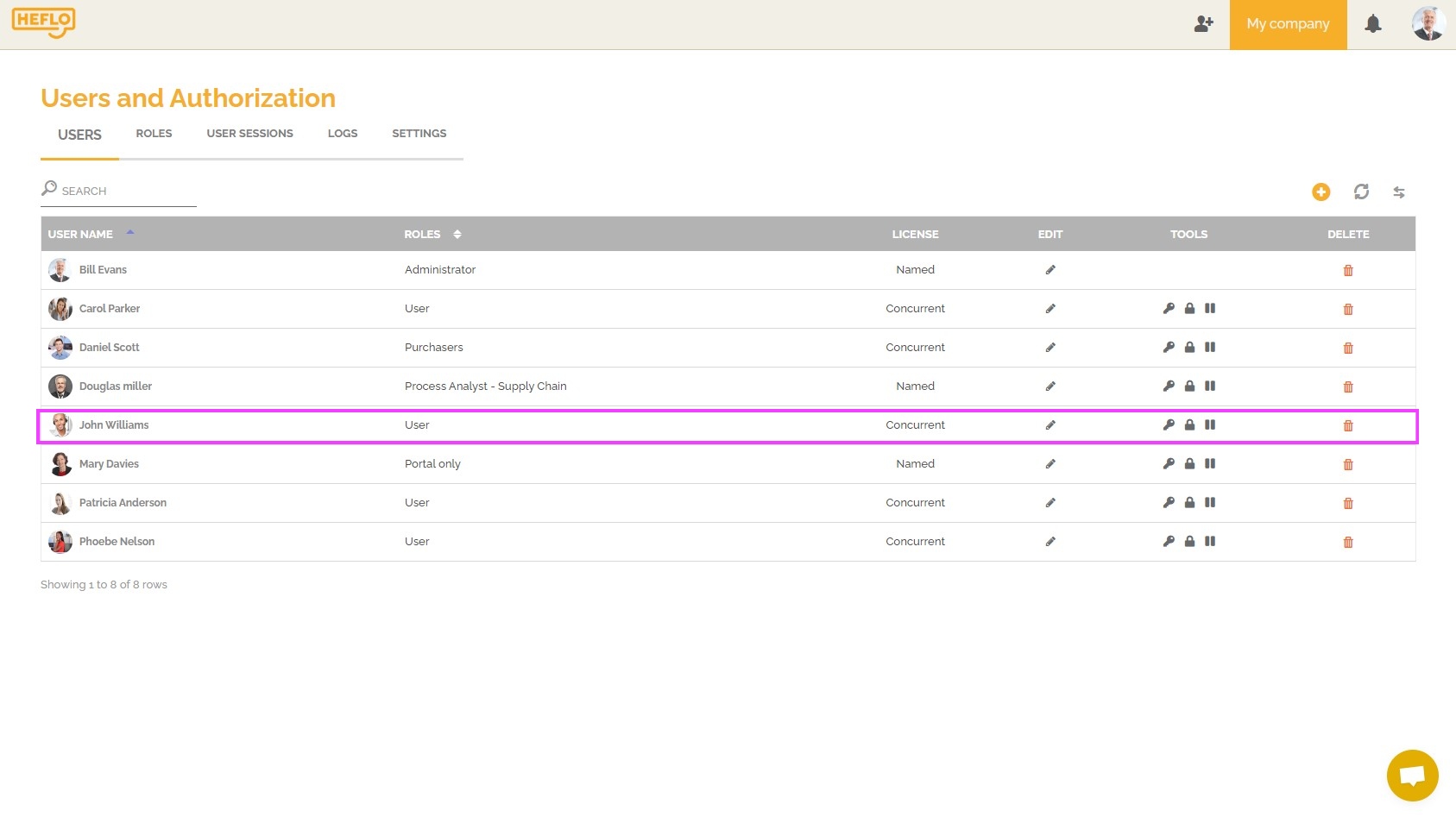
Method 2
You can also create a user directly on the “Users and Authorization” page.
To do this, go to the “Users” tab, then click on the “+” button and fill in the necessary information for this user.
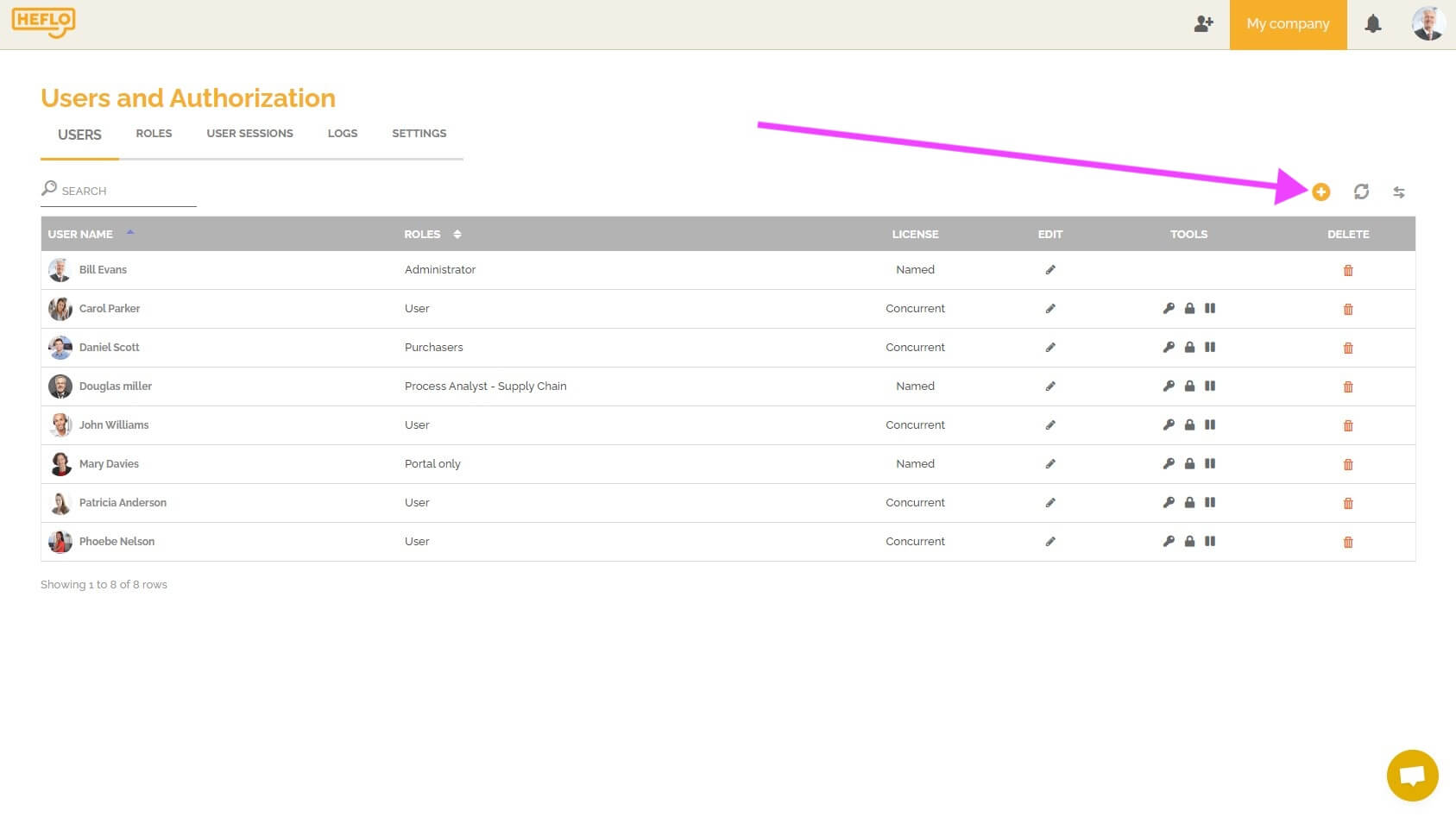
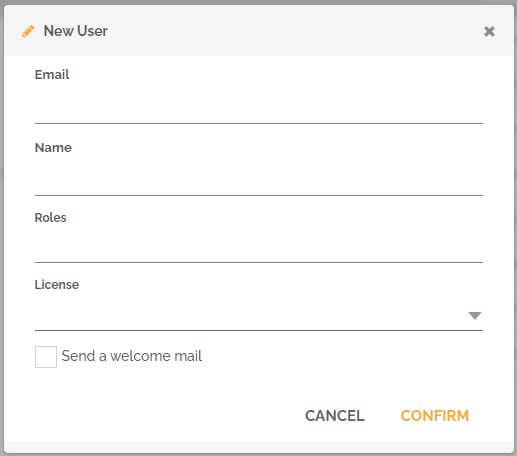
You must then provide the various necessary information.
Email: This will be the user’s login.
Name: If the email provided corresponds to an existing user on HEFLO, then this information will be filled in automatically. Otherwise you must write the name of this user.
Roles: You must choose the role(s) of this user. You can associate this user with a native HEFLO role from these options: Administrator, User or Portal only. You can also associate this user with a role that you have created.
As specified above, it is possible to associate several roles for the same user.
To learn more about roles: Roles on HEFLO.
License: Depending on the role you have chosen, you will need to associate a named or concurrent license for this user.
Native role: Portal Only and roles created with portal-only access do not require association with a named or concurrent license.
You will need to choose from the licenses you have available in your environment.
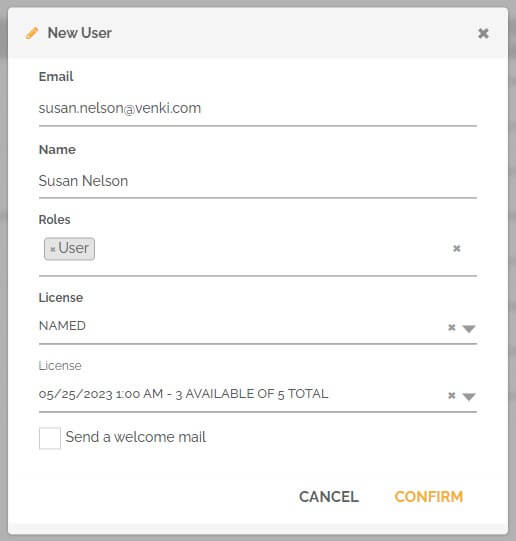
To learn more about the different types of licenses and to allocate a license to a user: Licenses on HEFLO.
Choose whether or not you want to send a welcome email to this user. If you check this option, the user will then receive an invitation in his mailbox with a link to access this environment. If you leave it unchecked, the user will have access to the environment but he will not receive an email to inform him.
Once you click “Confirm”, the user will appear in the list of users.
If this is a user who has not yet created his account, you can define a temporary password that he can modify by clicking on “My account”. This is useful if you did not wish to send a welcome email, otherwise the user will be able to set his password by accessing this email.
To define a password, click on this icon:
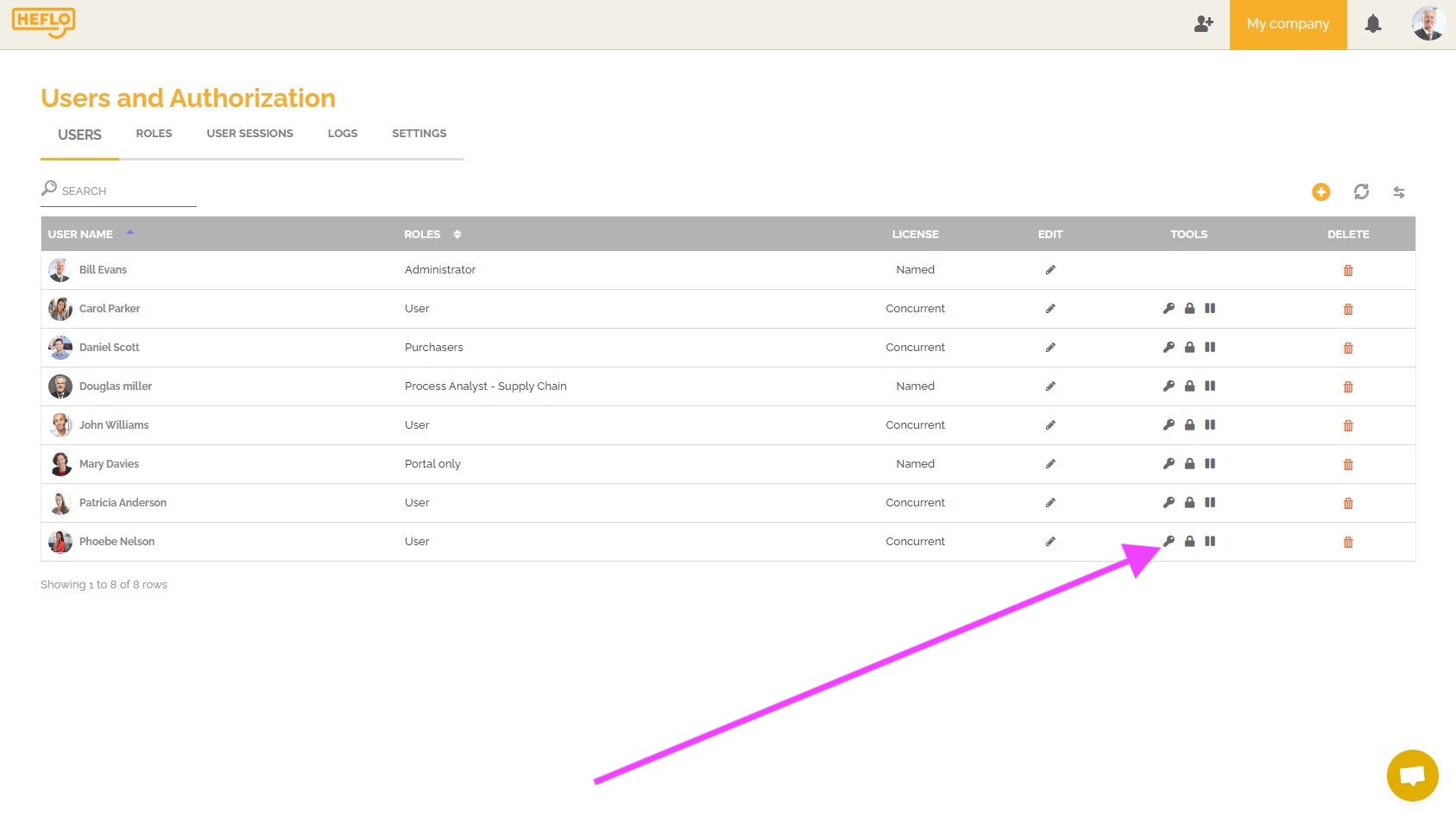
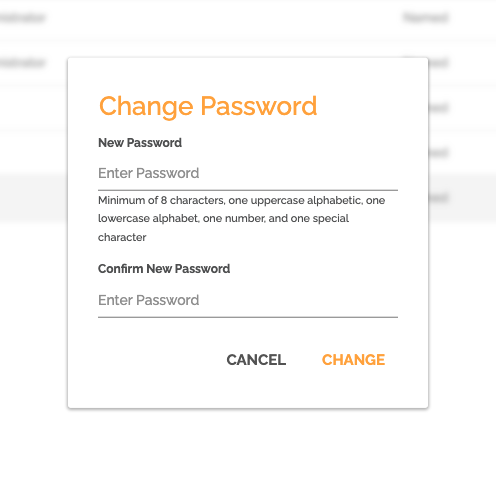
Method 3
You can invite users to your environment running an instance of a BPMN process, to learn more about this option: Use a BPMN 2.0 process to create and update your users and licenses in your environment.
Editing an existing user
If you want to modify a user’s information and this user already has access to your environment, you must go to the “Users and Authorization” page in the “Manage environment” section.
You can then click on the pencil icon in the line of the user concerned or simply double click on the name of the user.
A window with user information will be displayed. You can then update the two main pieces of information:
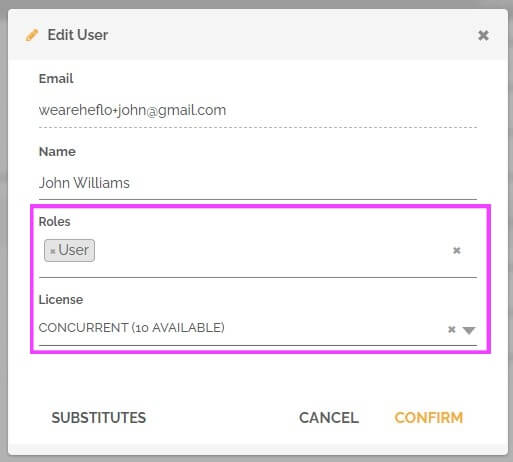
- The role(s) associated with this user : more information on a user role.
- The license associated with this user : more information on licenses.
