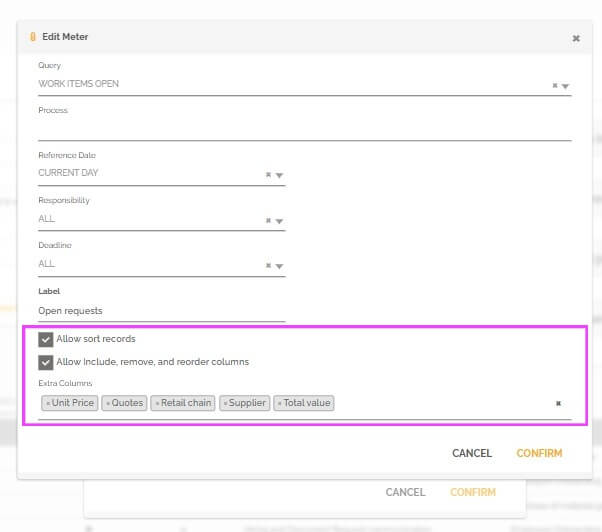The predefined initial layout allows you to set preconfiguration of the task list and meter widget.
The goal is to be able to set a special layout configuration for each user role of your environment. This configuration allows you to define and restrict the information displayed in these widgets for the logged in user.
Task List and Work Items Widget
Configuration
Users with a role allowing editing of pages and widgets will be able to configure the initial layout for one or more roles. When you edit a work item widget, a tab appears with options to do this configuration.
![]()

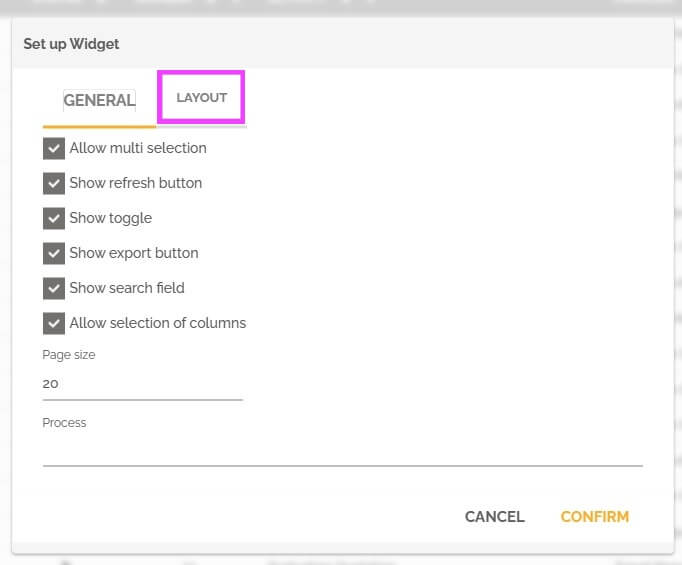
- To learn more about how to configure a widget: Tutorial: How to create a management dashboard.
- To learn more about roles and how to create them: Roles on HEFLO.
The “Layout” tab contains the list of all initial layouts linked to this widget for one or more roles.
Important information: You can change the order of the lines to prioritize an initial layout.
The first line containing the logged in user role will be the initial layout for that user.
Example based on the image below: The user has a “Purchasing” role and also a “Human Resources” role, his initial layout will be “Accounting and Finance”.

Click the “+” icon to create a layout or click the pencil icon to edit the layout of the corresponding row.
You must then fill in information to configure the layout.
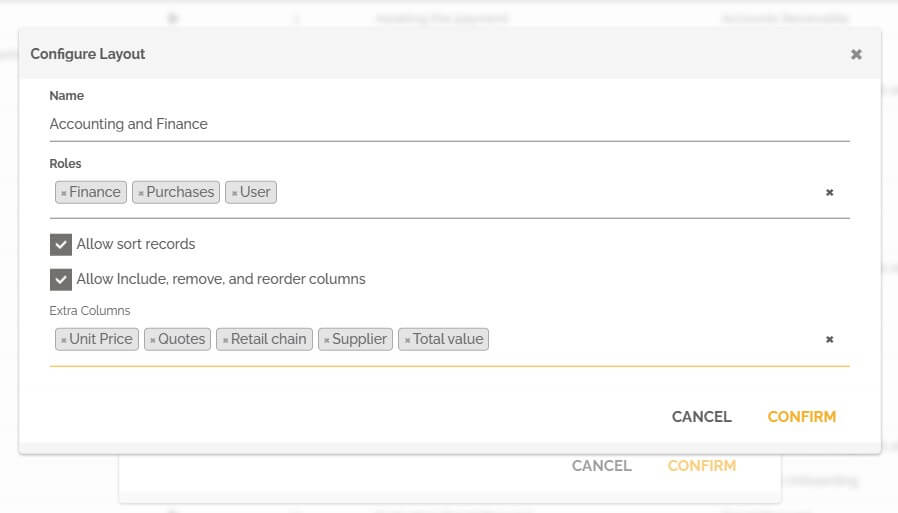
- Roles: Choose the role(s) that filter users who will have this initial layout.
- Allow data sorting: Allows the user who has access to this layout to reorder column values.
- Allow Add/Remove/Reorder columns: Allows the user who has access to this layout to manipulate the structure of this visualization. If this field is selected, another field is then displayed and you can define additional fields that the user can add to his own layout.
- Extra Columns: these are the fields, which the user who has access to this layout, can add to the list using this icon:
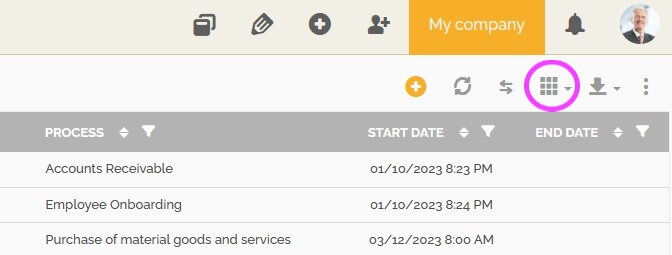
For information: If no field is selected in this part, the user will then be able to access all the fields available in this environment.
After you create one or more layouts, you can modify them as you edit your listing. To select the layout you want to change, you can use the two arrows icon to switch to another layout:
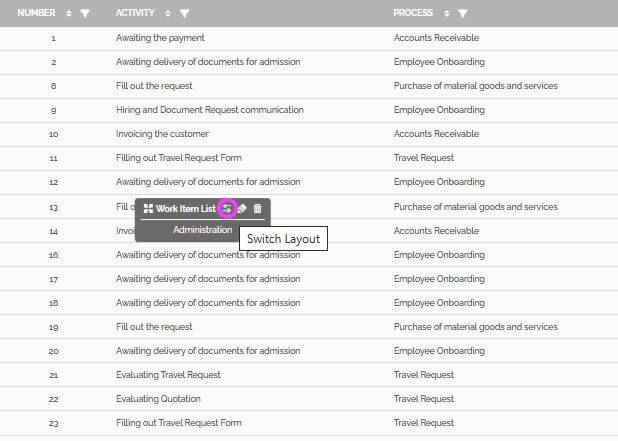
In edit mode, changes to the initial layout made by the user are saved automatically.
Use
The user who has a role associated with this configuration then has his initial layout predefined, in accordance with the established permissions.
A new button is displayed in the options accessible in the vertical ellipsis icon. The “Reset layout” option allows the user to undo changes he has made, if authorized, by reloading the initial layout.
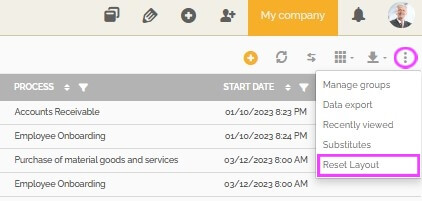
The user authorized to edit the page containing the task list widget, will have the possibility to reset his own layout and the layouts of other users, in separated options:
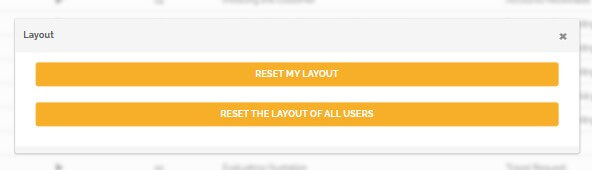
The “Reset my layout” button will reload the initial layout set for his user role only. While the “Rest the layout of all users” will reload all the initial layouts set for every user role configured, including the editor’s initial layout.
Widget Meter
Configuration
Users with a role allowing the editing of pages and widgets will be able to configure the initial layout, which in this case, will not be linked to a user role but will be generic for all users who can view the meter.
To predefine initial layouts for meter widget, switch to the edit mode, then edit the widget.
In a meter widget edition popup, you will find the options available for configuring user layouts. The rules applied are the same as explained above in this article.
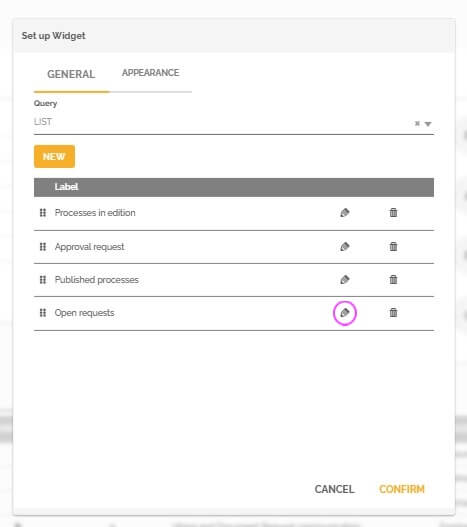
To configure the initial layout, simply edit the boxed information like in the image below. The “Rest layout” option is also available for meter widgets.