You can create a BPMN process to update the various records created in HEFLO. Your users will then be able to perform this process to add data, or edit existing data in your data records.
This feature allows you to give your users the ability to update or create data in a record without giving them access to the page that contains it, or without giving them permission to edit the data on this page.
How to configure a process to update a record?
- Go to the process editor.
- Create or choose the process that will update the relevant record.
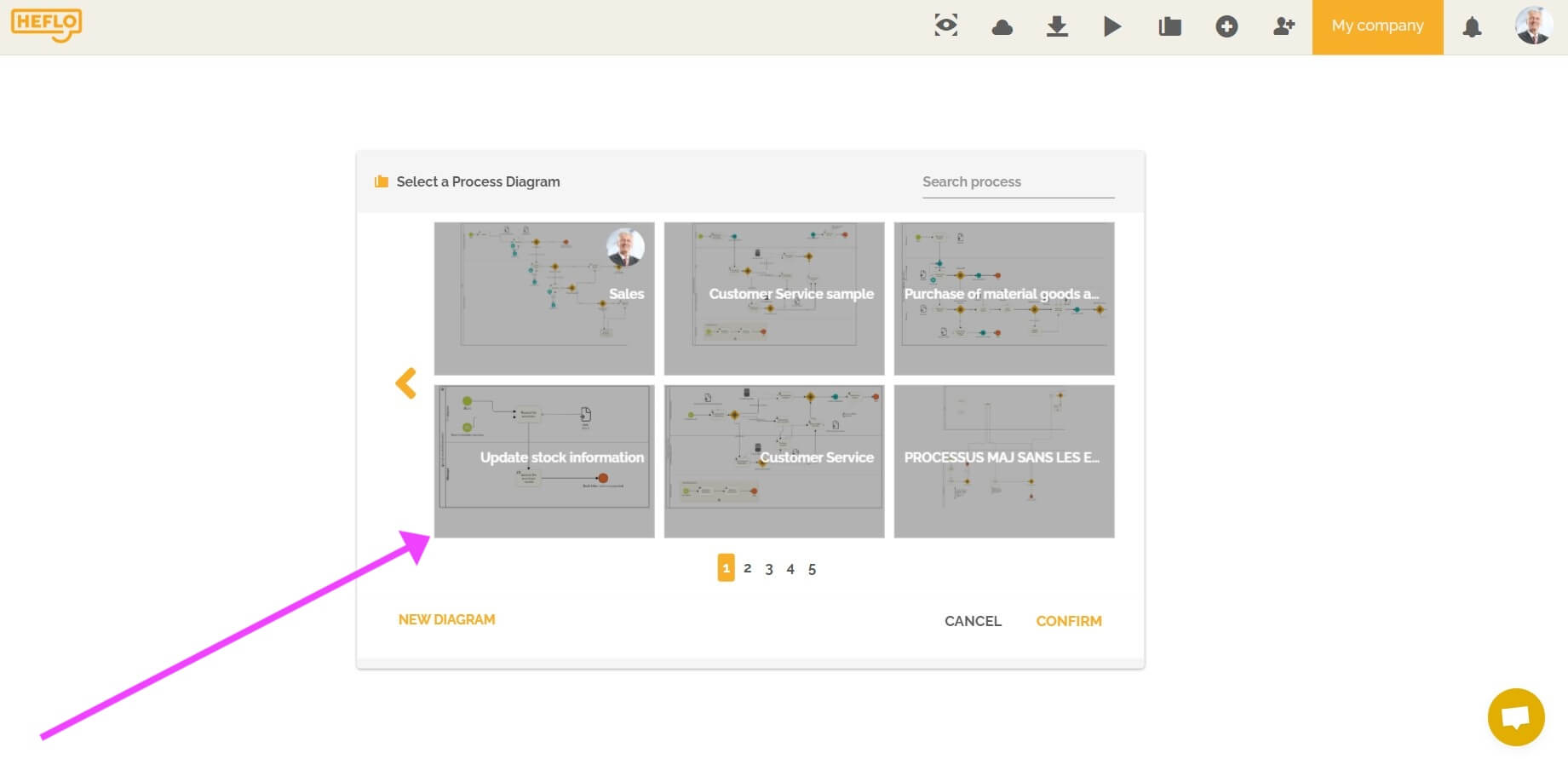
- Choose a task and add a form
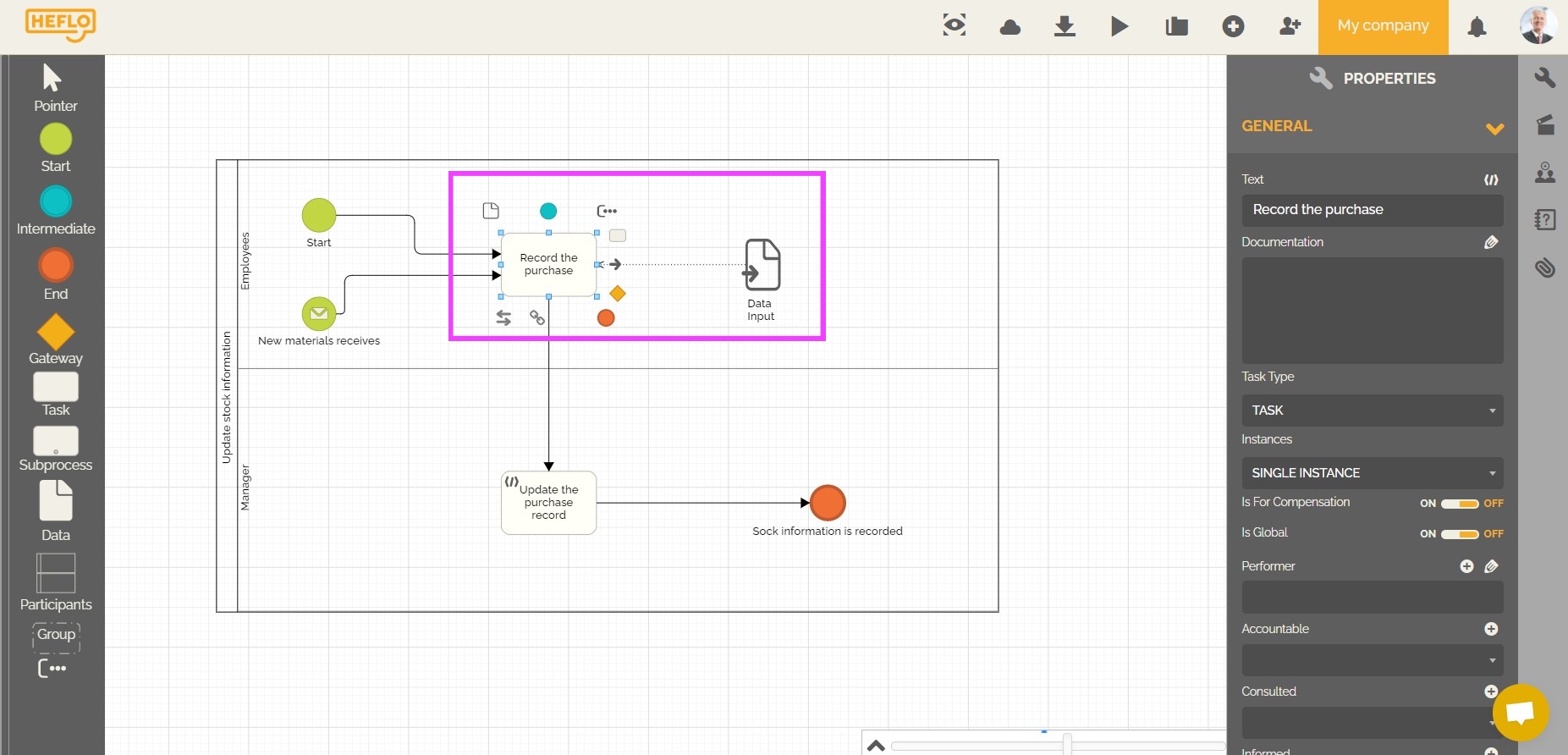 that will contain a “record” type field linked to the concerned record to be able to choose what information to update in it.
that will contain a “record” type field linked to the concerned record to be able to choose what information to update in it.
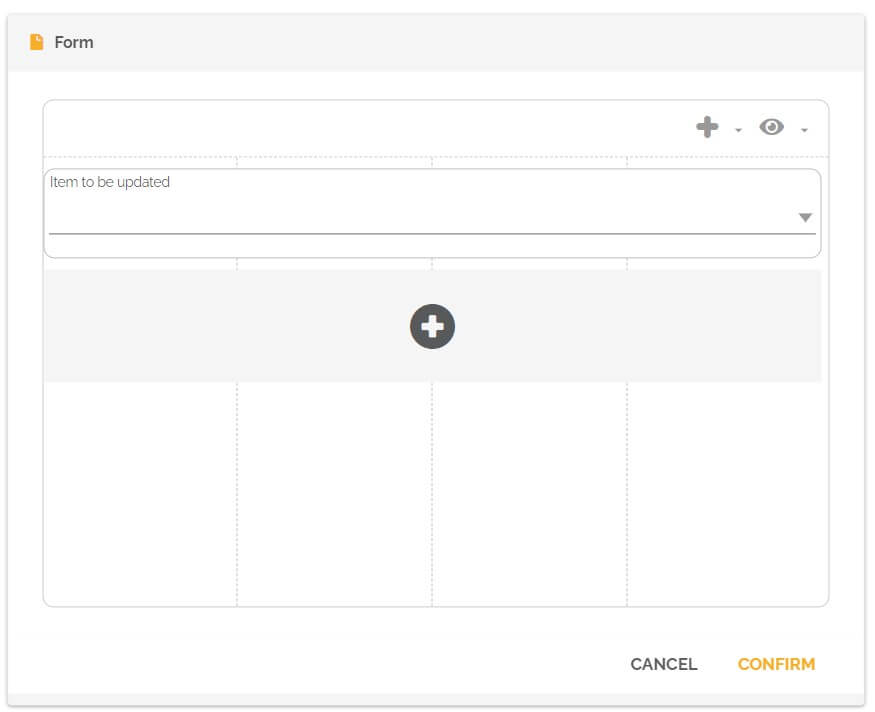
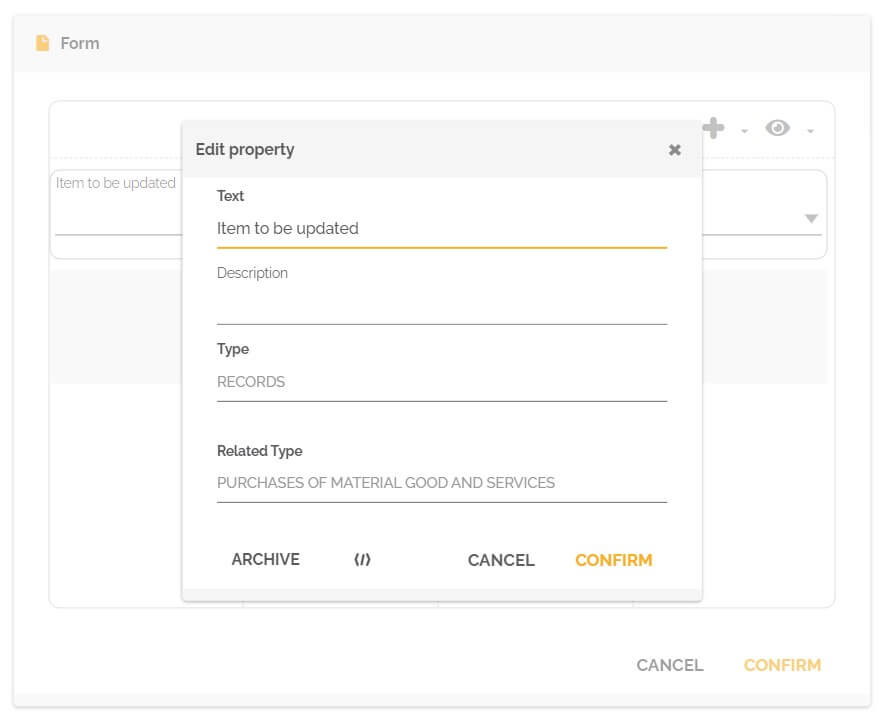
Also add in this task or another the fields that the user will fill in to update the various properties desired concerning the element of the record concerned.
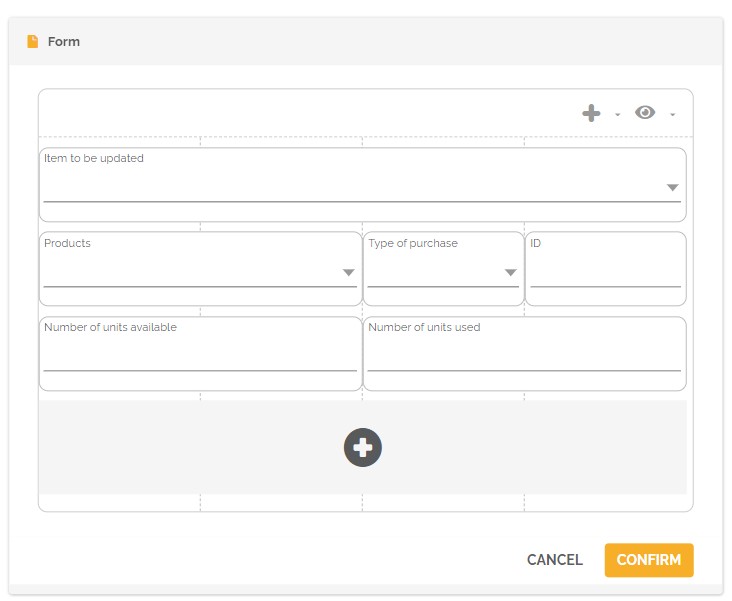
- Add a “script” type task.
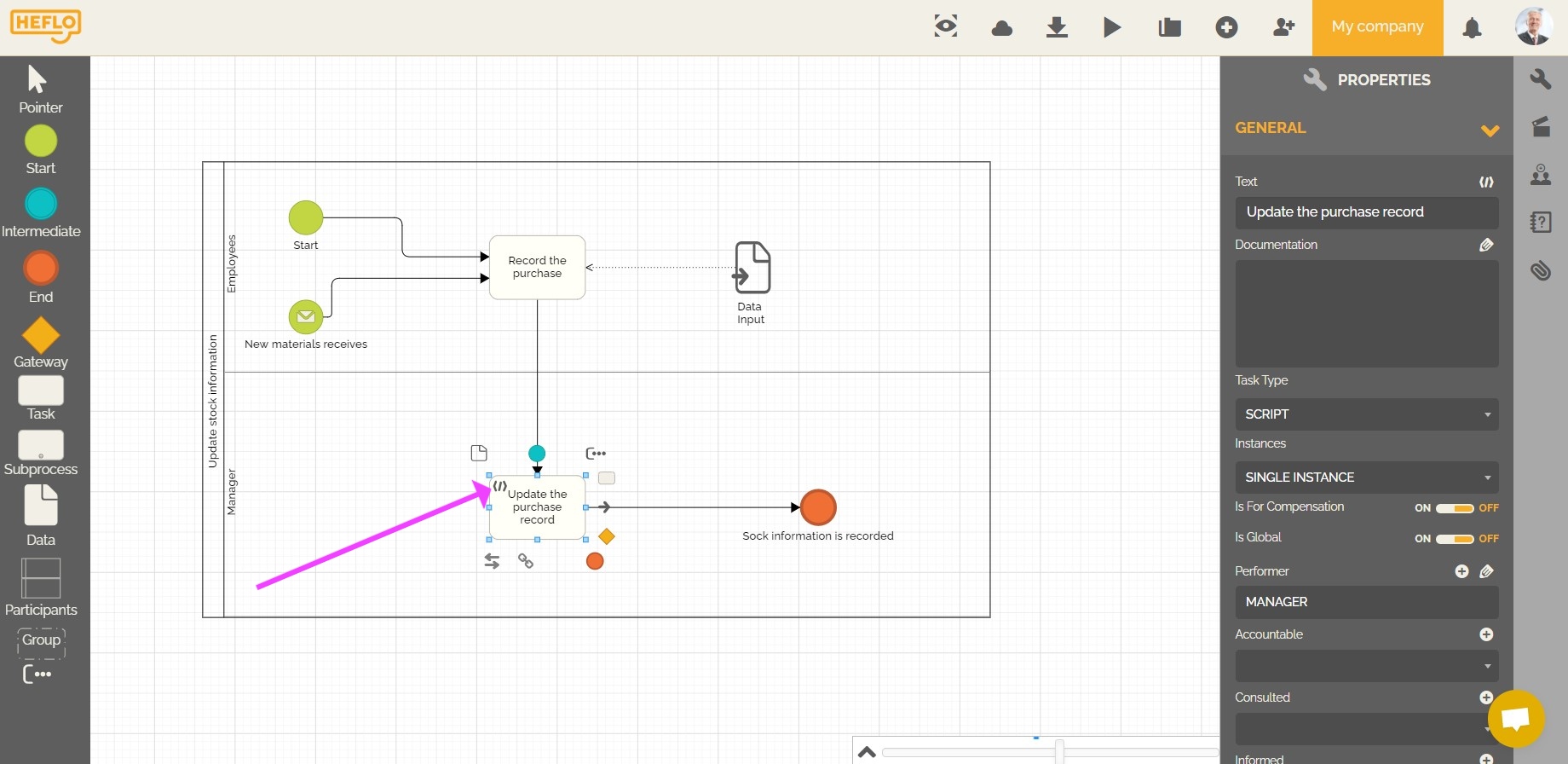
- Select this task and go to the “properties”.
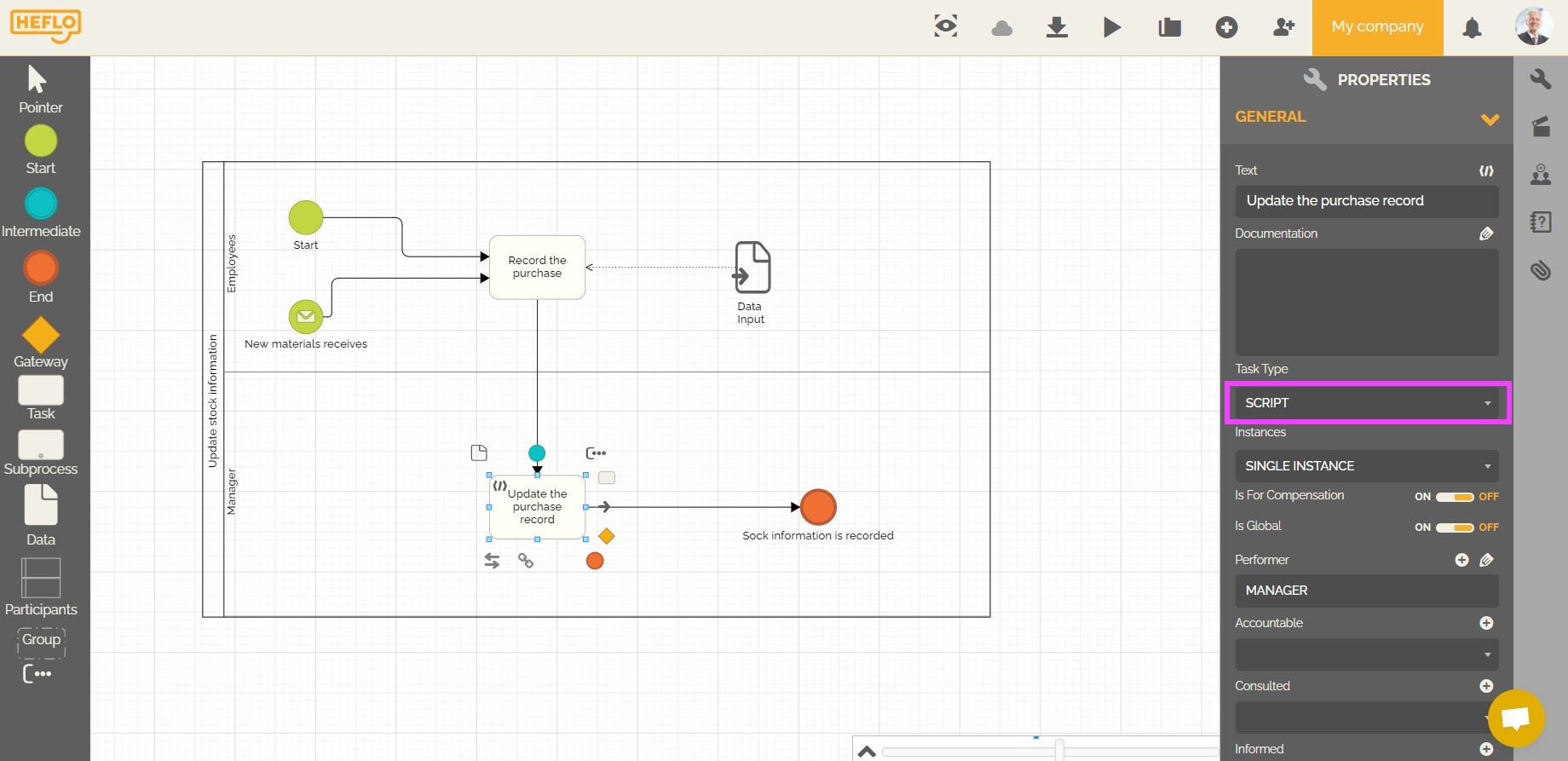
- Go to the “execution” part and choose the “Data update” type “connector”.

- Go to the “Operation” part.
- Choose “Update in related type”
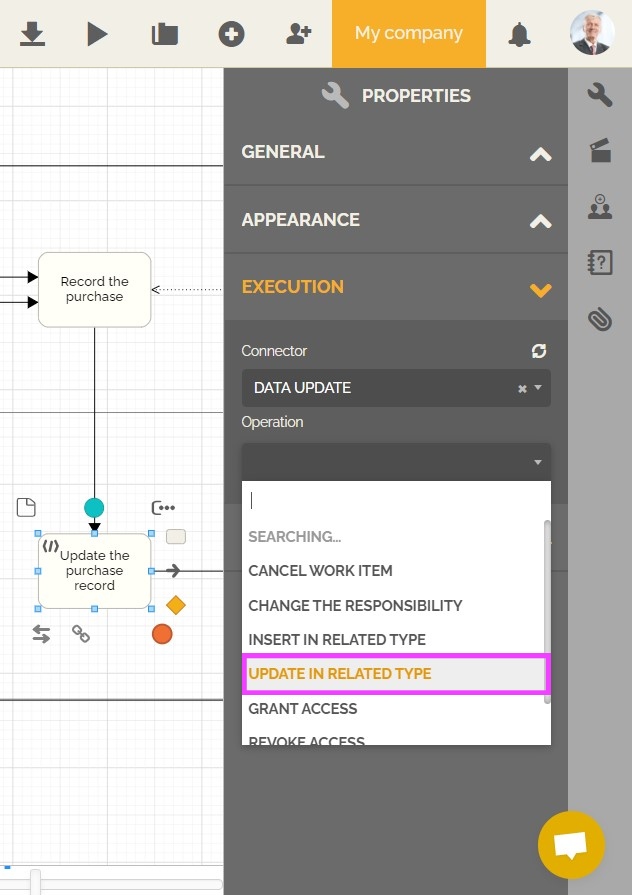
- Choose the associated “record” type field in your process which will allow the user to choose what information to update in: “Record identifier field”.
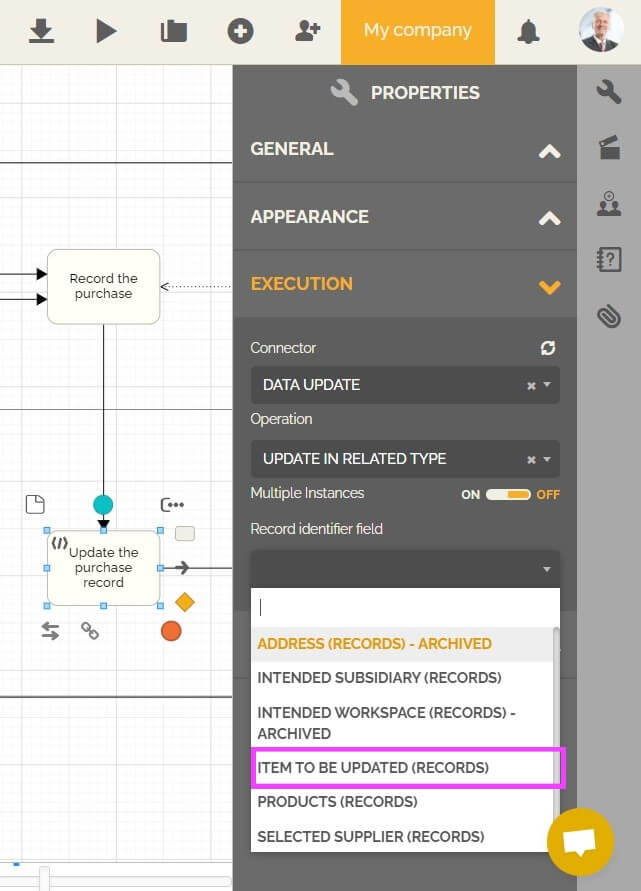
- Click on “parameters”.
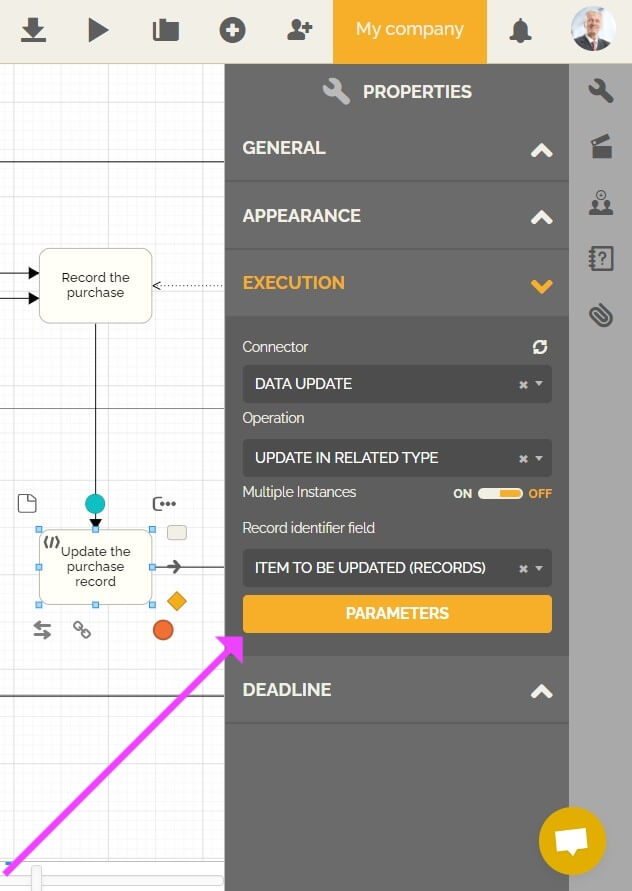
- Match the form fields in your process, those that will be filled out by a user (on the right), with those that match the form fields in the data records. These correspond to the fields that will be updated (on the left).
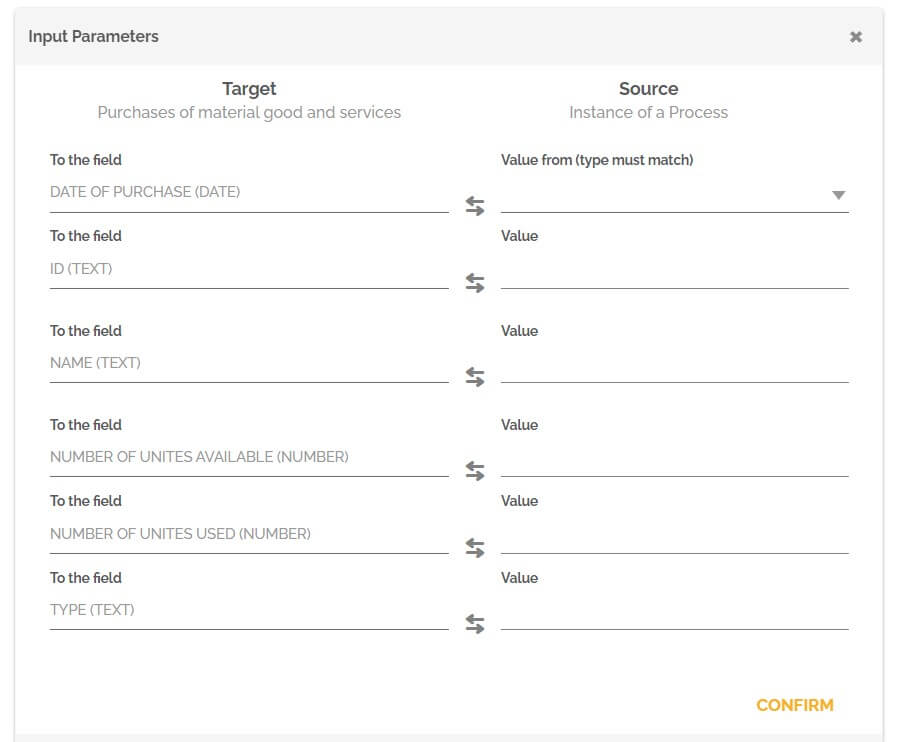
- Click on “confirm” to validate this correspondence.
- Select this task and go to the “properties”.
- Publish the automation of this process.
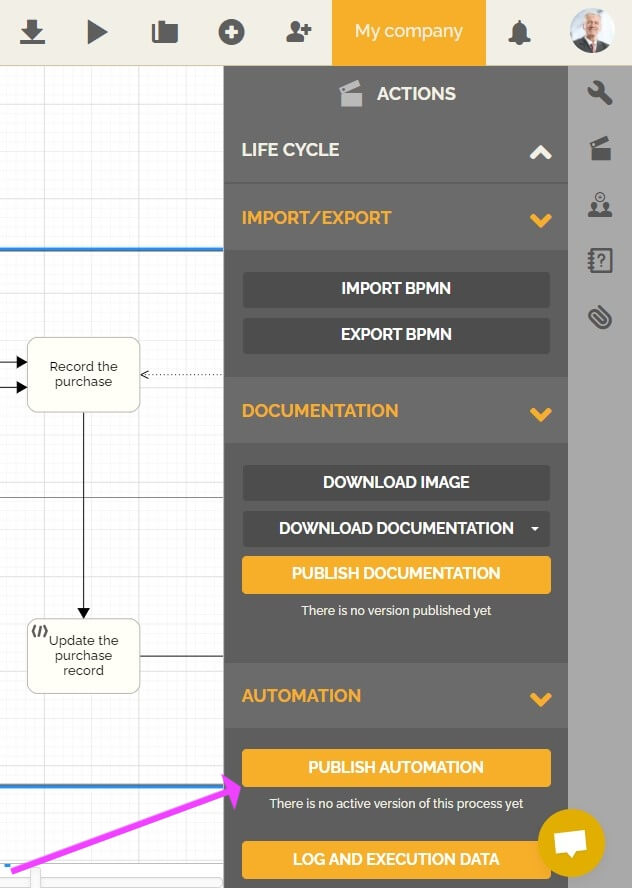
From then on, users who create work items from this process will then be able to update data in the relevant record.
How to configure a process to insert new data in a record?
- Go to the process editor.
- Create or choose the process that will add new data in the relevant record.
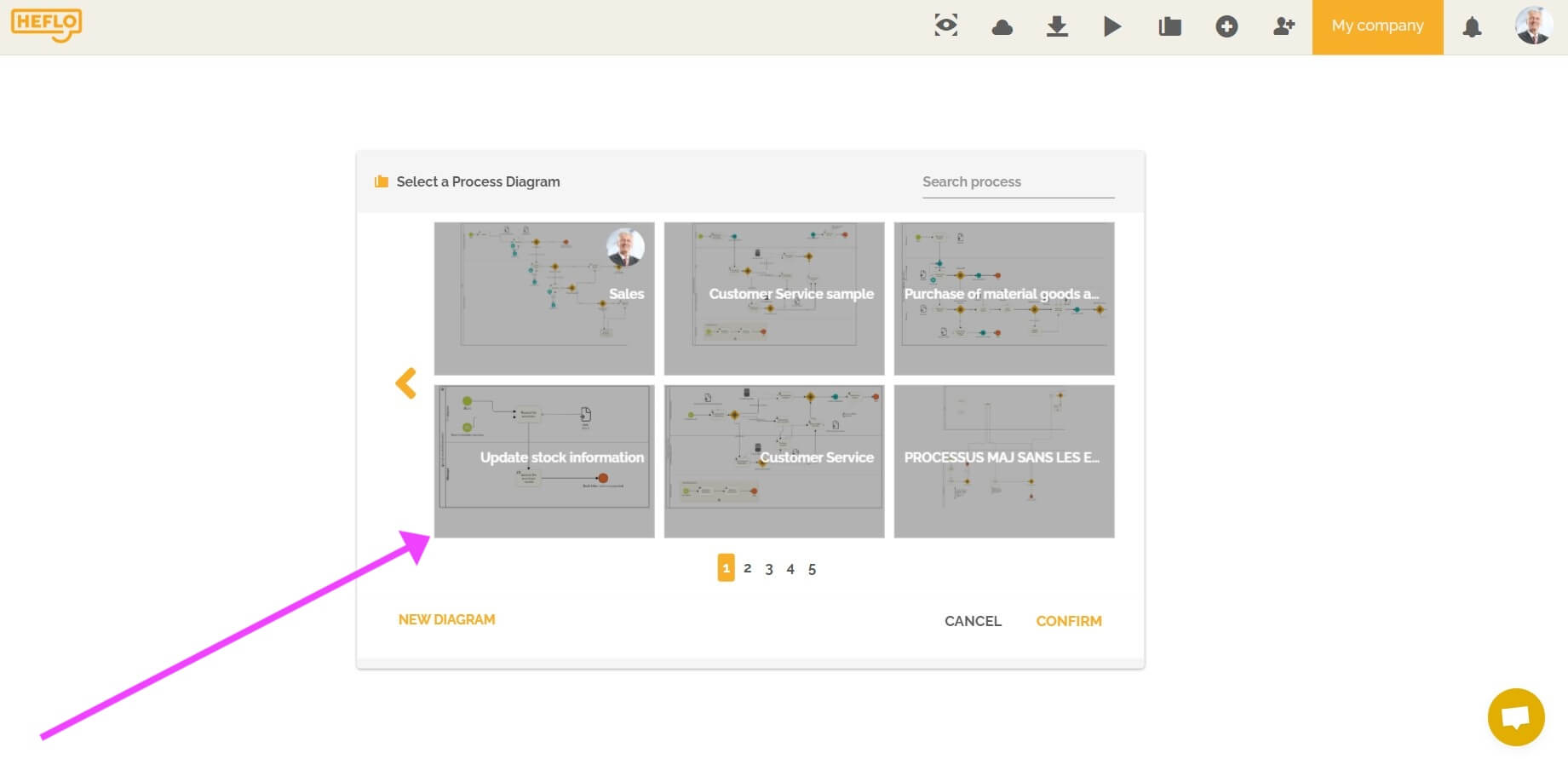
- Choose a task and add a form that will contain the fields that the user will fill in to update the relevant record.
- Add a “script” type task.
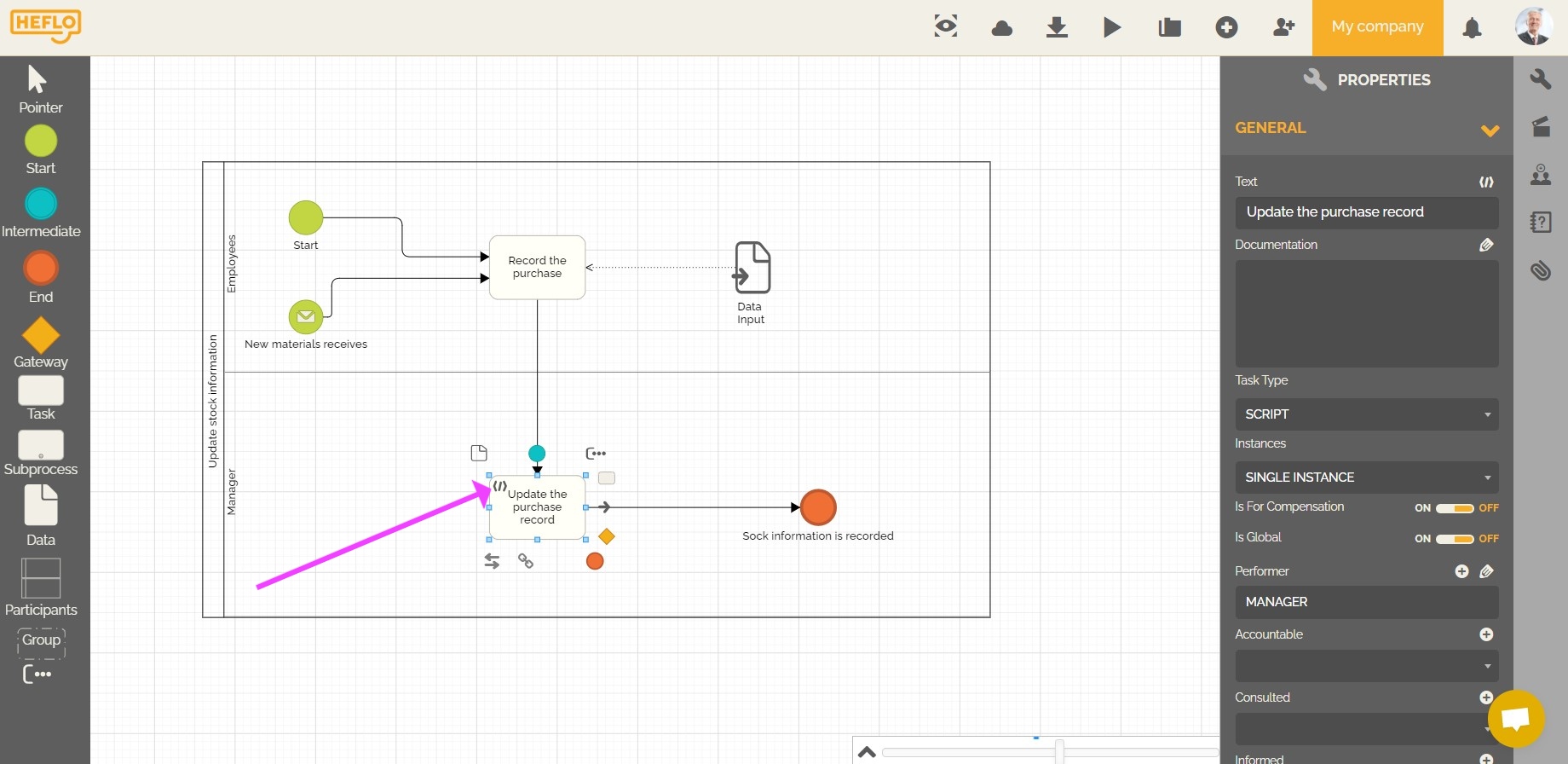
- Select this task and go to the “properties”.
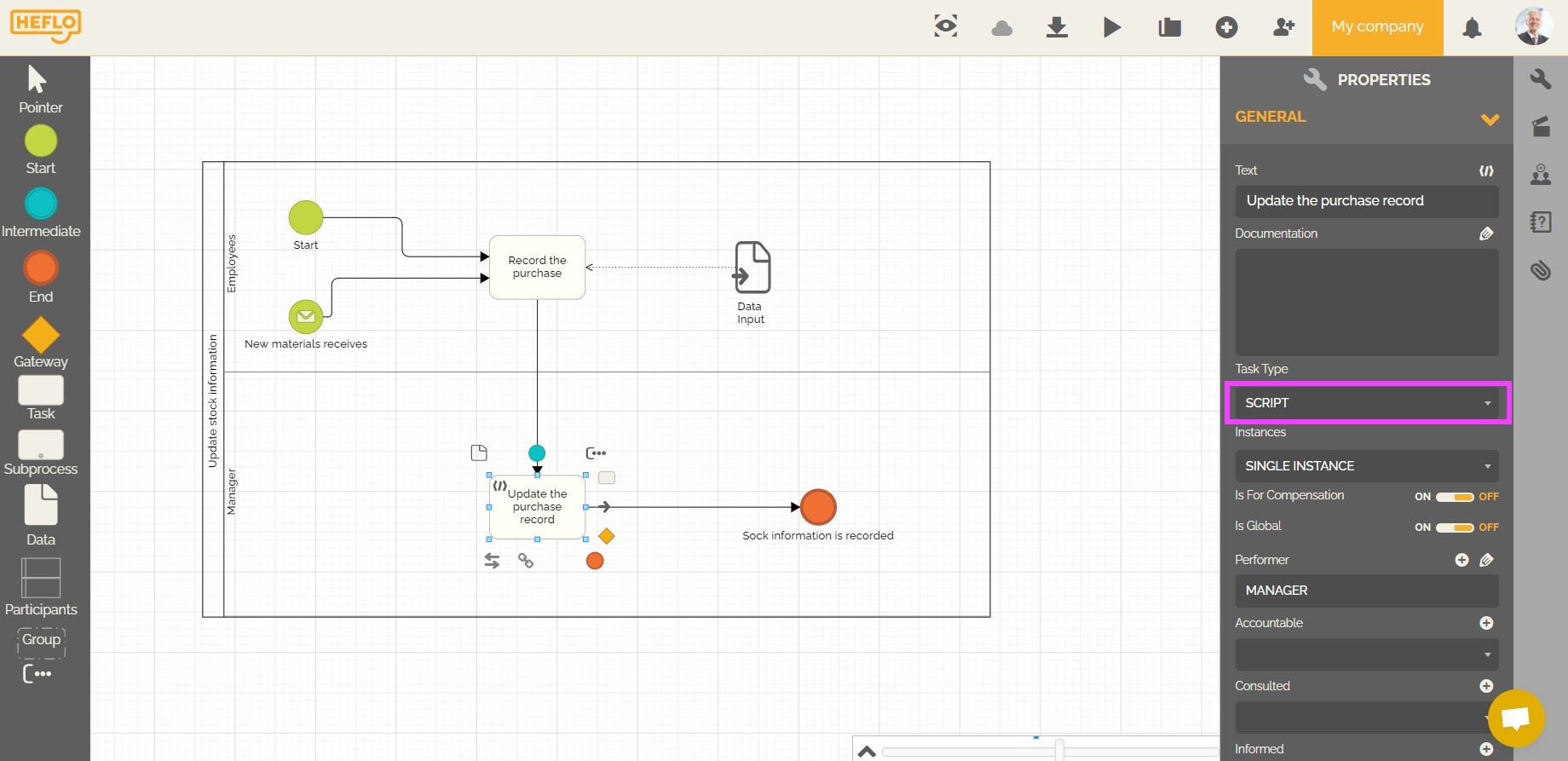
- Go to the “execution” part and choose the “Data update” type “connector”.

- Go to the “Operation” part.
- Choose “Insert in related type”.
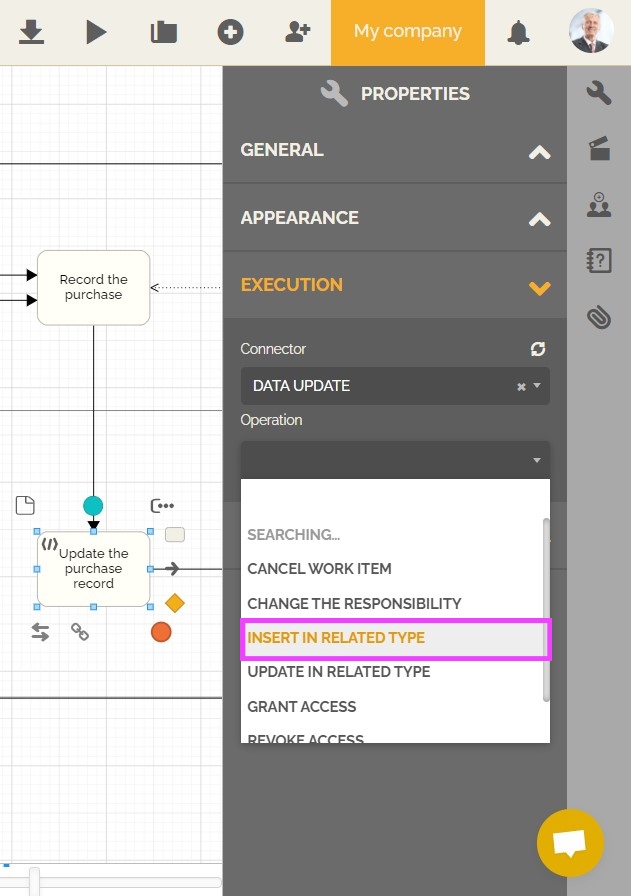
- Choose the record you want to update in: “Associated Class”.
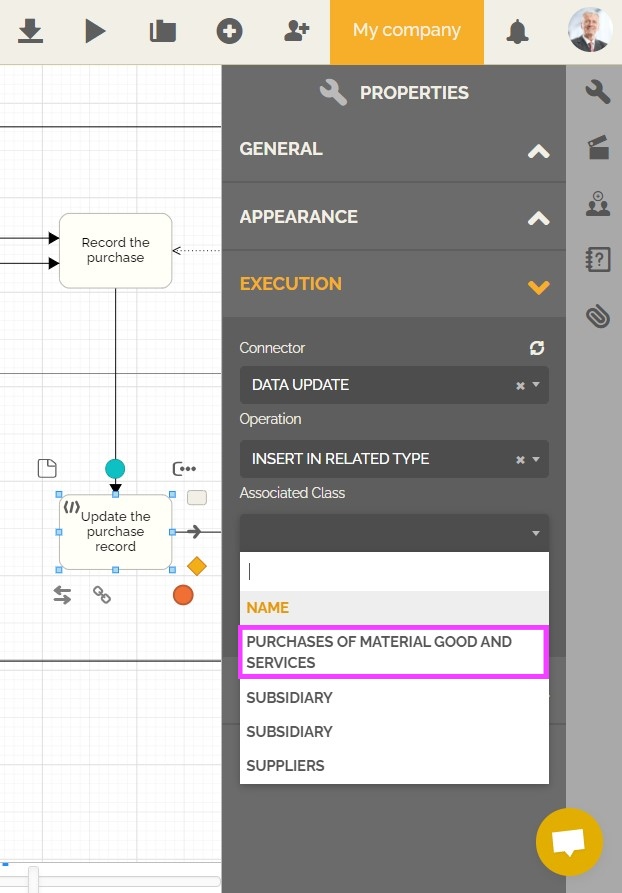
For your information: This field will be related to one of the data sources existing in this environment. You will find all available data sources listed when you click on this field. If none of them is relevant to the data you want to create, you need then to create a new data source. - Click on “parameters”.
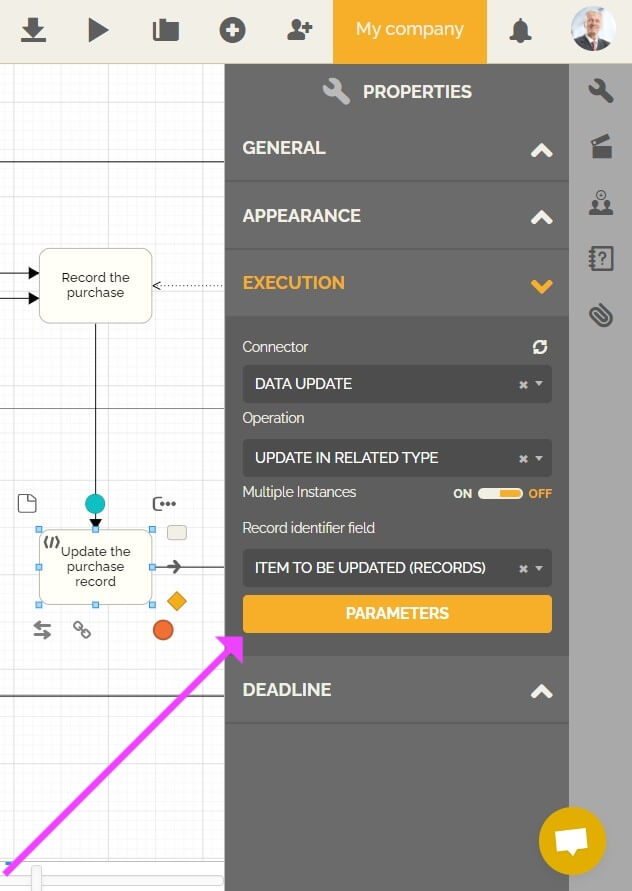
- Match the form fields in your process, those that will be filled out by a user (on the right), with those that match the form fields in the data records. These correspond to the fields that you will create its records (on the left).
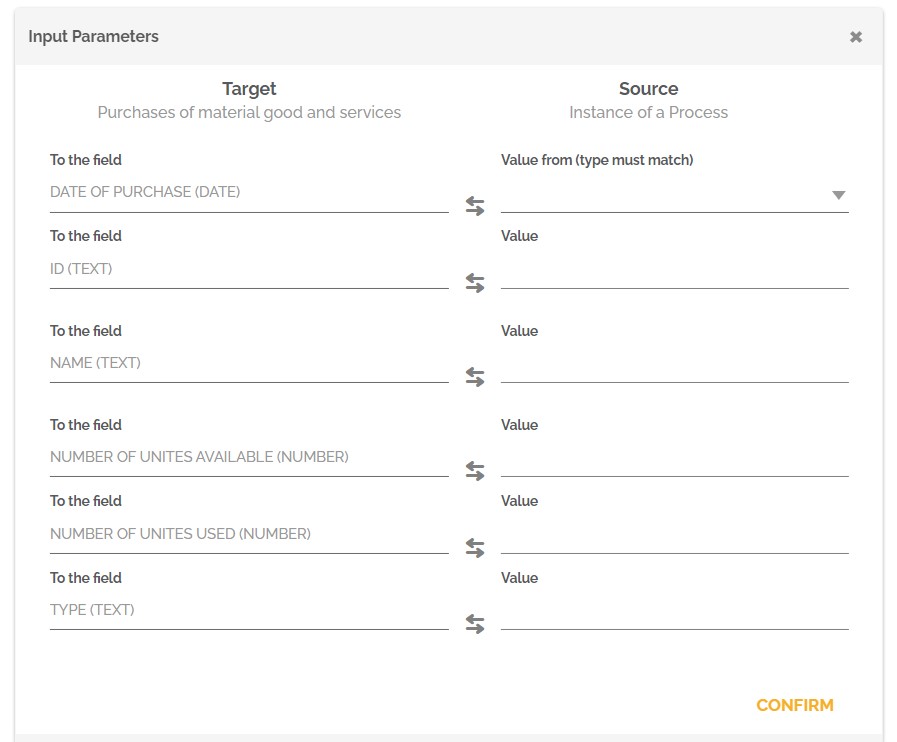
- Click on “confirm” to validate this correspondence.
Warning: Test work items also update the affected record. If you want to do some testing before publishing your process without changing your record, then we recommend importing or creating the process in a testing environment.
- Select this task and go to the “properties”.
- Publish the automation of this process.
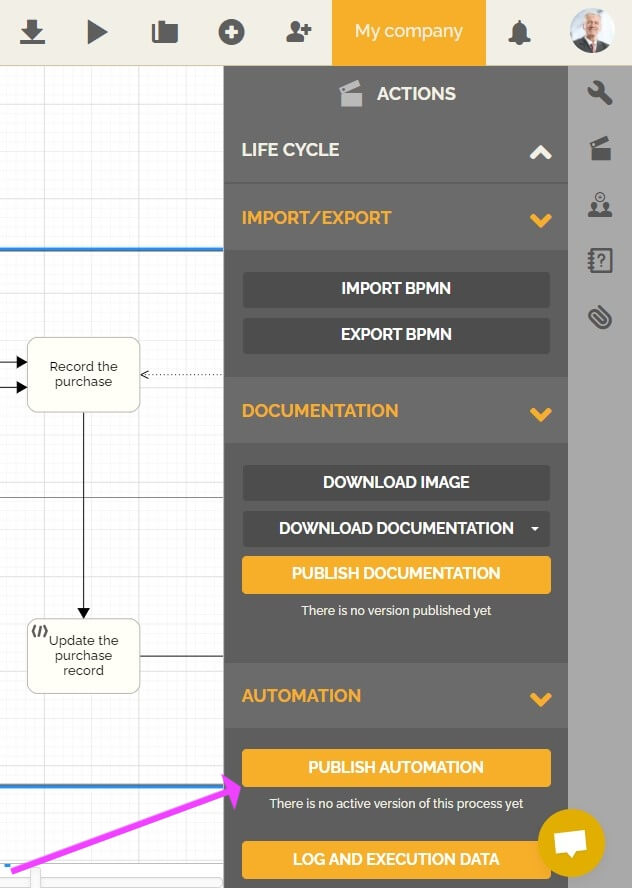
From then on, users who create work items from this process will then be able to create data in the relevant record.
