HEFLO gives you the possibility to suspend the deadline of a work item while having the possibility of keeping the deadline of the current tasks.
How to suspend the deadline?
- Create or open the desired work item.
- Click “suspend” below the clock that represents the work item’s deadline.
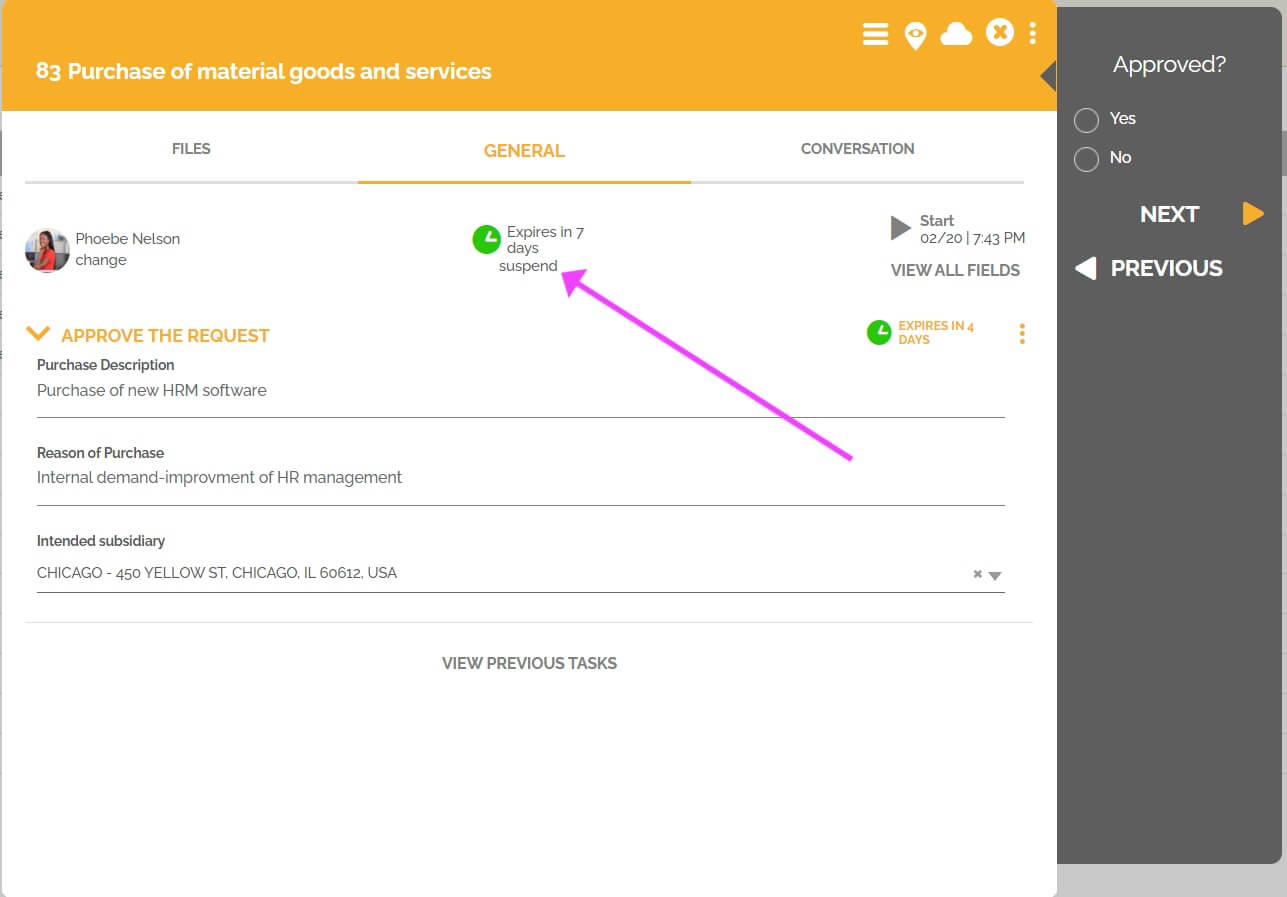
- You must write the reason why you want to suspend the deadline. This reason will be visible in the work item to all users who can access it.
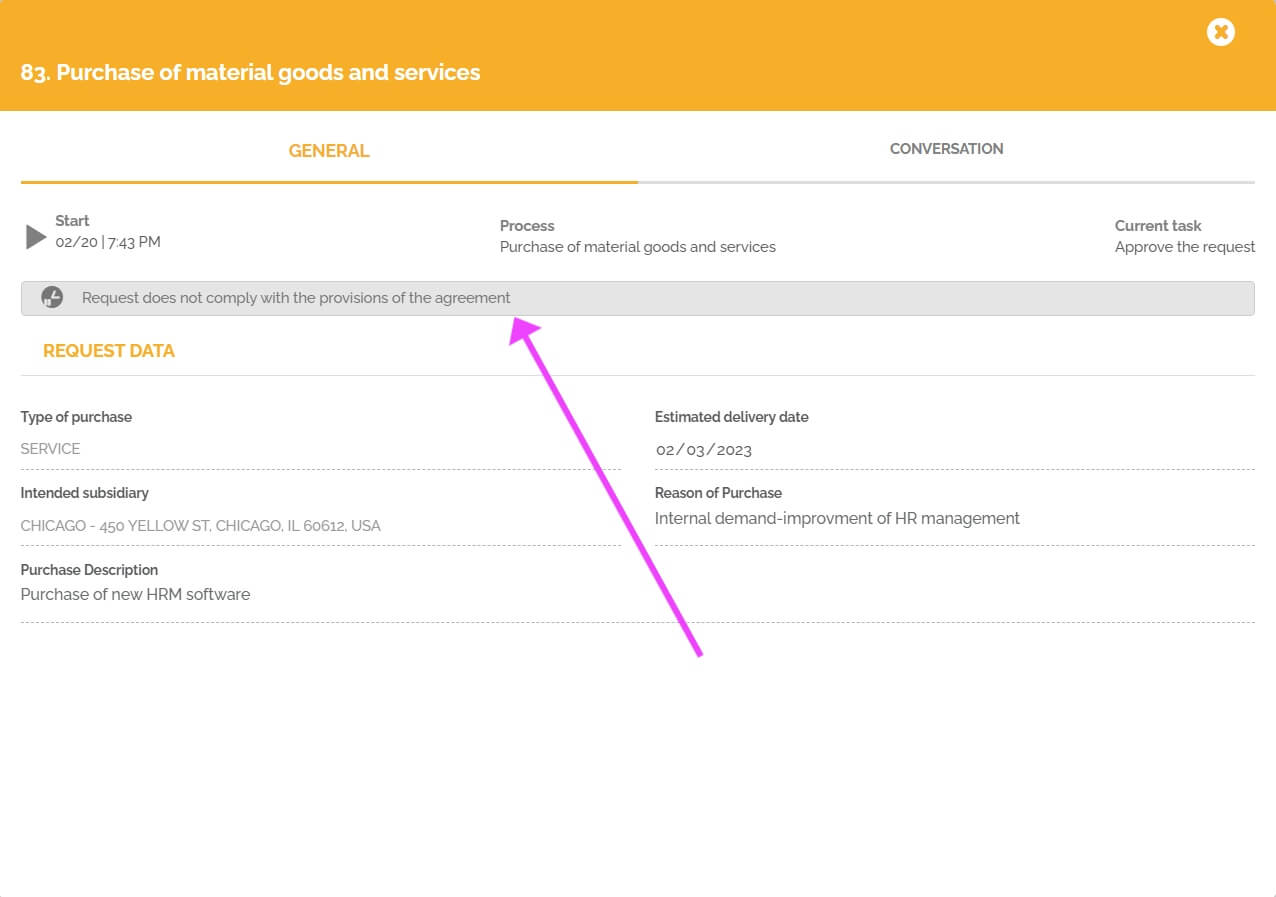
- Choose if you also want to suspend the current task’s deadline. There may be several current tasks in the case, for example, of parallel or inclusive gateway. By default, the system offers you to suspend the deadline of the current task.
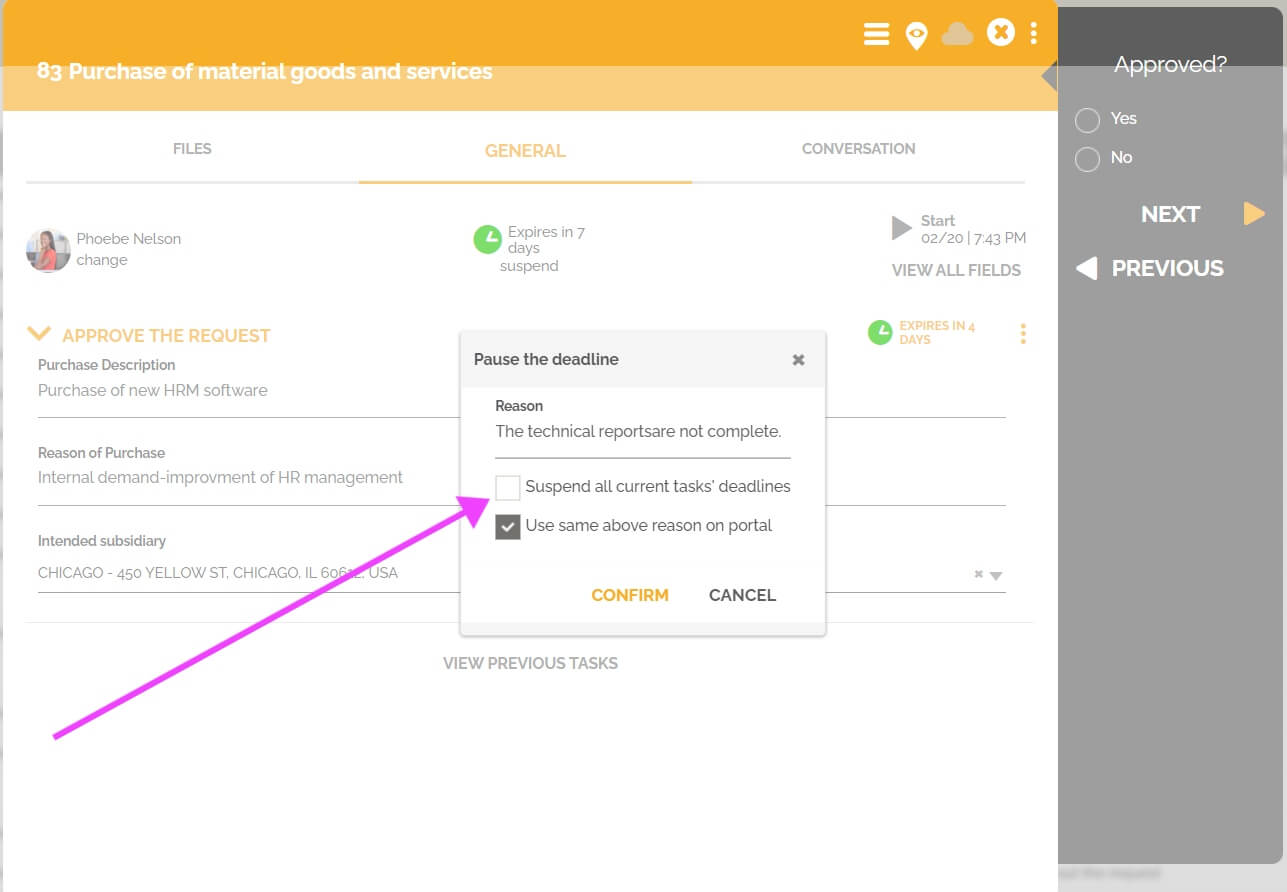
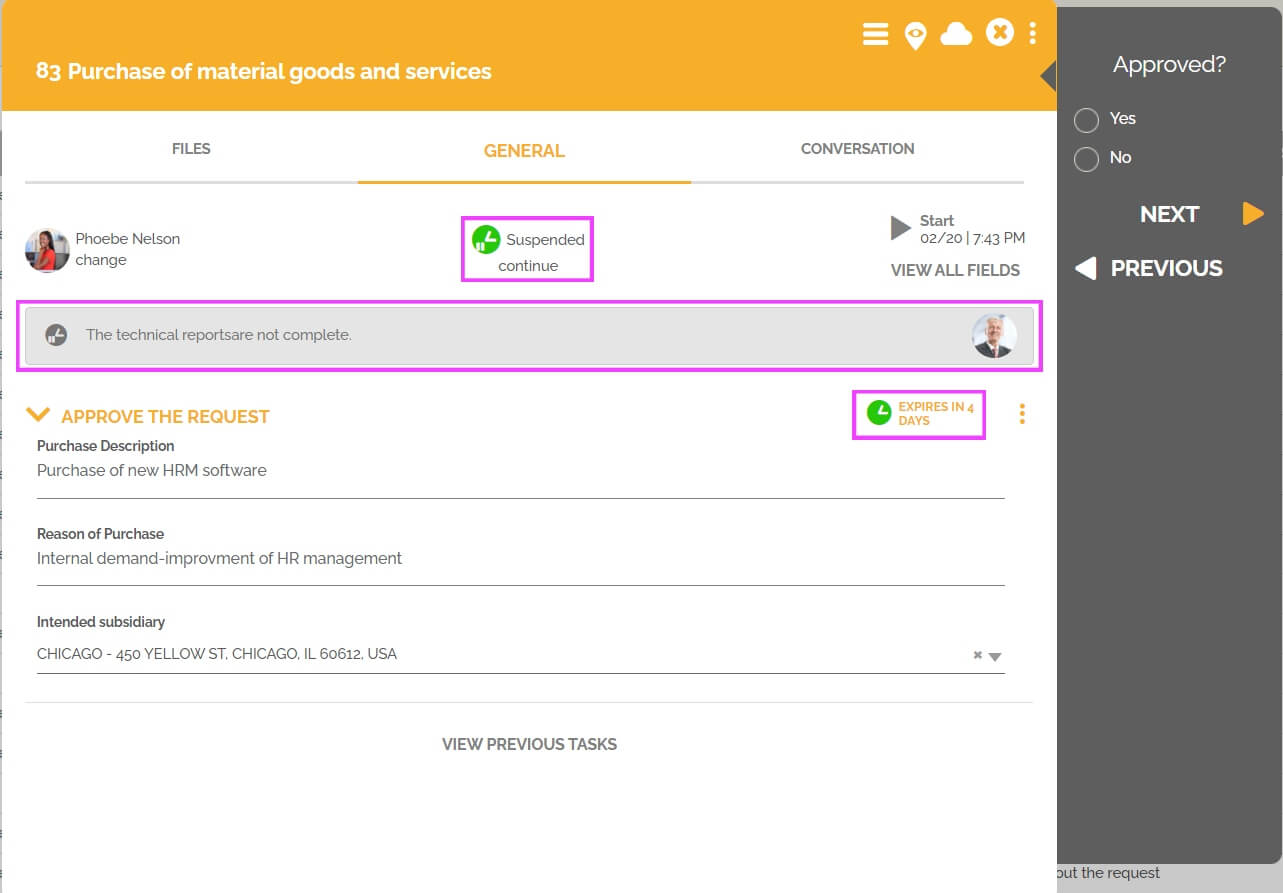
- You can choose to write a different reason for users accessing the work item through the portal. By default, the system offers you to display on the work item accessed through the portal the same suspension reason that is visible on the work item opened in the workspace.
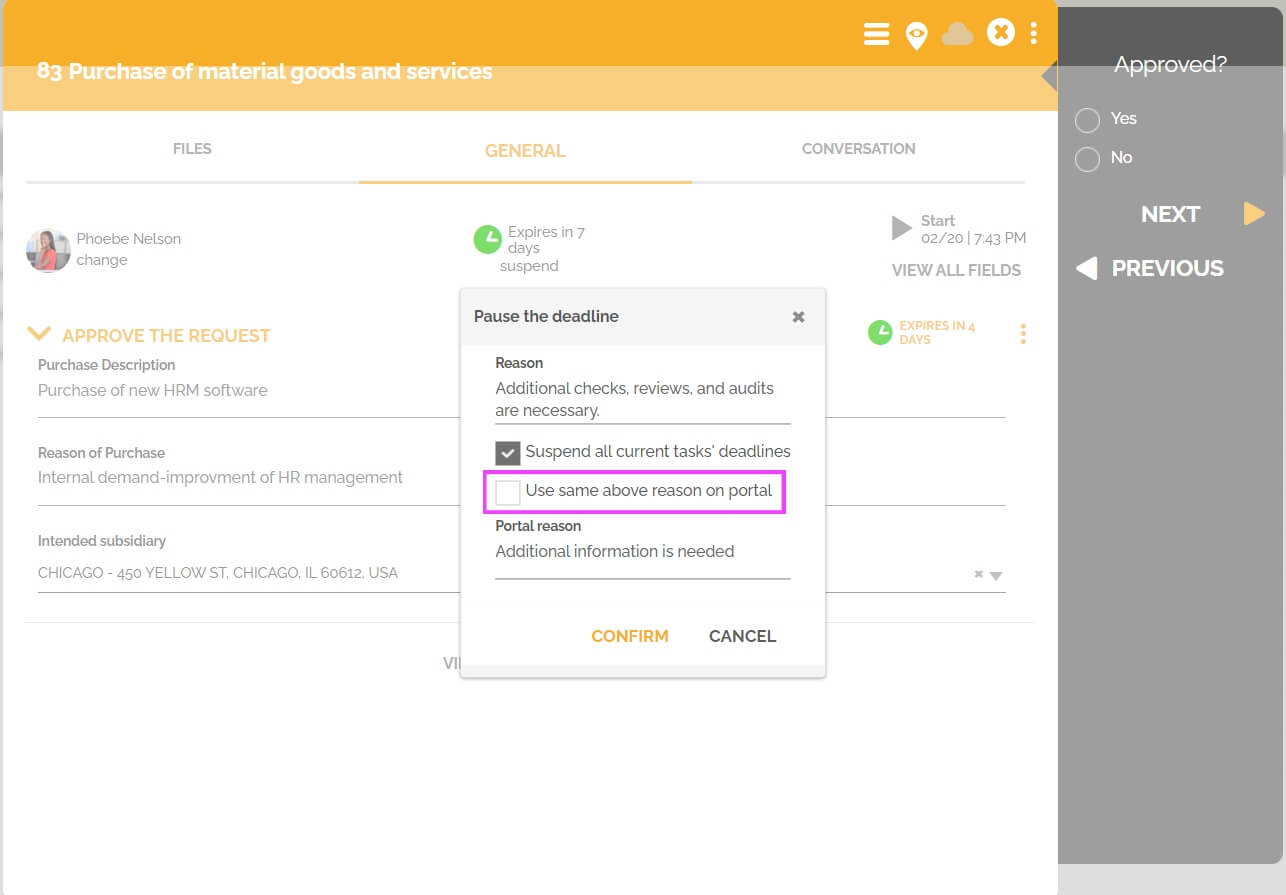
- You can restore the work item deadline by clicking “continue”. If the current tasks’ deadline was suspended, then it will also be restored.
How do I allow a user to suspend a deadline?
Users with an “administrator” role can suspend the deadline for a work item and the current tasks.
It is also possible to give permission to a user role to suspend a deadline.
- Go to “Users and Authorization”.
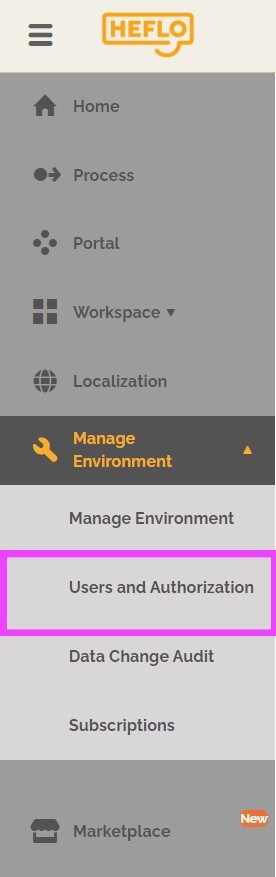
- Go to the “Roles” tab.
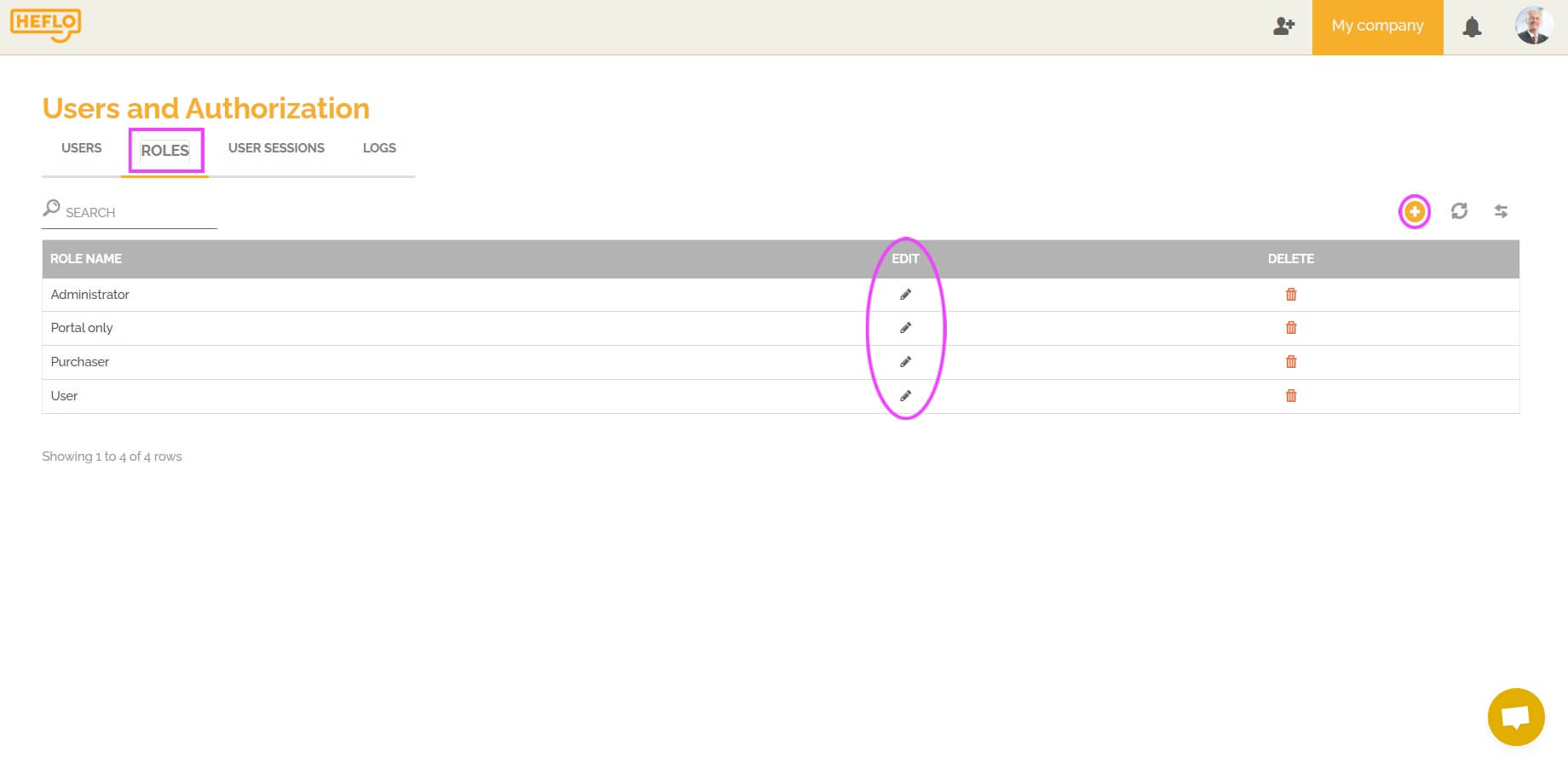
- Select or create the relevant role.
- Go to the “Select processes” section.
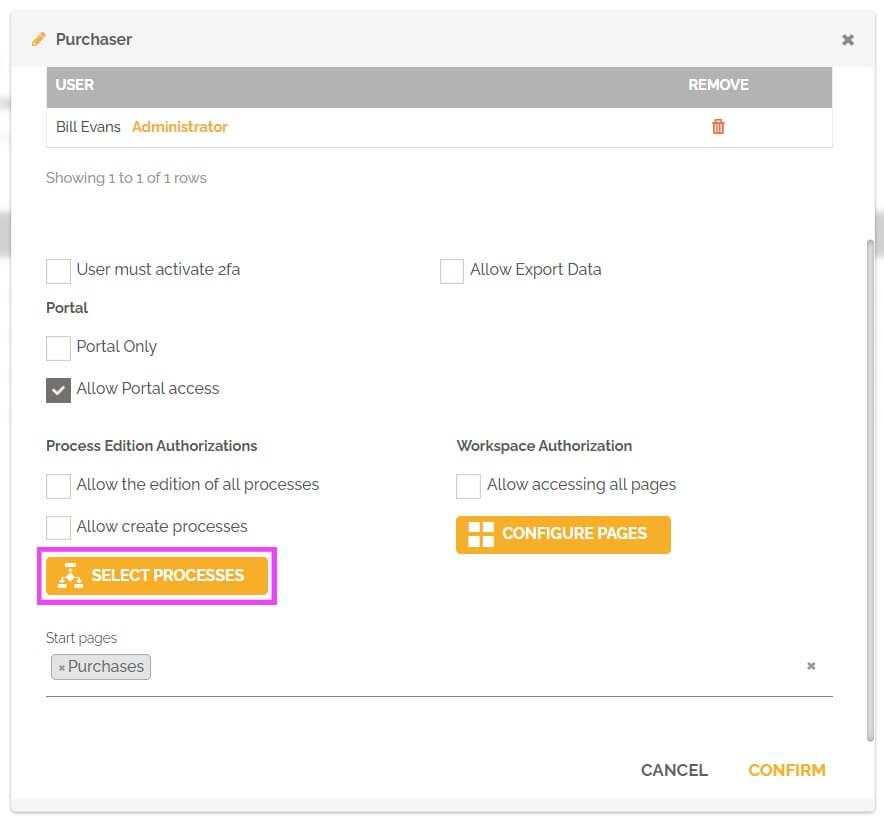
- Select “It allows the user to suspend the deadline of a process instance” option in the “Work items” section for the process(es) concerned.

Confirm the creation or modification of the role.
From then on, the user who accesses HEFLO with this role will then be able to suspend the deadline of a work item for the process(es) concerned.
You will find a video showing this configuration in the article: Configure permission to suspend a deadline in a role
How do I find the history of deadline suspensions in a work item?
HEFLO allows you to find the history concerning suspensions of deadlines in a work item.
- Open the desired work item.
- Click on the “three dots” at the top right of the work item screen.
- Click on “Historical”.
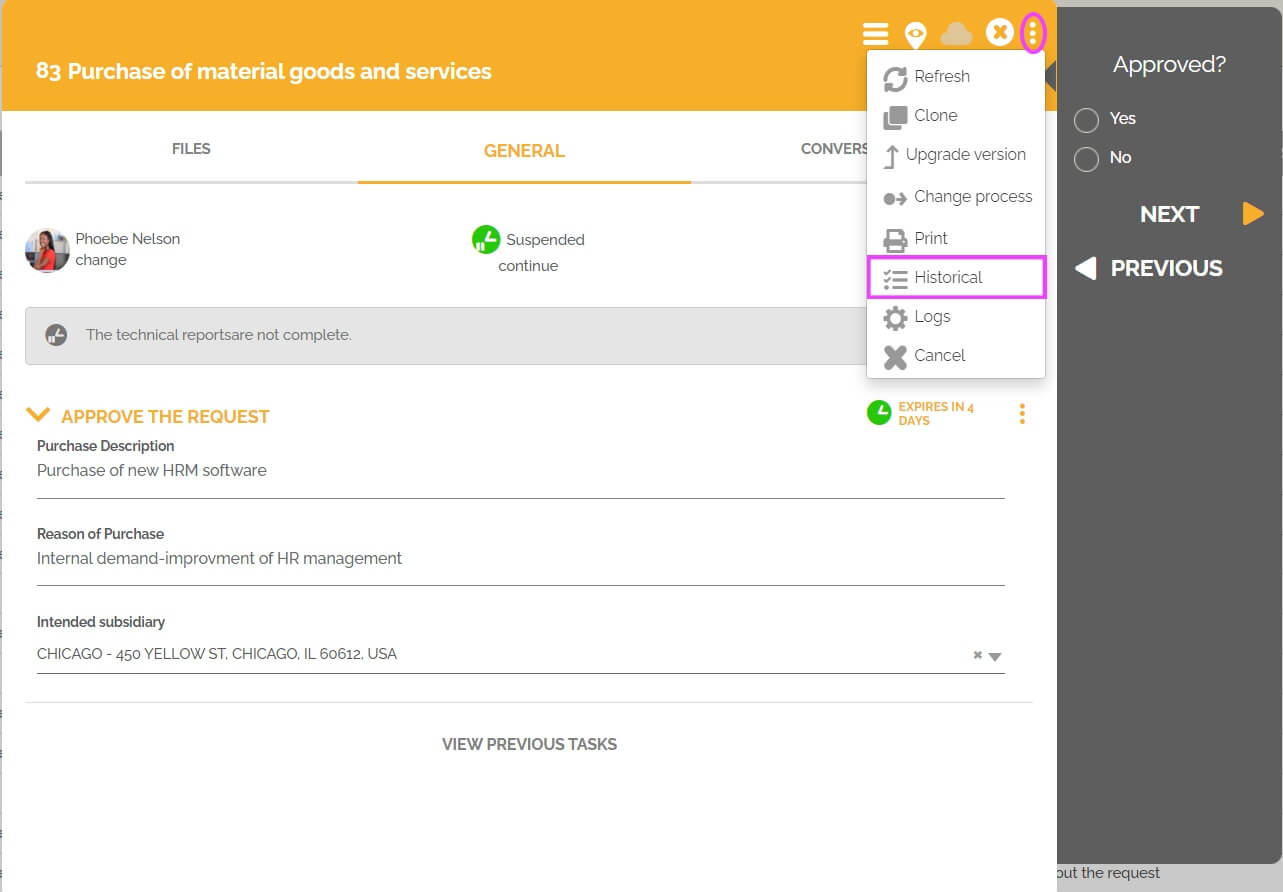
- Go to the “Suspension history” tab:
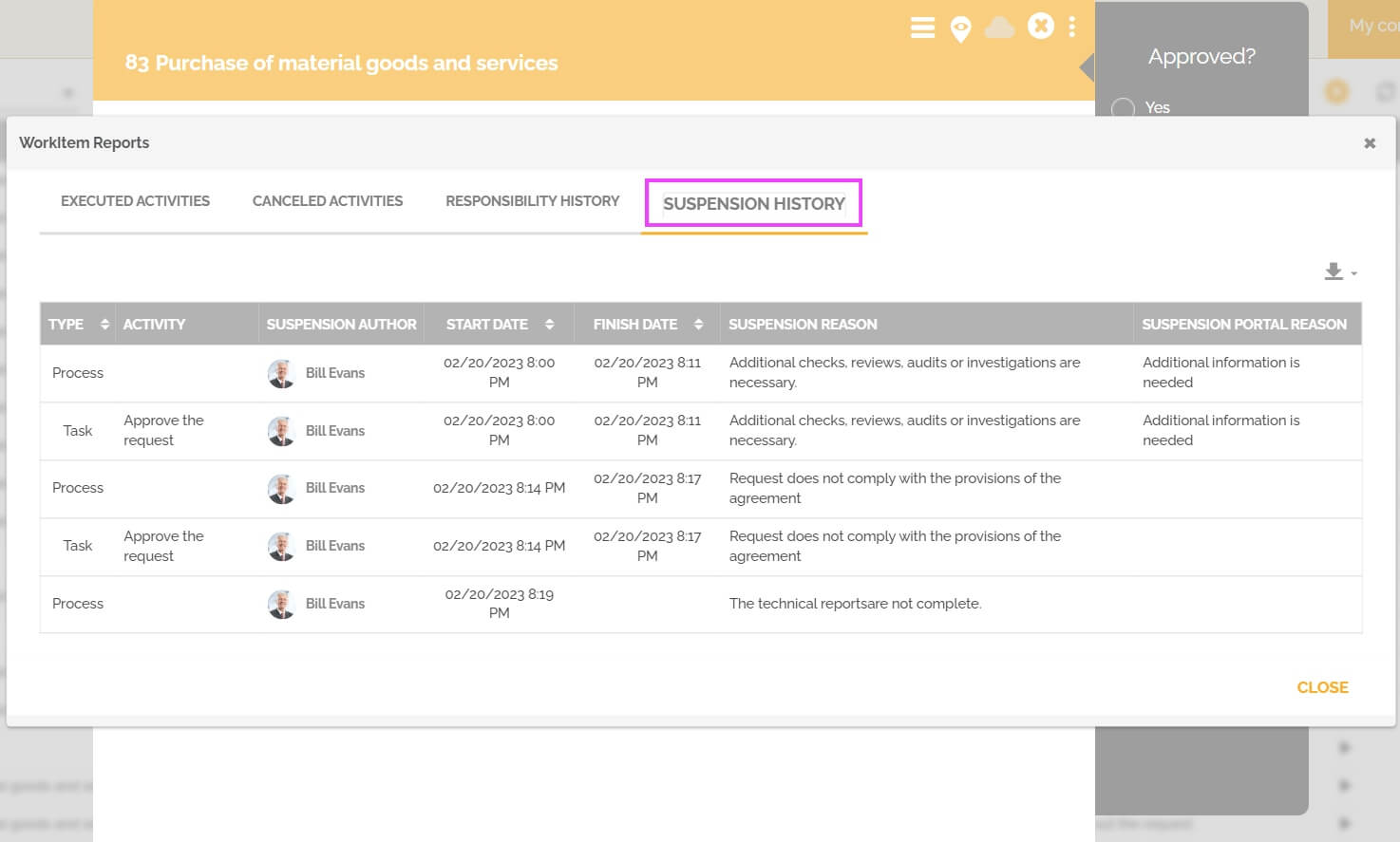
You will then find the information concerning the different deadline suspensions that have been carried out in the work item.
How to use this information in the dashboards?
You can use the information about the reason for suspending the deadline of a work item and a task to constitute the data source of a widget.
- Go to the page that contains the widget, or the page where you want to create this widget.
- Switch to edit mode.
- If the widget does not yet exist, then add the desired widget.
- Edit the widget by clicking the pencil icon.
- Create or modify the data source.
- Select the property: “current suspension” to have the information concerning the work item, and select the property: “Tracks-Activities-Current suspension of the deadline” to have the information concerning the task(s) in progress.
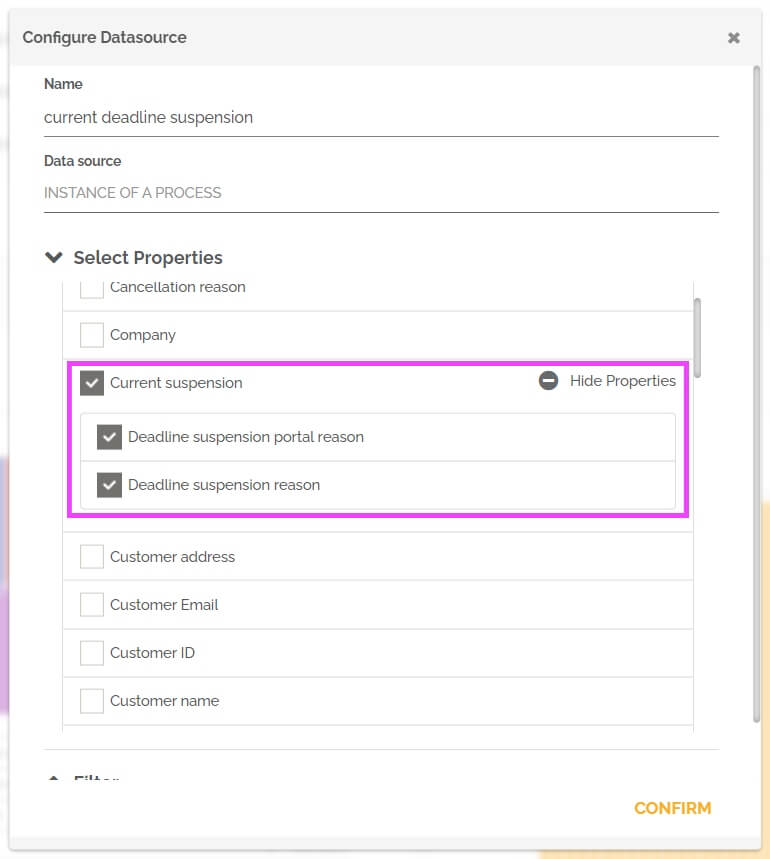
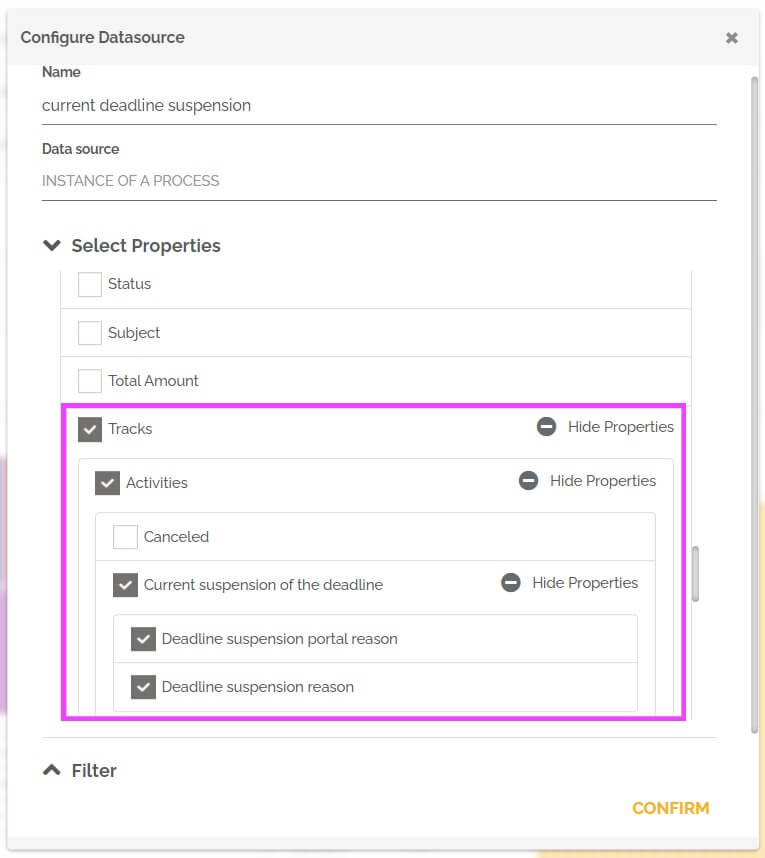
- You can choose to select the reason for the suspension of the deadline visible on the workspace and the one visible on the portal.
From then on, this information can be highlighted in the selected widget.
