You can give the rights and authorizations of an absent user to another who shares the same environment.
The objective is to allow the progress and execution of work items, the validation of the publication of process documentation during the absence of the user concerned.
There are several methods to configure the replacement of a user. These methods depend on the rights and permissions of the logged in user.
Method 1: User who has access only to the portal
- Go to the portal screen.
- Click on the button: “my requests”.
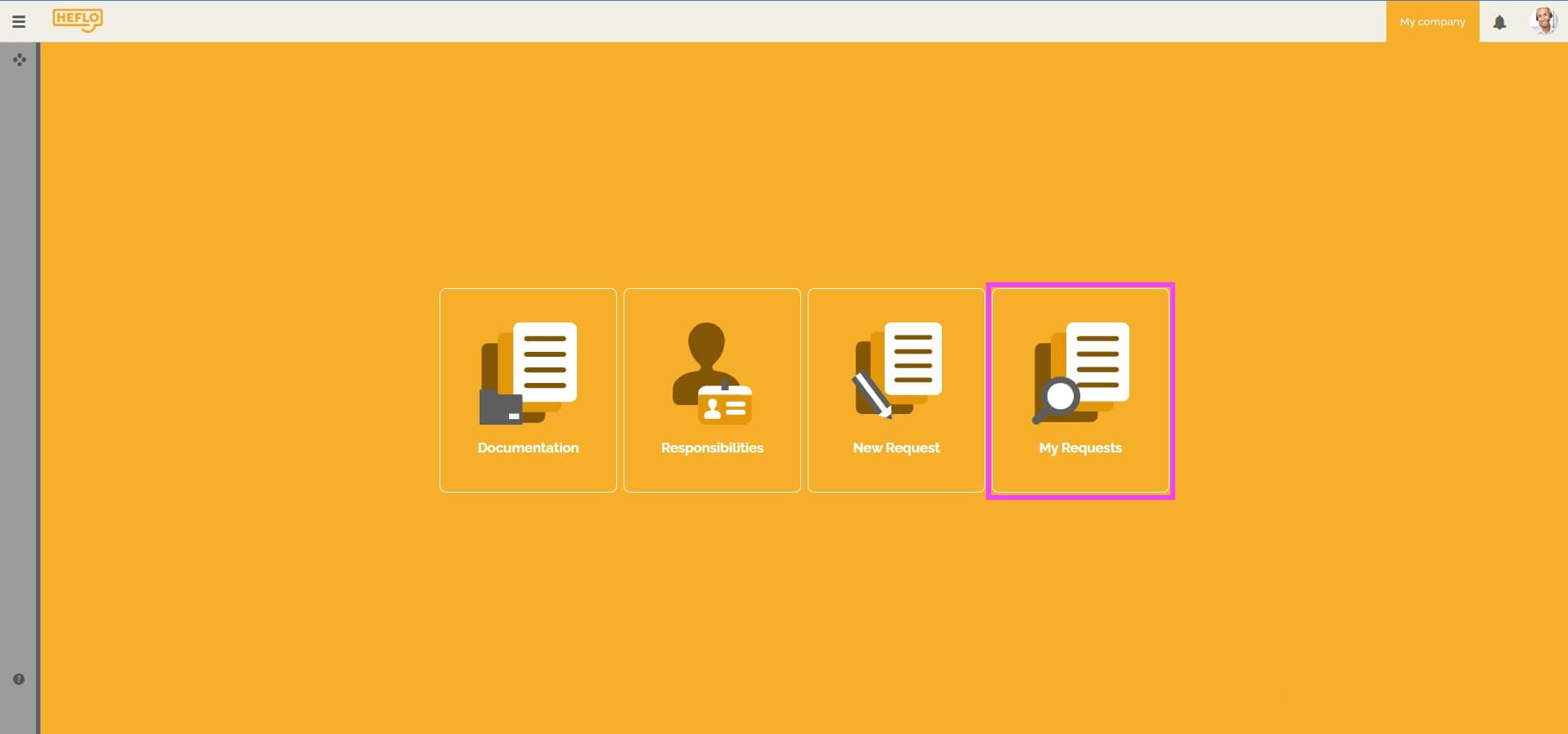
- Click on the “two users” icon.
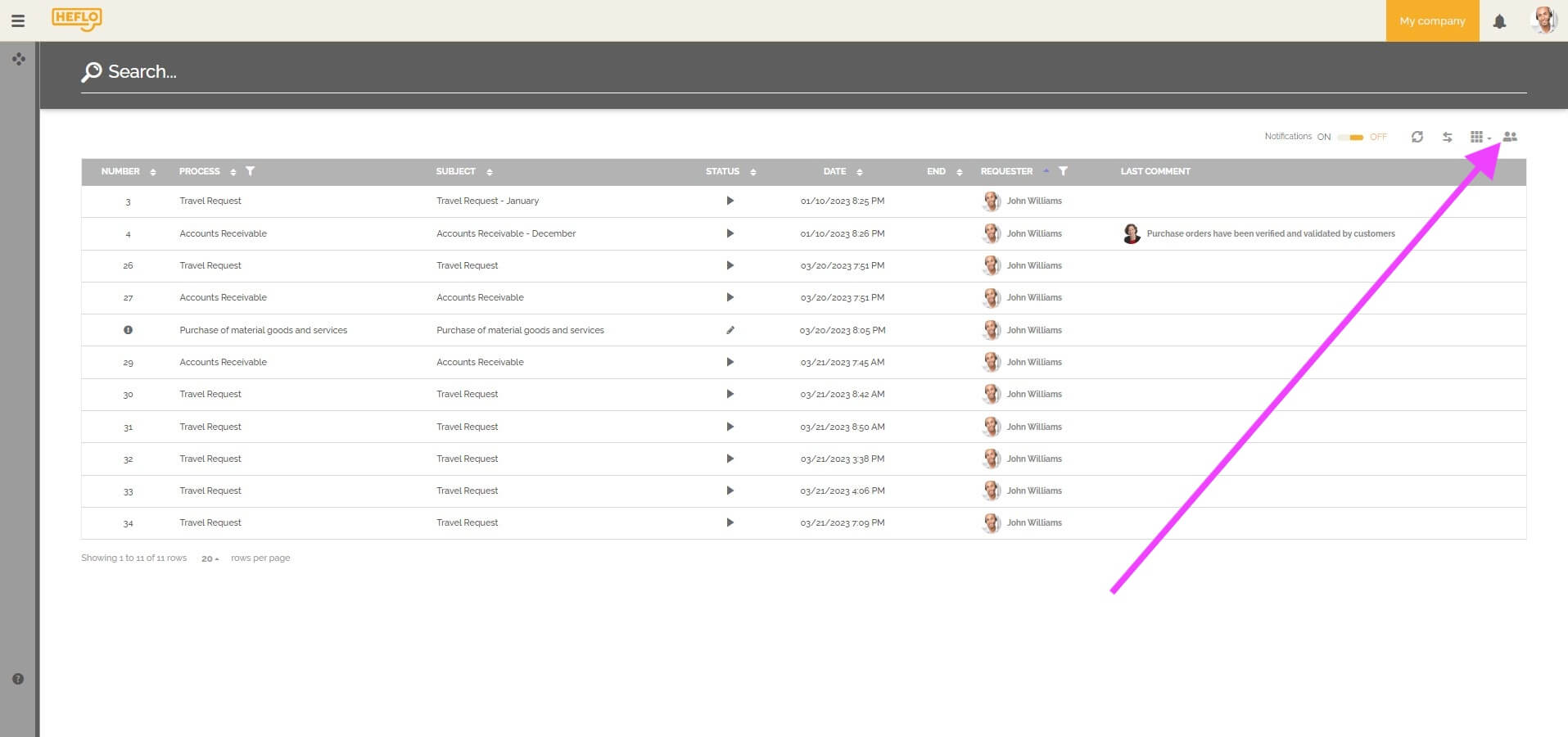
- From then on, you will be selected as the person who will be absent.
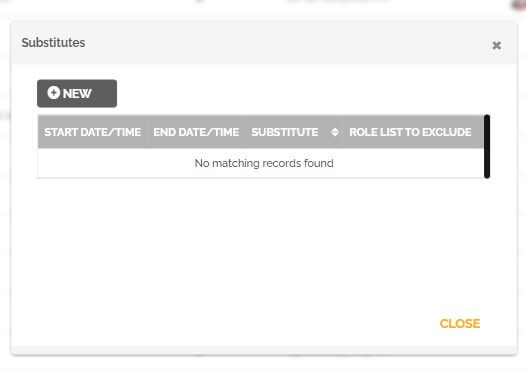
- Choose the dates of the absence.
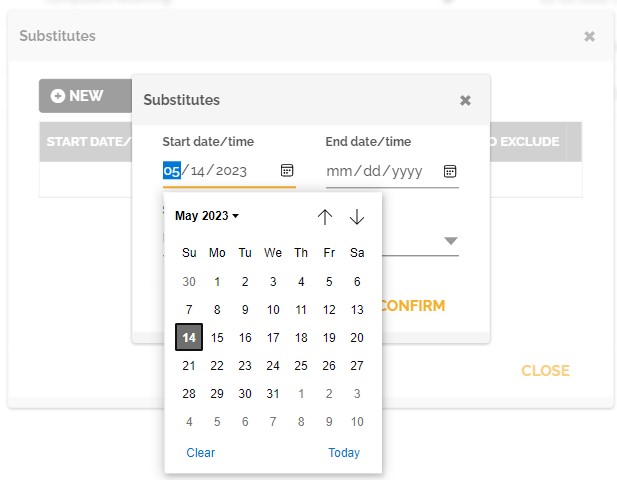
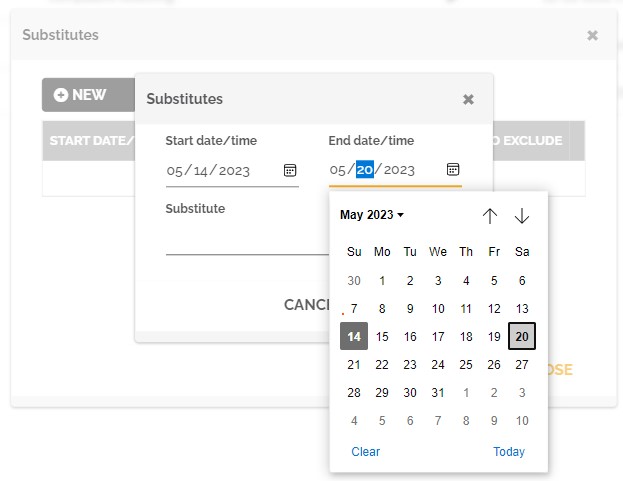
- Choose the user who will replace the absent person among the users of the same department.
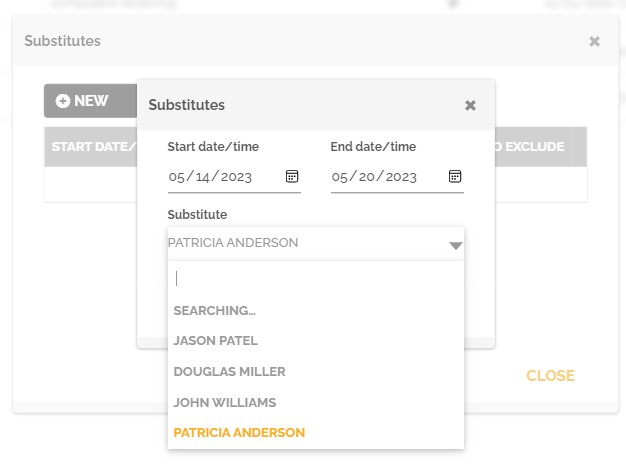
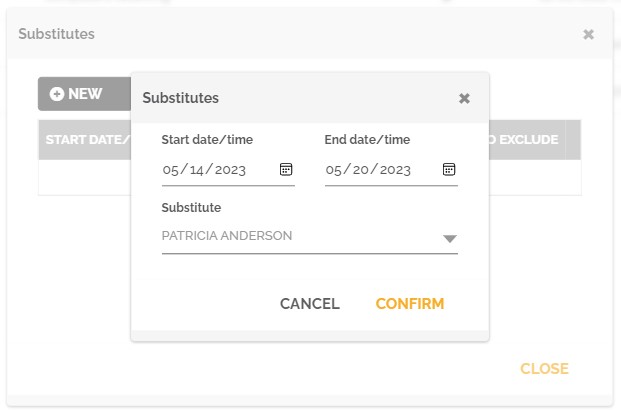
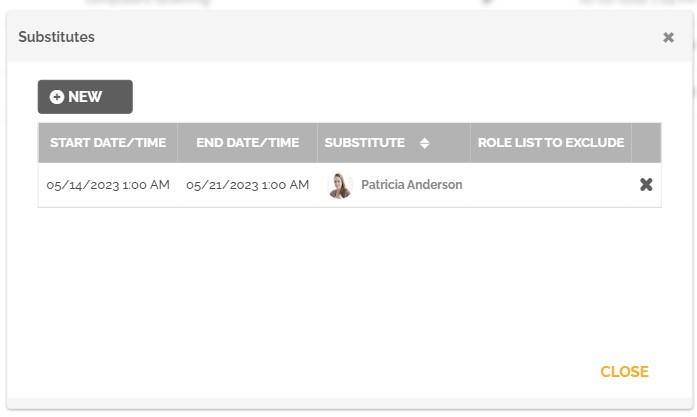
Method 2: User who has access to the workspace
- Go to the “workspace” and the “task list”.
- Click on the “3 dots”, then click on: “substitution”.
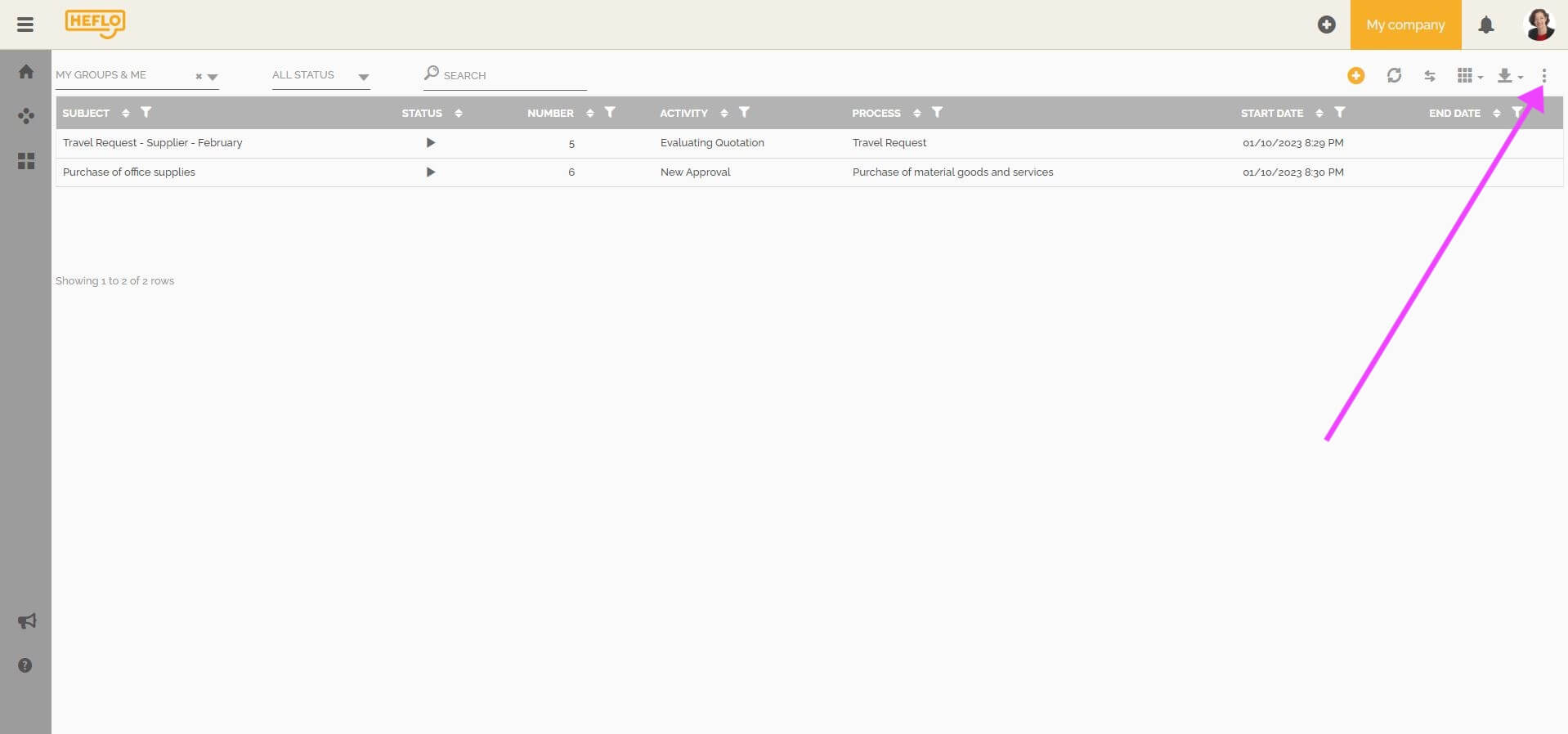
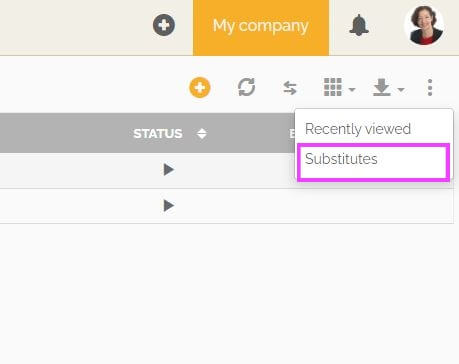
- From then on you can select the person who will be absent. If you are responsible for a department, then you will have the option of choosing a person from that department.
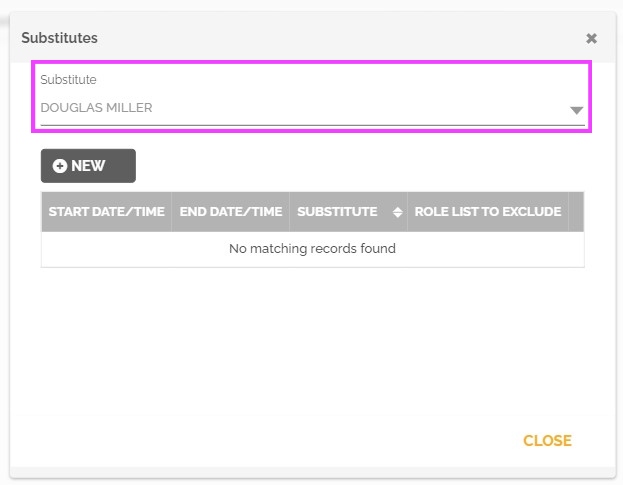
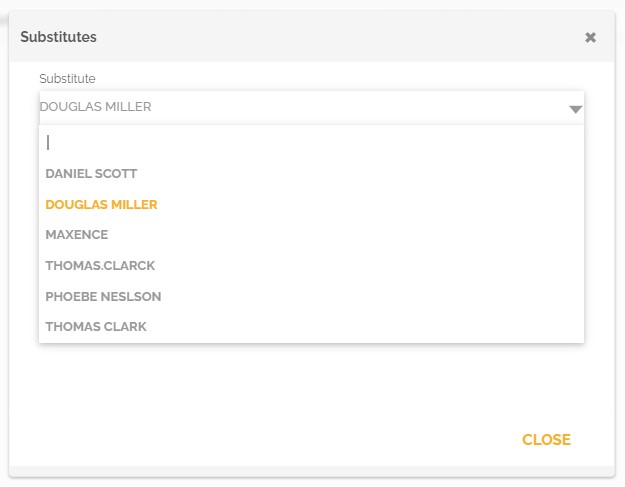
If you are not a department manager, then you will be selected as the person who will be absent.
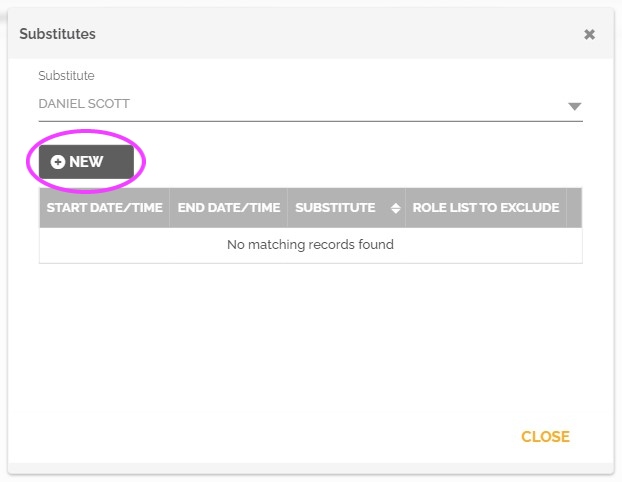
- Choose the dates of the absence.
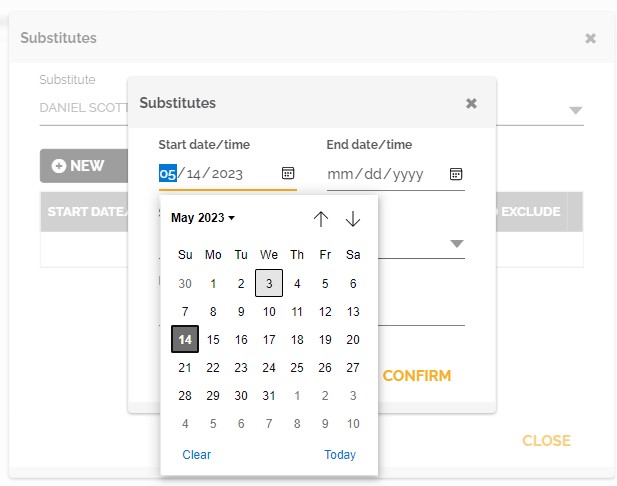
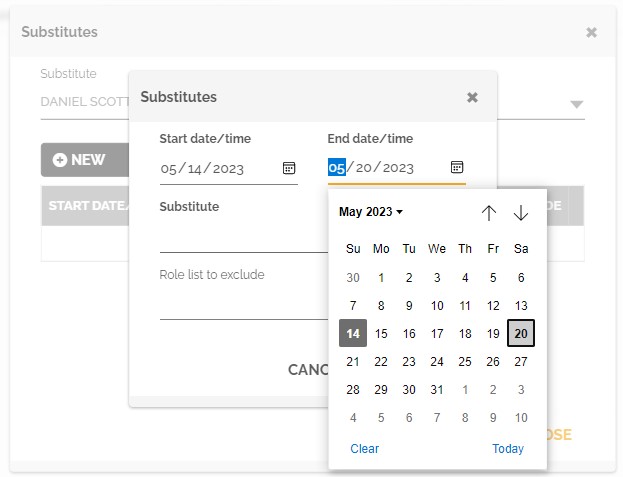
- Choose the user who will replace the absent person among the users of the same department.
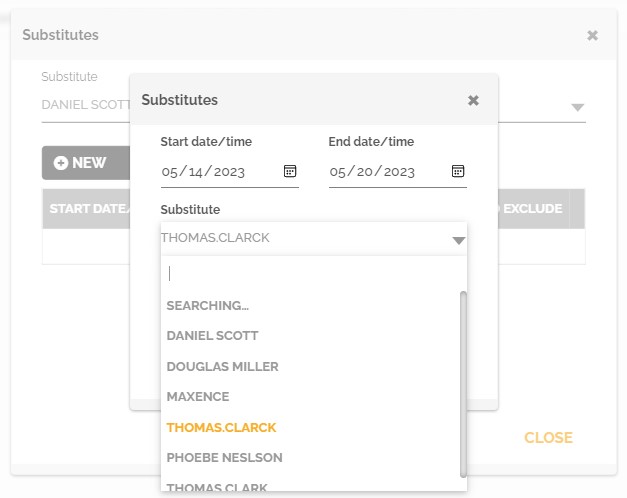
- You can exclude one or more roles associated with the absent user. If you exclude one or more role(s), the replacing user will then be able to have the rights and permissions of the non-excluded role(s) associated with the absent user.
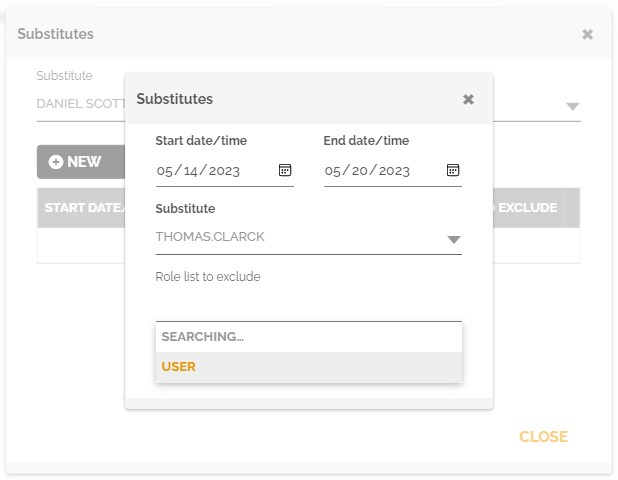
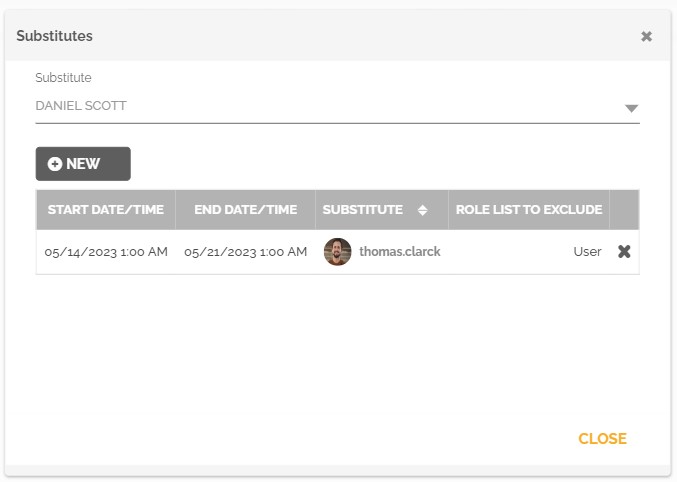
Method 3: Administrator user
- Go to the menu: “Manage environment” and to: “Users and authorization”.
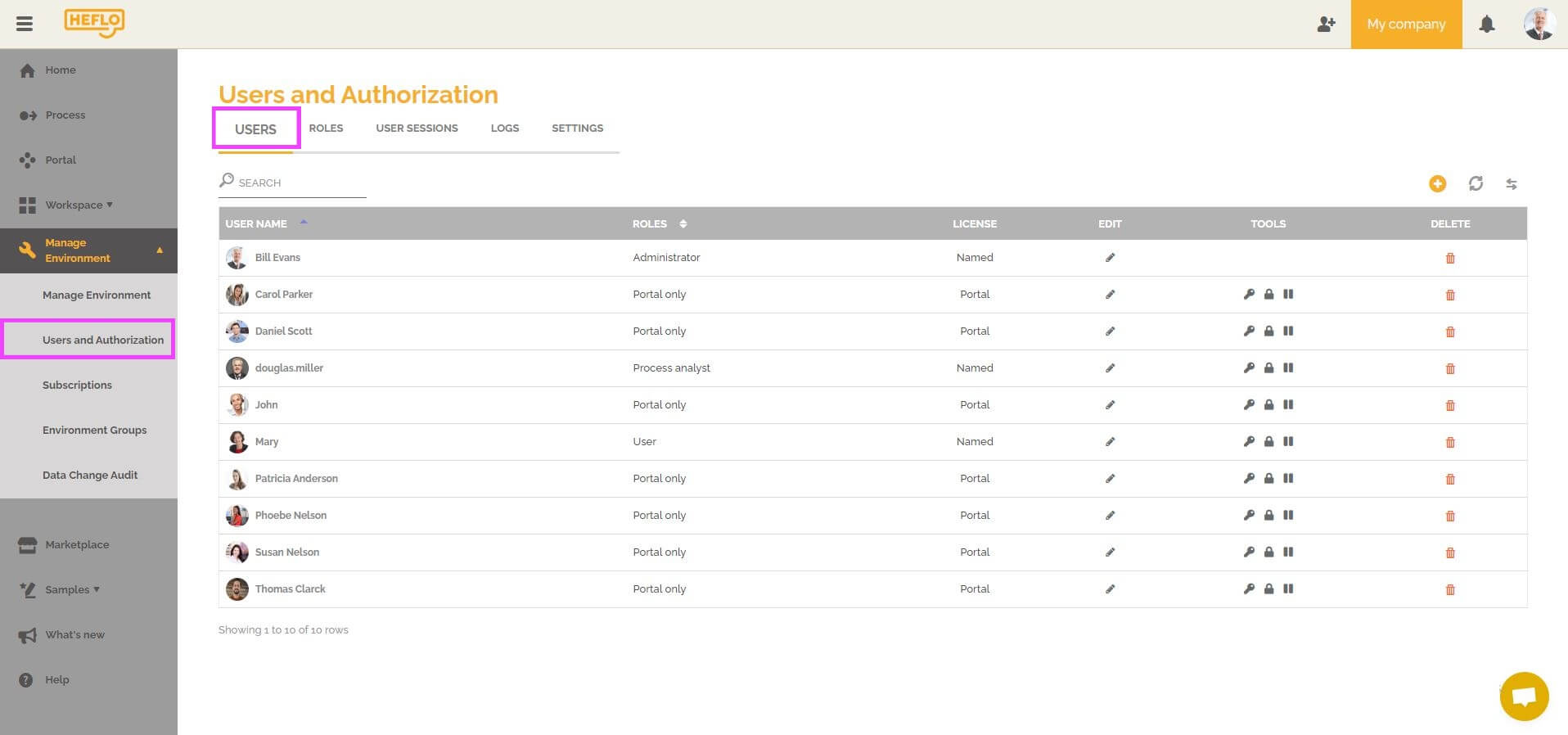
- In the “Users” tab, you can select any user in your environment to configure their absence and designate their replacement.
- Edit the user who will be absent by clicking on the pencil icon on his line or by double clicking on it.
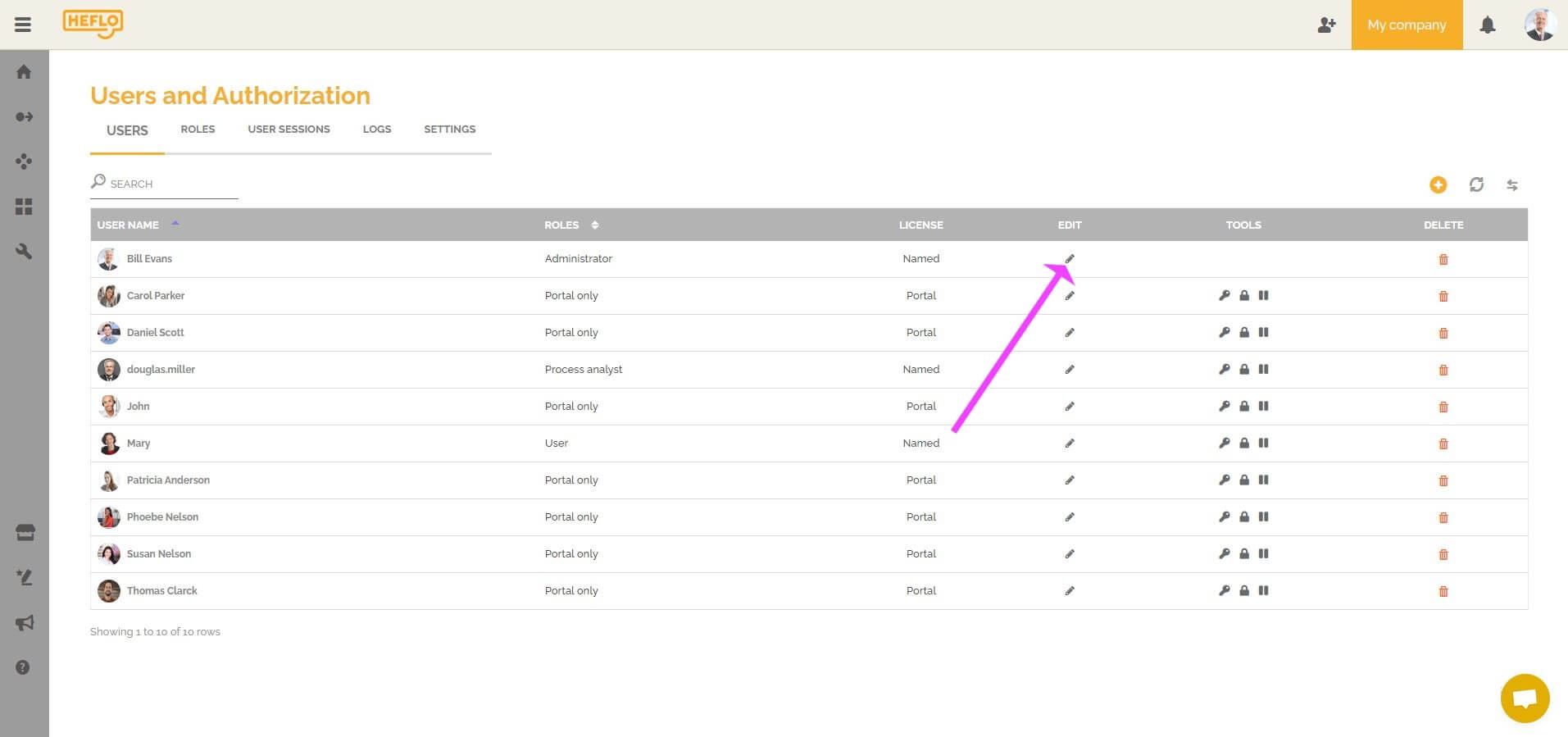
- Click on the button: “substitution”.
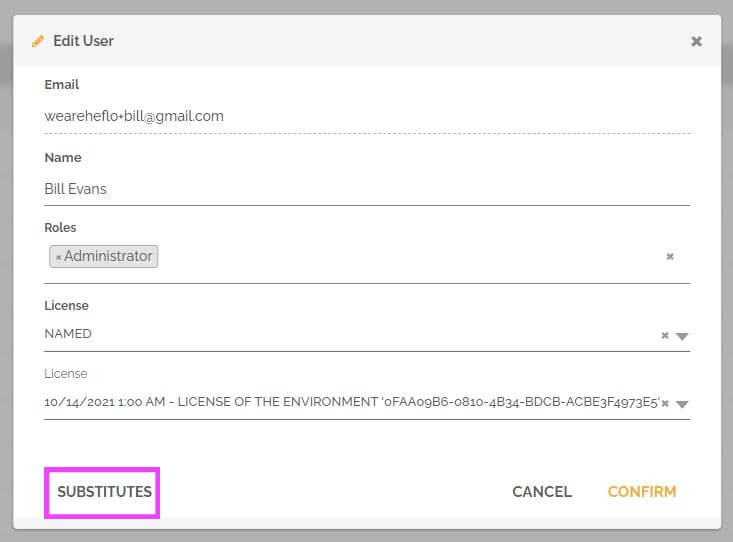
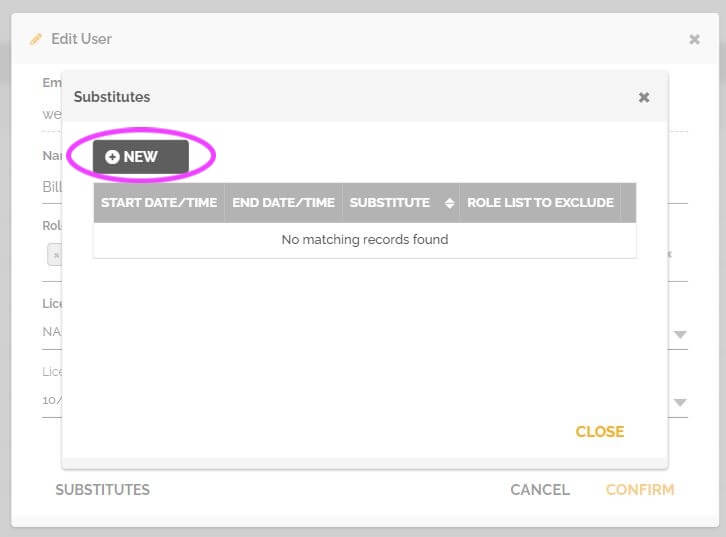
- Choose the dates of the absence.
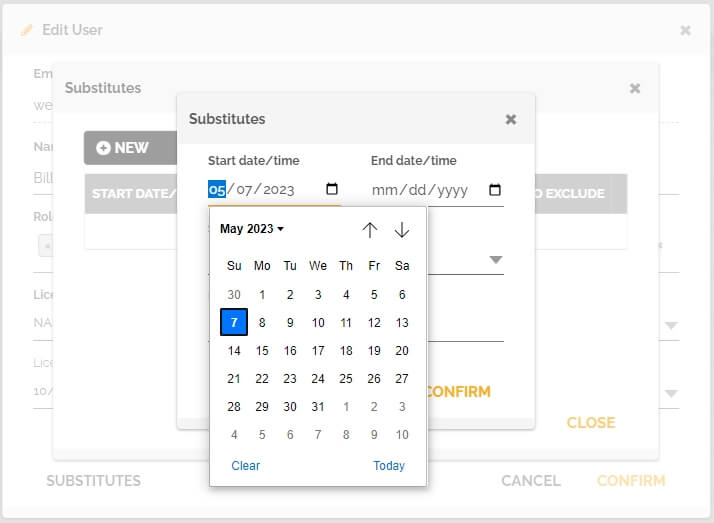
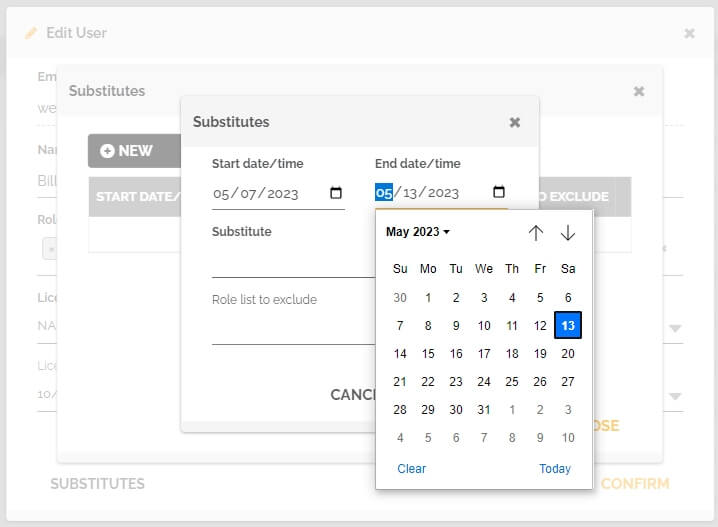
- Choose the user who will replace the absent person.
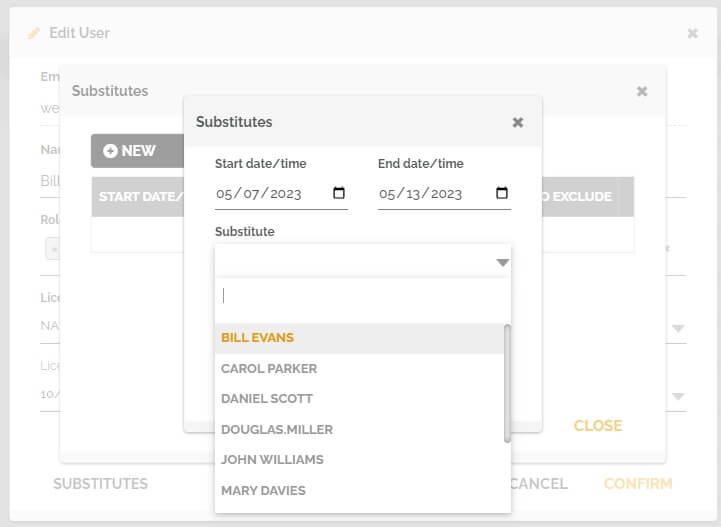
You can exclude one or more roles associated with the absent user. If you exclude one or more role(s), the replacing user will then be able to have the rights and permissions of the non-excluded role(s) associated with the absent user.
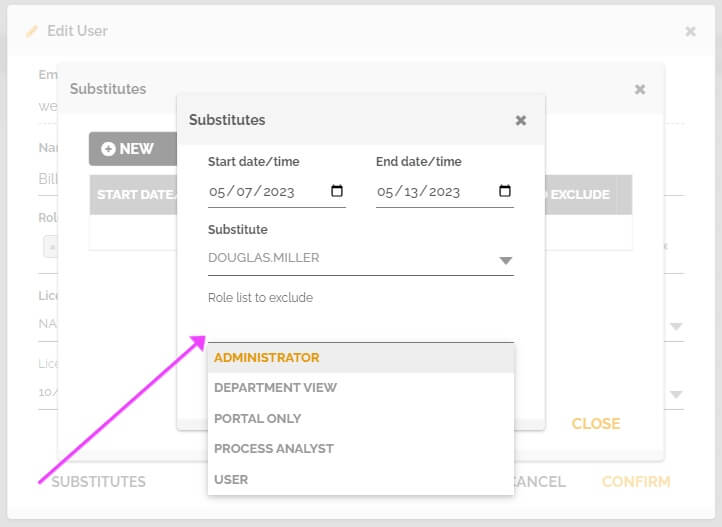
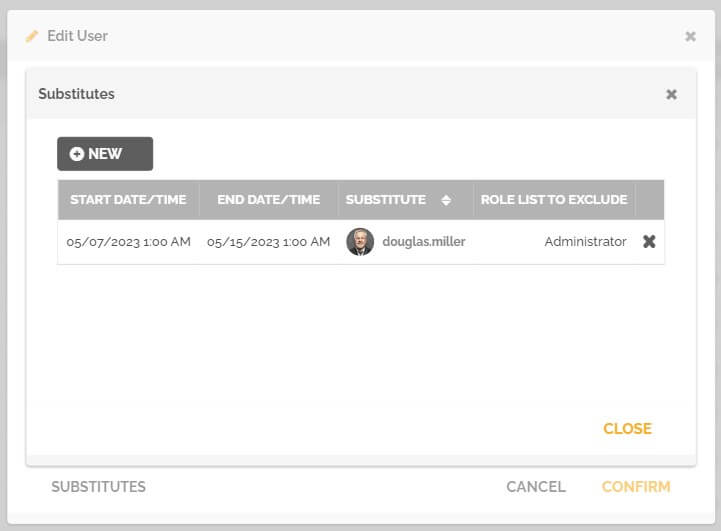
To learn more about the roles: Roles on HEFLO
To learn how to limit permissions per process in a role: Configure process authorization.
