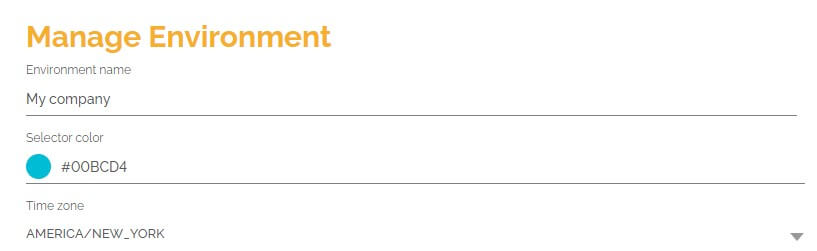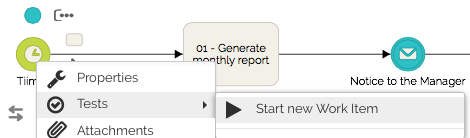You can have a process automatically initiated in differents opening cycles using the HEFLO timer element.
Step 1 – Include a timer initiator
Before adding the initiator make sure that the process has the automation feature enabled. So, go to the properties tab and activate the switch “Automated Process”.
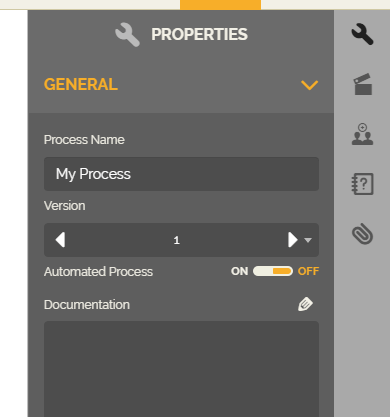
To instantiate the process include a timer initiator:
- In the process editor, locate the “Start” element in the BPMN Toolbox.
- Within the item “Start” drag the item called “Timer” to the drawing area or process lane.

Step 2 – Configure parameters
Next step is to configure the others timer’s parameters, let’s show you an example with the Monthly time cycle:
- Select timer initiator and access the properties tab on the right side.
- In the properties, on the “Execution” group, select the “Monthly” option in the “Timer Cycle” field.
- On the “Hour” field, choose the hour and minute of the execution.
- For the choice of the day you will have two options:
- Leave “On” for opening on the “Last Day of Month”.
- Or, choose a specific day.
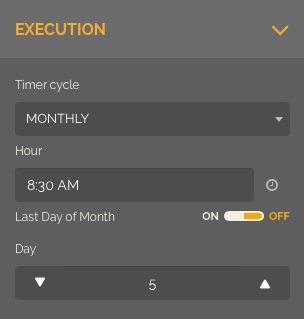
- For the “Timer Cycle” field you will still find these options:
- “Every Hour”, for each interval cycle configured.
- “Daily”, you choose the “Hour” and one or more weekdays.
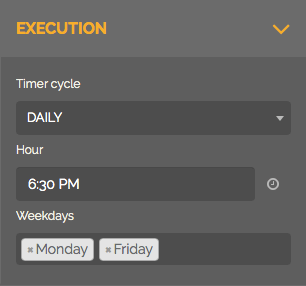
- “Weekly”, choose the “Hour” and one weekday.
- And “Yearly”, choose the “Hour”, the day, it may be by default the last day of month, and also choose one or more months.
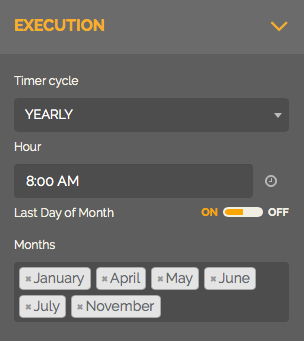
Step 3 – Testing
The tests are performed within the process editor itself.
- Select the process initiator.
- Right-click the initiator, click on “Tests,” then click “Start new Work Item” (for HEFLO a “work item” is a process instance).
- In the work item execution dialog, fill in the fields and advance in the flow.
- Test all possible paths of your flow to ensure the quality of your implementation.
Step 4 – Publish automation
After completing all the tests, publish the process:
- Select the actions tab at the right side of the process editor.
- Click “Publish Automation.”
The process engine is responsible for identifying the correct time for opening processes instances with automatic initiators such as timers.
Important information
The process engine takes timezone into account, configured on the Manage Environment page, to generate instances of processes started by timers.
To access the Manage Environment screen:
- Click the Project selector.
- Then click on “Manage Environment”.
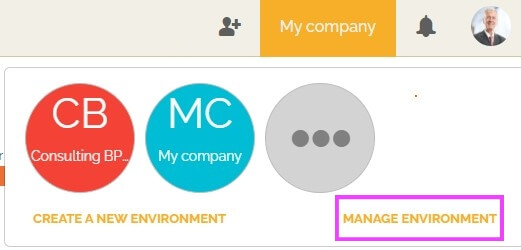
- In the upper-left corner of the screen is the time zone setting.