This report highlights the top 20 requesters with the most overdue work items. It highlights overdue work items in red and on-time items in green.This only affects work items with a deadline.
The goal is to quickly identify work items that require action and anticipate communication for the requester.
This report creates a chart for each selected segmentation. Segmentation is important in this report because it only highlights quantities for relevant requesters. It is therefore important to configure the segmentation on the targeted processes and/or the requesters concerned in order to be able to analyze the desired data.
Periodic filter considers work items that have a set deadline :
- If you choose the “Started on” option, the selection will then be made on all the work items that started in the selected period and that correspond to the chosen segmentation.
- If you choose the “Finished on” option, the selection will then be made on all the work items that have been finalized in the selected period and that correspond to the chosen segmentation.
- If you choose the “Started on and still open” option, the selection will then be made on the open work items that started in the selected period and that correspond to the chosen segmentation.
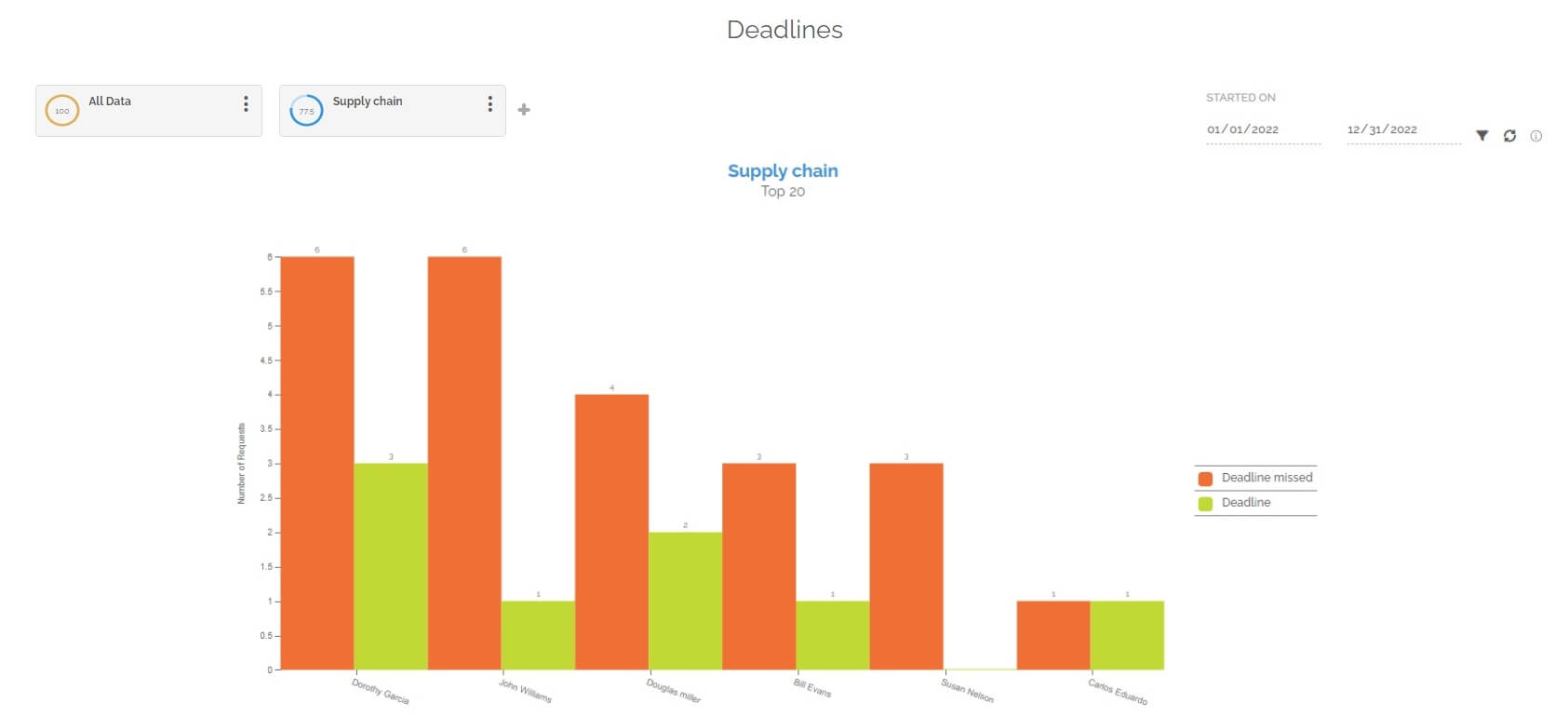
Below the graph you will find a table divided into several parts. Each part represents a segmentation with the following information:
- The name of the requester’s department.
- The user who is in the top 20 people who have created the most work items who are currently late in the relevant segmentation.
- The number of work items in the deadline.
- The number of work items currently overdue.
- The total of work items that have a delay set and that were created by the user of the affected line.
For information: the table is not limited in terms of display, unlike the graph. The table displays all the data corresponding to the selection of segmentation and periods.
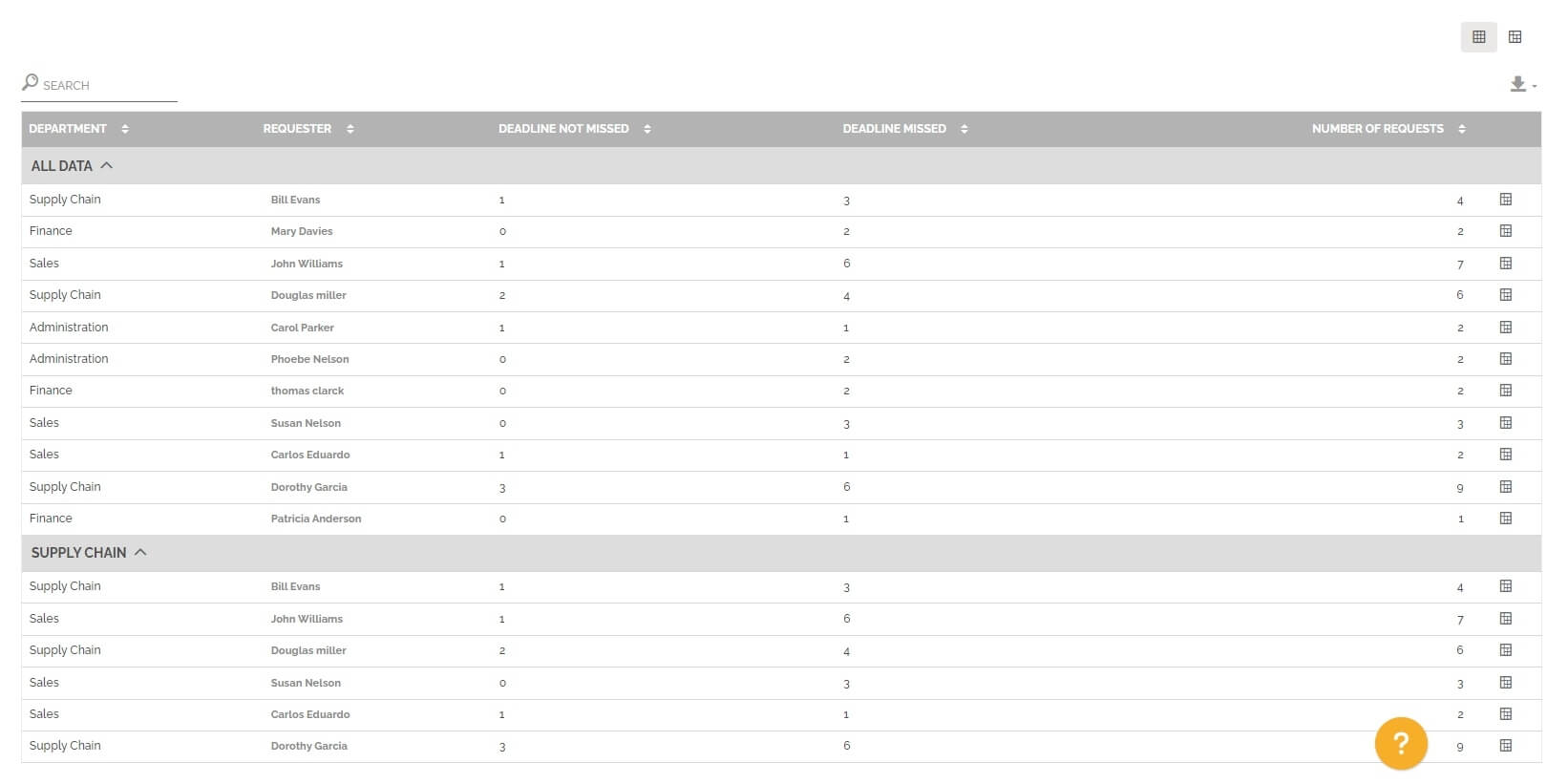
You can change view to have a pivot table by clicking on this icon:
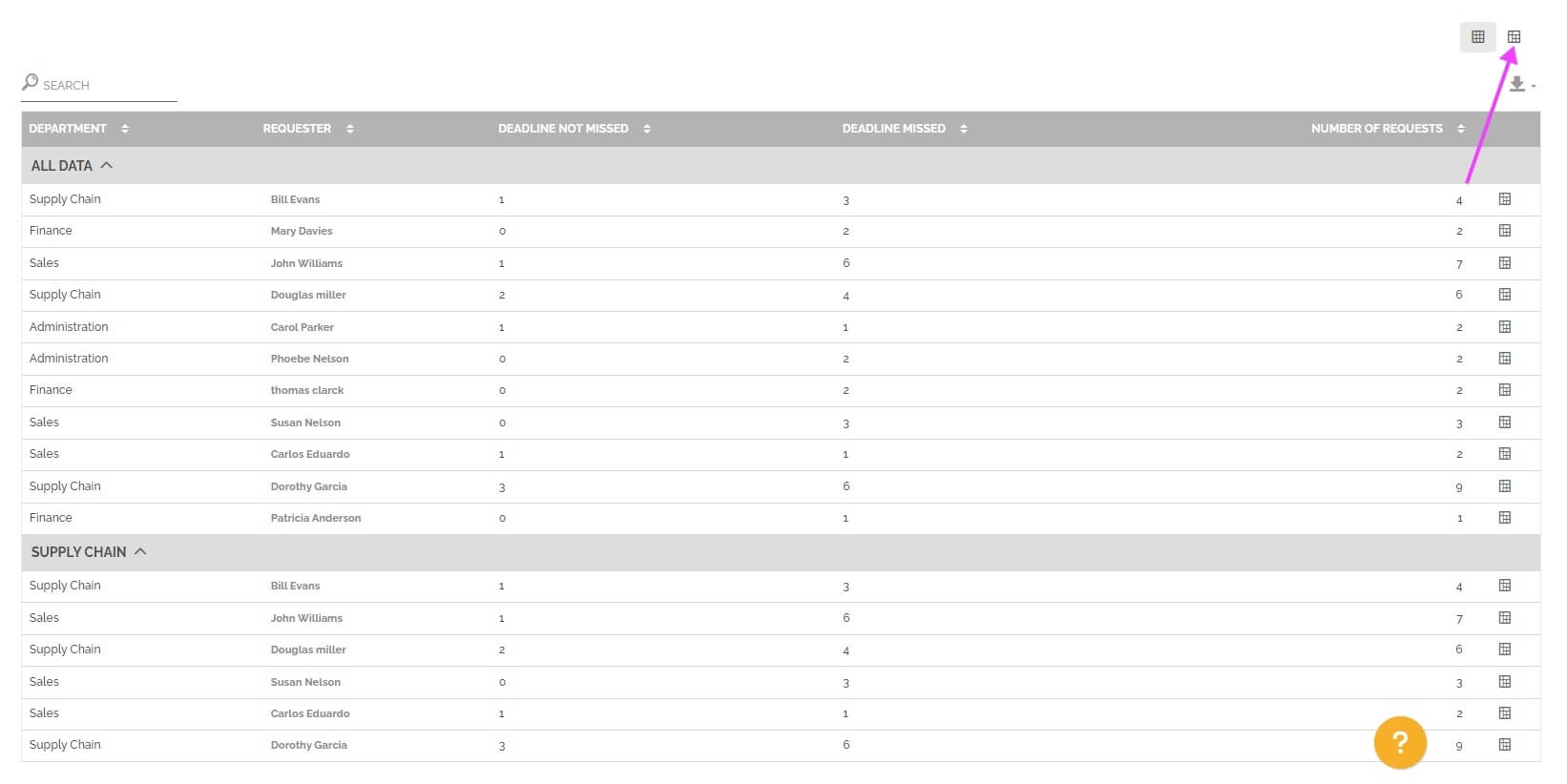
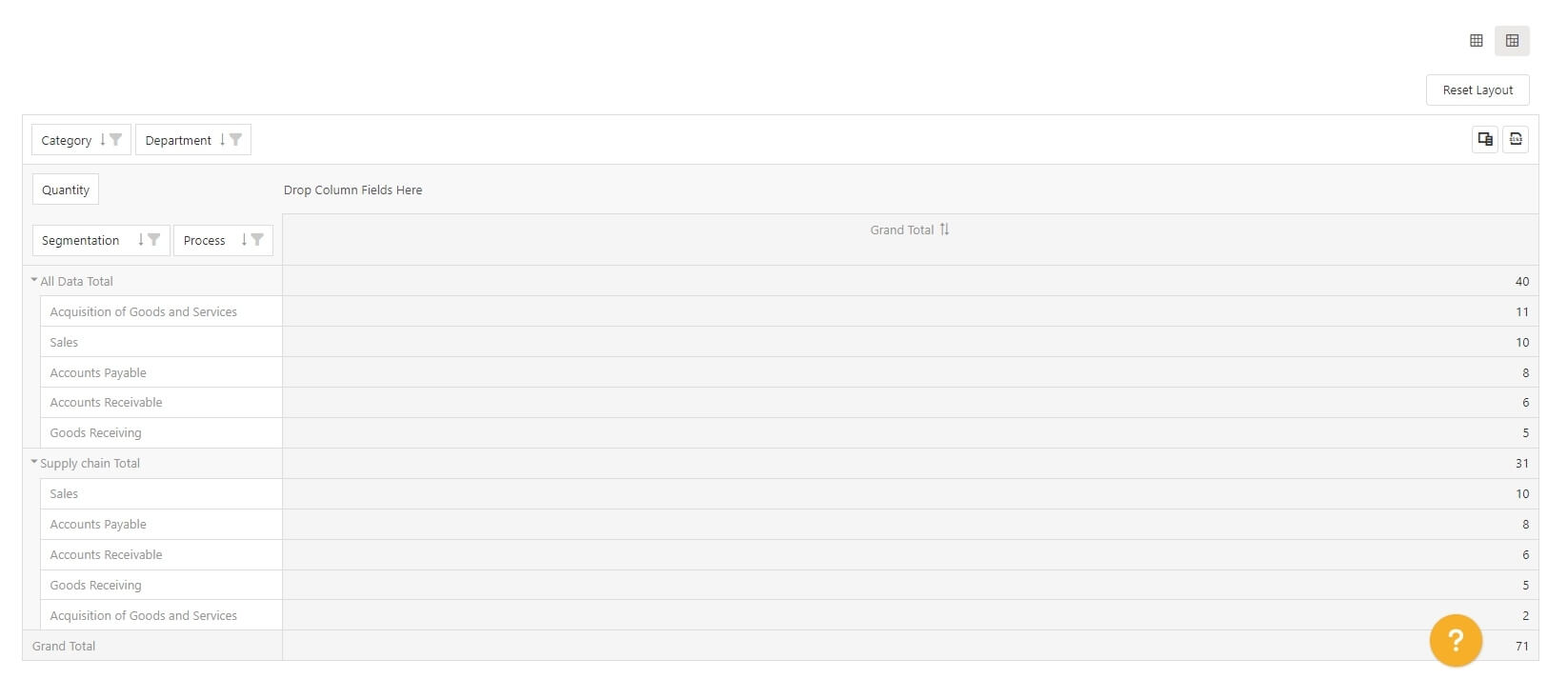
You can also display the pre-configured pivot table with one row results. The objective is to access this vision with the result displayed and then change certain parameters to further analyze the result of a particular line.
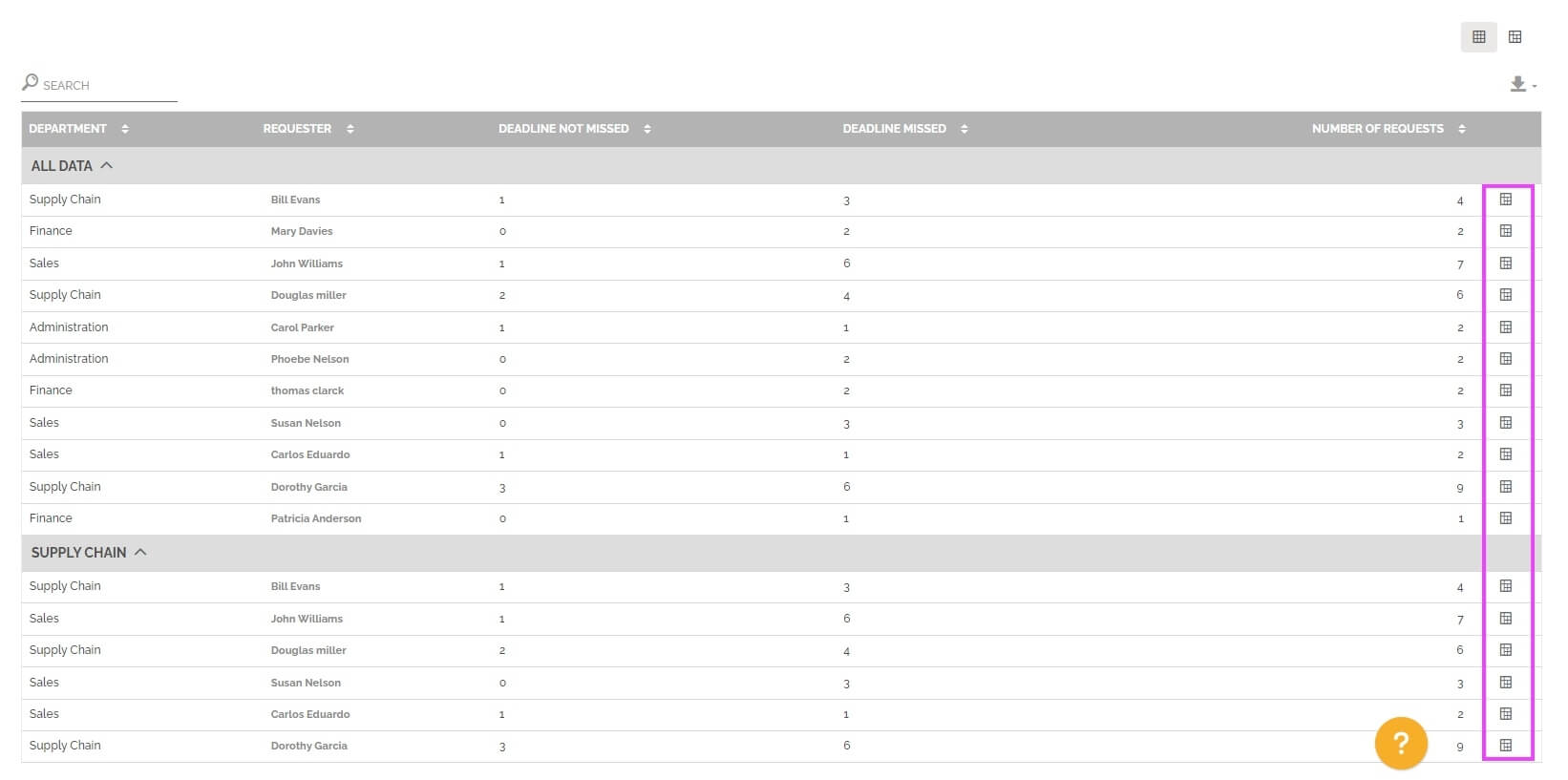
To learn more about this type of table: See the section “Pivot grid” in Analytics.
This report also allows you to make the comparison between two periods. You must select this option in the period settings:
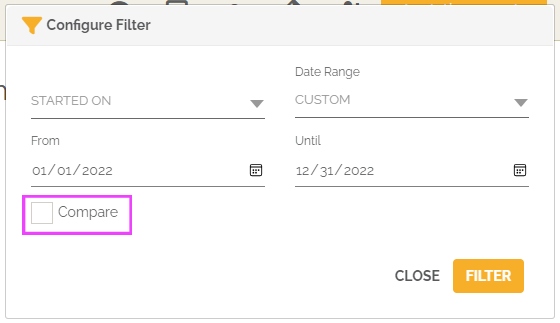
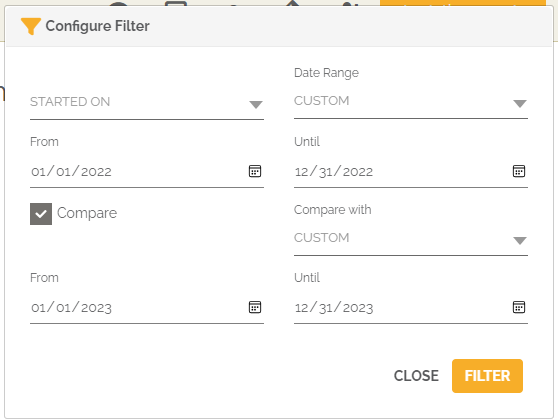
From then on, the graph(s) will show the evolution of the number of overdue and on-time work items that were created by the top 20 users between the two selected time periods.
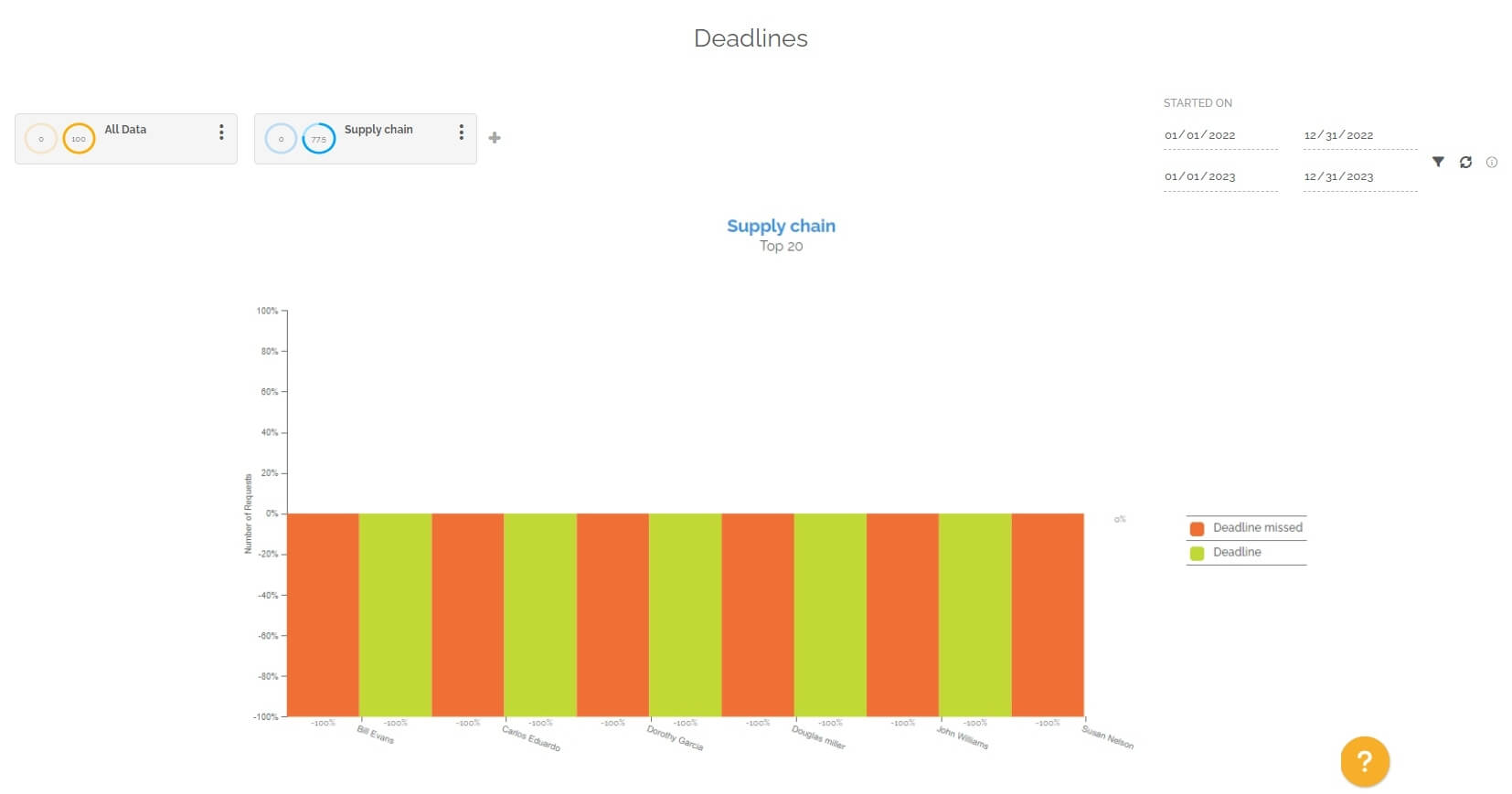
You will again find below the graph a table divided into several parts. Each of the parts represents a segmentation with indicators seen previously:
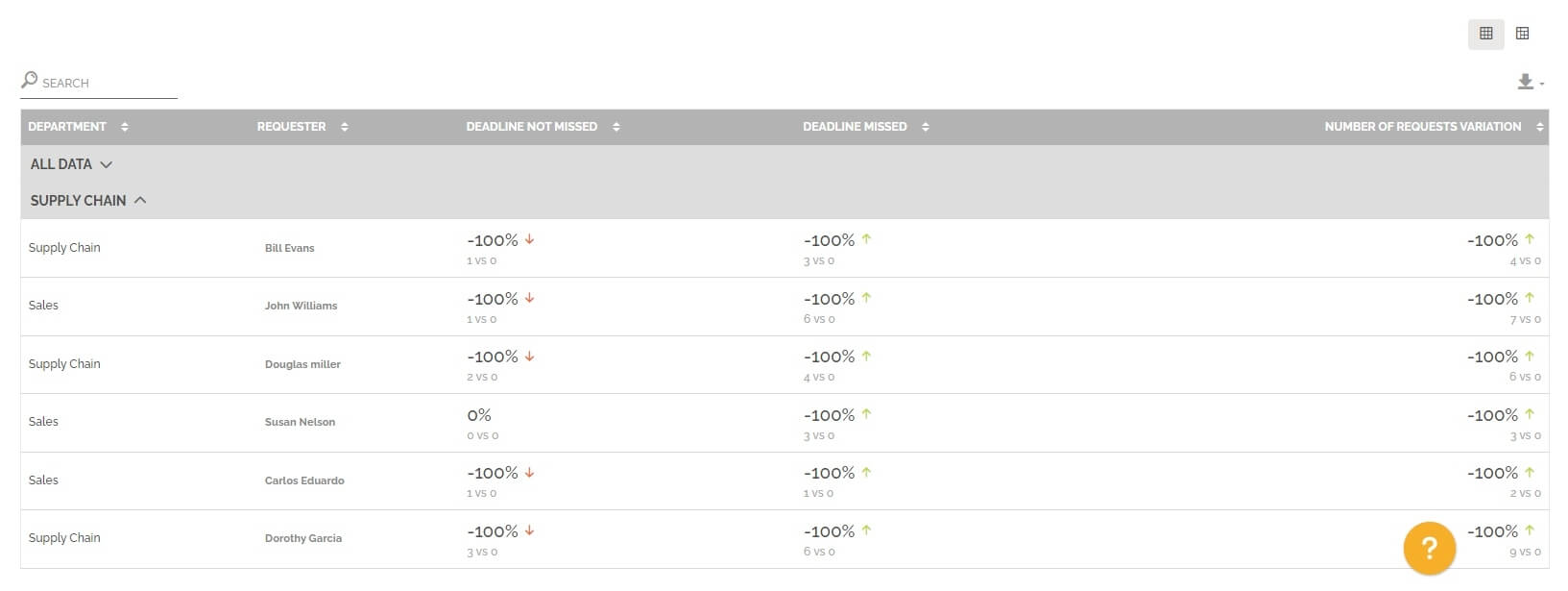
The “Number of requests variation” column counts the work items that have a set deadline of the two selected periods.
If the total number of work items or those overdue increased between period 1 and period 2, then the evolution is positive and there is a red arrow to indicate a negative marker, because either the work intensity has increased, or the amount of overdue work items has increased. On the other hand, if the number of work items on schedule has increased between period 1 and period 2, then the color of the marker is reversed because it is a positive signal.
