HEFLO allows you to set detailed user role permissions. You can then choose the pages accessible in HEFLO, and the possible actions on a selection or all the processes. To learn more about user roles and how to create them: To learn more about roles and how to create them: Roles on HEFLO
How to configure process authorization?
To configure process authorization, access “Manage Environment” and click on “Users and Authorization”.
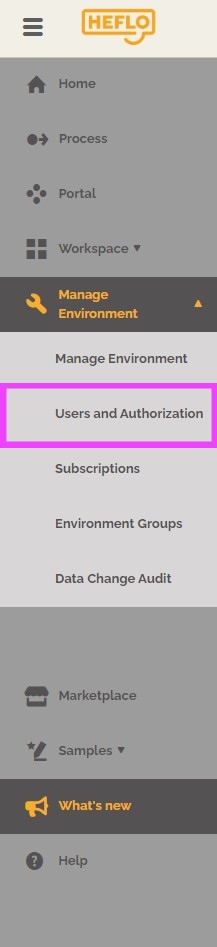
Then click on “roles” tab. Choose the role you want to customize or create a new one. To learn more about roles: Roles on HEFLO.
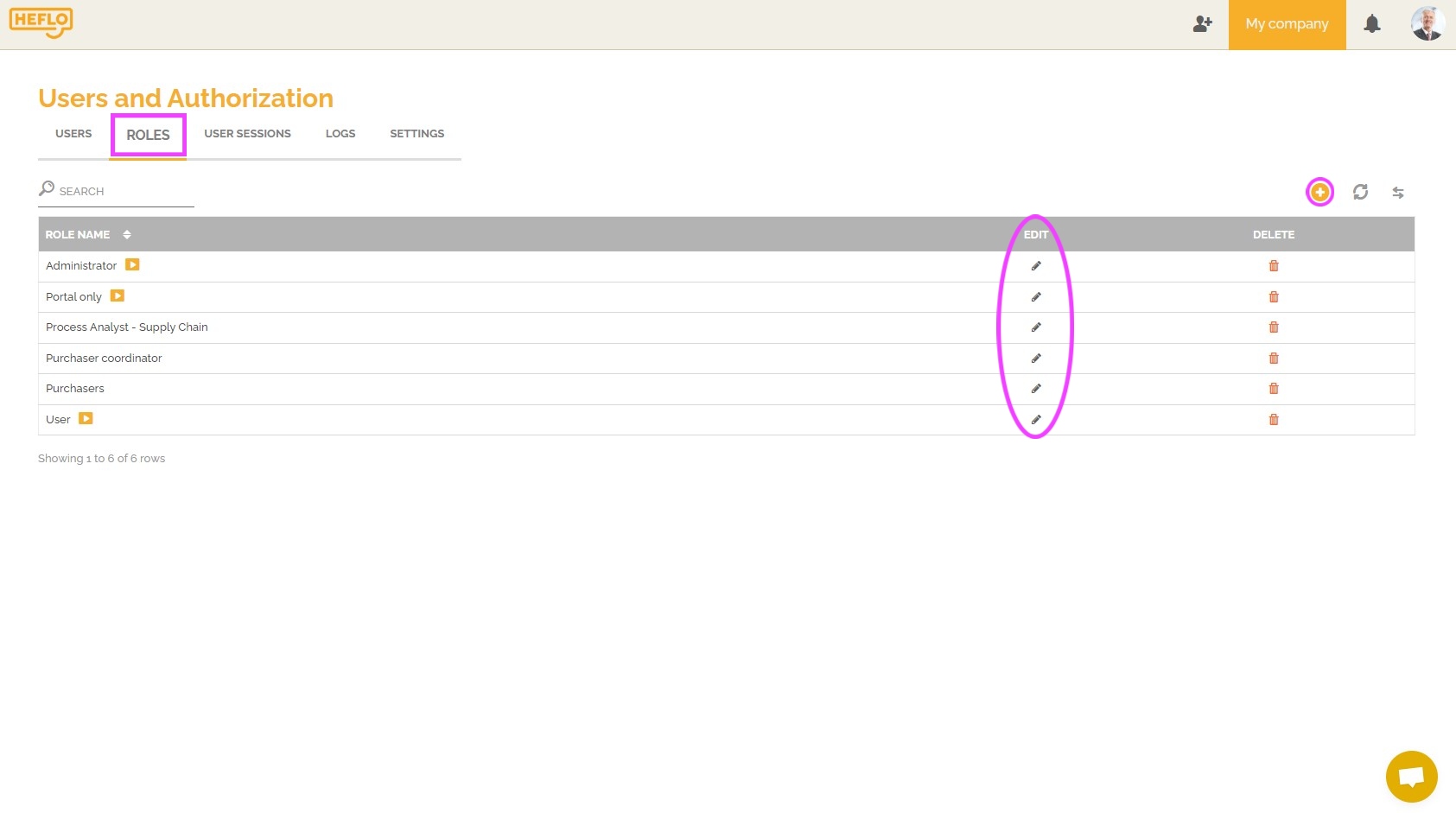
In the opened window, click on “Select Processes”.
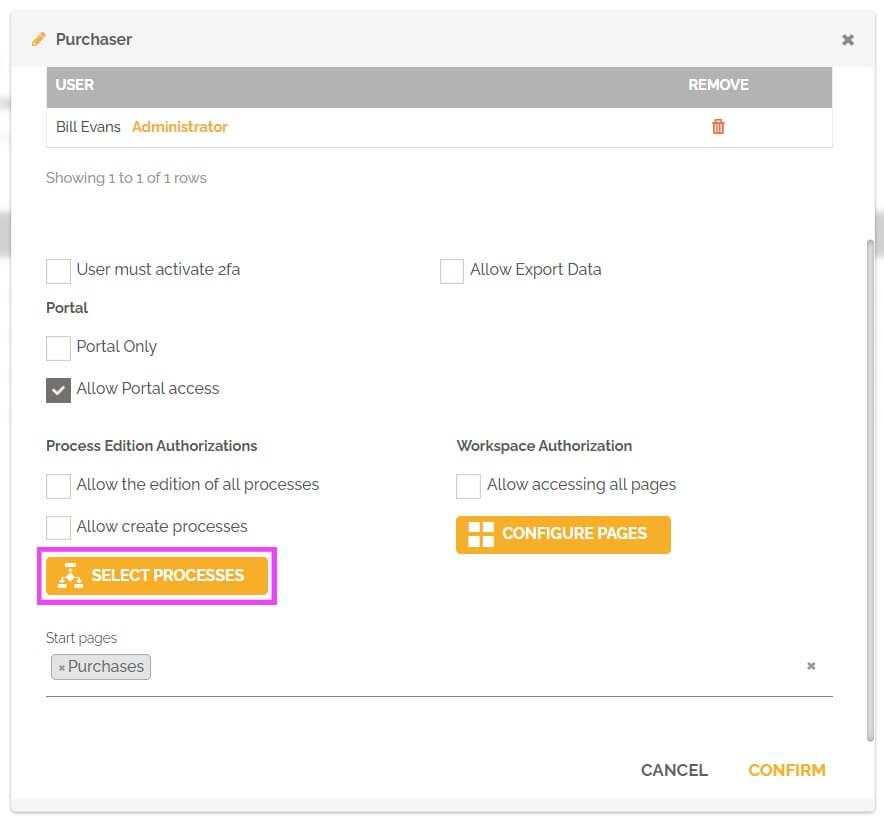
You will get this window:
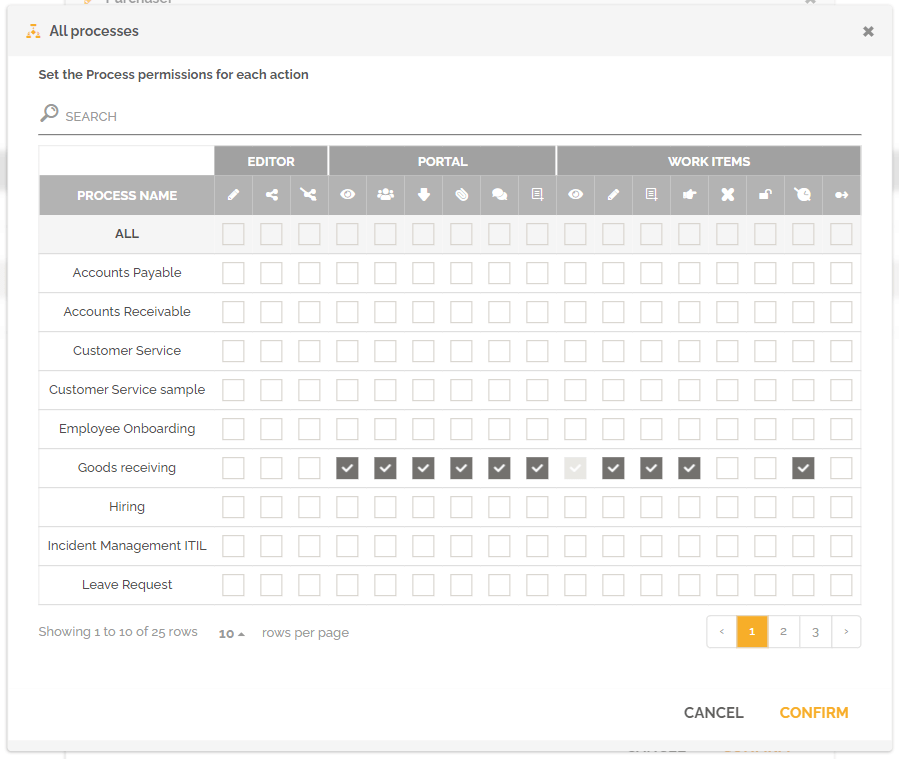
This screen allows you to make a composition of possible actions for this role on the different existing processes in this environment. You then have the possibility to create or edit custom roles for a list of processes with actions targeted on the screens: process editor, process portal and on the workspace. You will get an explanation of the functionality of an action by hovering the mouse over the icon that represents it.
- In the Editor group you can set permissions regarding the process editor:
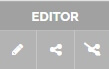
![]() Edit – It allows the user to edit the process diagram.
Edit – It allows the user to edit the process diagram.
![]() Publish – It allows the user to publish the process automation and documentation. To learn more about publishing: publish documentation.
Publish – It allows the user to publish the process automation and documentation. To learn more about publishing: publish documentation.
To learn more about business process automation: How to automate a business process.
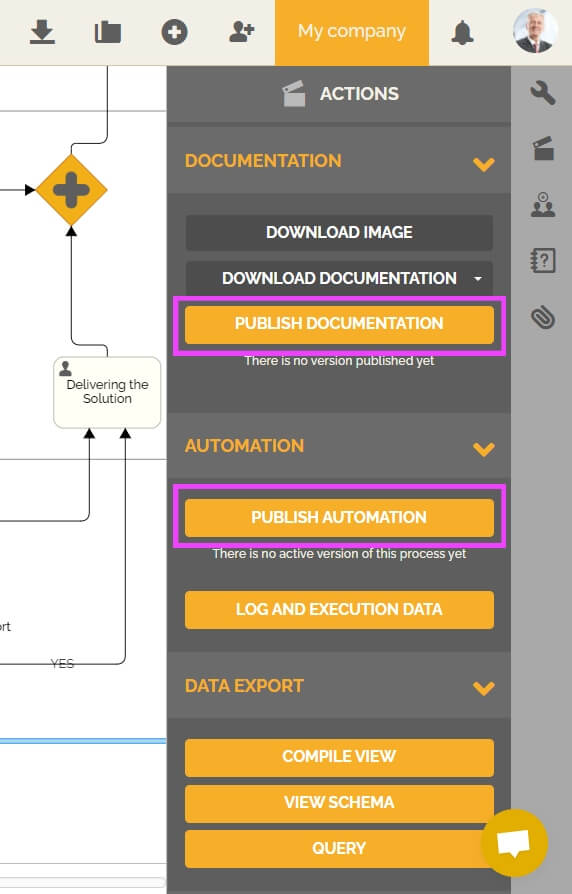
![]() Unpublish – Allows the user to cancel the publication of the process documentation and automation.
Unpublish – Allows the user to cancel the publication of the process documentation and automation.
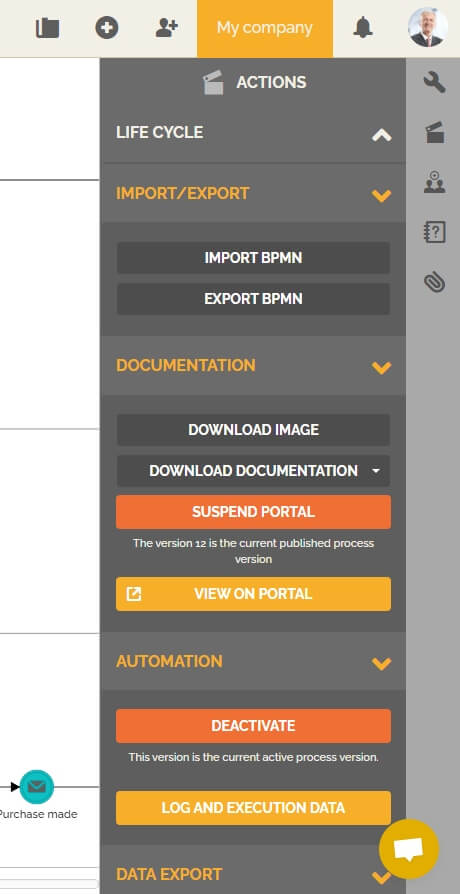
- In the Portal group you can define the access permissions to the Portal.
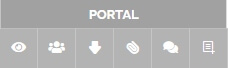
![]() View – It allows the user to see the process documentation published in the portal.
View – It allows the user to see the process documentation published in the portal.
![]() Department: It allows the user to view requests created by members of his department. To learn more about this feature: List of work items initiated by department in the Portal.
Department: It allows the user to view requests created by members of his department. To learn more about this feature: List of work items initiated by department in the Portal.
![]() Download – It allows the user to download the process documentation through the portal.
Download – It allows the user to download the process documentation through the portal.
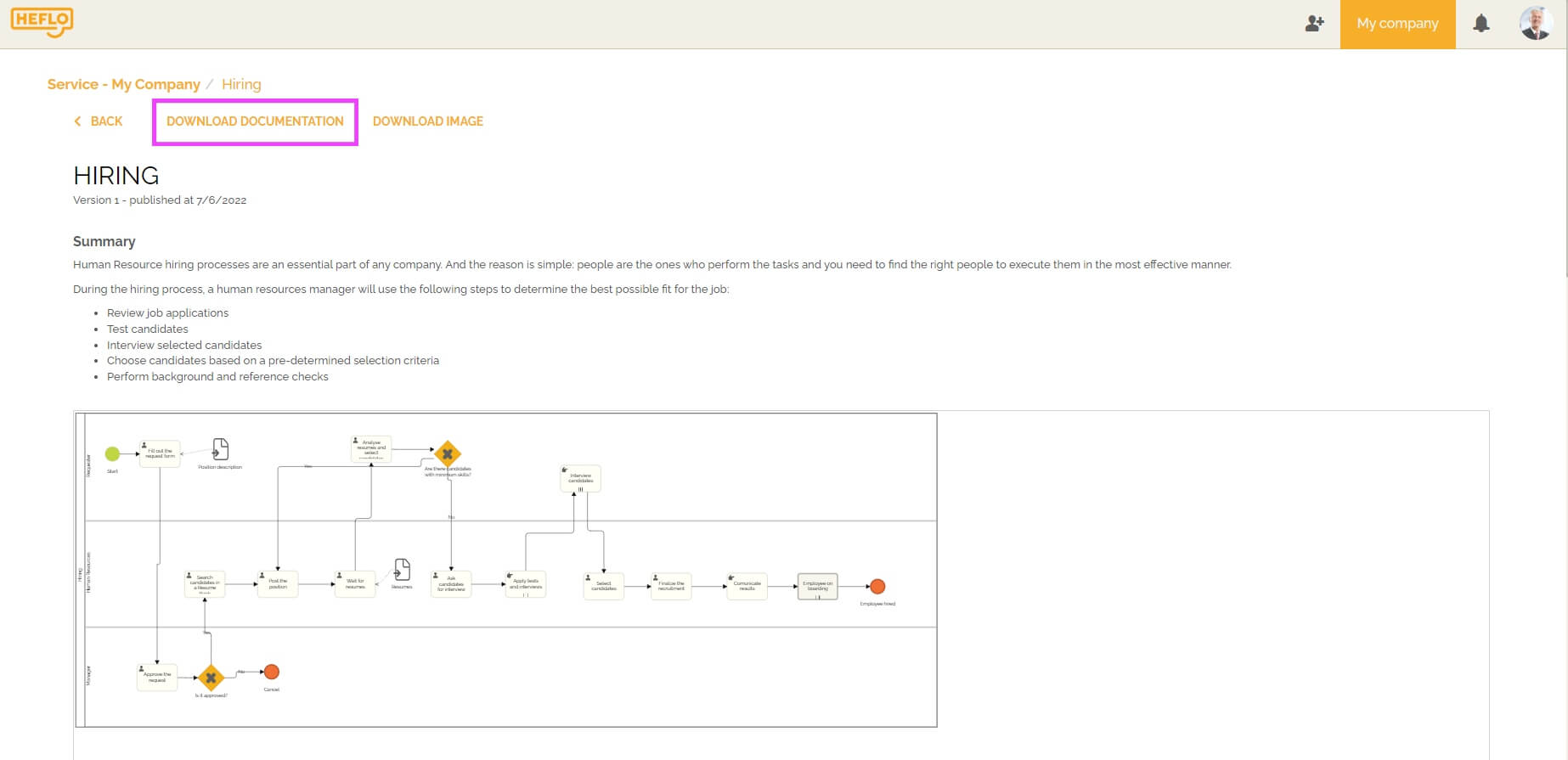
![]() Attachments – It allows the user to view and download attachments imported by the process analyst in the process or in tasks. To learn more about attachments: Attaching files to BPMN diagrams.
Attachments – It allows the user to view and download attachments imported by the process analyst in the process or in tasks. To learn more about attachments: Attaching files to BPMN diagrams.
![]() Comments – It allows the user to send suggestions using the comment area. To learn more about feedbacks: Archive feedback.
Comments – It allows the user to send suggestions using the comment area. To learn more about feedbacks: Archive feedback.
![]() Create Instances: It allows the user to create new process instances from the portal.
Create Instances: It allows the user to create new process instances from the portal.
- In the Work Items area you can set permissions for work items that are opened from the workspace:
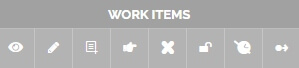
![]() View – It allows the user to view the process work items in the workspace.
View – It allows the user to view the process work items in the workspace.
If the user only has permission to view them, then he will only be able to modify those instances when they are under his responsibility.
As soon as these work items are under the responsibility of someone else, the user will then only have the possibility of viewing them without being able to modify them.
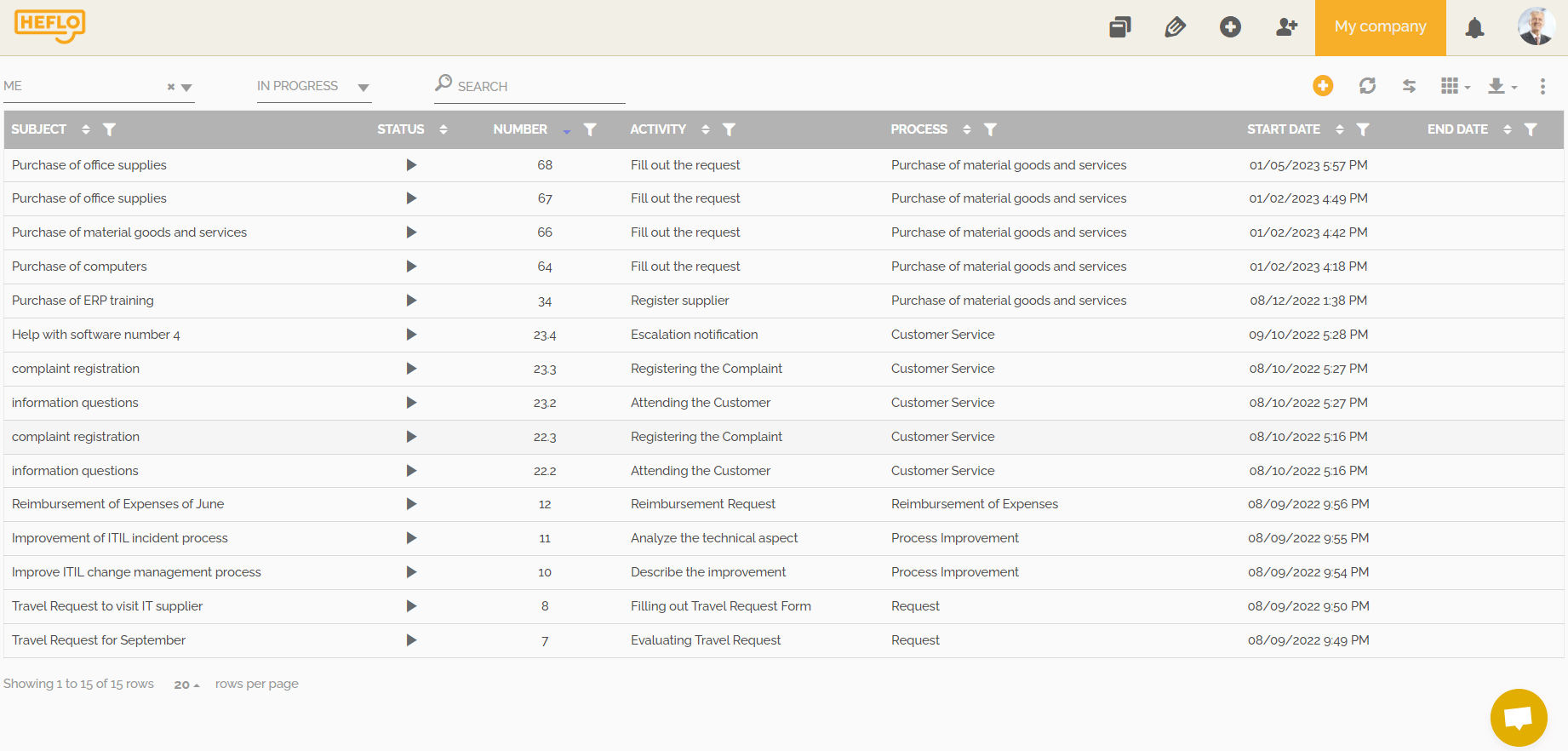
![]() Edit – With this option selected the user can edit the work item even if he is not responsible for it. When you select Edit , HEFLO automatically selects the View option.
Edit – With this option selected the user can edit the work item even if he is not responsible for it. When you select Edit , HEFLO automatically selects the View option.
![]() Start – It allows the user to initiate new process work items through the workspace.
Start – It allows the user to initiate new process work items through the workspace.
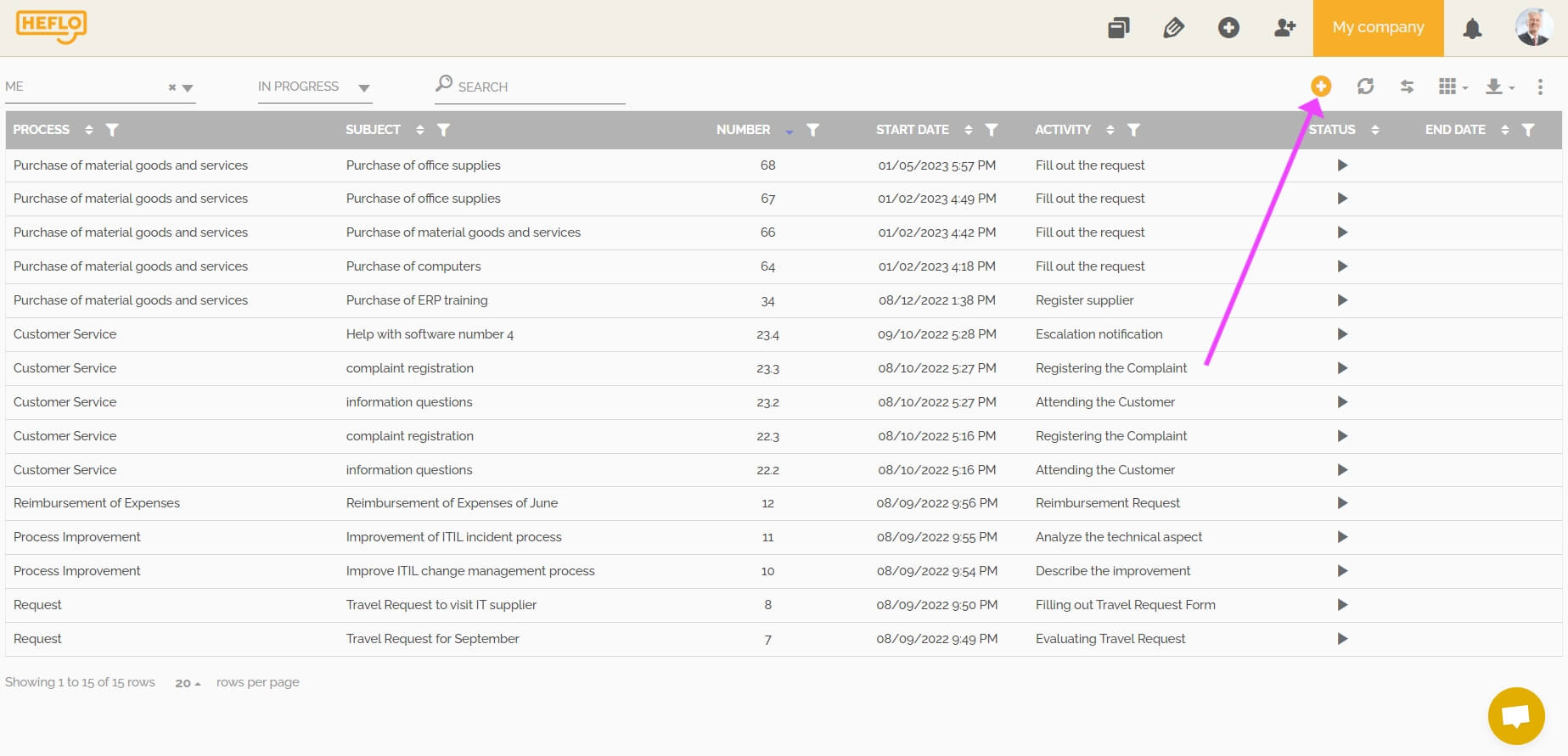
![]() Forward – It allows the user to forward the work item to themselves and other users.
Forward – It allows the user to forward the work item to themselves and other users.
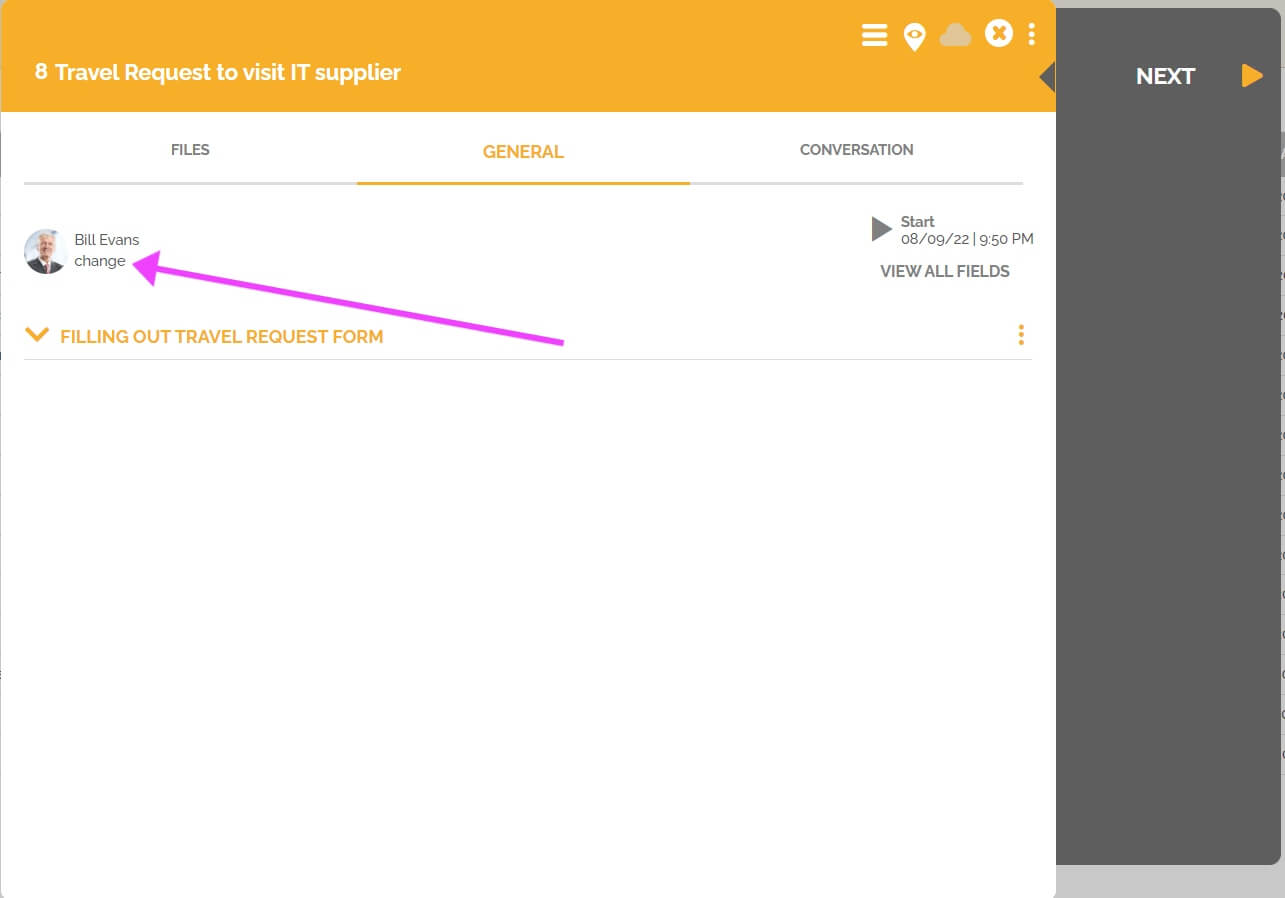
![]() Cancel – It allows the user to cancel the work item even if they are not responsible for it.
Cancel – It allows the user to cancel the work item even if they are not responsible for it.
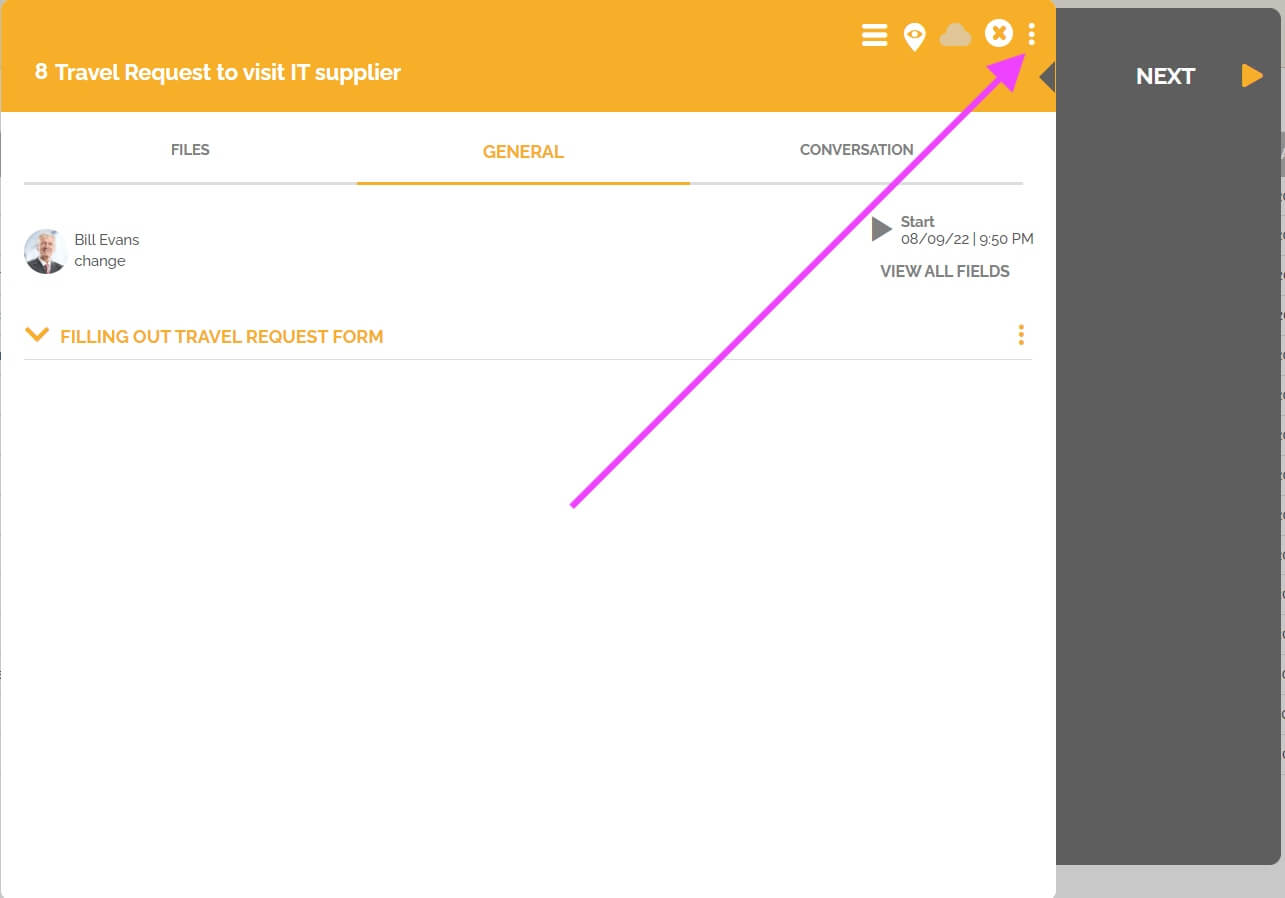
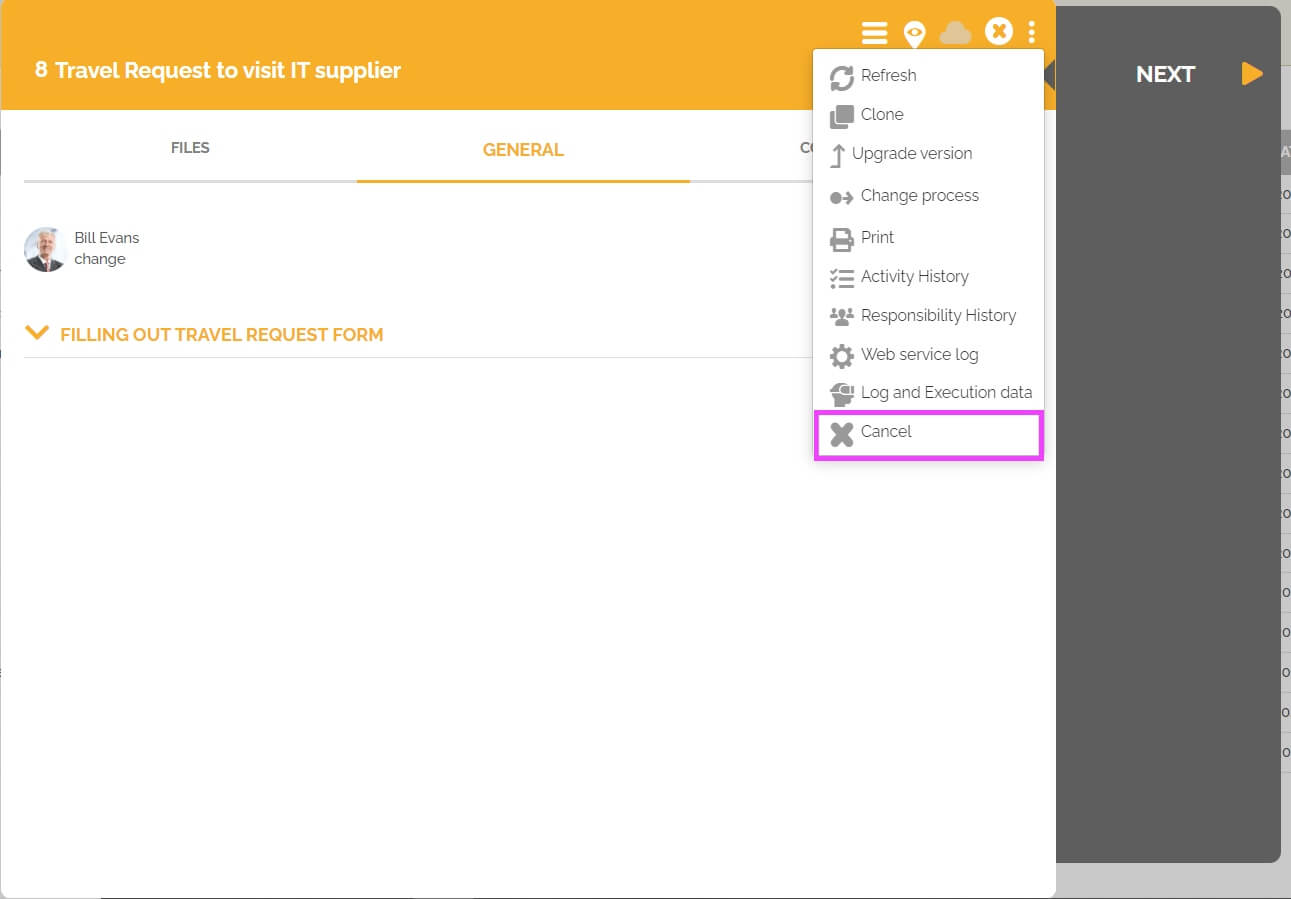
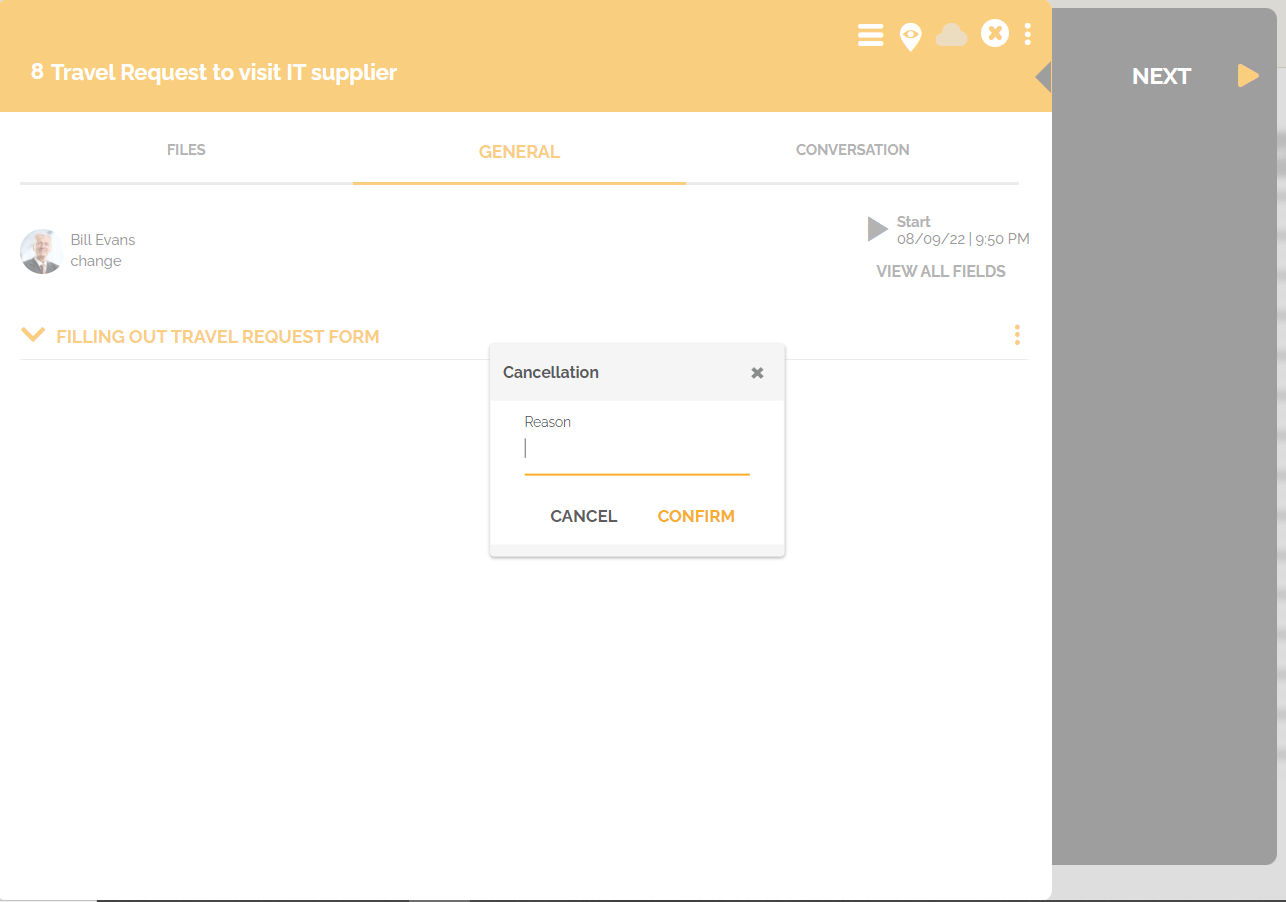
![]() Reopen work item: It allows the user to reopen a work item that is completed.
Reopen work item: It allows the user to reopen a work item that is completed.
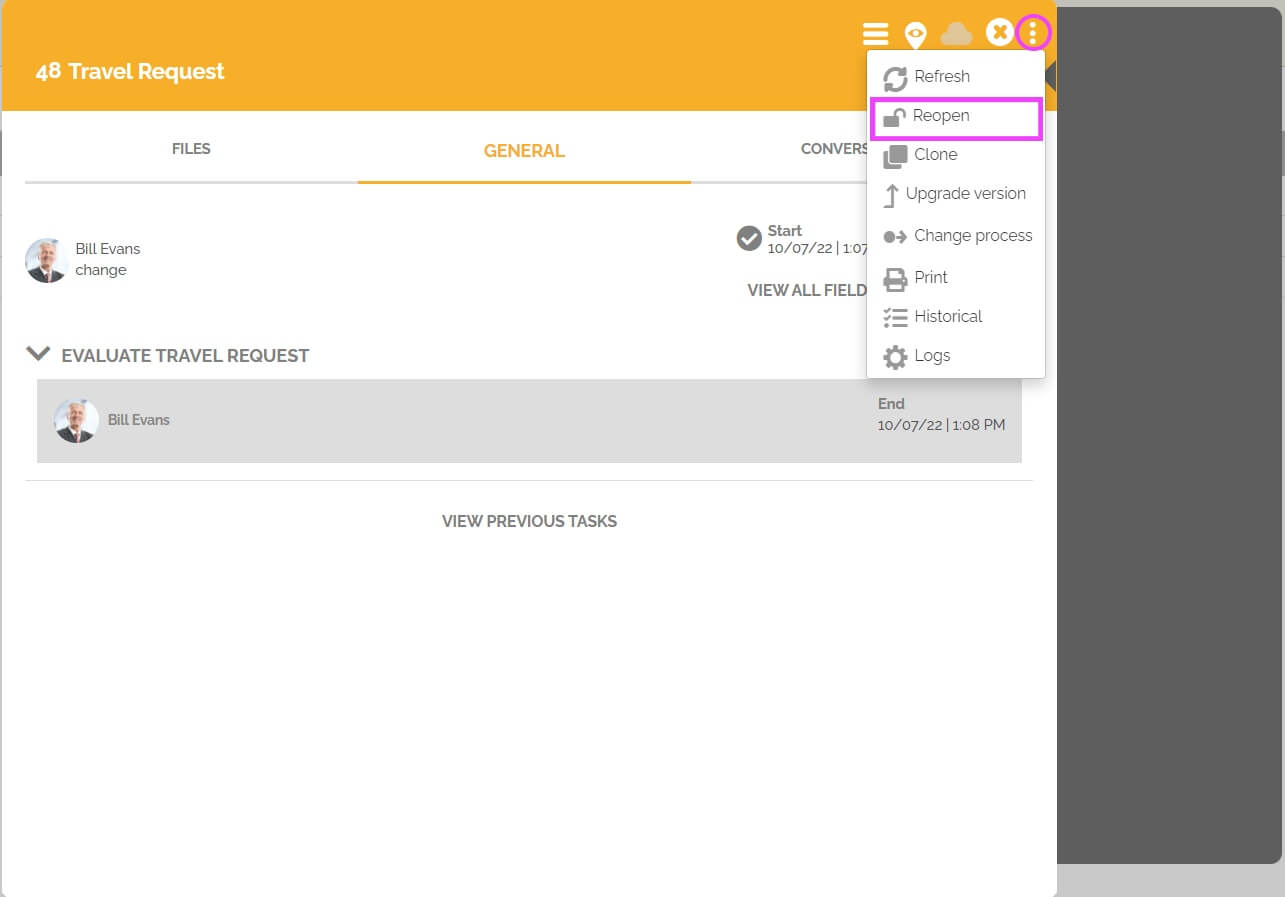
![]() Suspend deadline: It authorizes the user to suspend deadline of a process work item or current tasks and continue them. To learn more about this feature: Suspend a work item and current tasks deadline.
Suspend deadline: It authorizes the user to suspend deadline of a process work item or current tasks and continue them. To learn more about this feature: Suspend a work item and current tasks deadline.
![]() Change and upgrade process instance: It allows the user to change the process or upgrade the process version of a work item in progress. To learn more about these two features:
Change and upgrade process instance: It allows the user to change the process or upgrade the process version of a work item in progress. To learn more about these two features:
Please be aware that only custom roles can have their process permissions altered. Native roles such as administrator, users and portal only can’t be customized. To learn more about roles: Roles on HEFLO.
- To learn more about administrator role: Administrator role.
- To learn more about user role: User role .
- To learn more about portal only: Portal only role.
