You can use the test mode to verify that your flow is correct before performing the automation publishing.
When a work item executes in this mode, it follows a numbering sequence independent of production data. In addition, it will have no impact on key performance indicators or on the interface of users that run the process.
To perform tests follow these steps:
- In the process editor, select the initiator and right-click the mouse.
- In the context menu displayed, select “Tests”, then “Start new work item”.
- In the displayed work item dialog, follow all steps to test the process.
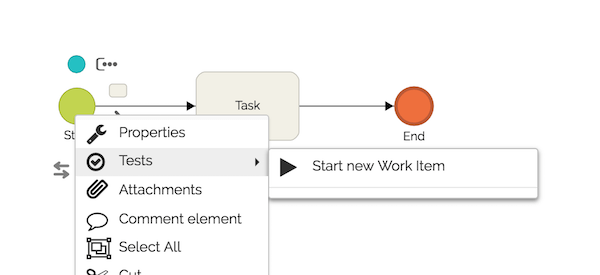
Repeat the above steps to test all possible paths in your process.
This feature can be used on several types of initiators. This way, you, for example, do not have to wait for the cycle set in the timer to perform your test.
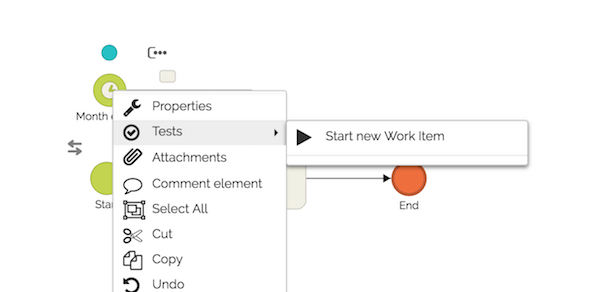
Retrieving Test Items
To resume a test item, click the initiator again, then “Tests”, then click the sub-menu item for the unfinished test.
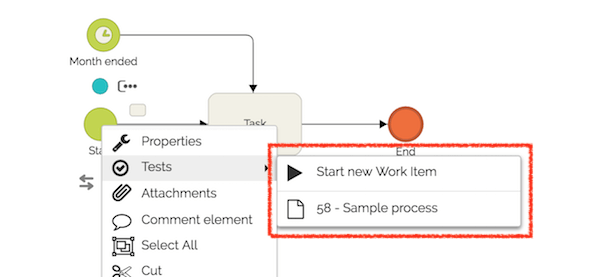
Whenever the item is finalized it no longer appears in this context menu.
Removal of Test Items
When you want to remove test items follow these steps:
- Right-click on any initiator.
- In the context menu that appears click on “Remove test items”.
The removal will be performed for all test items of the process version being edited, regardless of the initiator used in the execution of this command.
Items can also be removed automatically if, for example, an element already used in tests is removed.
