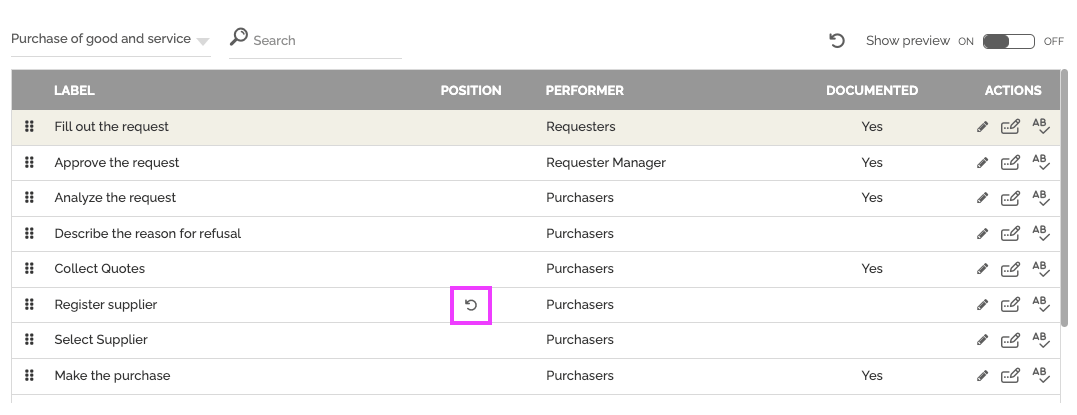Maintaining clear, accurate, and up-to-date process documentation is crucial for operational efficiency and compliance. However, traditional update methods often involve exports, external modifications, and re-imports, which are tedious, error-prone, and time-consuming.
Integrated and simplified documentation editing
HEFLO now allows you to modify and optimize the content of your process documentation directly from the editor. This new feature radically simplifies the process, ensuring consistently relevant documentation and significant time savings.
How to use the documentation editing feature
Follow these simple steps to edit and enrich your process documentation directly within the HEFLO editor:
- Access the Editing Interface:
- In the process editor, navigate to the “Action” tab.
- Then click on the “Edit content” option.
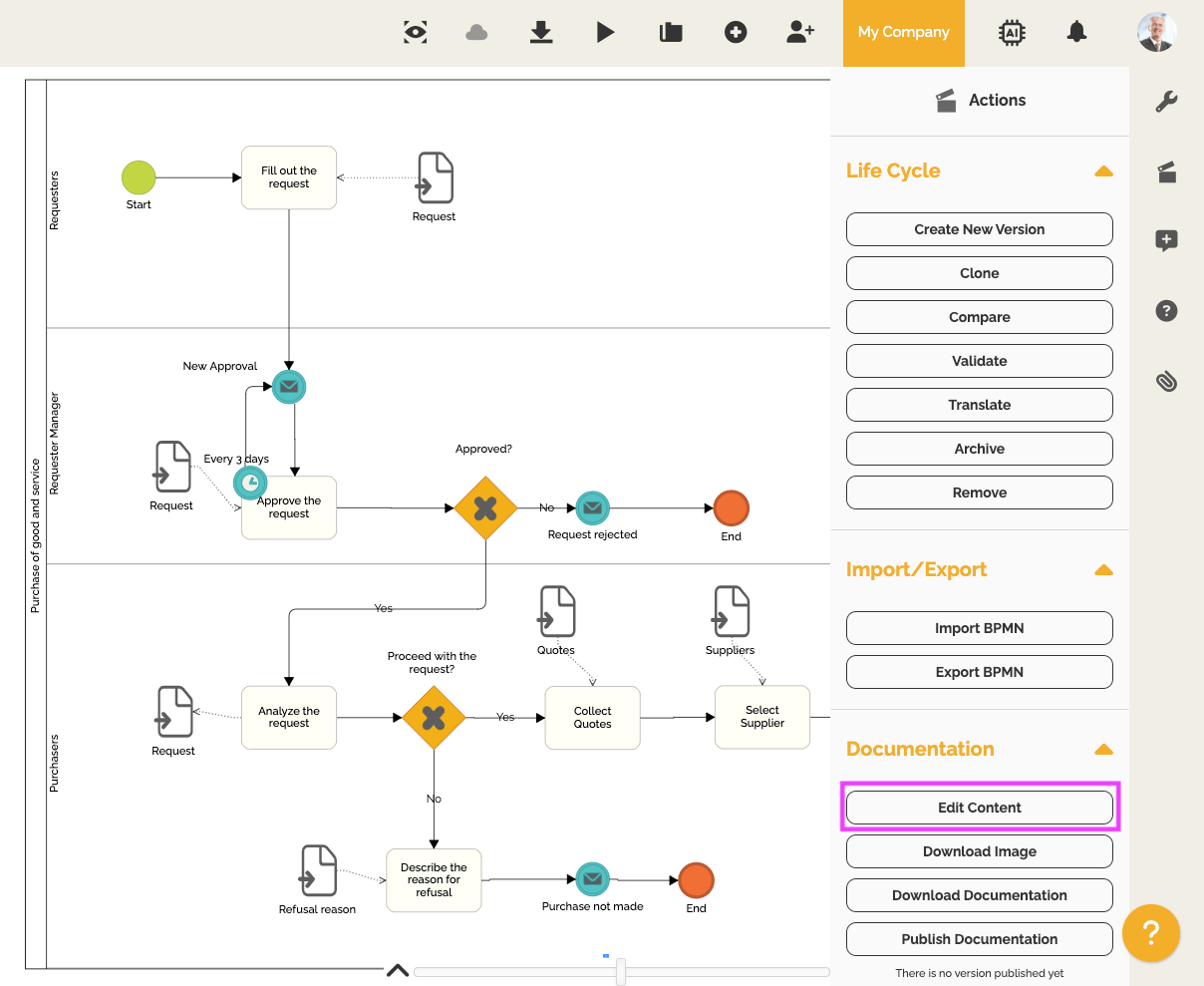
- Understand the Editing Interface:
- A new window will open, divided into two sections:
- On the left: The list of your process elements (tasks, events, etc.). You will see the different names, ordered by their current position in the documentation, the performer, and an indication of whether the element concerned is documented or not.
- On the right: A real-time preview of the documentation as it will be displayed or downloaded.
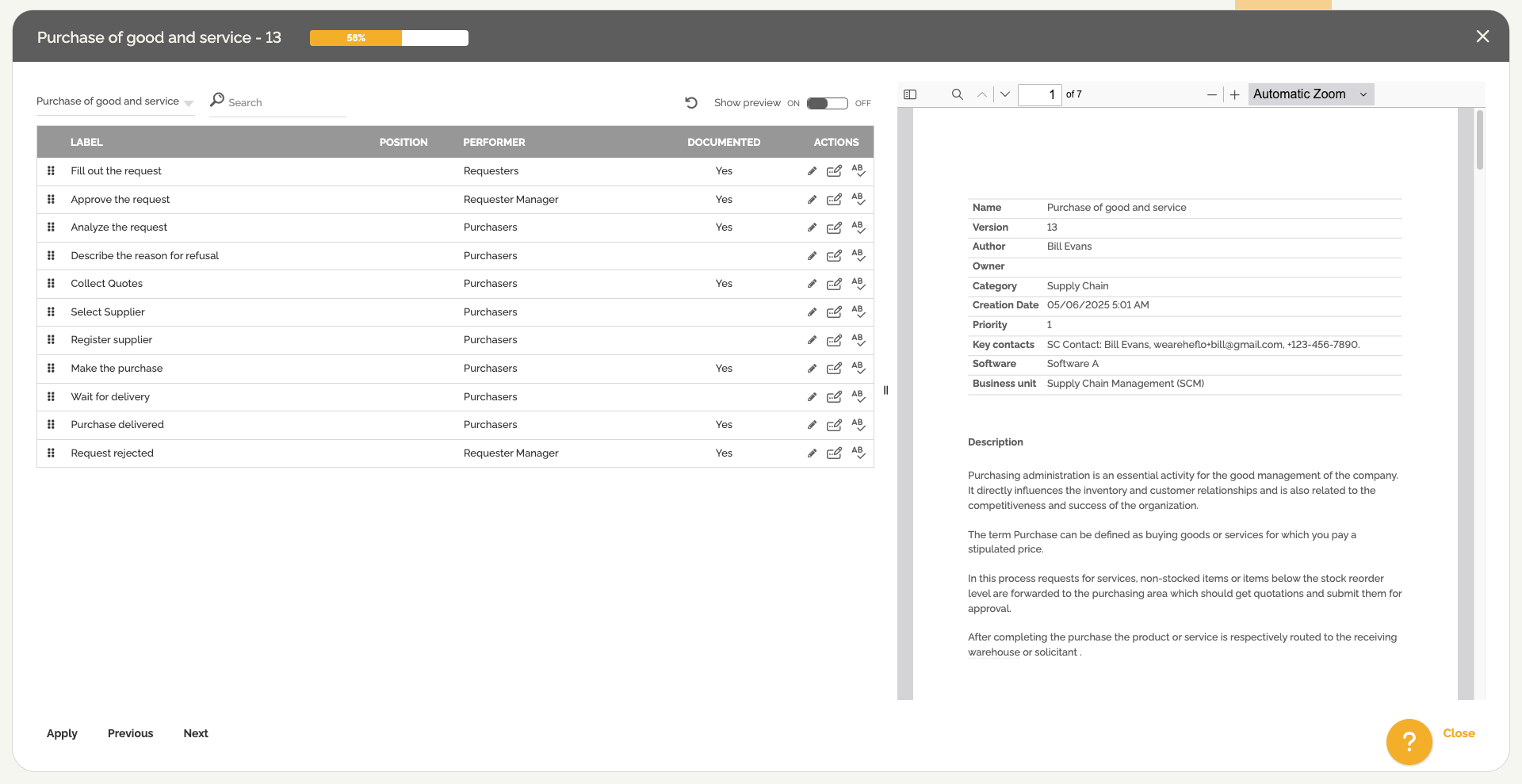
- A new window will open, divided into two sections:
- Filter Elements:
- You must choose a “pool” to view the items it contains. Note: In situations where there is only one pool, the element filter will not be enabled.
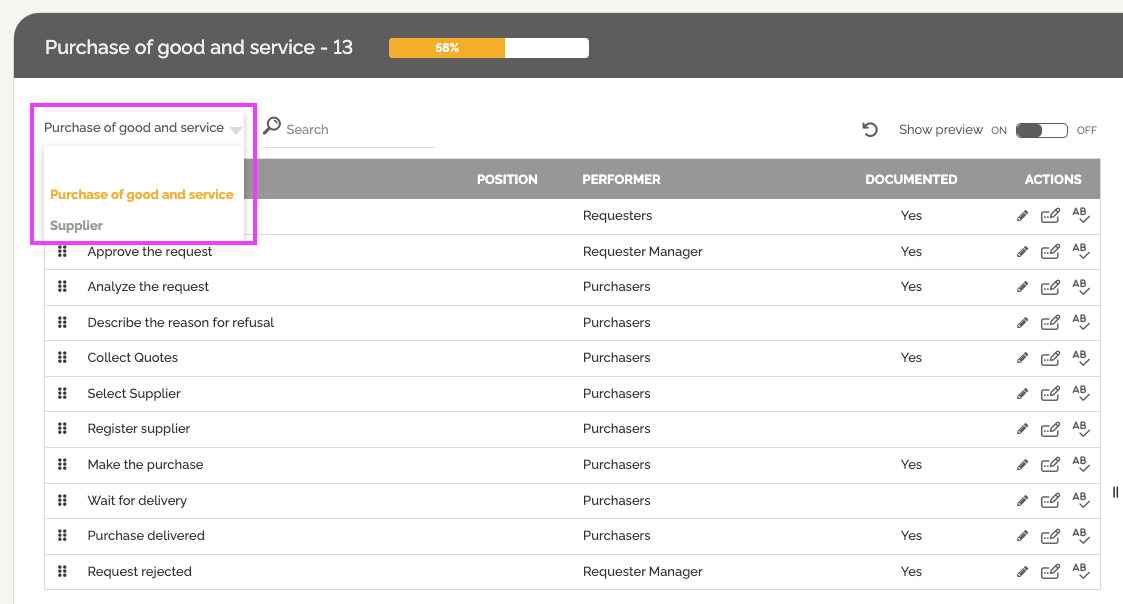
- You must choose a “pool” to view the items it contains. Note: In situations where there is only one pool, the element filter will not be enabled.
- Modify the Textual Content of Elements:
- Select an element from the left-hand list.
- Its name, the performer, and associated textual documentation will be displayed.
- Modify the text directly in the designated field.
- Click “Apply” for your changes to be instantly reflected in the right-hand preview.
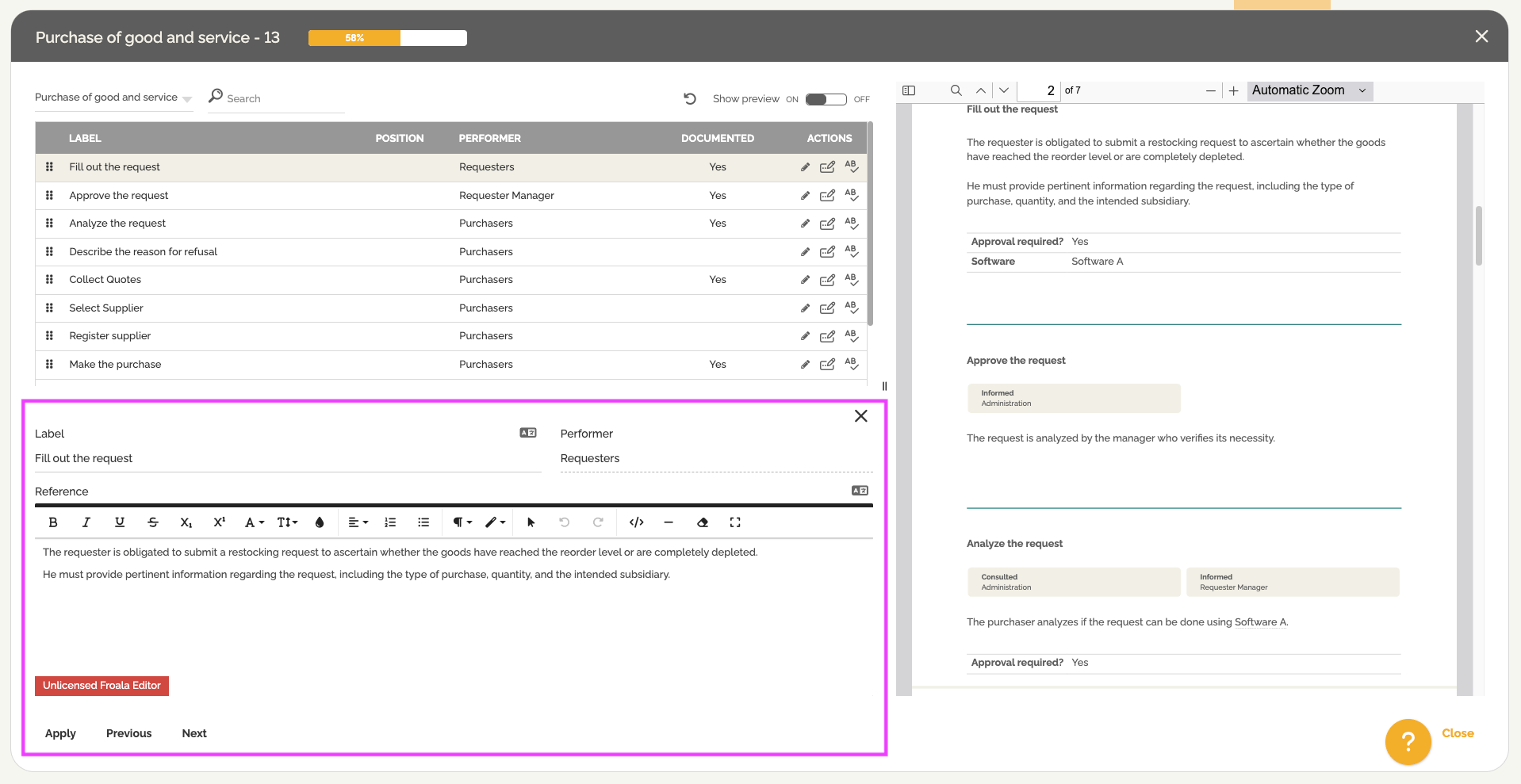
- Use the Integrated Grammar Corrector:
- Click on the dedicated button in the row of the element concerned to use Artificial Intelligence to correct the grammar or obtain a rephrasing suggestion.
- The tool will present you with the new, corrected text as well as the old text, and will highlight the changes applied.
- Click “Apply” to confirm and update this information. To learn more about this feature: Grammar Checker and Text Rewriting.
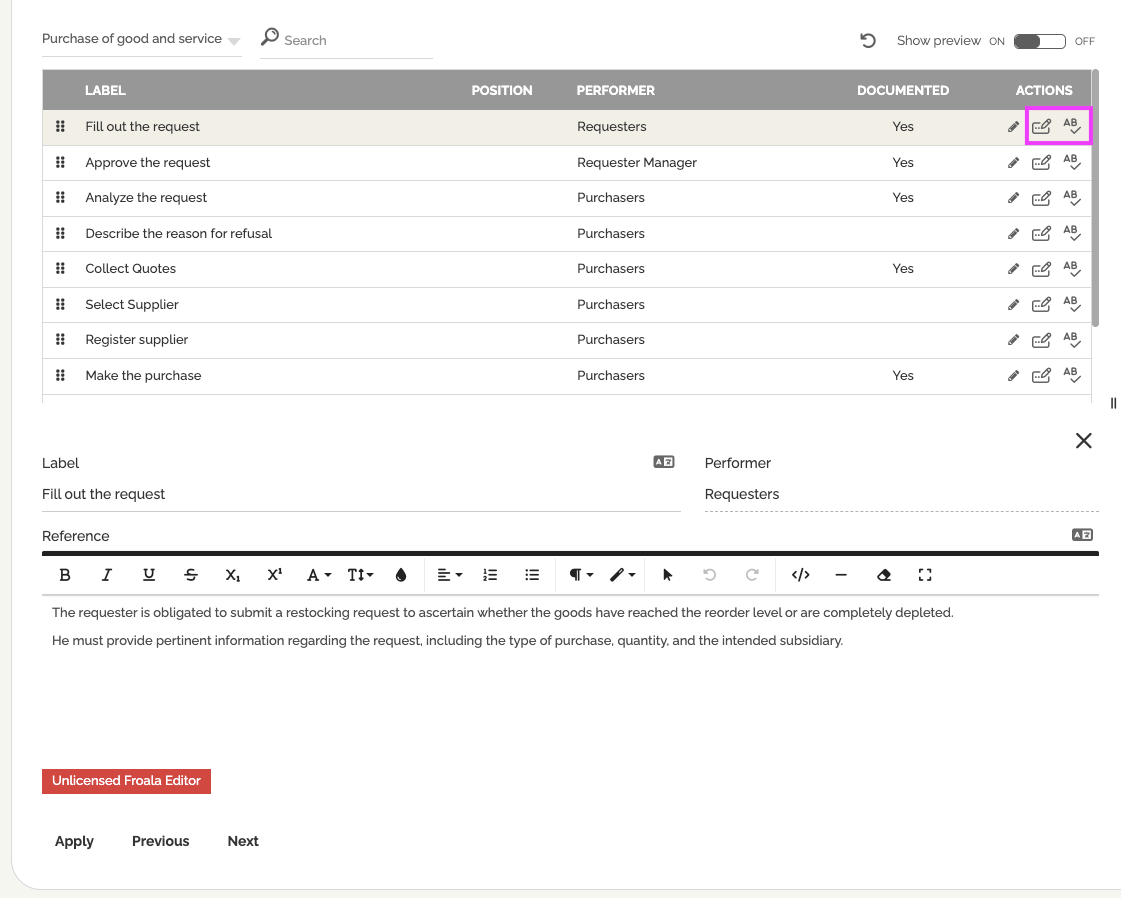
- Translate Task Names and Documentation:
- You have the possibility to translate the name of the task or the documentation into one of the desired languages. To learn more about this feature: Automatically Translate Your Processes and Associated Fields.
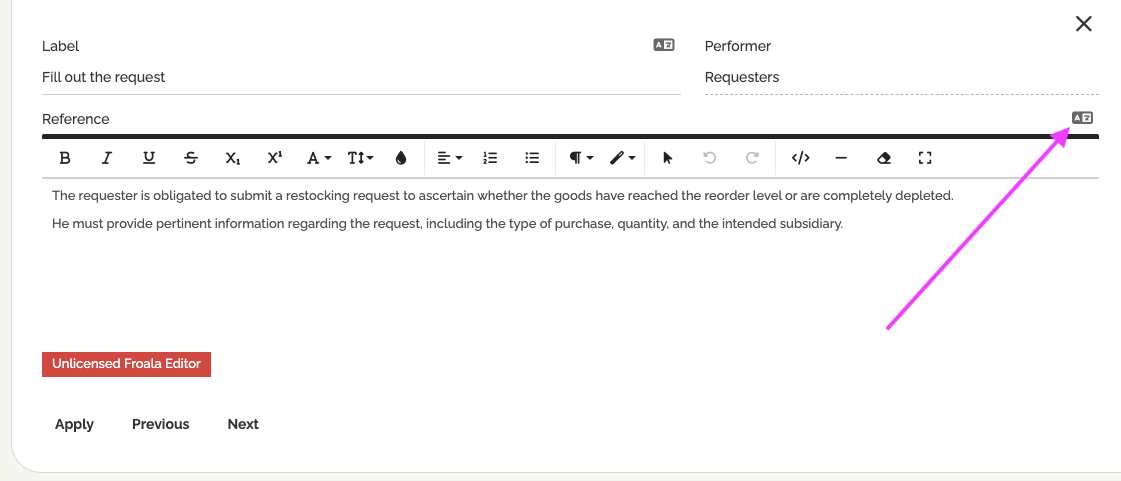
- You have the possibility to translate the name of the task or the documentation into one of the desired languages. To learn more about this feature: Automatically Translate Your Processes and Associated Fields.
- Reorder Elements in the Documentation:
- To change the display order of elements, click and hold the icon to the left of the corresponding element.
- Drag the element up or down to move it to the desired position.
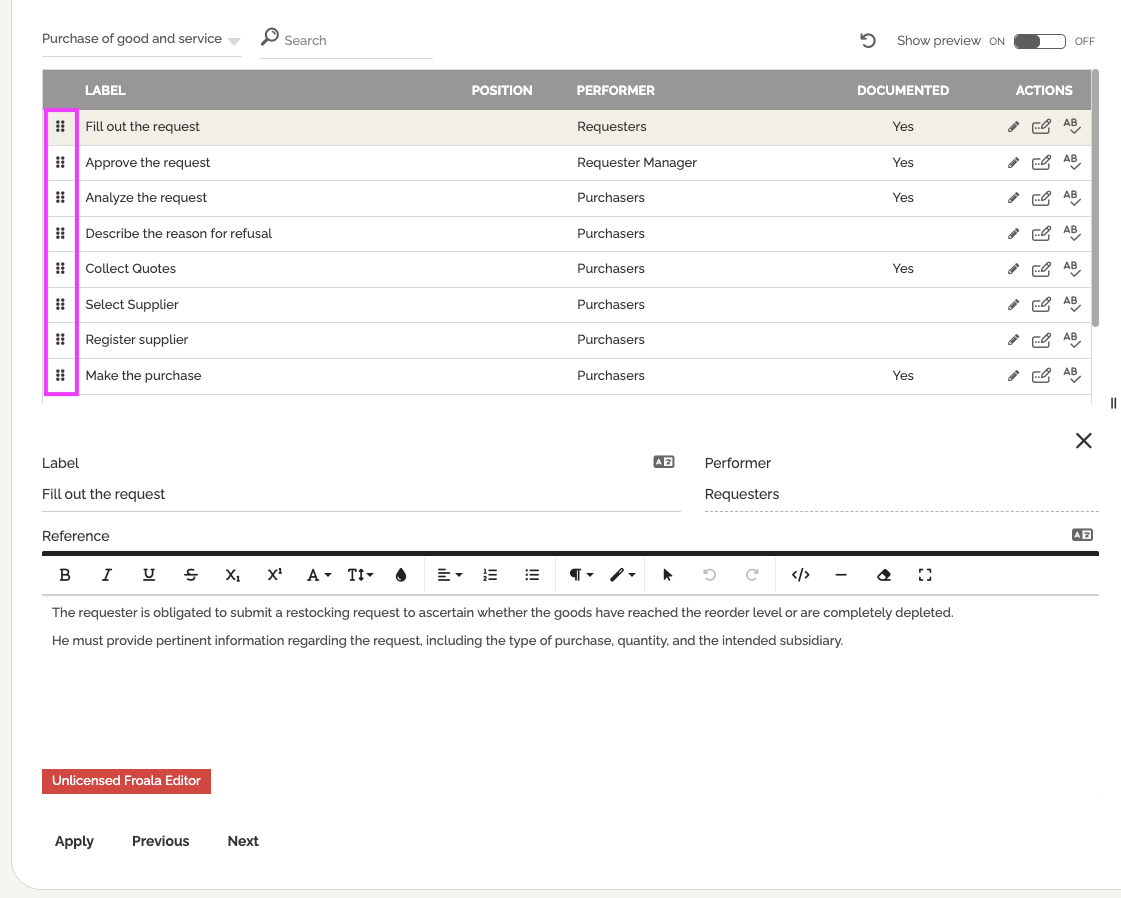
- The reorganization will take effect on documentation downloaded in PDF format and on the collaborative portal.
- A small return arrow will appear in the “position” column after moving, allowing you to undo the reordering if necessary.