You can benefit from the HEFLO’s process library which is a set of common business process diagrams that you can import, edit and use in your projects.
To import a sample process, you need to:
- On the top left side click on the main menu and click on “Samples”.
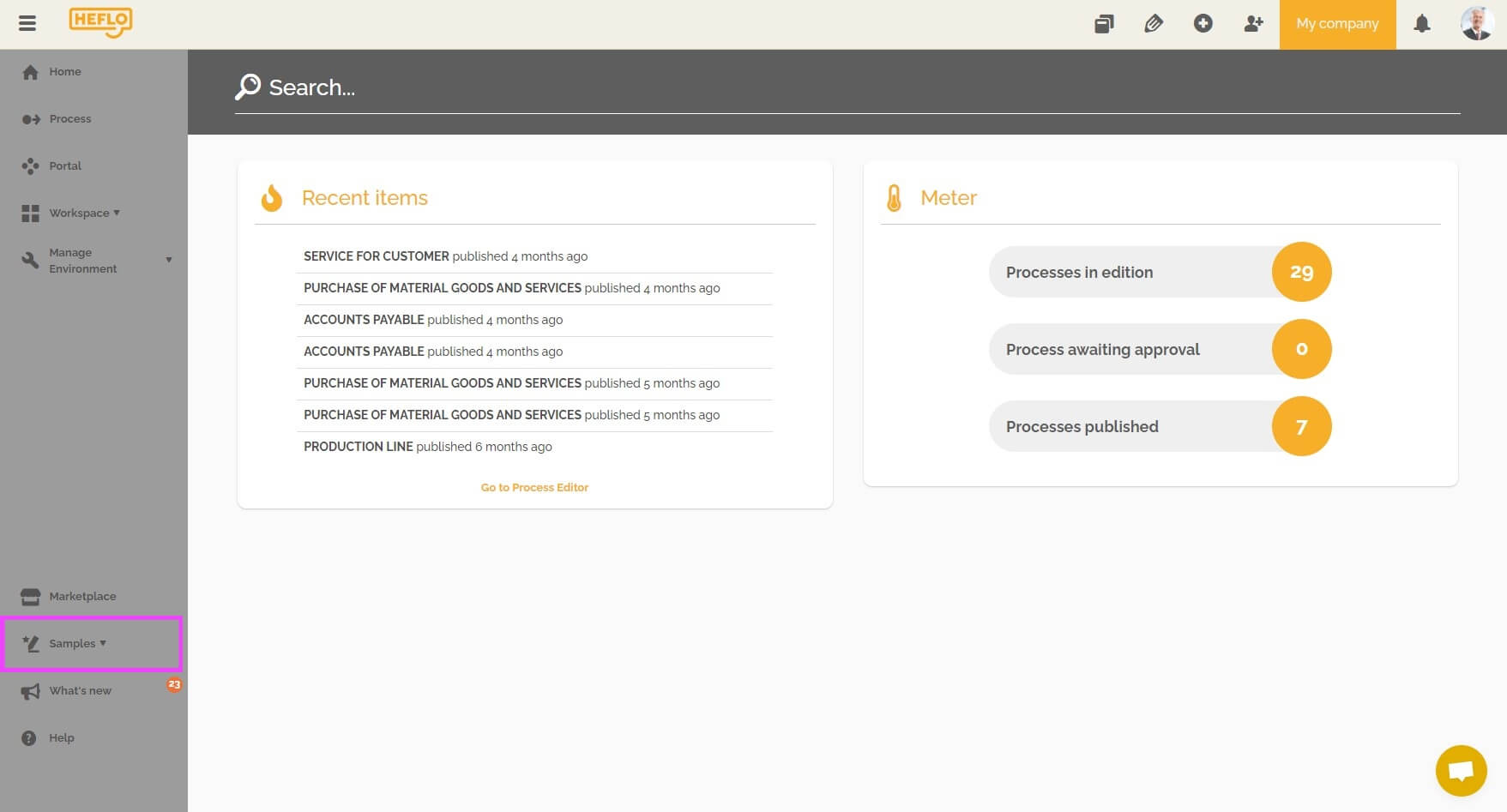 In this list, you can find different process models for different functions: sales, human resources management, support…
In this list, you can find different process models for different functions: sales, human resources management, support… - Click on one of the processes listed. A window with an overview of the process diagram and a description will appear.
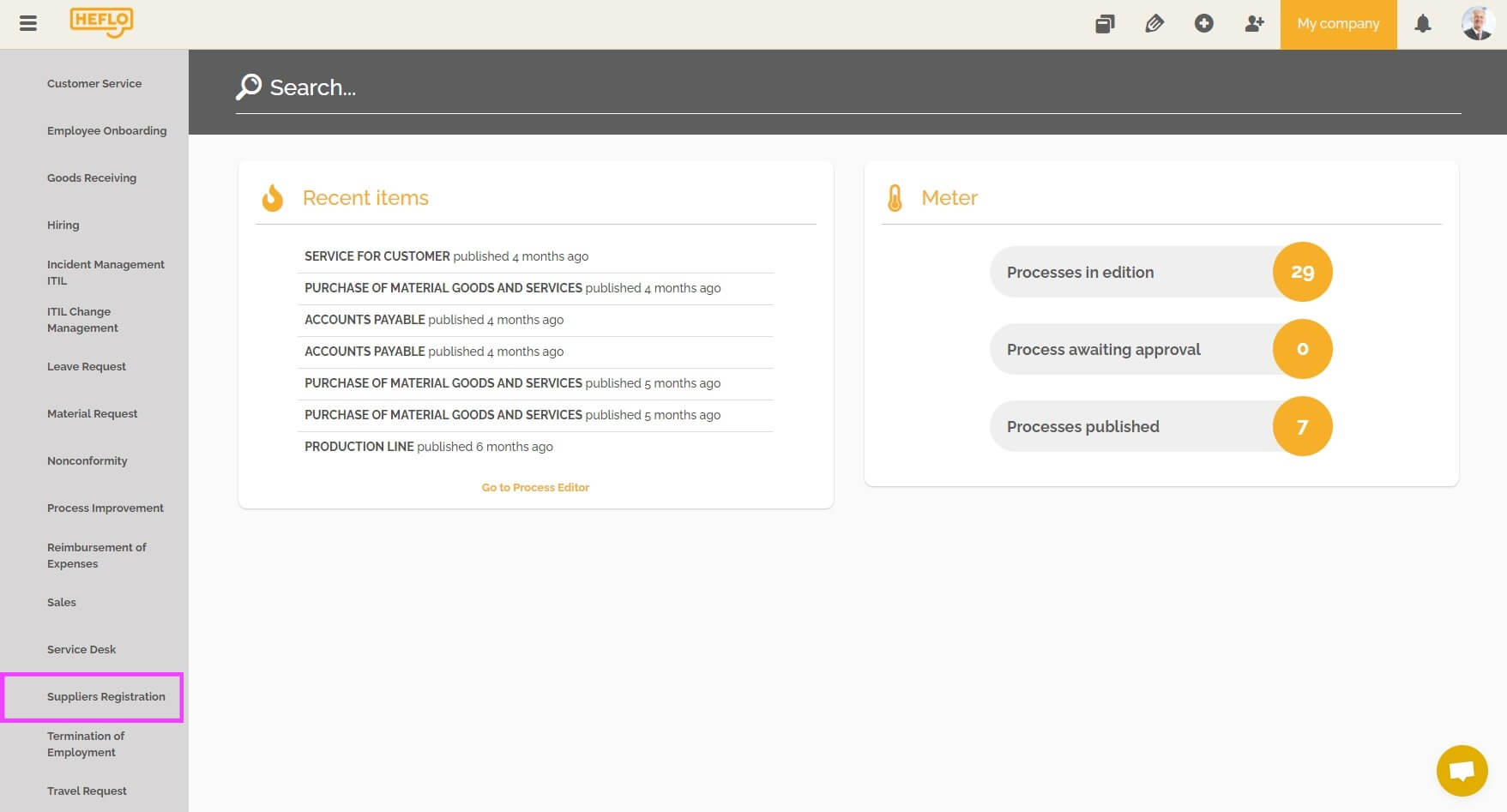
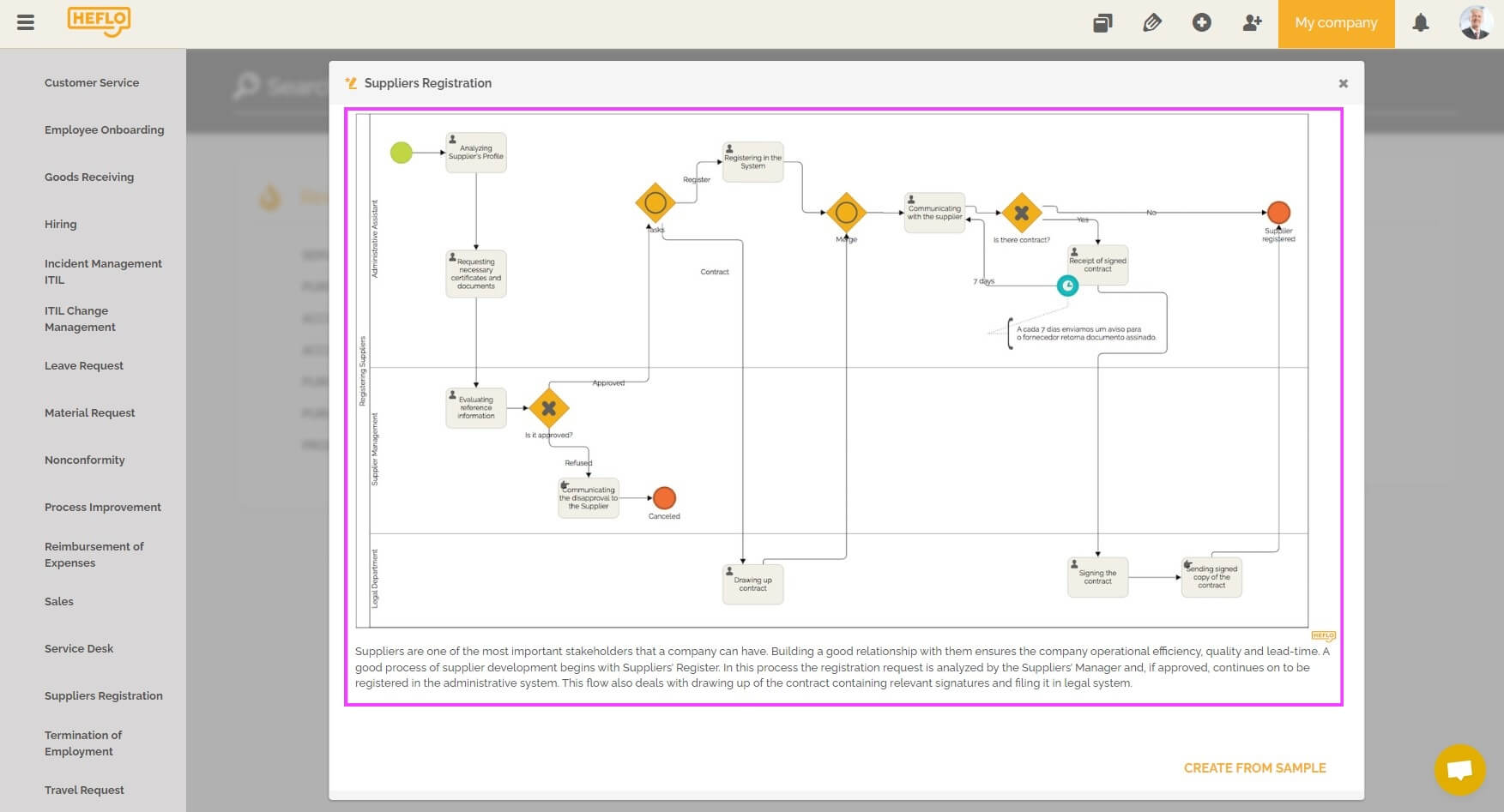
- Click “Create from sample”.
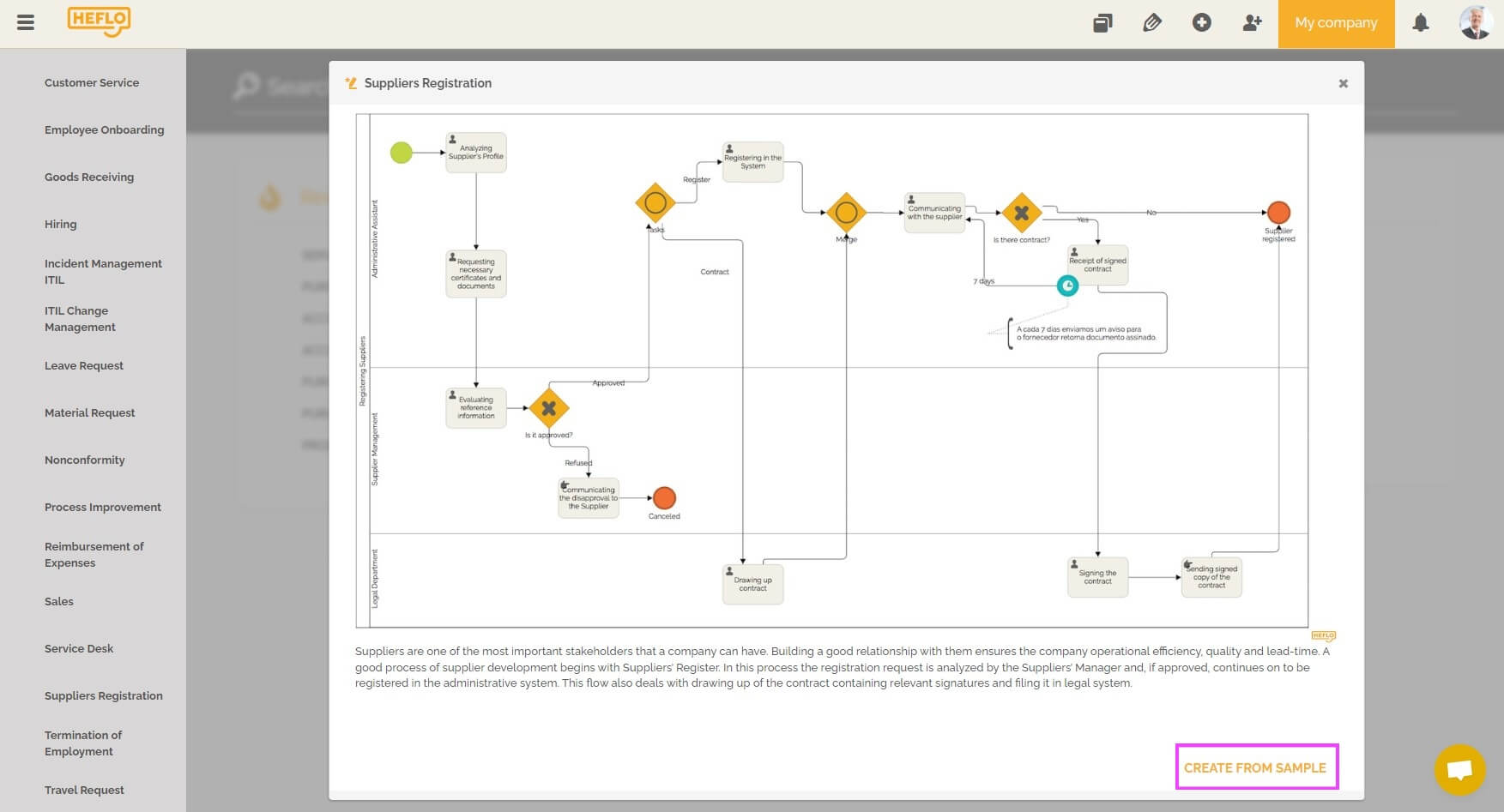
Another window will open, where you can choose to keep the same default name provided, or change it.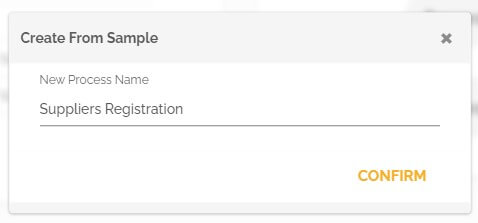
- Enter the process name.
- Click “Confirm”.
If you already have a process with the given name, then HEFLO will ask you to change it.
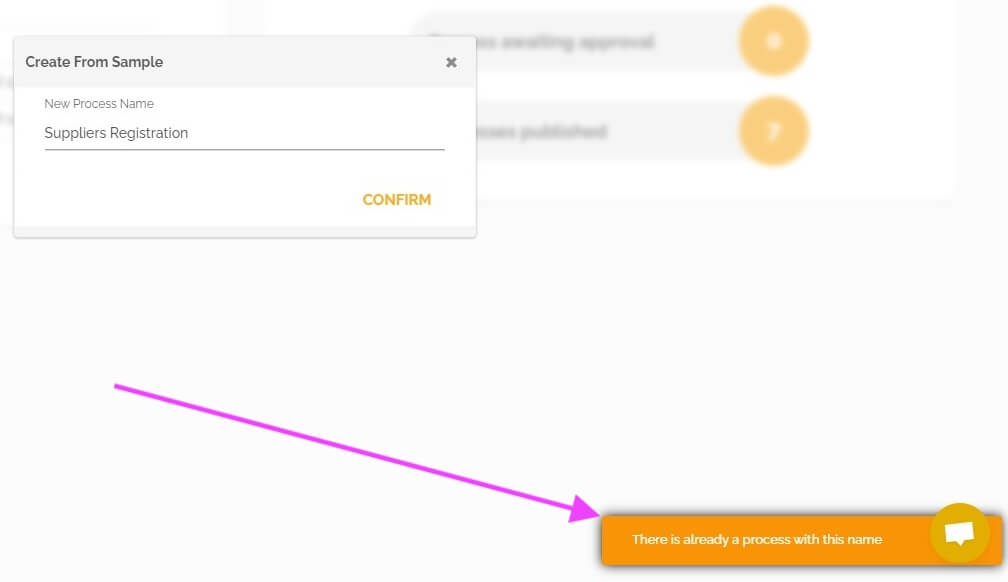
- After confirming the process name, you will be redirected to a new page, the process editor, with the imported process.
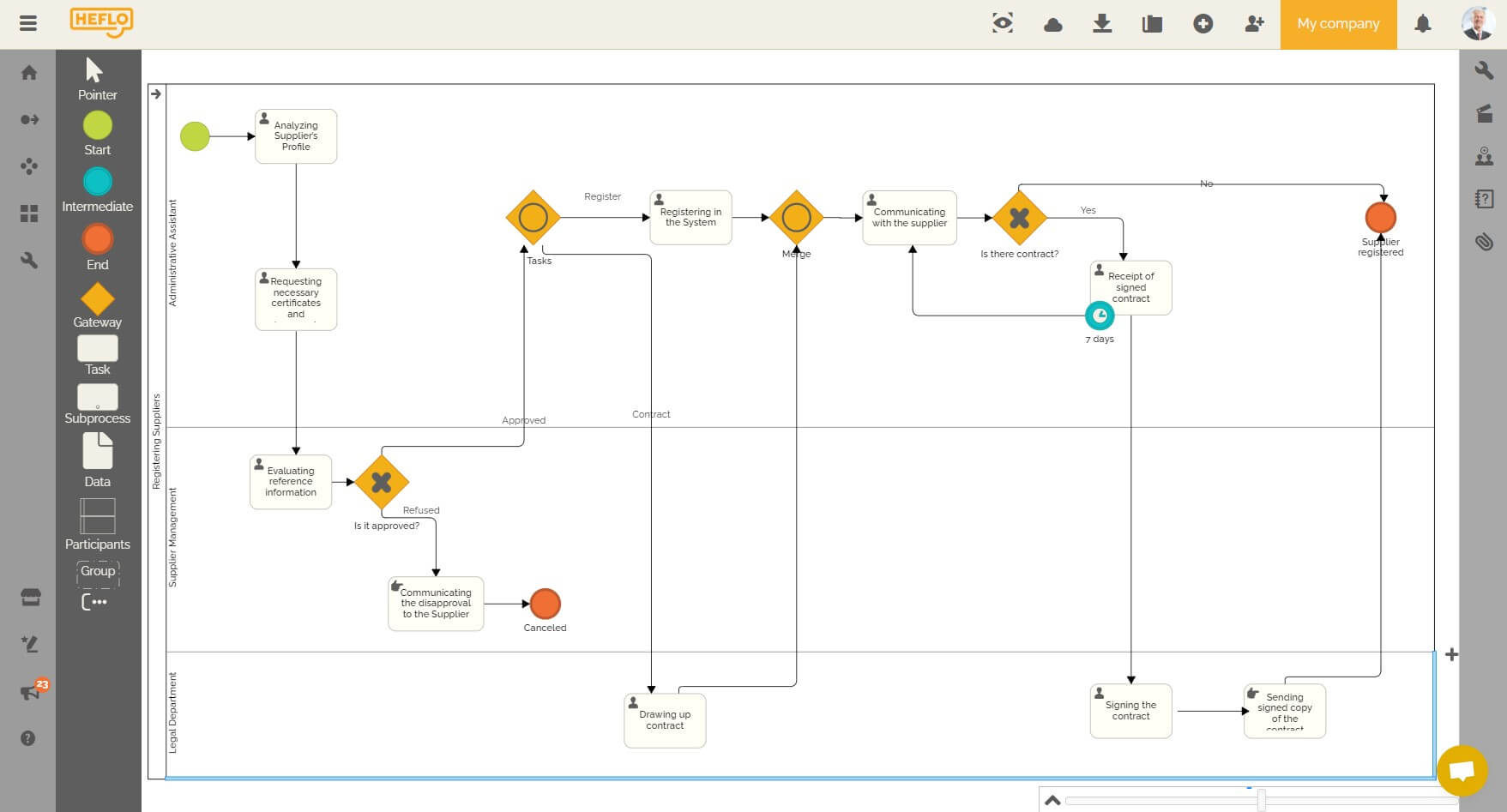
Warning: This operation demands your web browser to allow pop-up windows from https://app.heflo.com. Some browsers such as Google Chrome show a “toast” window at the bottom left side, and you have to click on the message to continue the import operation.
