You can import a file containing data to update a record in HEFLO.
This method avoids creating rows of data one by one and therefore updates a record more quickly.
To learn more about records: How to create a record.
Follow these steps to import a file and update a record:
- Go to the page that contains the desired record.
- Click on the icon
 .
.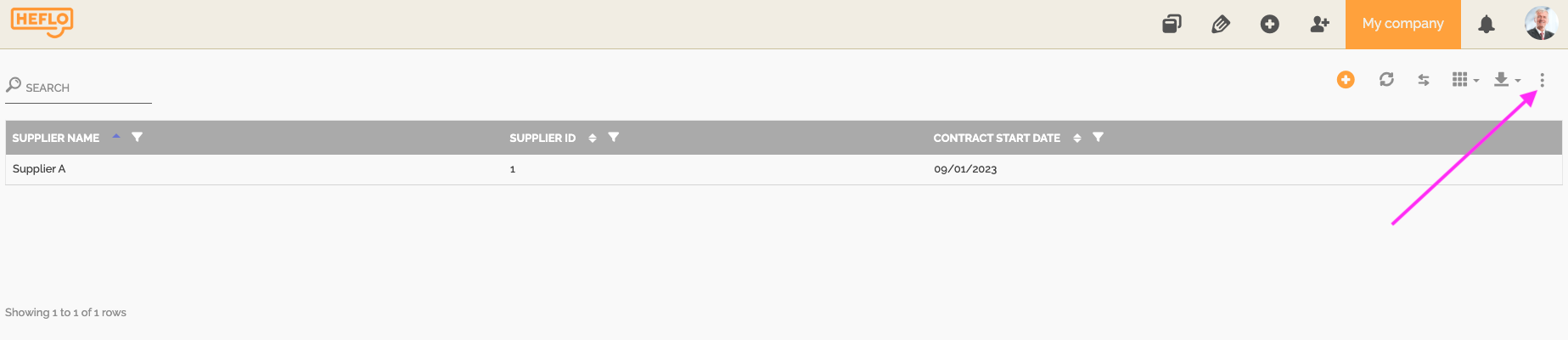
- Click “Import Data”.
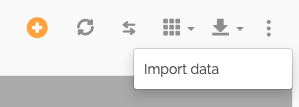
- Insert the CSV or JSON file into the dialog box that appears.
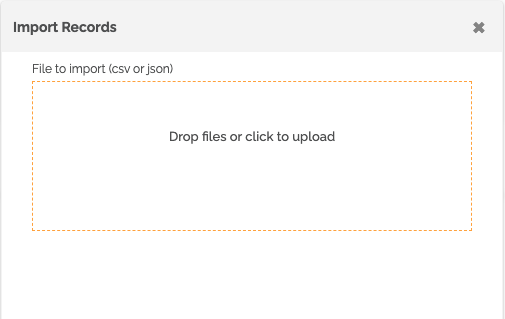
- The system then displays a preview of the file with the column names and data. You can continue importing the file by clicking on “Go to next step” or change files by clicking on “Change importing file”.
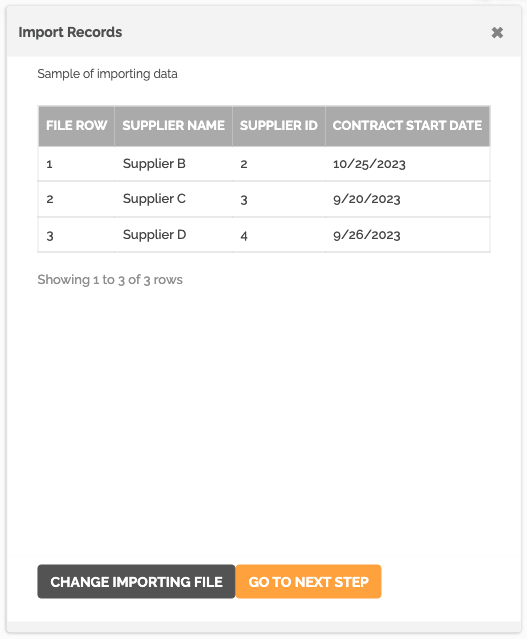
- You must match the data in the imported file (right) with the fields in the HEFLO record (left). For information: the system keeps the name of the HEFLO fields if the file column names are different.
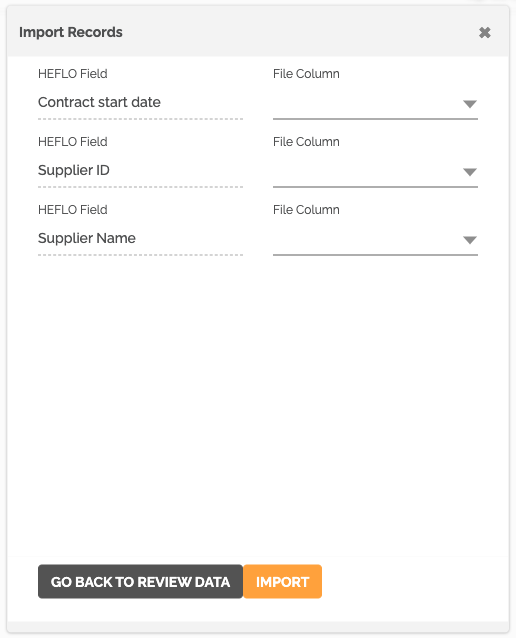
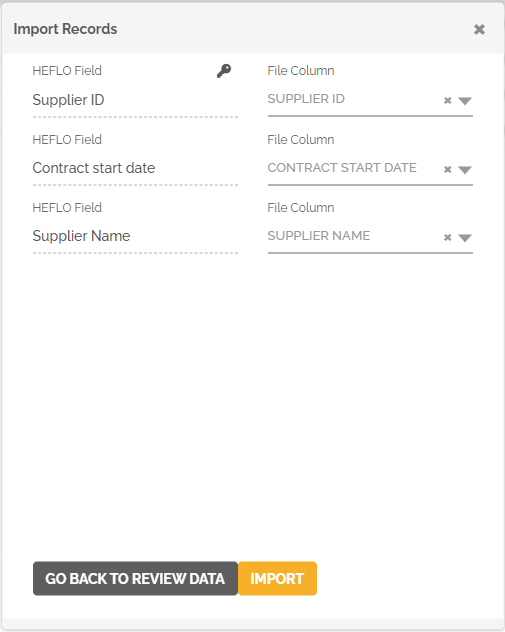
If you have configured a “key field” in the target record, the first piece of information to match in the file is the one that contains the value associated with this “key field.”
If your file contains a row where the value in the “key field” column matches an already existing value in the record, the system will update the corresponding row without creating a new one. However, if your file to be imported contains two rows with the same value in this column, the system will only import the first of these two rows.
To learn how to configure a “key field” in a record: How to create a record.
For information: The system does not allow information from the imported file to be matched with “records” type fields. This information will have to be entered manually after importing the file. - You can validate the file import by clicking on “Import” or go back by clicking on “Go back to review data”.
After clicking “Import”, the record now contains the entire data from the file.
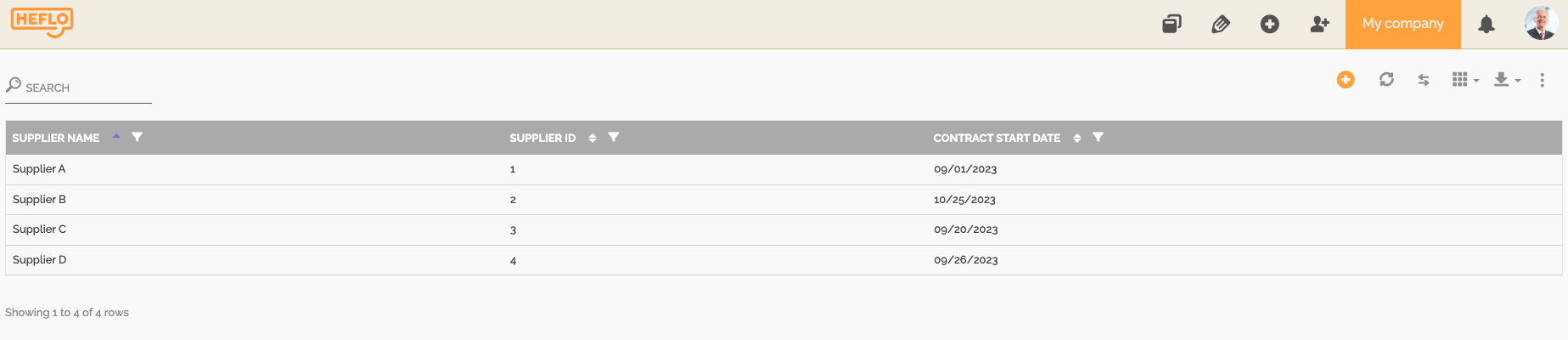
For information: This import updates the record by inserting the file data. Data that was present in the record before import is still present.
