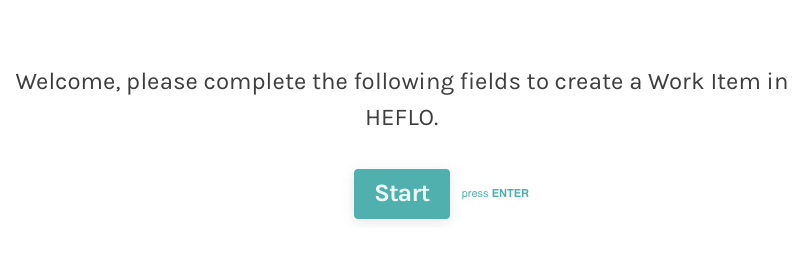HEFLO allows you to create various integrations with other applications. In this article we’re going to show you how to generate work items in HEFLO through integration with Typeform and with Zapier as an intermediary.
What is Typeform?
Typeform is a tool for creating forms for online searches.
What is Zapier?
Zapier is an online tool that allows you to collect data from one tool and deliver it to another securely and quickly. With it you can create numerous integrations between different applications.
Creating a process in HEFLO for integration
First let’s create our process in HEFLO with one message initiator.
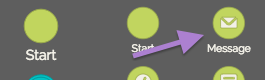
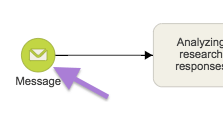
Now let’s create the fields that we want to load with the information coming from Typeform. In our example we’ll create the Name and E-mail fields.
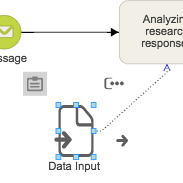
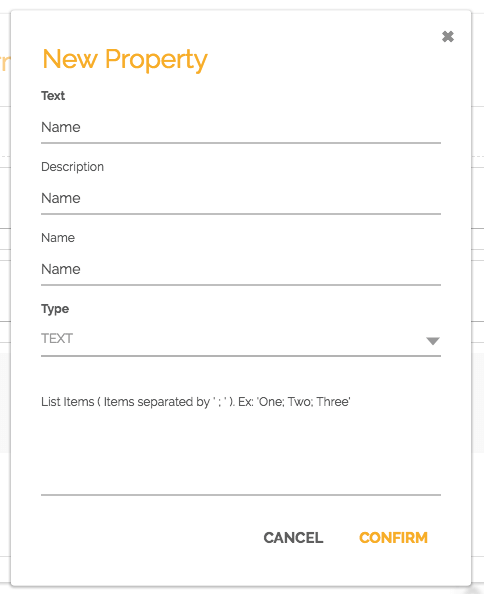
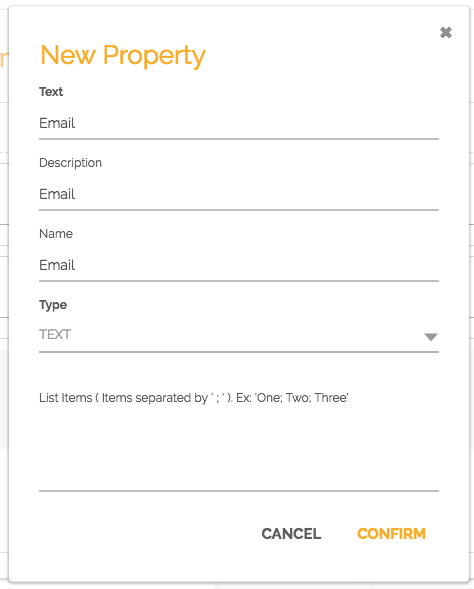
Learn more about Form creation.
Select the message initiator and in the properties change the connector attribute to “Web Service”.
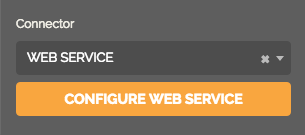
Click on “Configure web service” to define the attributes of the integration. Add the parameters that will come from Typeform for the fields created in the process.
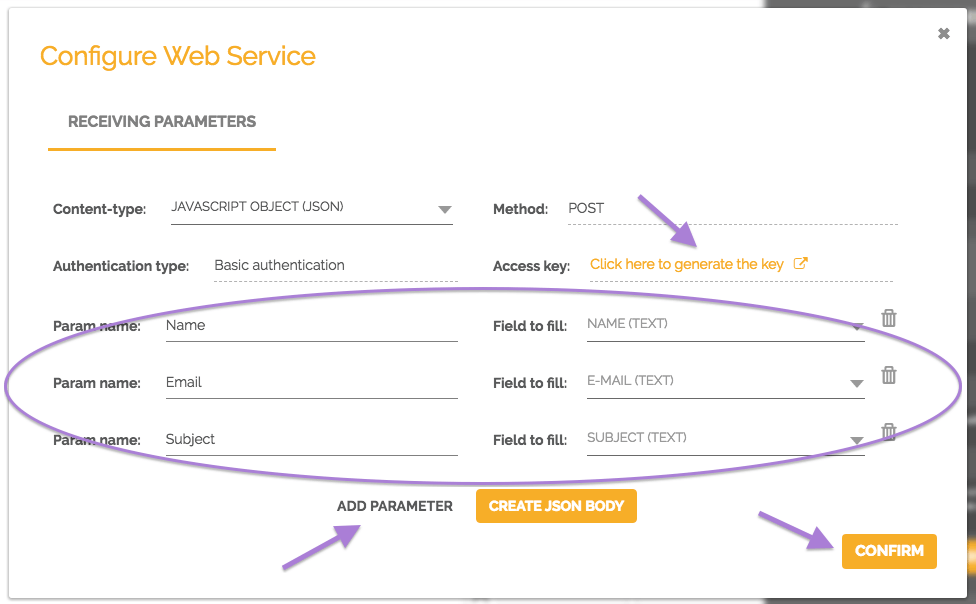
Click the “Click here to generate the key” link in the “Access key” attribute, you will be directed to the “Environment management” screen, navigate to the “API keys” area and click “Add new key”.
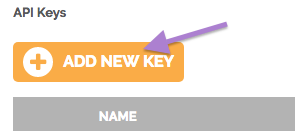
In the window that will open click “Close and Download”. The “Key” field represents the user and the “Secret” password.
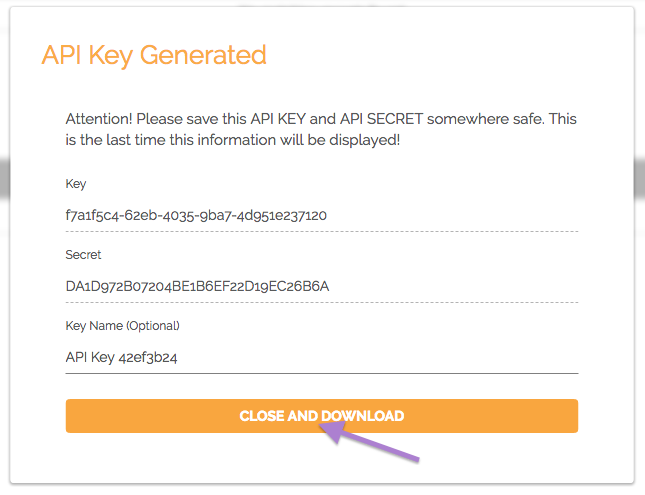
Important: HEFLO downloads a .txt file with the data from the window above so you don’t lose this information, you won’t be able to change the secret, if you need it, you’ll need to generate a new key and update the calling app URL, so save it into a secure folder.
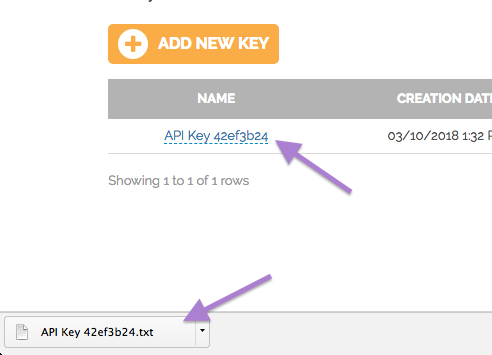
All integration will be secure because of the https protocol which guarantees an encrypted channel between applications, in addition to the Key and Secret, managed in HEFLO.
Click “Confirm” in the “Configure Web Service” window. Once this is done, HEFLO creates the test and production links for your process, which will be used in Zapier to make calls.
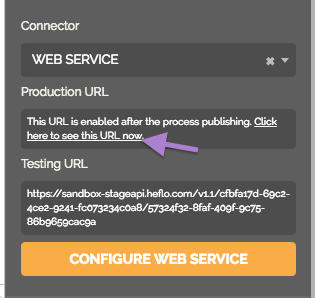
The production link will be enabled and displayed only when process automation is published, but you can view it by clicking “Click here to view the URL now”.
Note: Copy the test URL link because we’ll use it in the Zapier integration configuration.

Creating Typeform
Access your dashboard on Typeform and log in. And in the top right menu click on “New typeform” and then “Start from scratch”.
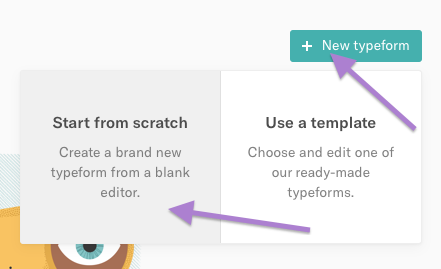
In the screen that is displayed, in the menu on the left, drag the “Welcome Screen” option to the area indicated in the image and enter the welcome message.
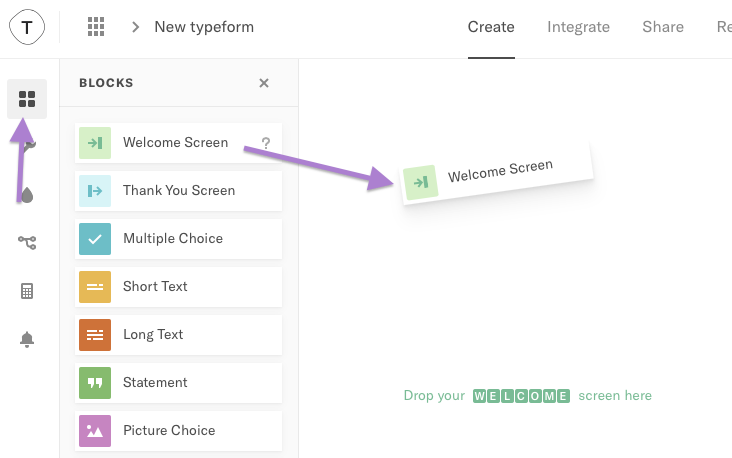
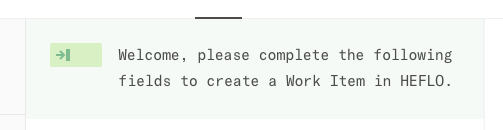
Then add the “Short text” and “E-mail” options, modify the questions text and change the “Required” attribute to active in both.
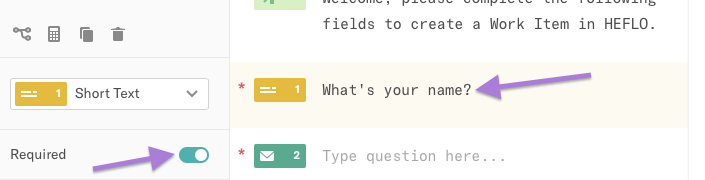
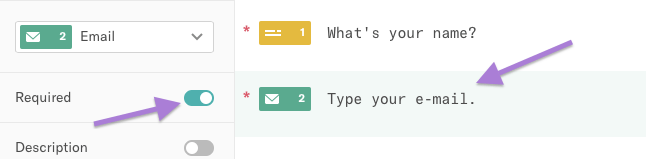
Your Typeform is ready! To get the sharing link go to the “Share” tab.

We’re now going to configure our integration in Zapier, but first you need to copy the Key API from your user into Typeform because we will need it. To do this, click on your user profile at the top of the screen on the right and in “My Account”.
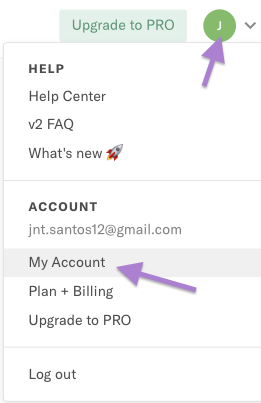
Go to the “Your API Key” area and copy the key.
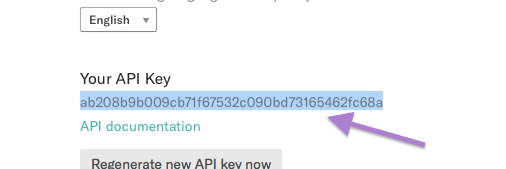
Integration in Zapier with Typeform
Access your environment on Zapier and click “Make a Zap!” at the top right of the screen.
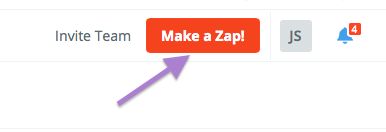
At the “Choose a Trigger App” screen, look for Typeform and click on the icon.
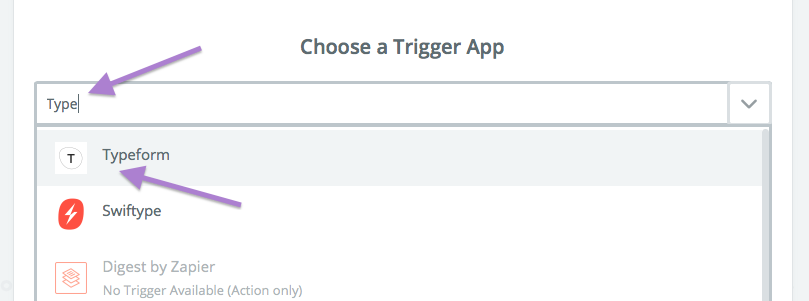
On the screen that opens, select “New Entry” and click “Save + Continue”.
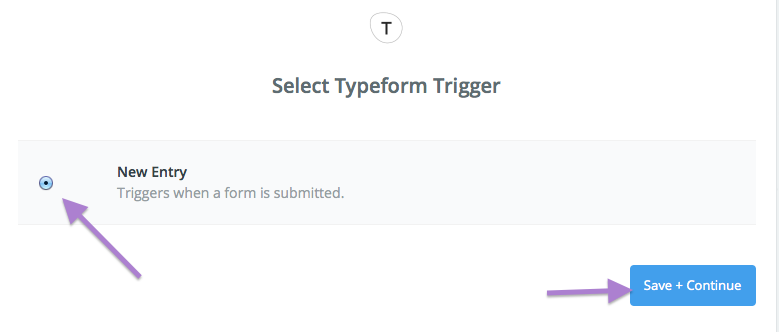
Then, in the “Select Typeform Account” screen, click on “Connect to a new account”, put in the API key copied from Typeform and click “Yes, Continue”.
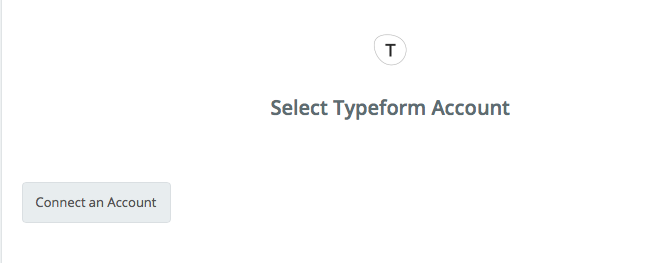
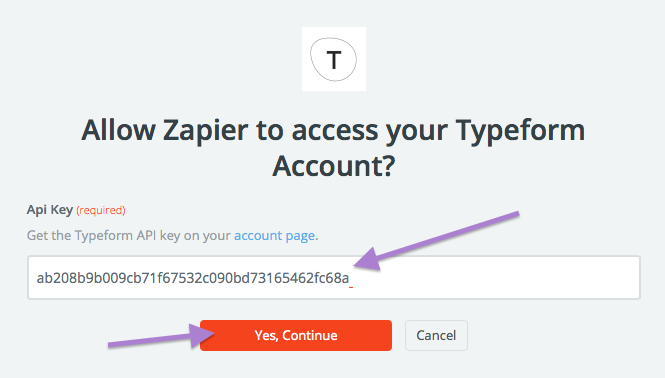
Select the form created in the Typeform tool and click “Continue.” Note: You should’ve already filled in the Typeform form at least once.
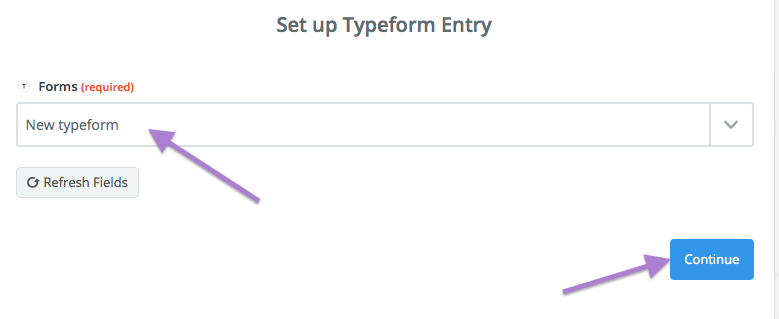
Click “Fetch & Continue”, Zapier will test the integration with Typeform and the test result will appear.
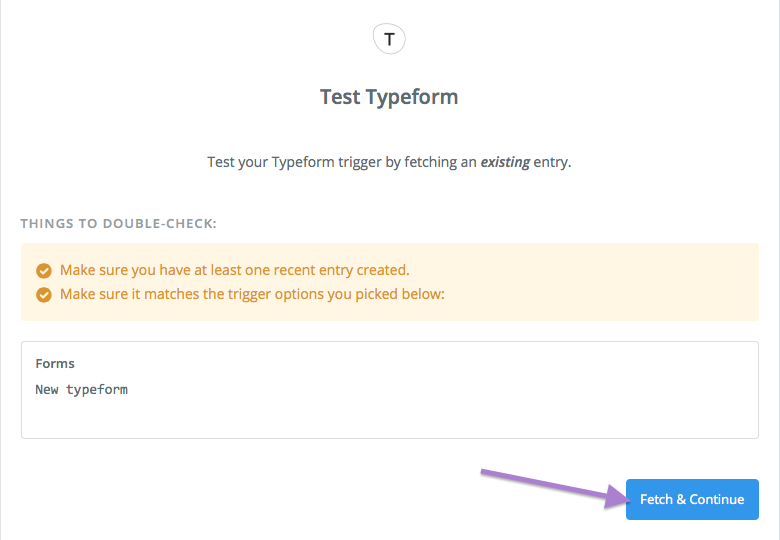
Then click “Continue.”
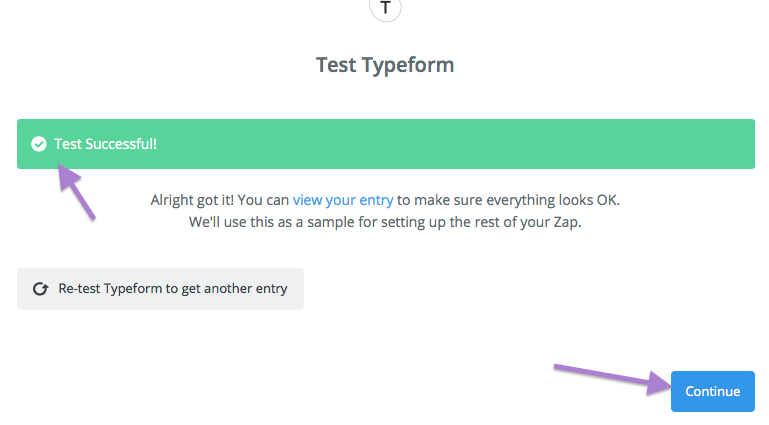
Integration into Zapier with HEFLO
In the screen that you’re directed to, after clicking “Continue”, search and click on “Webhooks by Zapier”, then select the “POST” option and click “Save + Continue”.
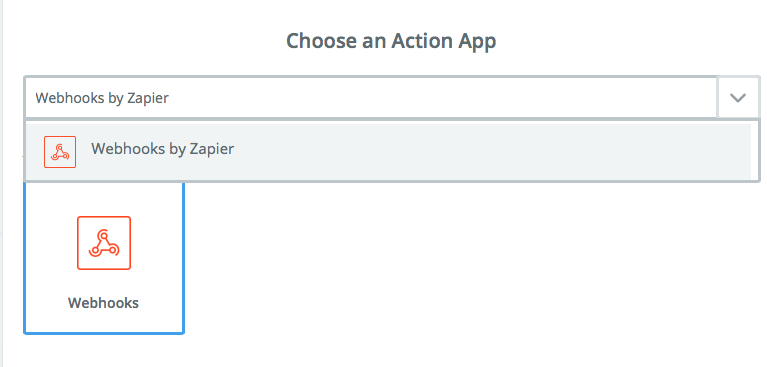
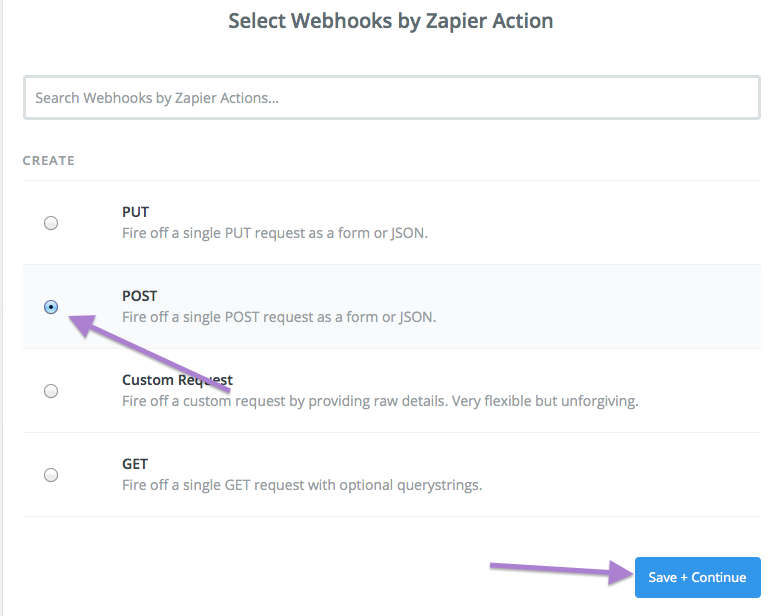
In the URL field, put in the test URL that we copied from the HEFLO message initiator at the beginning of this article and for the “Payload Type” field select “Json”.
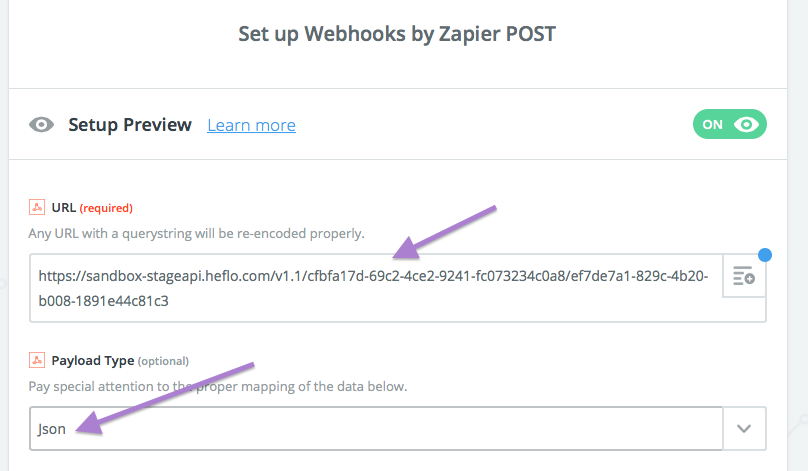
For the “Data” group, fill in the information that HEFLO receives when generating the work item. The first parameter that needs to be filled is “Subject”, that is, the subject of the item. Then include the question fields created in Typeform.
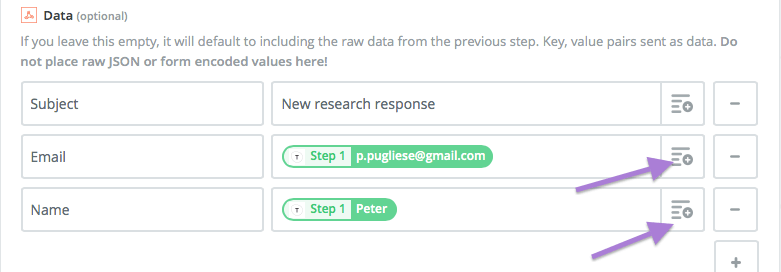
For the other attributes just change the field “Unflatten” to “in” and “Basic Auth” enter the Key and Secret that we generated in HEFLO separated by “|”.
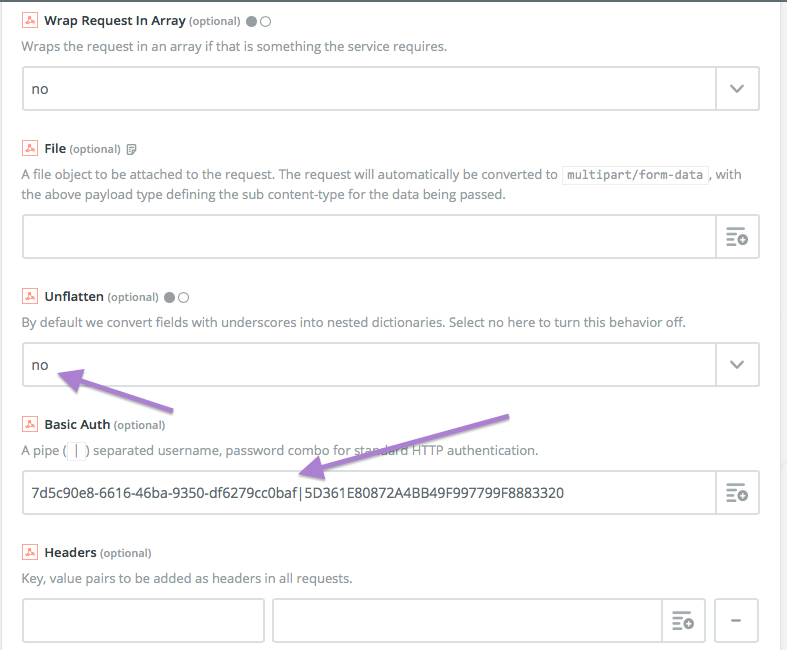
Click “Continue.”
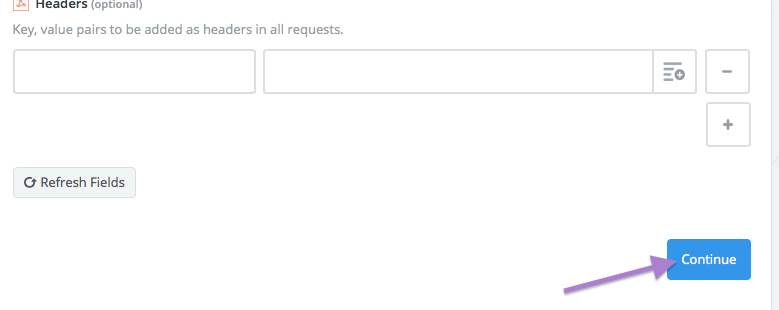
See the content that Zapier will submit in the test for HEFLO.
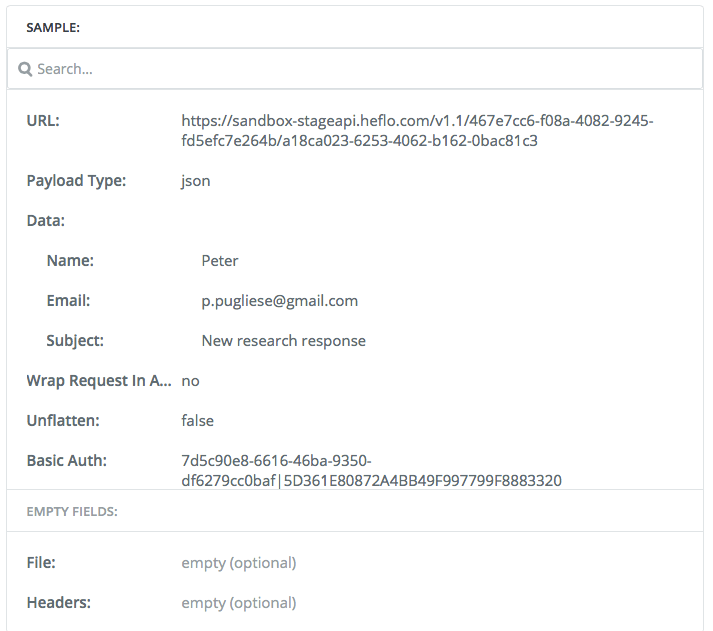
Click on “Send Test to Webhooks by Zapier”.
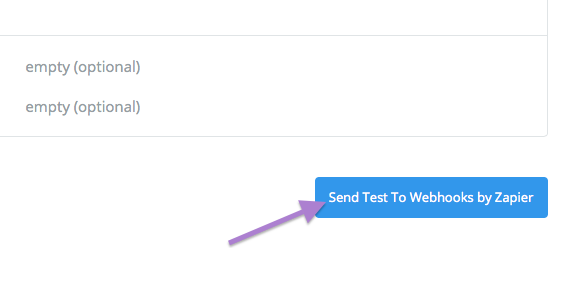
Test Result.
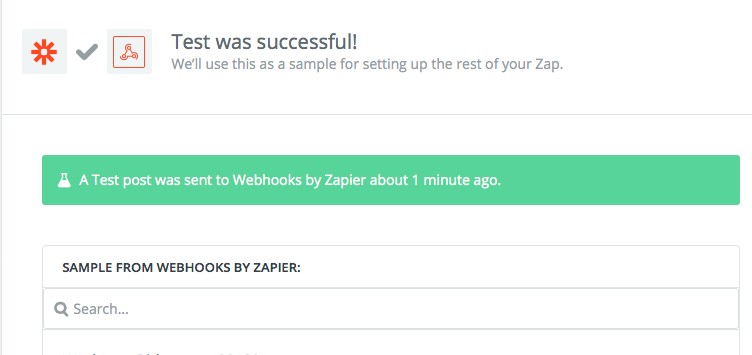
After confirming the integration test, click on “Finish”.
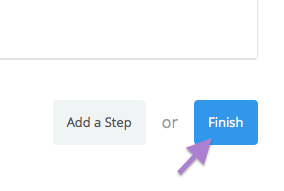
In the screen that is displayed give a name for your zap and activate it by clicking on “Your zap is Off”.
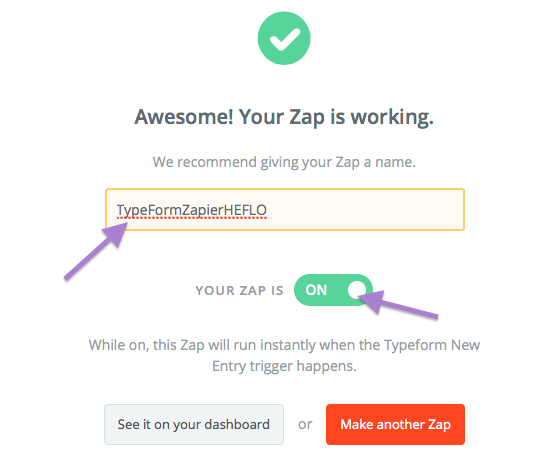
Okay, our integration is working properly! You can now generate test work items by completing your online Typeform form.
Checking work item created by HEFLO test
Access your process in the HEFLO environment and select the message initiator, right-click and in tests, you can see that our test item was created.
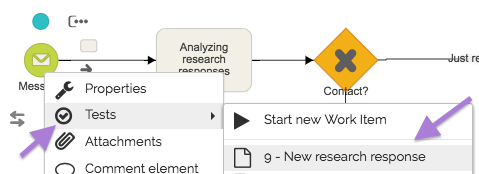
Click on the test item and see that the information sent by Zapier in the test is in the fields that we configure.
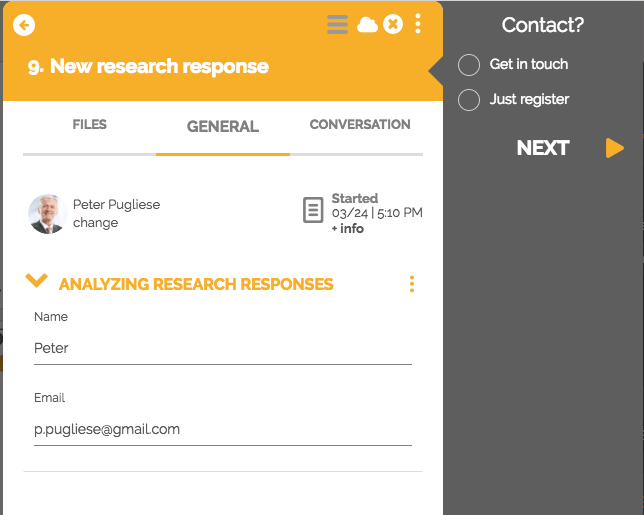
In order for you to generate workable items in HEFLO you need to publish the automation of your process and adjust the URL from your zap to the production URL.
Creating Items in Production
To start creating items in production through Typeform you need to access your process in HEFLO and publish the automation. To do this, click on the “Actions” icon in the property menu and then on “Publish Automation”.
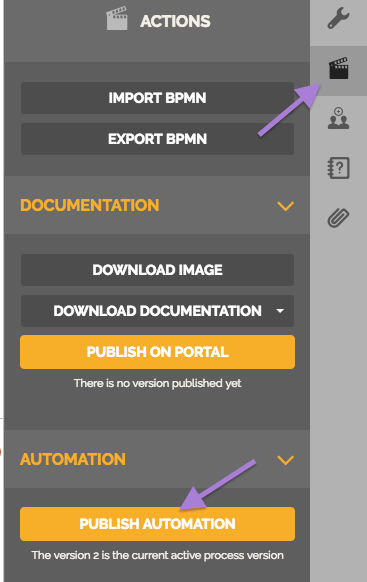
Select the message initiator and in properties copy the production link.
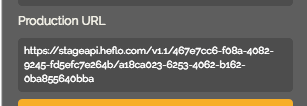
The key and secret still remain the same so just replace the url field in the test link with the production link.
Making adjustments in the Zapier production url
Click “Edit template” on the left and replace the test url with the production url.
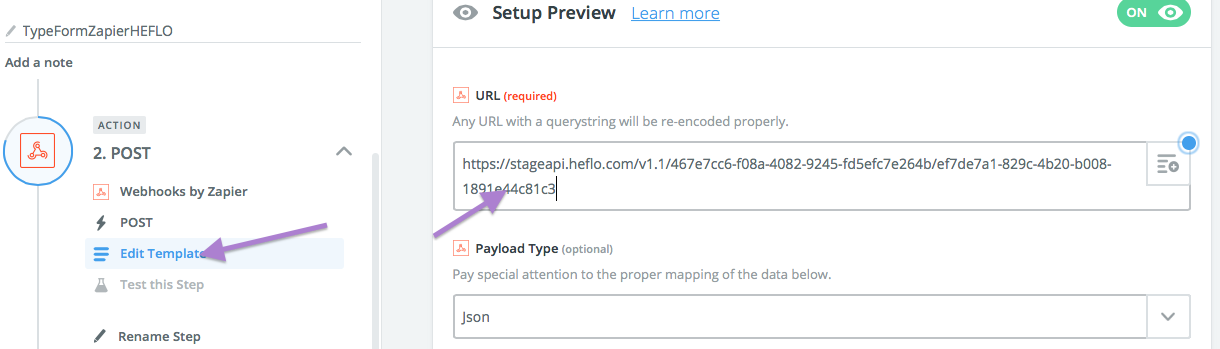
Then, click “Continue.”
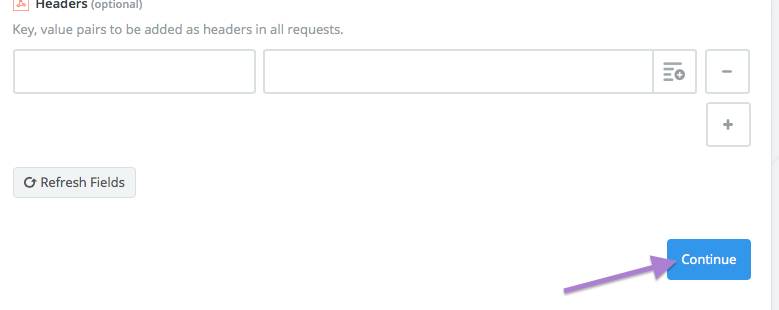
Click on “Send Test to Webhooks by Zapier”.
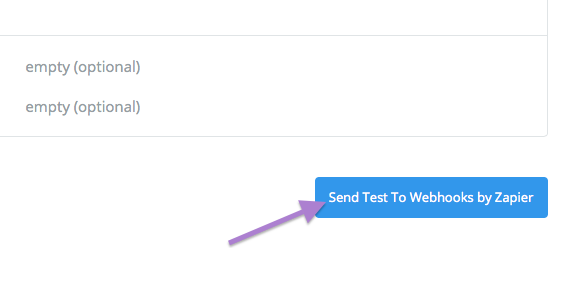
Okay, now integration is already generating items in production on HEFLO. To visualize them, access your work space. See more in Work Item Dialog.
Activate your zap again at the top right of the screen.
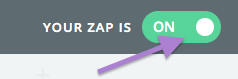
You can now share your Typeform link as the responses will open Production Work Items in your HEFLO environment.