This article guides you through the use of the role customization feature, which allows you to hide specific actions in the execution of work items for certain users.
1. Feature Overview
HEFLO now offers you the ability to create custom roles for your users and limit the actions they can perform during a process instance execution. This feature is particularly useful for simplifying the user interface and ensuring that each person can only access the actions intended for the execution of work items.
2. Accessing the Feature
To configure this option, follow these steps:
- Go to the “Users and Authorization” page.
- Click on the “Roles” tab.
- Select an existing custom role or create a new one.
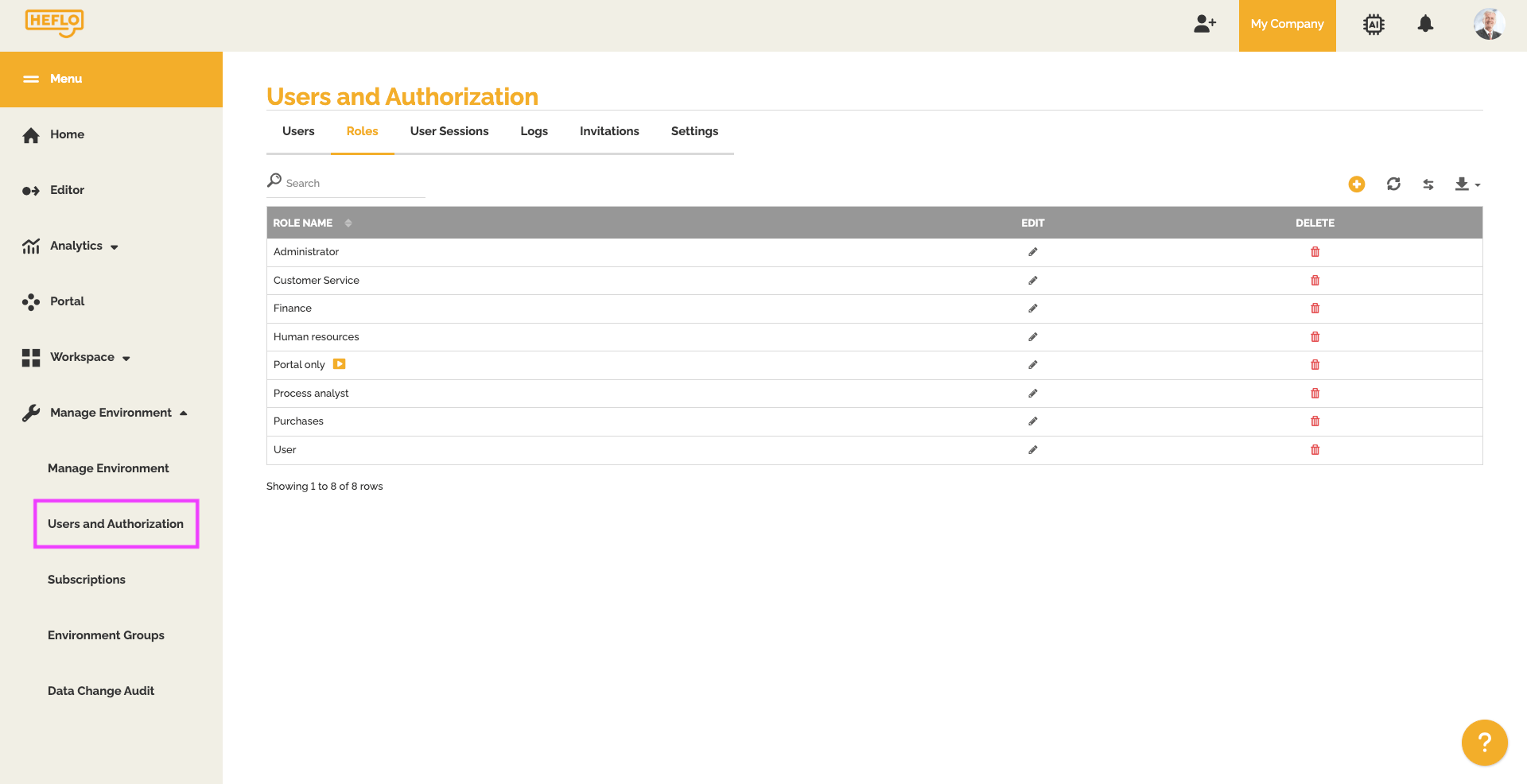
Important Note: This action is not possible on HEFLO’s native roles (Administrator, Portal only, and User).
3. Hiding actions of the process instance
Once on the custom role configuration page, you will find a button titled “Hide the actions of the process instance.”
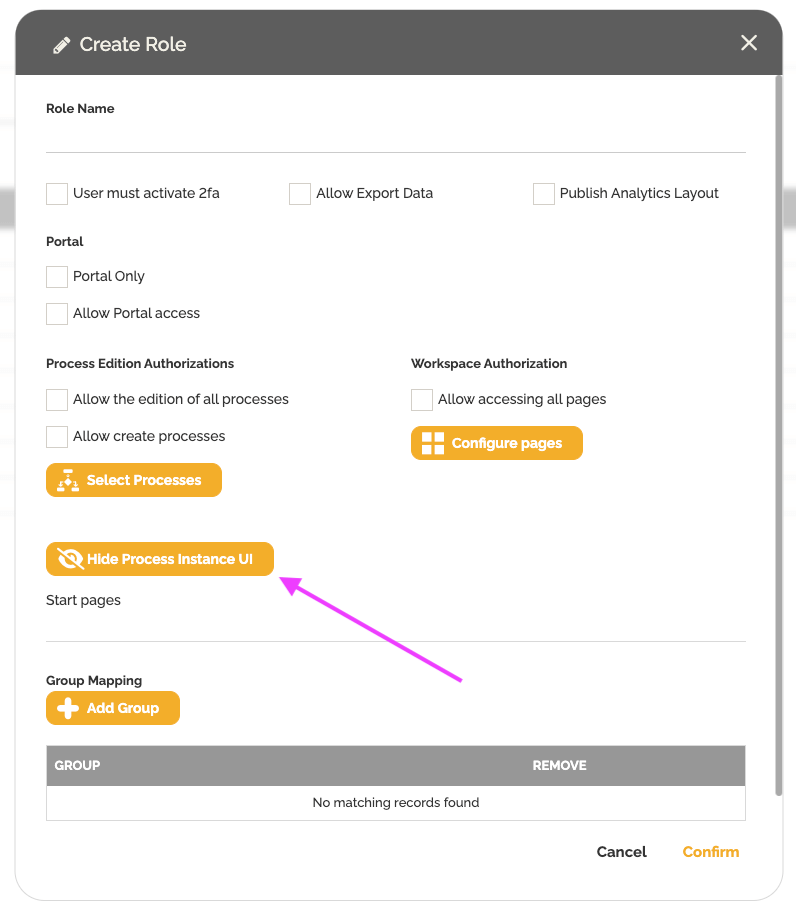
- Click on this button.
- A window will open, allowing you to choose which actions to hide.
You have the choice to hide several types of actions:
- General-level actions: These concern the actions available in the work item dialog box or the additional options available via the three dots.
- Additional actions: This includes the ability to hide access to linked tokens, start ad-hoc sub-processes, or send emails from the conversation tab.
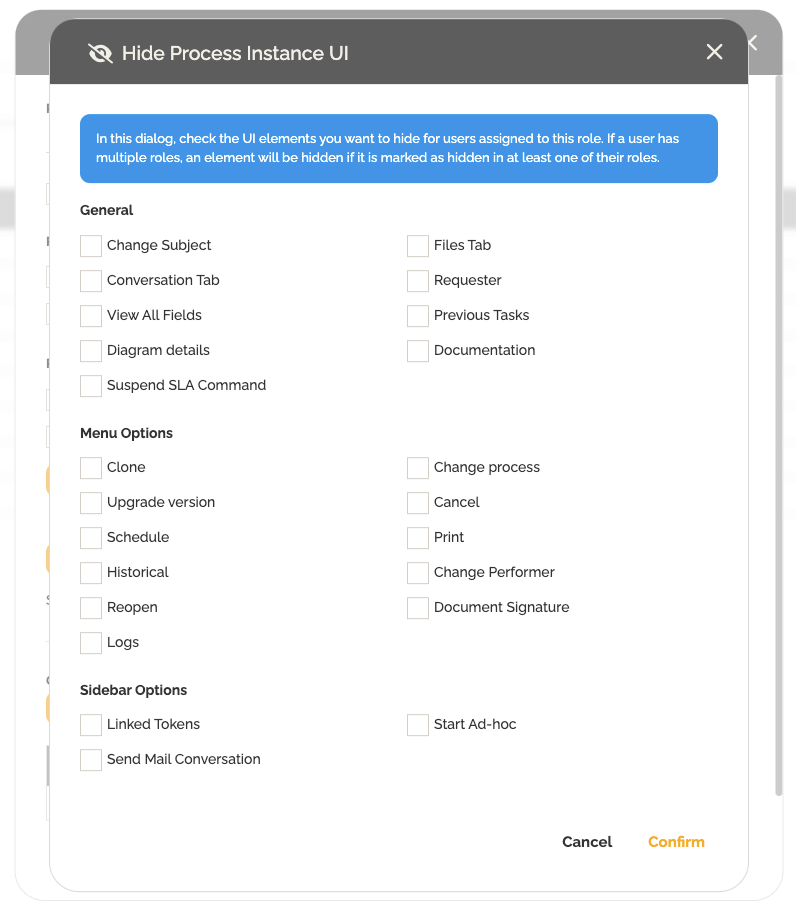
4. Role priority rule (Point of vigilance)
It is crucial to understand the role priority rule to avoid any confusion. If a user is assigned multiple roles (for example, an administrator role and a custom role with hidden actions), the configuration that hides the actions takes precedence.
Concrete example: If you assign an administrator role and a custom role that hides certain actions to a user, the user, even if they are an administrator, will not see the hidden actions.
