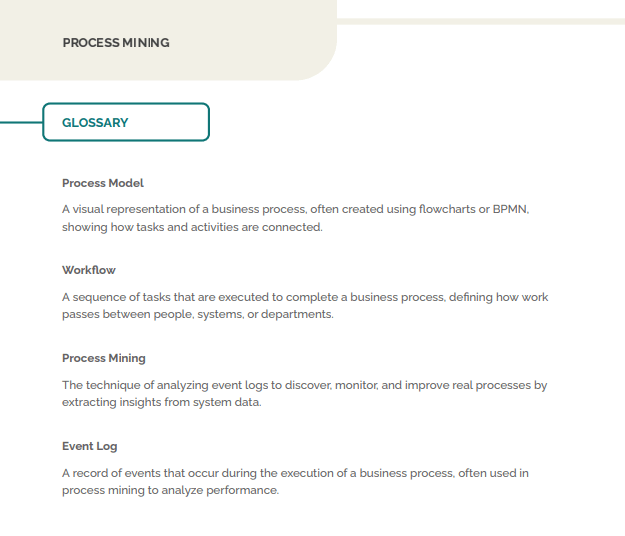You can create a glossary to find the definitions of key terms for your organization in the documentation published on the collaborative portal and in the documentation exported as PDF.
Follow these steps to create and update the glossary associated with your environment:
- Go to the process editor.
- Click on “Visualization Mode,” then on “Diagrams.”
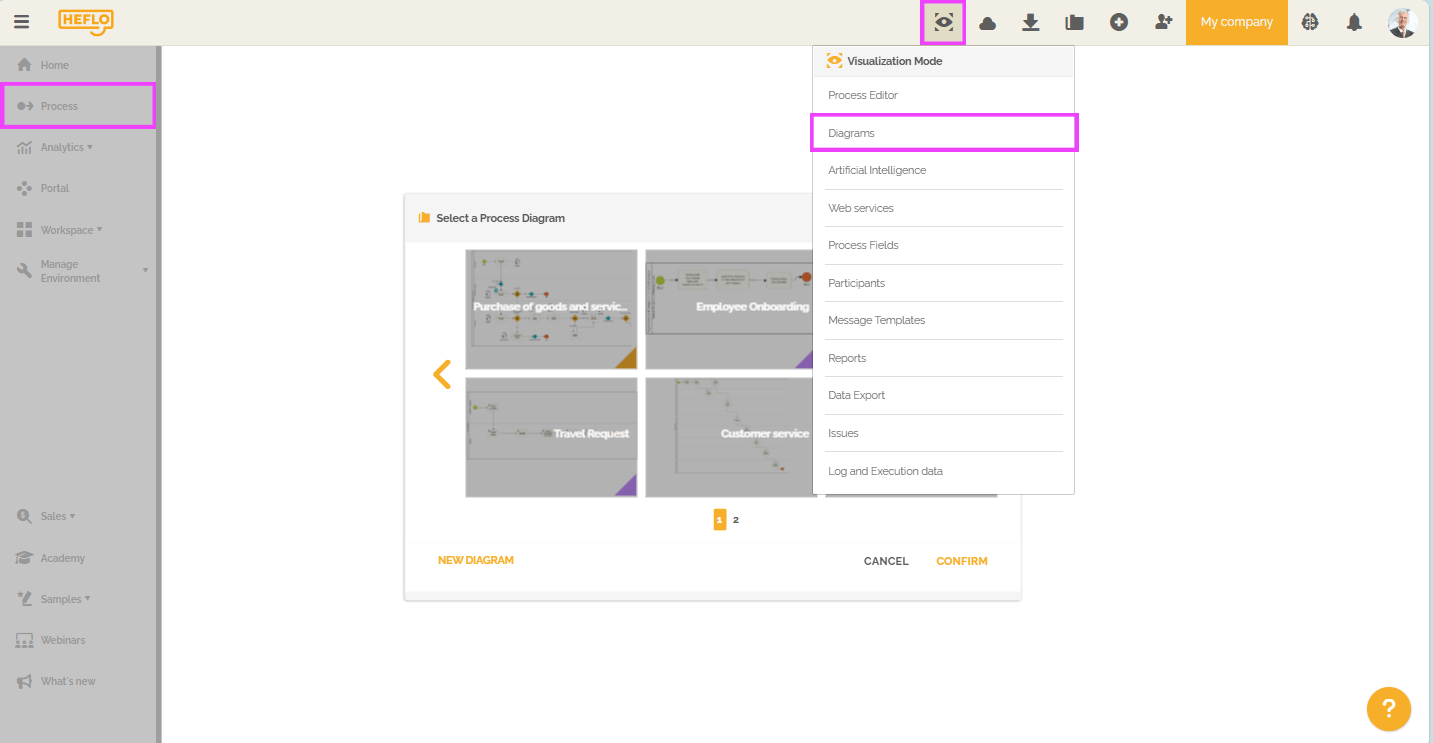
- Access the “Glossary” tab.
You will find all the terms and their definitions associated with this environment.
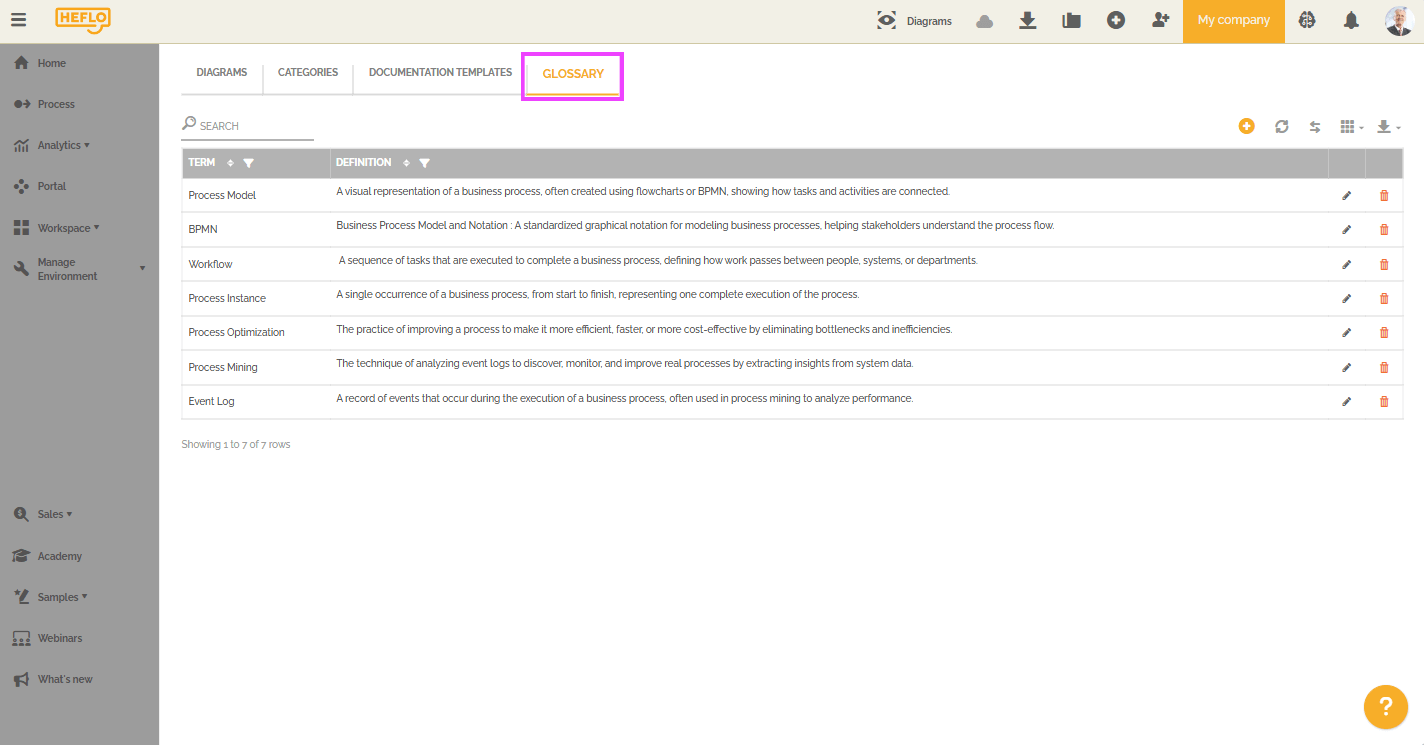
- Click on the “+” icon to create a definition.
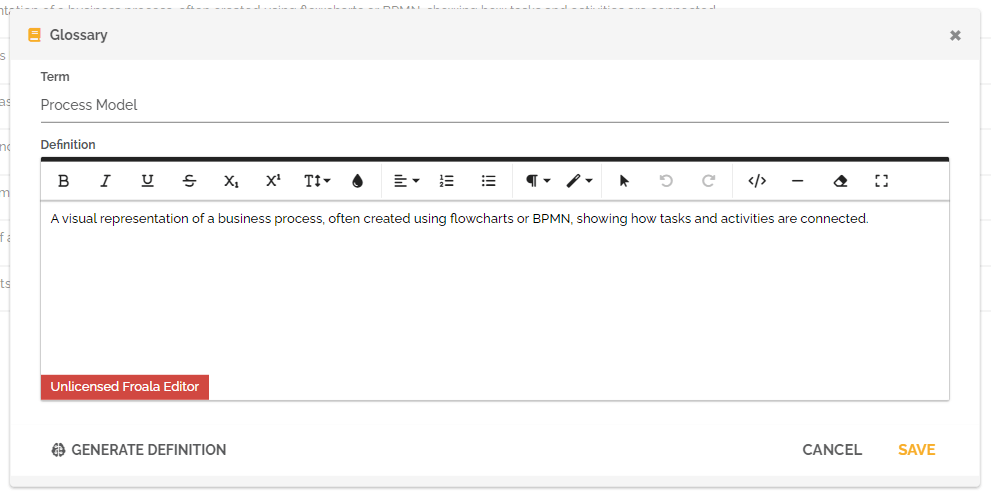
- Enter the desired term.
- Write the corresponding definition.
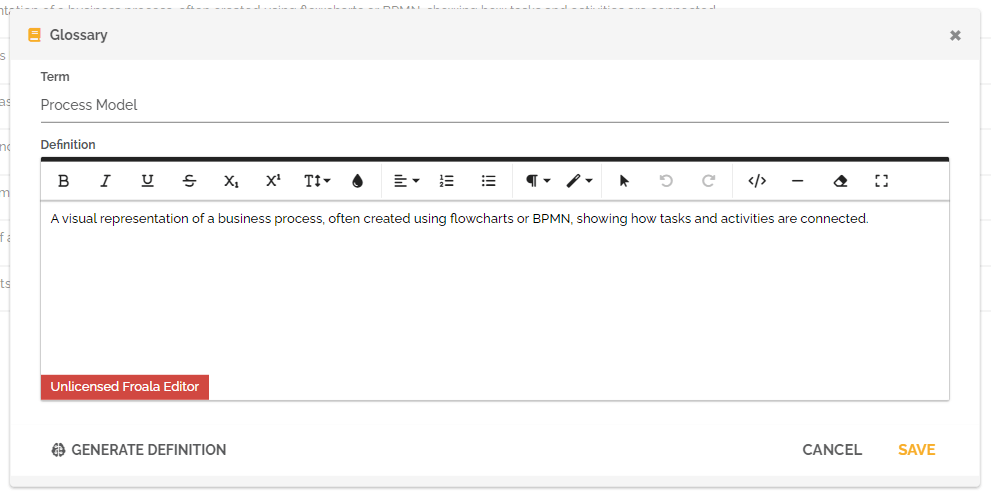
- You have the option to use the Artificial Intelligence feature to generate this definition. To learn more about the Artificial Intelligence features on HEFLO, please refer to this link: Artificial Intelligence features on HEFLO.
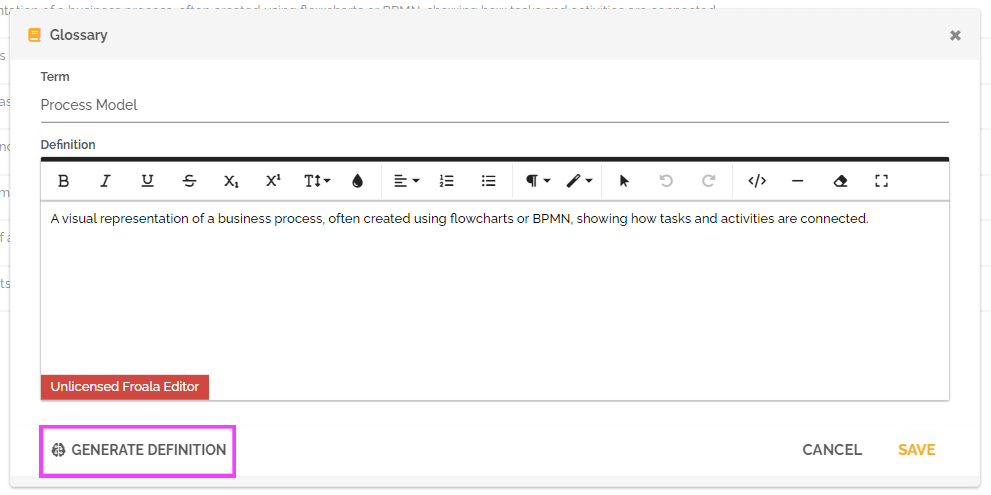
- Click on “Save” to validate the creation of this definition.
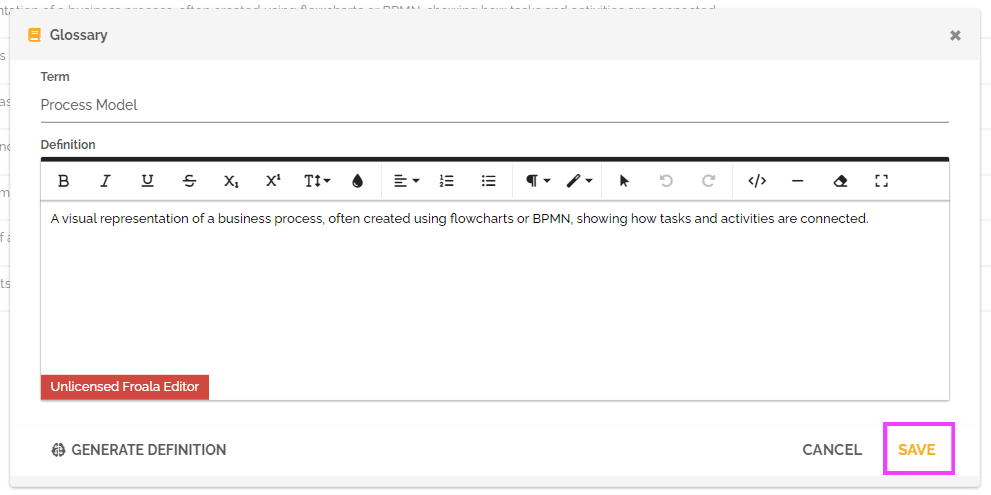
It will then appear in the list. You can edit it by clicking on the pencil icon located on its line.
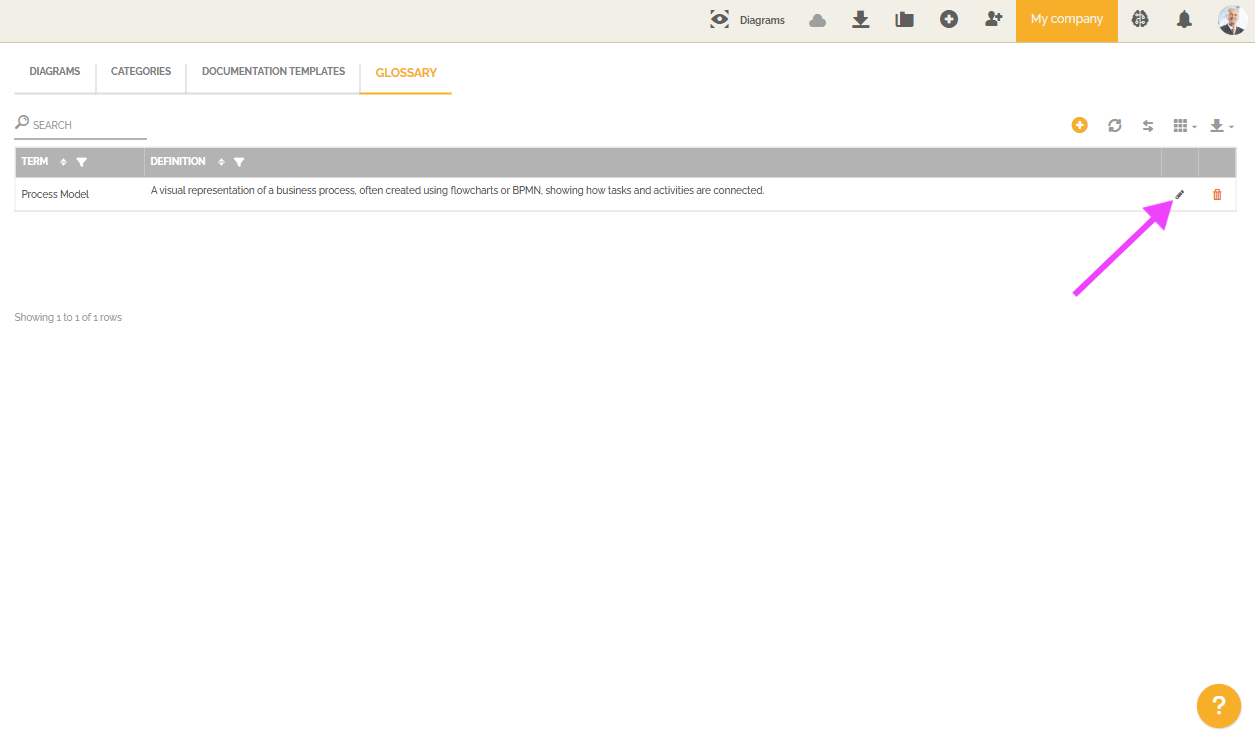
From this point on, the terms displayed in this list will be underlined with dotted lines when used in the process documentation displayed on the collaborative portal or in the documentation exported as PDF.
In the documentation displayed on the collaborative portal, the user will be able to see the term’s definition when hovering the mouse over it.

In the documentation exported as PDF, you have the option to include a glossary page at the end.
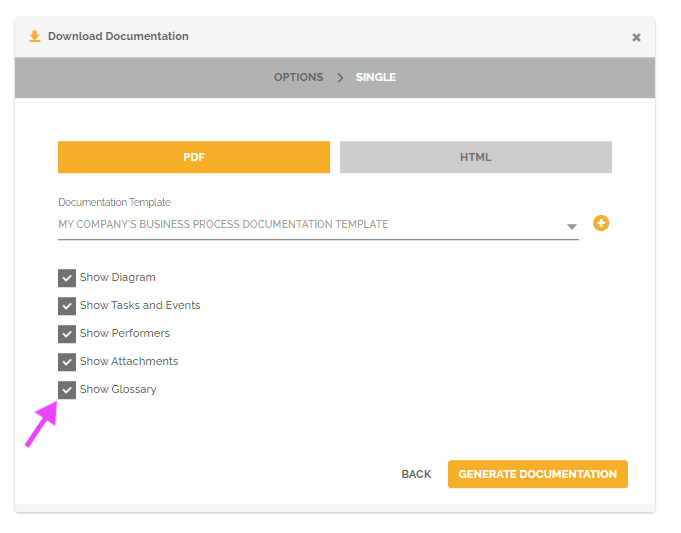
The user accessing this documentation will then be redirected to the term’s definition if they click on it.