You may need to add additional information about your processes.
HEFLO gives you the possibility to add additional fields to your processes so that you can add all the necessary information to your processes.
How to add additional fields?
On the process editor page, click on “properties”:

Scroll down and click on: “extra fields”.
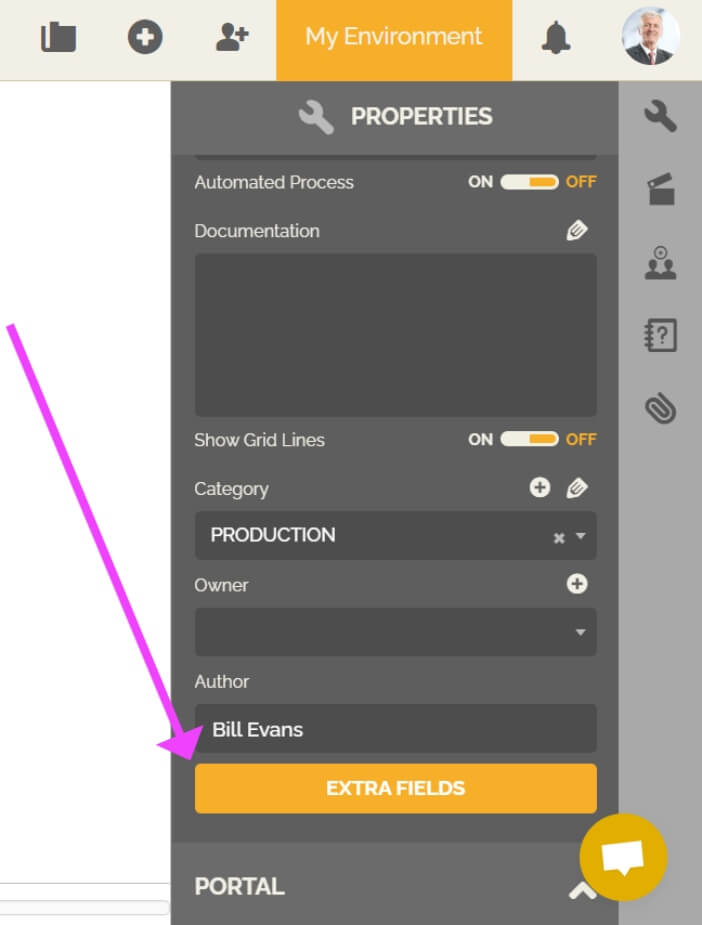
If you click for the first time on this element, and no form has already been set up, you will then get this message:
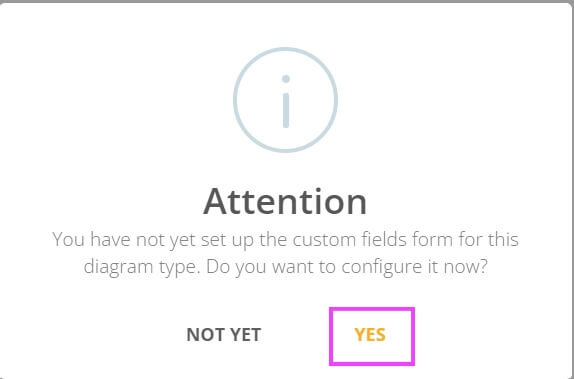
Click “yes”.
You will arrive on a form configuration page.
To learn more about creating and configuring forms: Creating forms
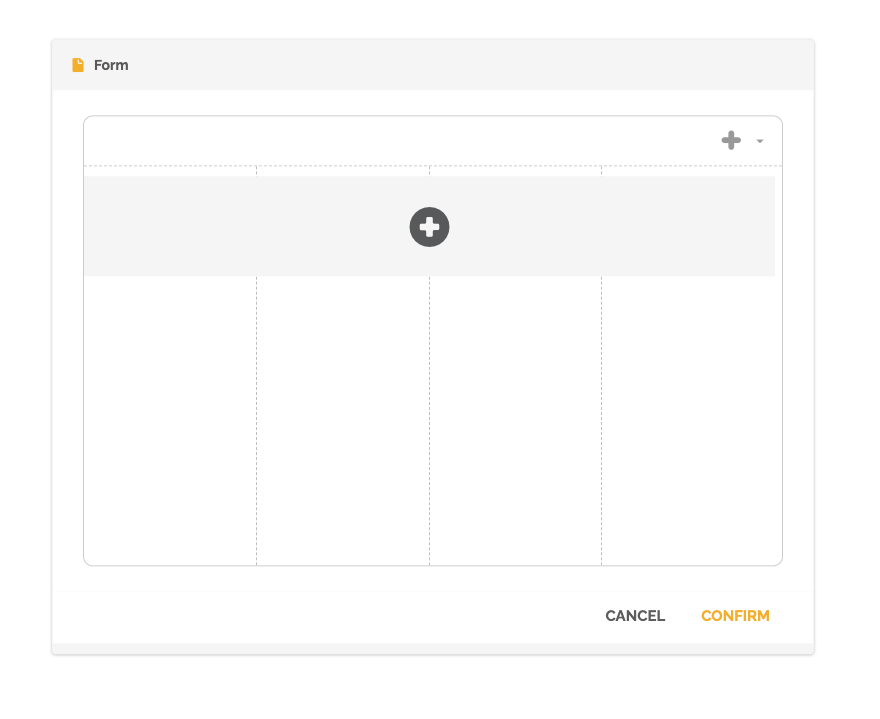
When setting up your form, choose a property, or field, that matches the information you want to add.
To learn more about creating properties: Creating forms
After clicking on “confirm”, the new fields will be created:
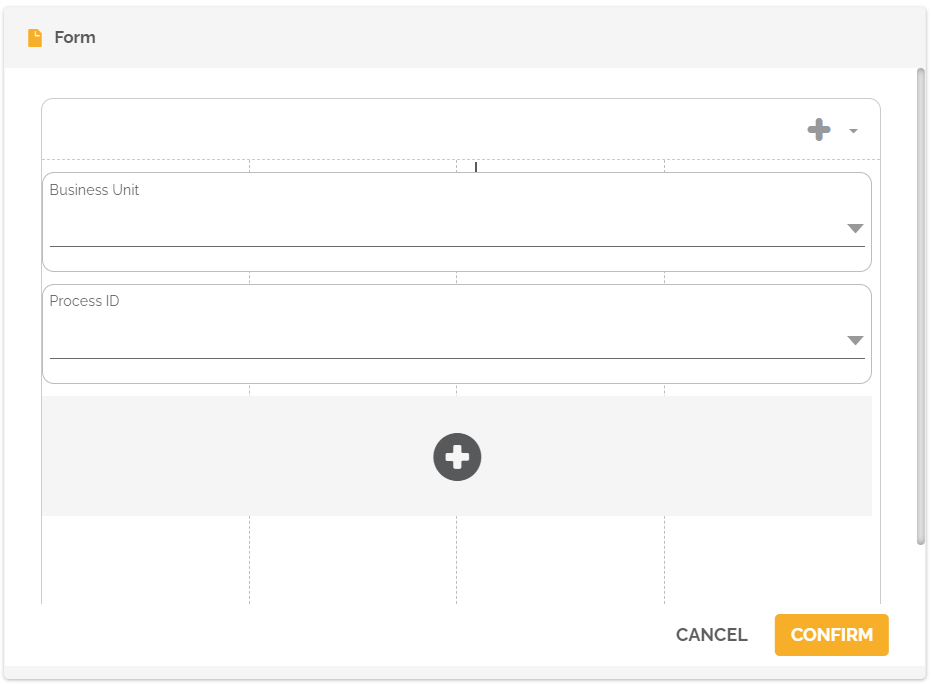
Now go back to the process properties, click again on: “extra fields”, you will get this dialog box where you can add the information in the fields you have created:
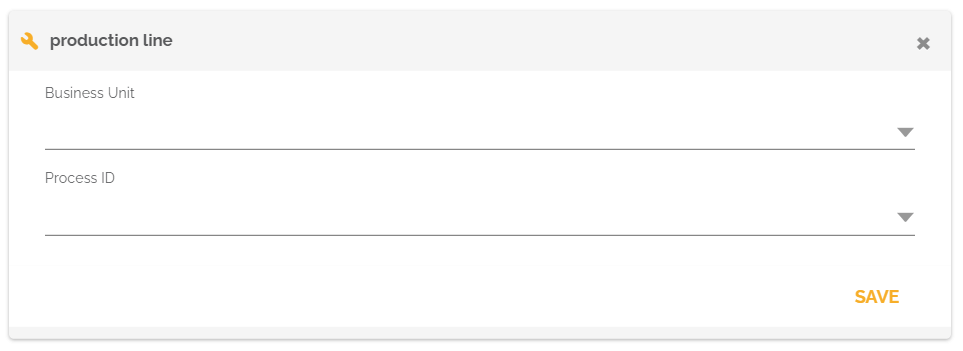
Put the information that corresponds to your process and click on the “save” button.
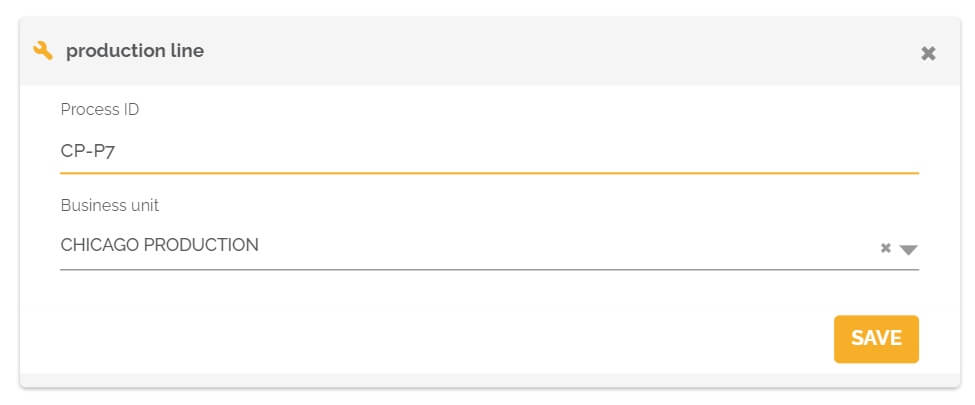
Process landscape
Creating additional fields regarding process landscapes follows the same steps mentioned above.
To know more about this type of process: Value Chain diagram
How to display the additional fields?
These new fields will only be visible to process editors.
In the process editor, click on “view editor tools”, then on “Process List”.
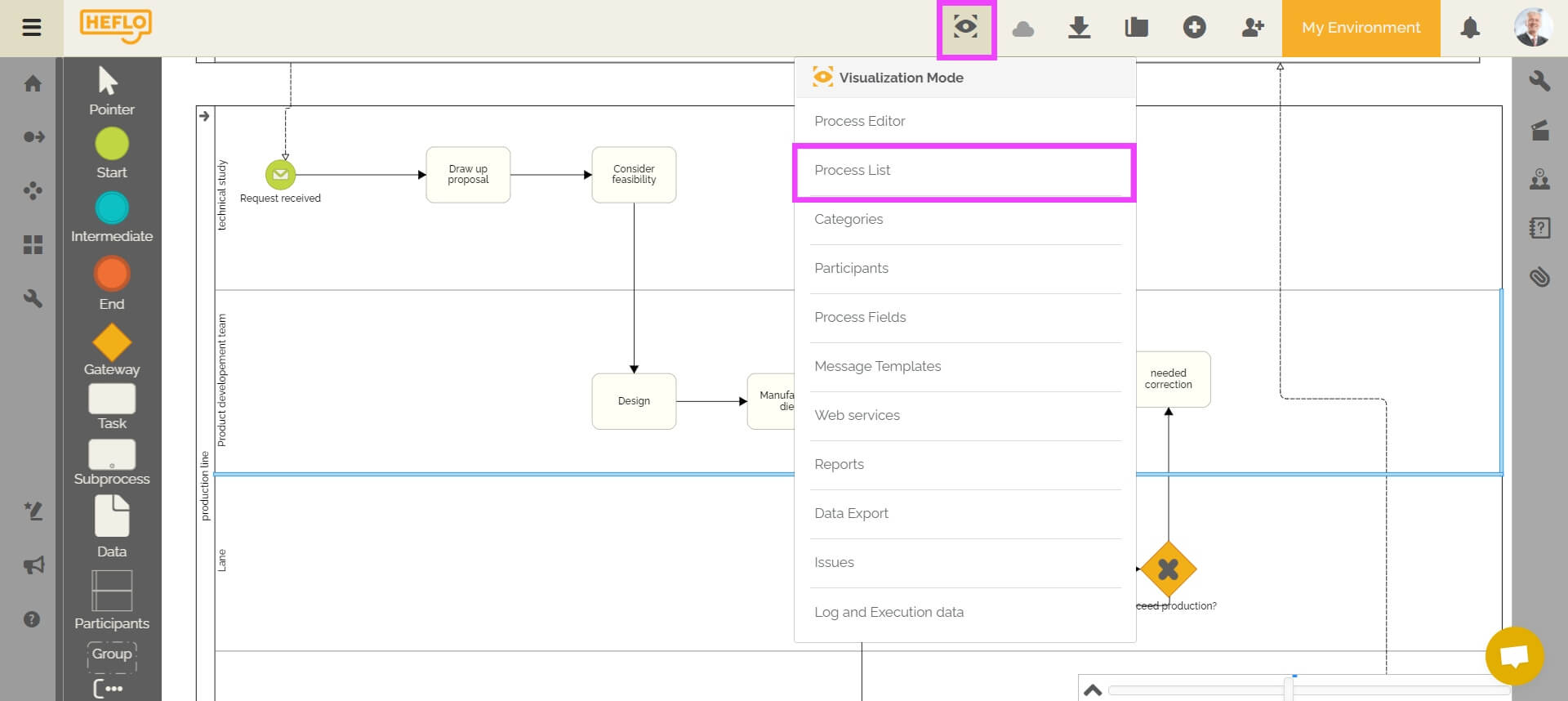
All the processes you have created will be listed. Now click on this icon, as shown below, to bring up your additional fields in this list.
![]()
You will then find the fields you created:
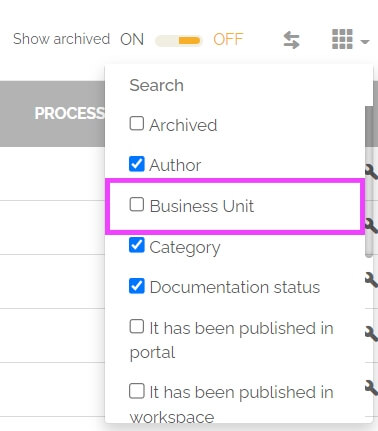
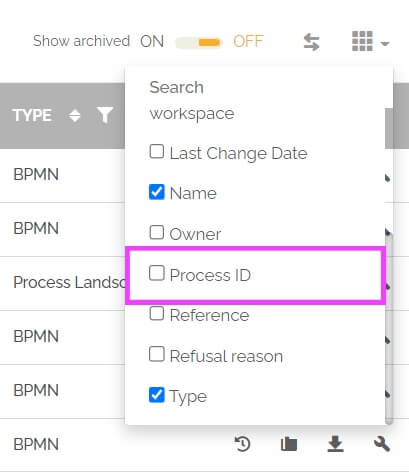
You must select them to make them appear in the column.
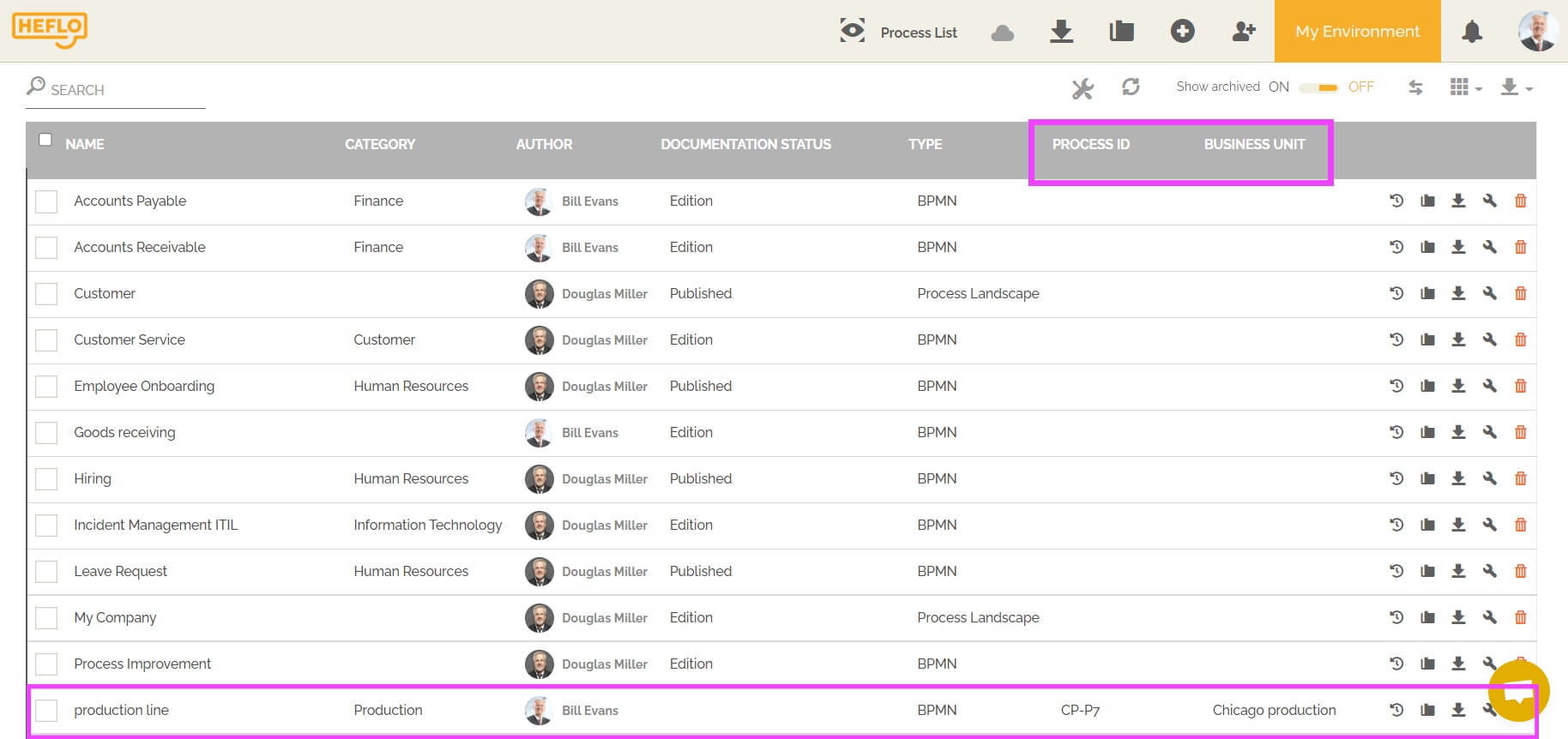
How to configure these fields?
In the same page, click on this icon as shown below:
![]()
This dialog box will appear, choose the type of process concerned between BPMN and process landscape:
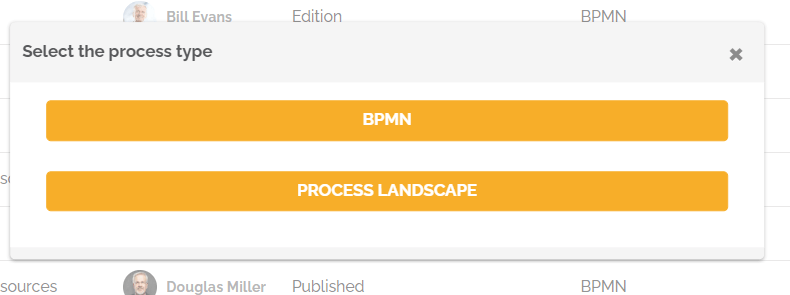
You will access the form you created for your additional fields, now do the desired changes and confirm.
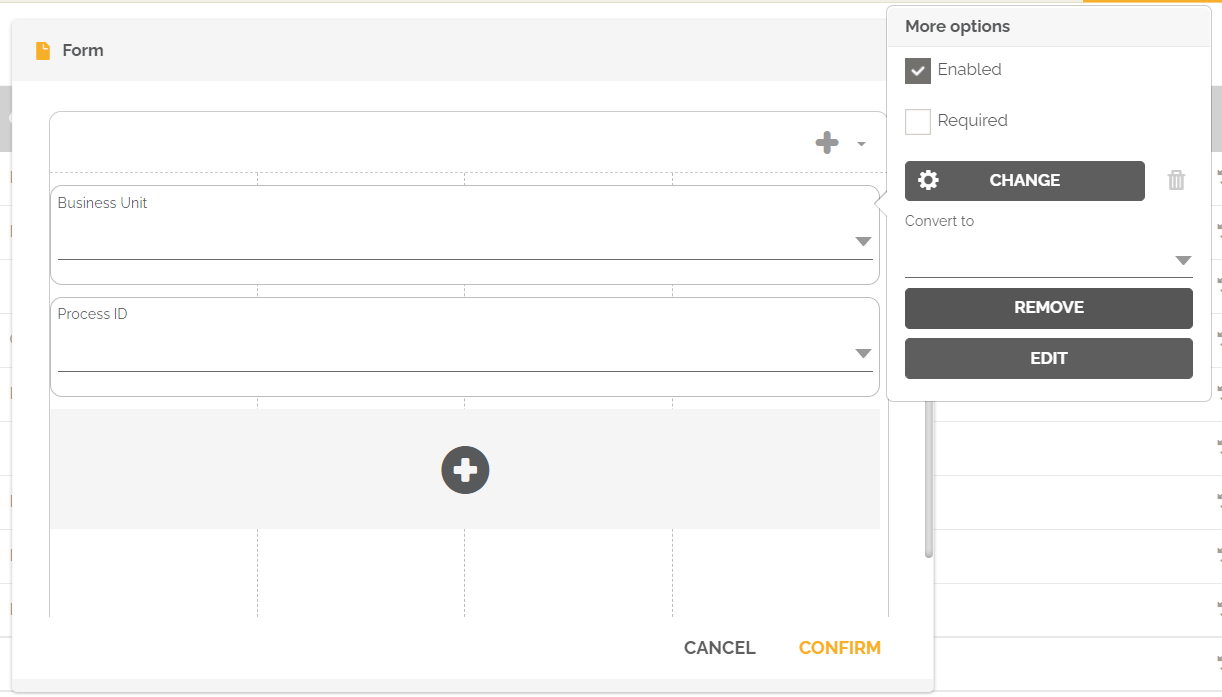
To learn more about configuring forms: Creating forms
Attention :
If you remove all properties from the form and click the “extra fields” button in the process editor, then you will get this empty dialog box:
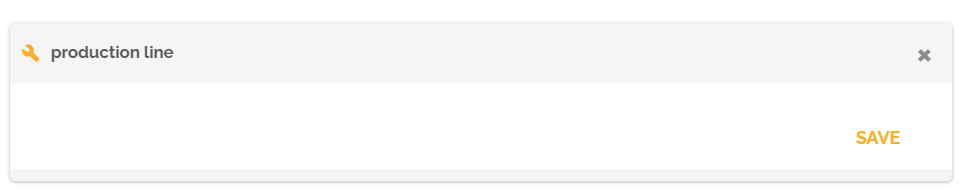
You will no longer be able to add additional field information. If you wish to be able to add some, you will then have to return to the form editing screen and add the desired fields, as seen previously.
How to configure the other processes with these extra fields?
To configure the other processes with these additional fields, return to the list of processes as shown previously.
Double click on the row of the process for which you want to add information.
You will now be redirected to the process editor page.
- Click on “properties”, then click on “extra fields”.
- You can then fill in the desired information for this process.
- Click “confirm” to save these changes.
