HEFLO allows you to export data from your environment using database replication. You can also customize your exports by creating queries tailored to your needs.
Export Data from Available Views
You can export all the data contained in the various views provided. For more information, consult this article: Tutorial: Data export.
Creating and Exporting Custom Queries
HEFLO enables you to create queries to extract data from multiple views or restrict visible information. Once a query is defined, you can export the results in CSV format.
Steps to Create and Export a Query
- Access the diagram editor and click on the “Visualization Mode” icon.
- Select “Data Export”.
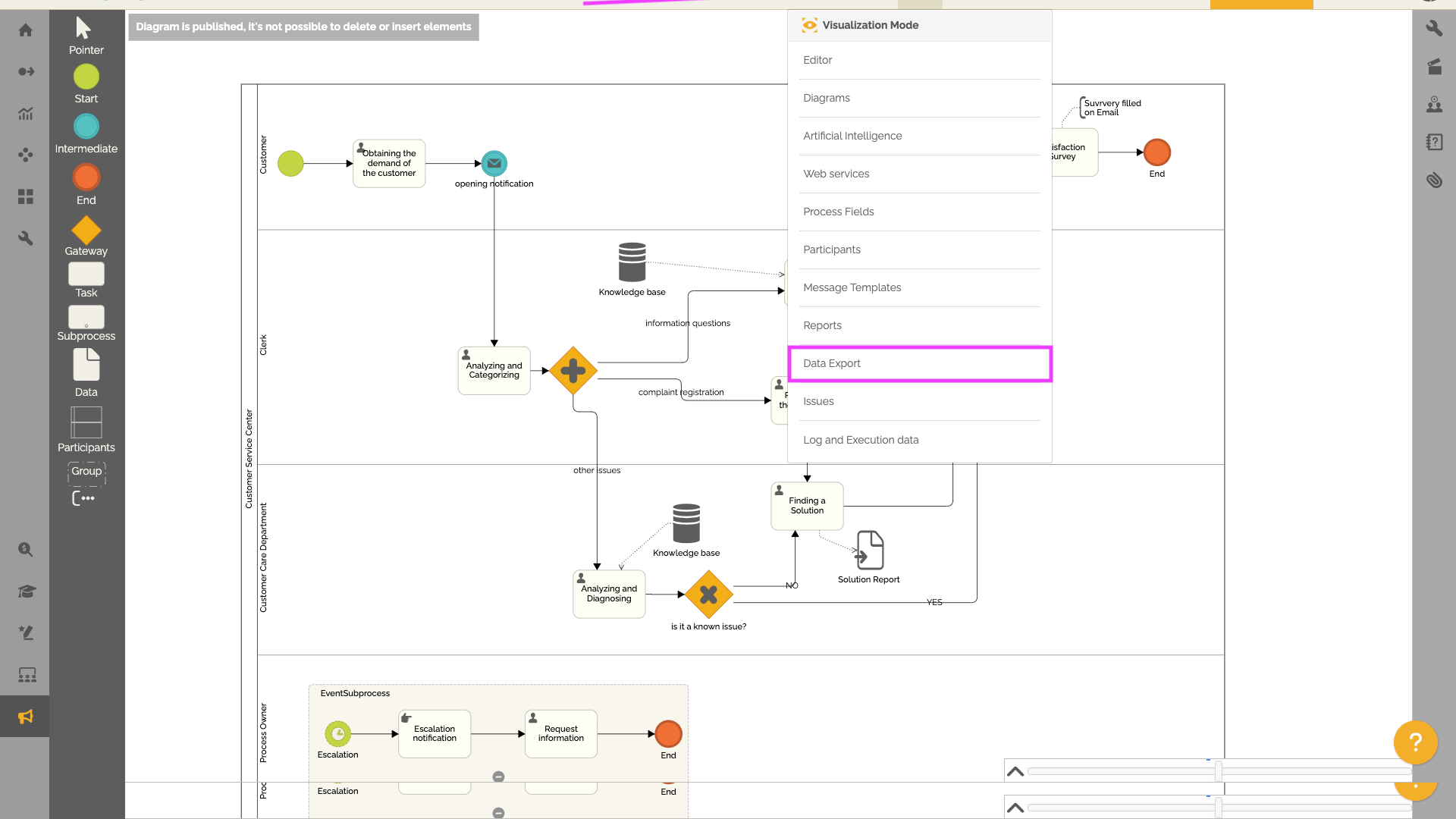
- Go to the “Queries” tab to see all existing queries.
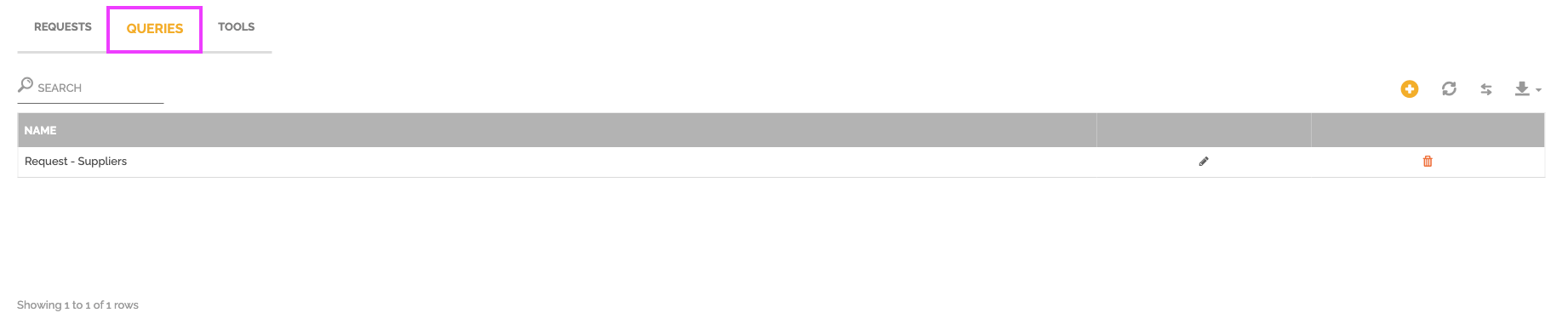
- Click on the “+” icon to create a new query.
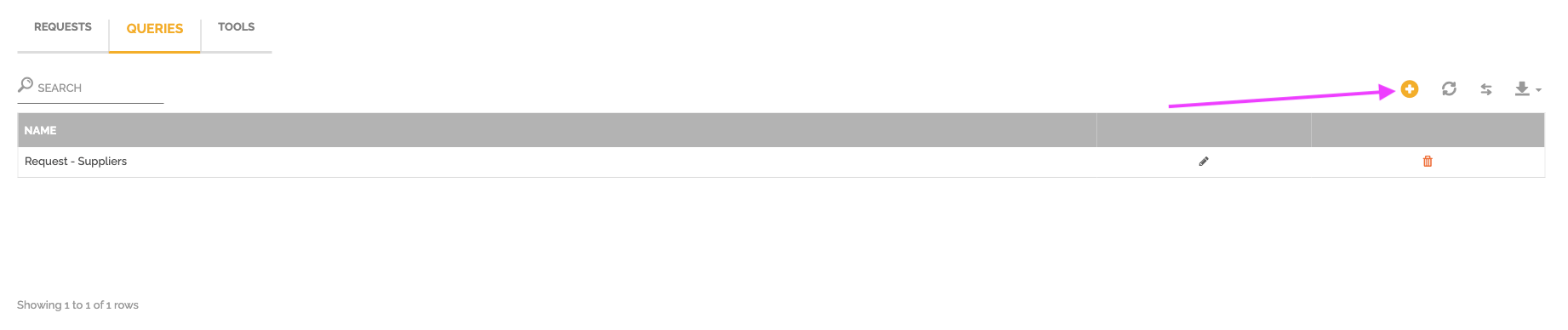
- Name your query, write it following MySQL standards, and select the “Enabled” option to make it available for export.

- Click “Confirm” to save the query.
- Go to the “Requests” tab.

- Click on the “+” icon to create an export request.

- Choose between:
- Exporting default data: see this article for more information: Tutorial: Data export.
- Exporting data from a specific query.
- Select the desired query to download the corresponding data in CSV format.
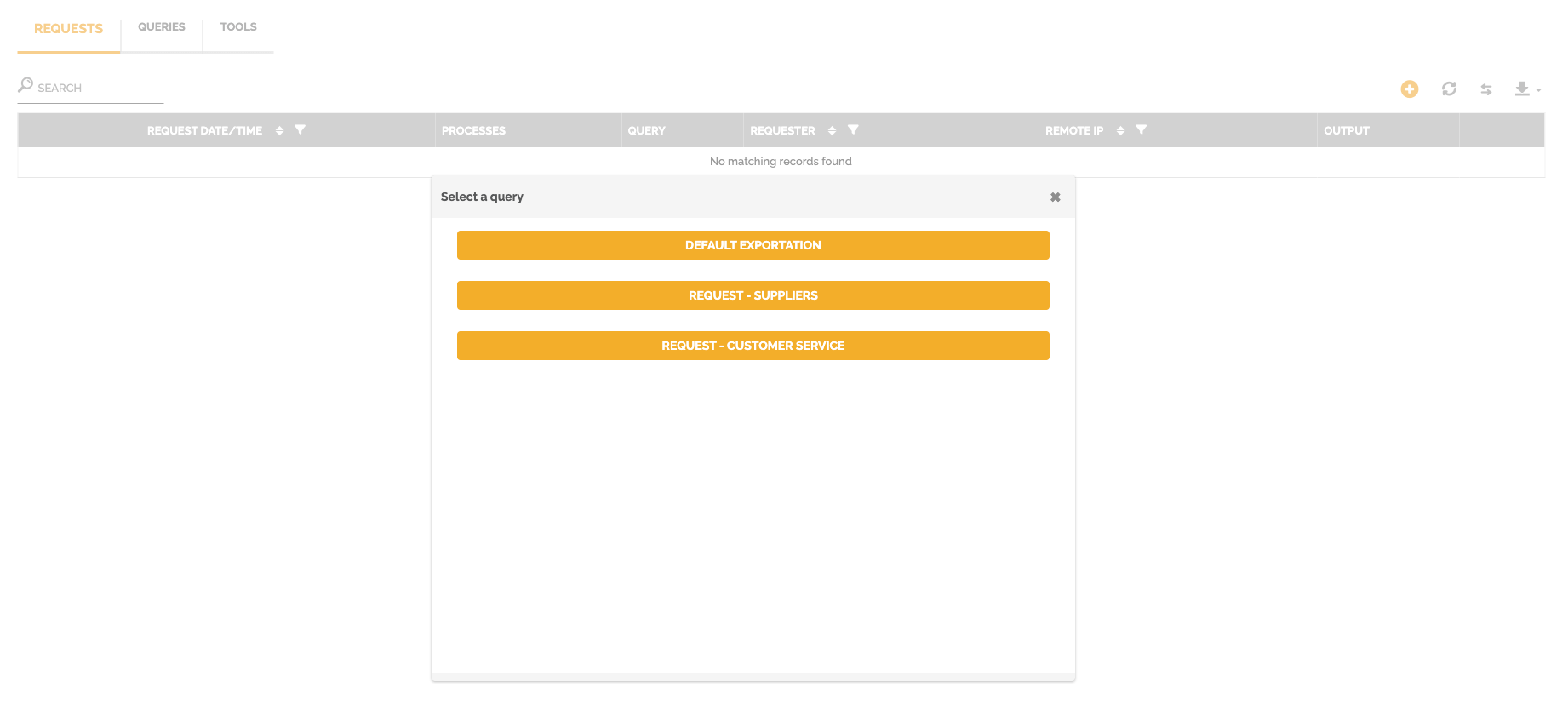
Adding Dynamic Filters to Queries
You can configure dynamic parameters to define date ranges before exporting data.
Steps to Configure a Dynamic Filter
- Access the diagram editor and click on “Visualization Mode”.
- Select “Data Export”.
- Go to the “Queries” tab, then:
- Click on the pencil icon to edit an existing query.
- Or create a new query.
- Add a WHERE clause and write the condition by defining a dynamic value for your parameters. For example:
- :StartDate to define the start date parameter.
- :EndDate to define the end date parameter.
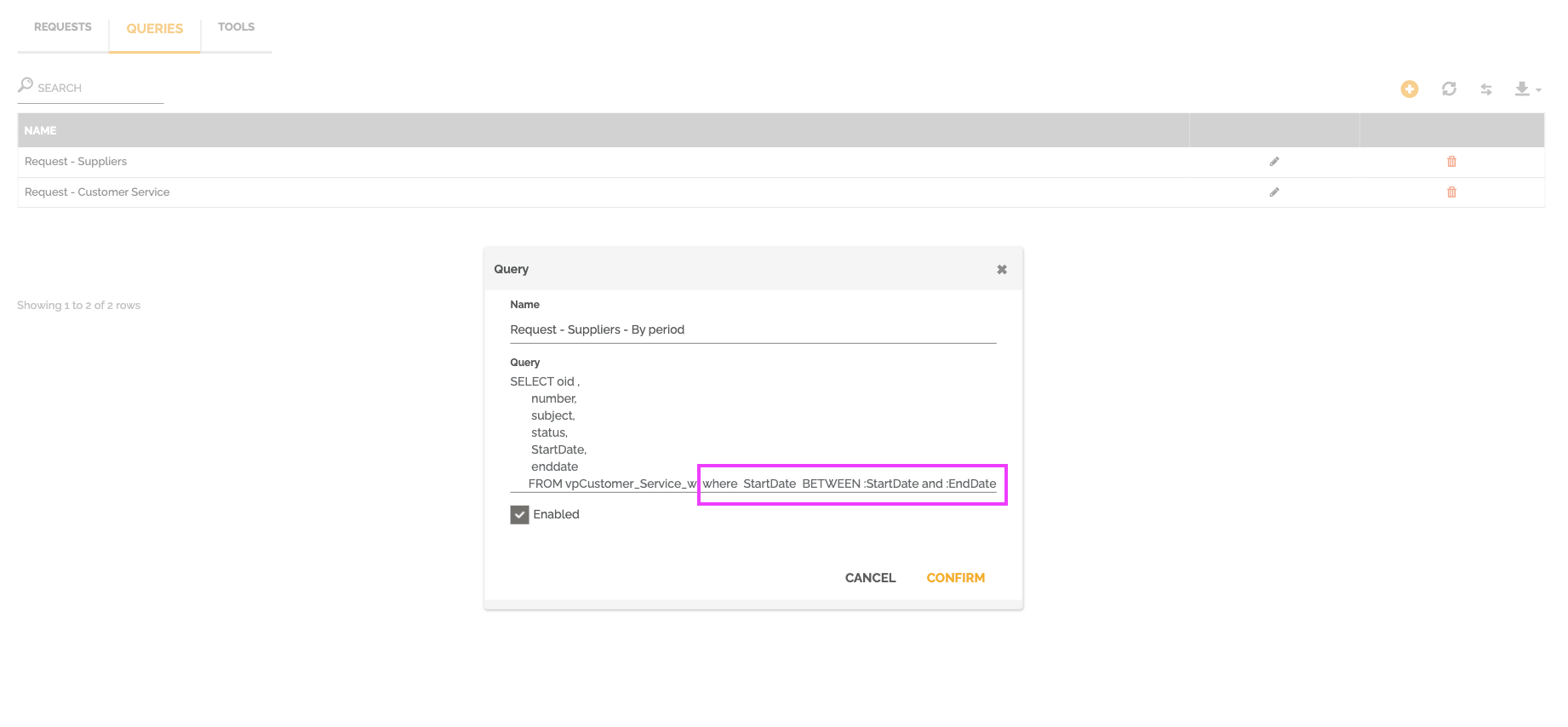
- Click “Confirm” to save your changes.
- Go to the “Requests” tab and create an export request.
- Select the query containing the dynamic parameters.
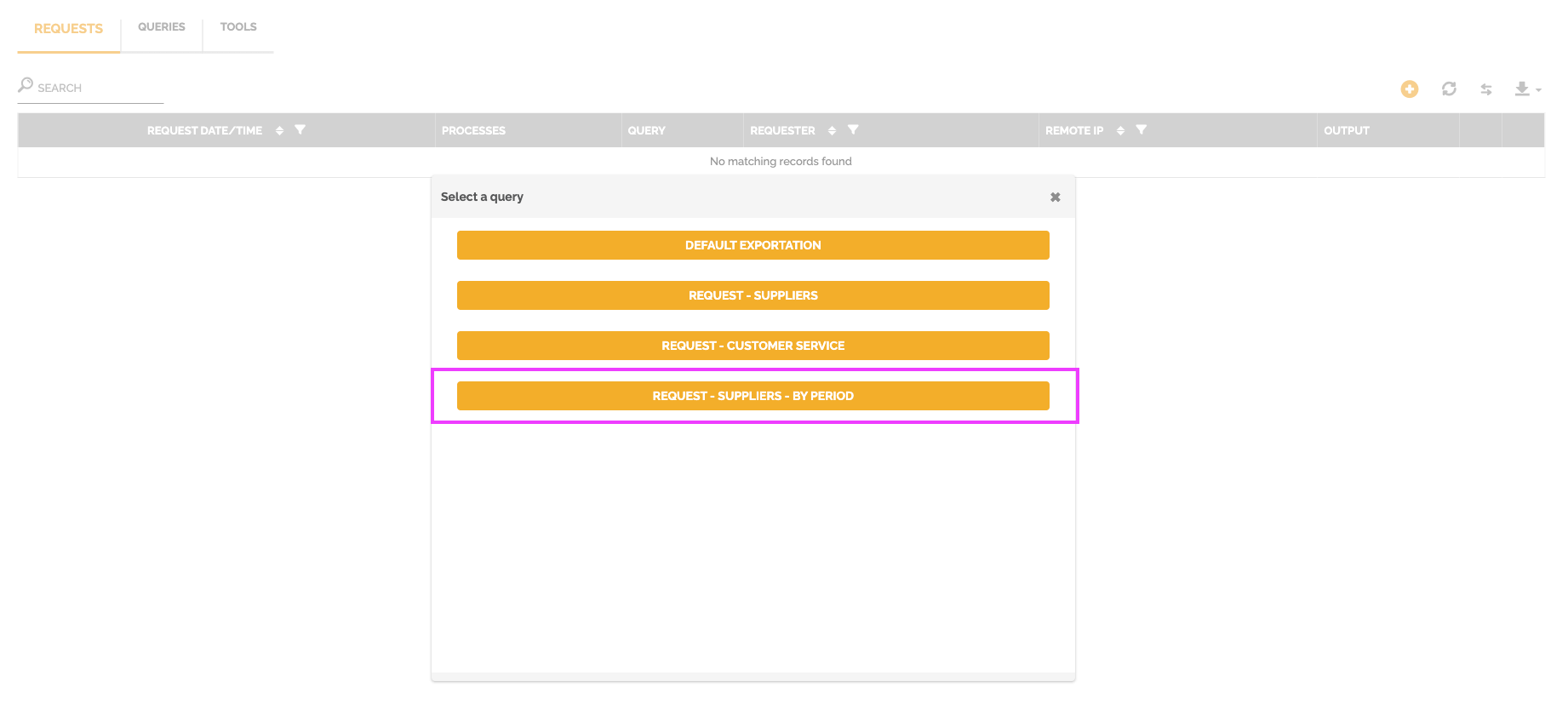
- Configure the parameters by entering the values for the keywords (e.g., StartDate and EndDate).
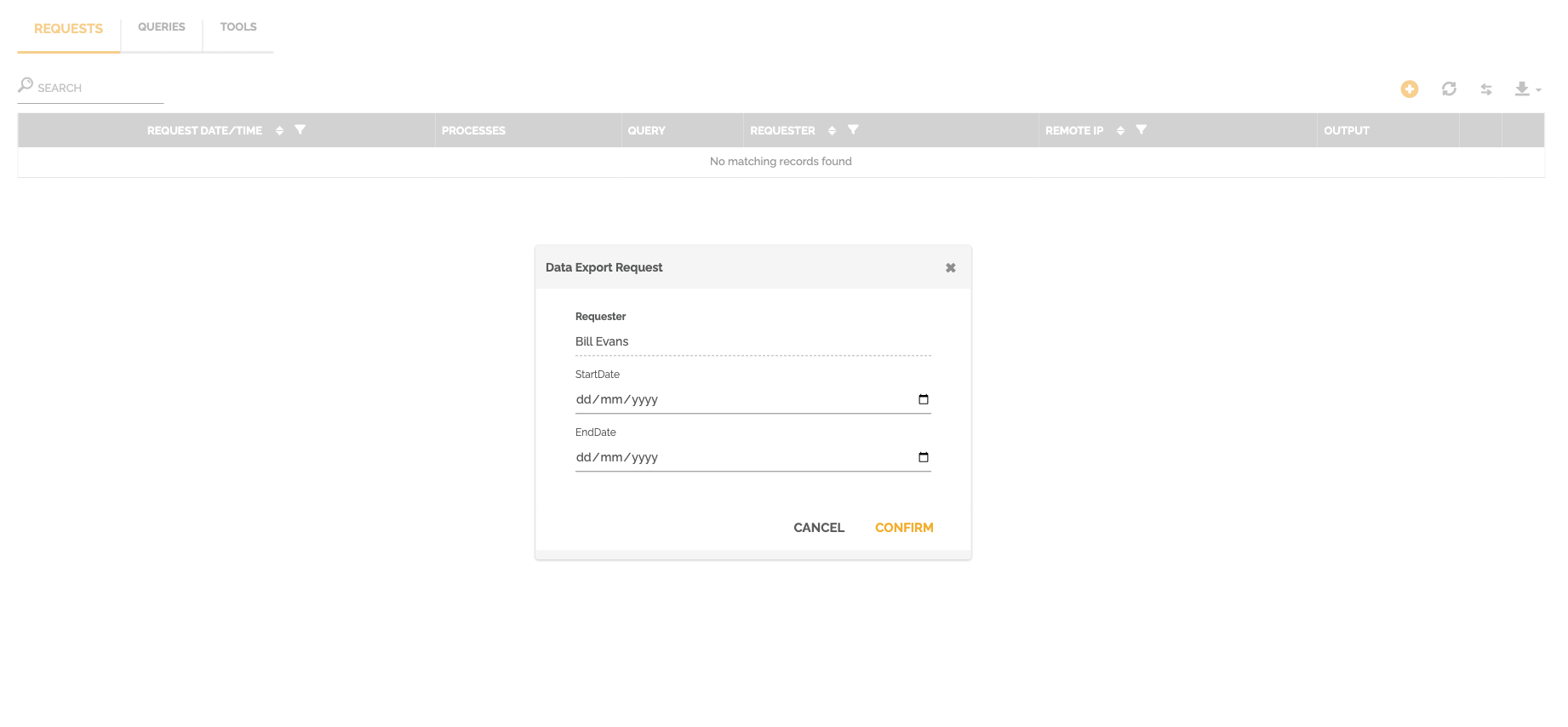
- Click “Confirm” to export the data.
Managing Permissions for Data Export
The export screen is only accessible to administrators. However, you can allow other users to export specific data by assigning them a custom role.
Steps to Assign Export Permissions
- Create a custom role in the settings. More information in this article: Roles on HEFLO.
- Grant access to the task list and enable the “Allow Export Data” option.
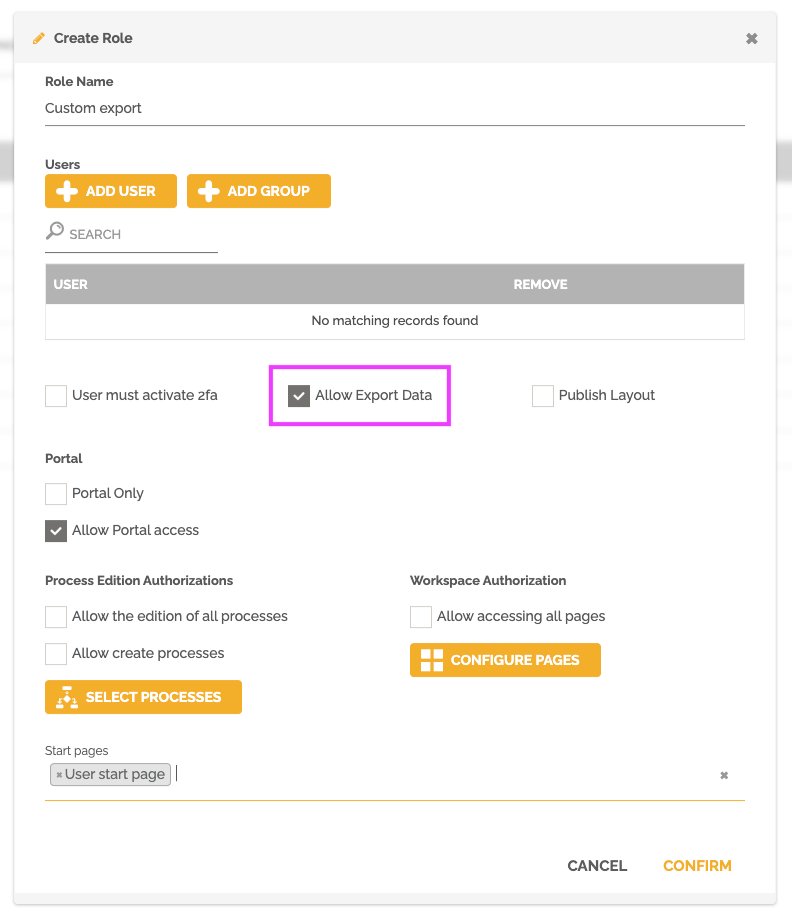
- Enable the specific queries that the user will be allowed to export (see point 5 in the section Steps to Create and Export a Query).
Export for Users with a Custom Role
Once the role is configured, the user can export data by following these steps:
- Go to the task list.
- Click on the three dots icon.
- Select “Data export”.
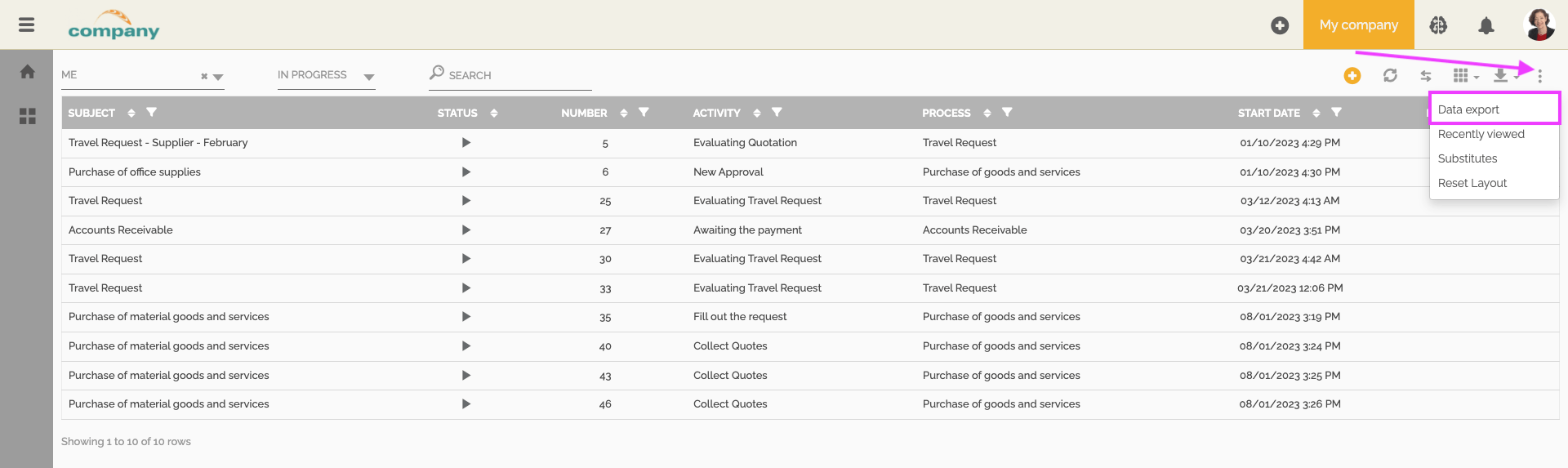
- Choose the desired query and download the data in CSV format.
Note: The option to export default data is not available for users with this type of role.
