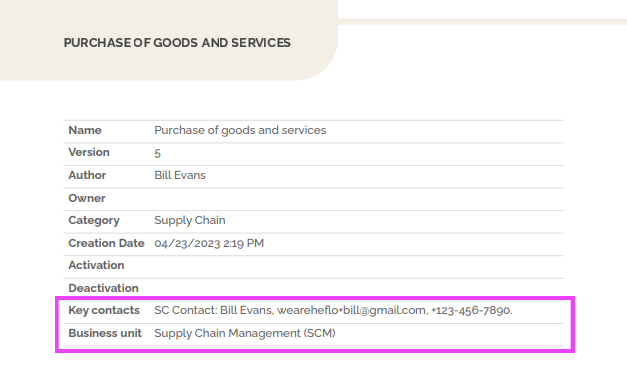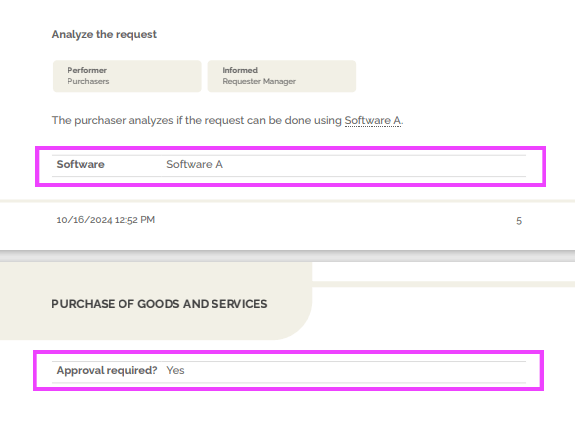You can add customized information for your processes and their tasks through forms, and display this information in the documentation available in the collaborative portal as well as in the documentation exported in PDF format.
Follow these steps to configure these forms:
- Go to the process editor.
- Click on the “Visualization Mode” icon, then select “Diagrams.”
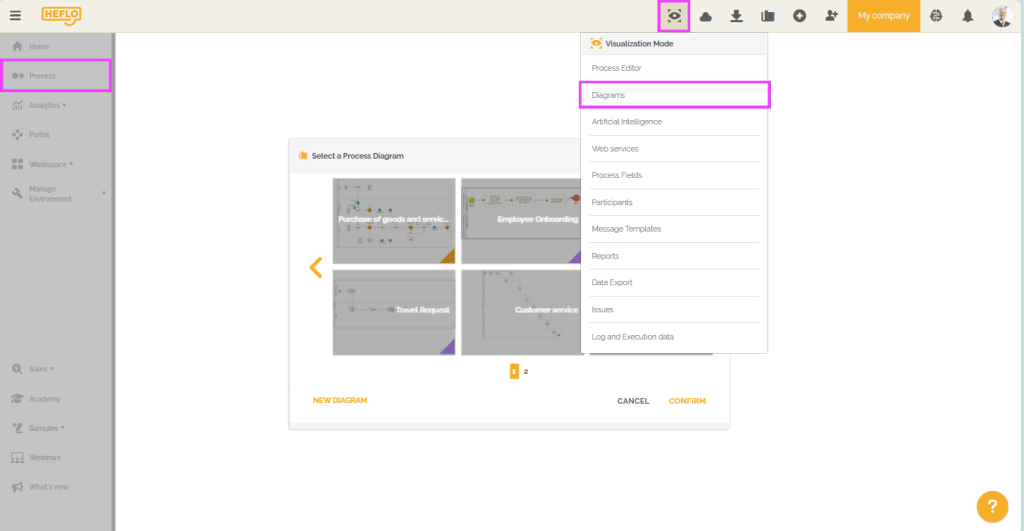
- Click on the wrench and screwdriver icon
 .
.
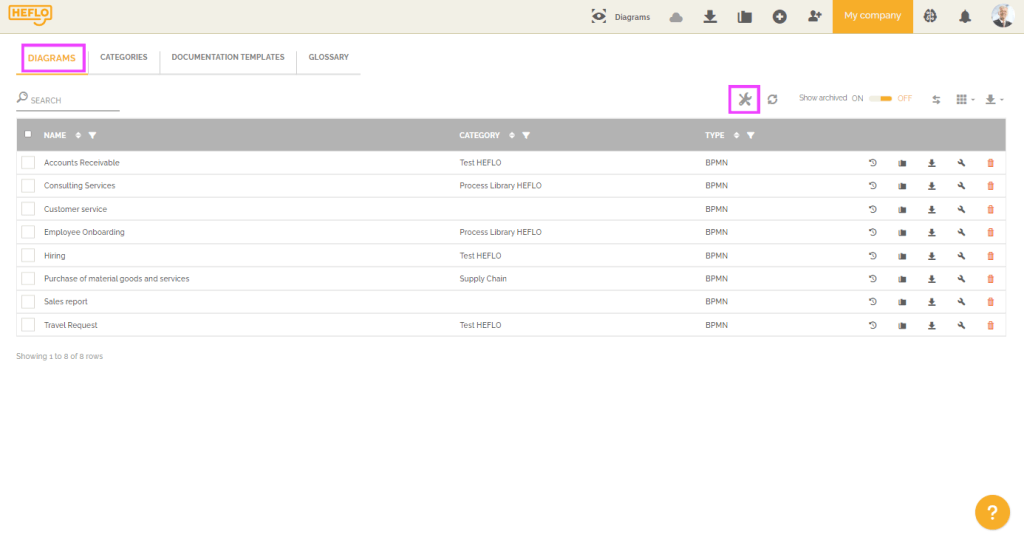
- In the “Process” tab, you can define a form for BPMN-type processes and another for “Process Landscape” type processes. For more information, refer to the link: Value Chain diagram.
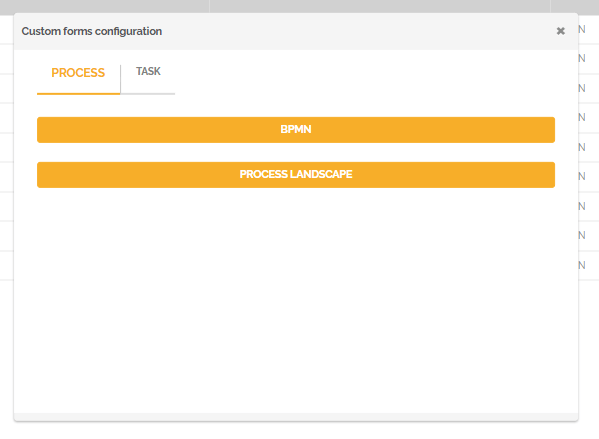
In the “Task” tab, you can create one or more forms. For more information on creating forms, refer to the link: Creating forms.
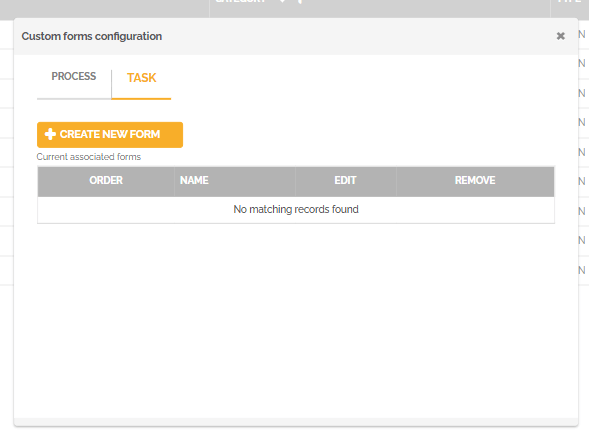
- For each form, choose whether you want to display the information in the portal. If you wish to display it, select “On” for the “Visible on portal” option.
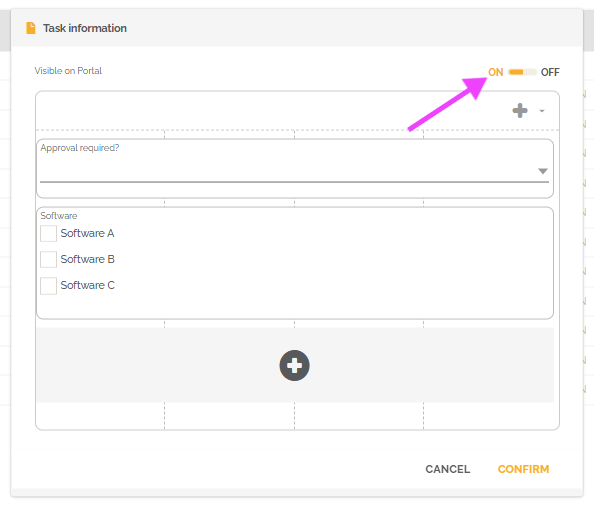
You can also choose to restrict the display of certain fields even when this option is enabled. To do this, click on the relevant field and, in the “Visible on portal” option, select “Never show.”
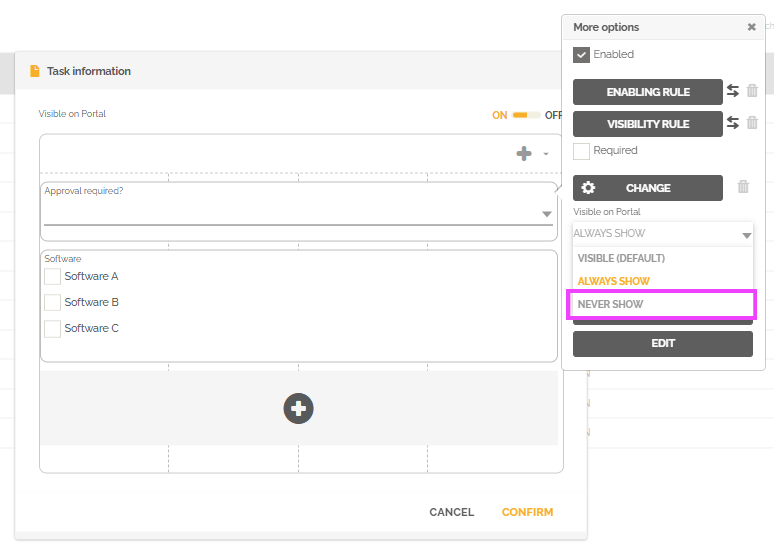
Regarding PDF export, the system will follow the logic of the form if the fields are allowed to be displayed in the selected template.
For more information on creating documentation templates, refer to the link: Create a documentation template.
Once the forms are created, you can provide information at the process and task levels:
- Access the process editor and select the desired process.
- Go to the “Properties” tab, click on “Extra Fields,” and fill in the process information.
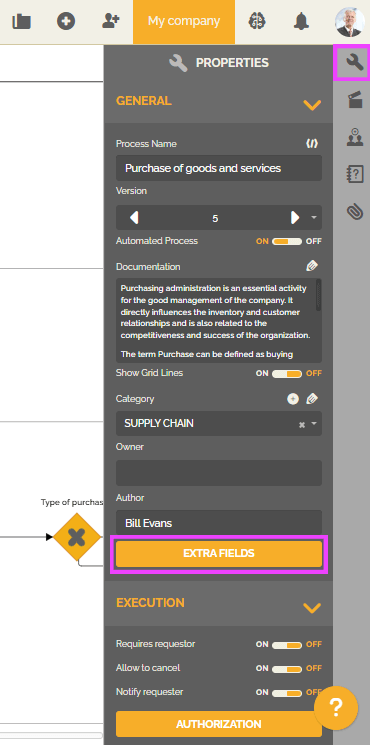
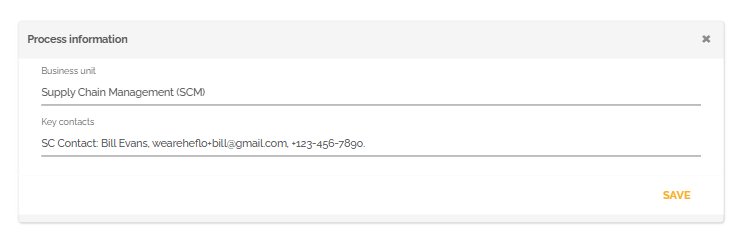
- For tasks, select the one you want, go to “Properties,” click on the desired form, and fill in the task information.
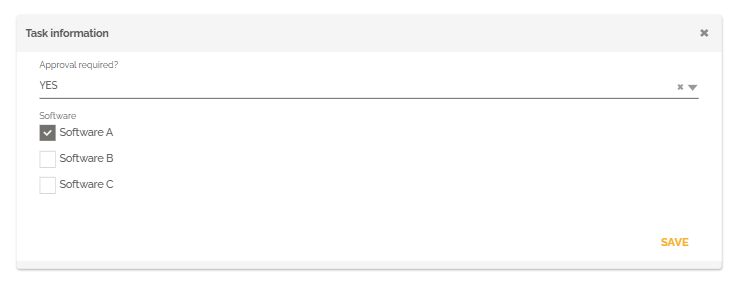
From this point on, depending on the rules associated with the forms, this information will be displayed in the process documentation in the collaborative portal and in the PDF documentation (according to the rules associated with the selected documentation template).
Portal:
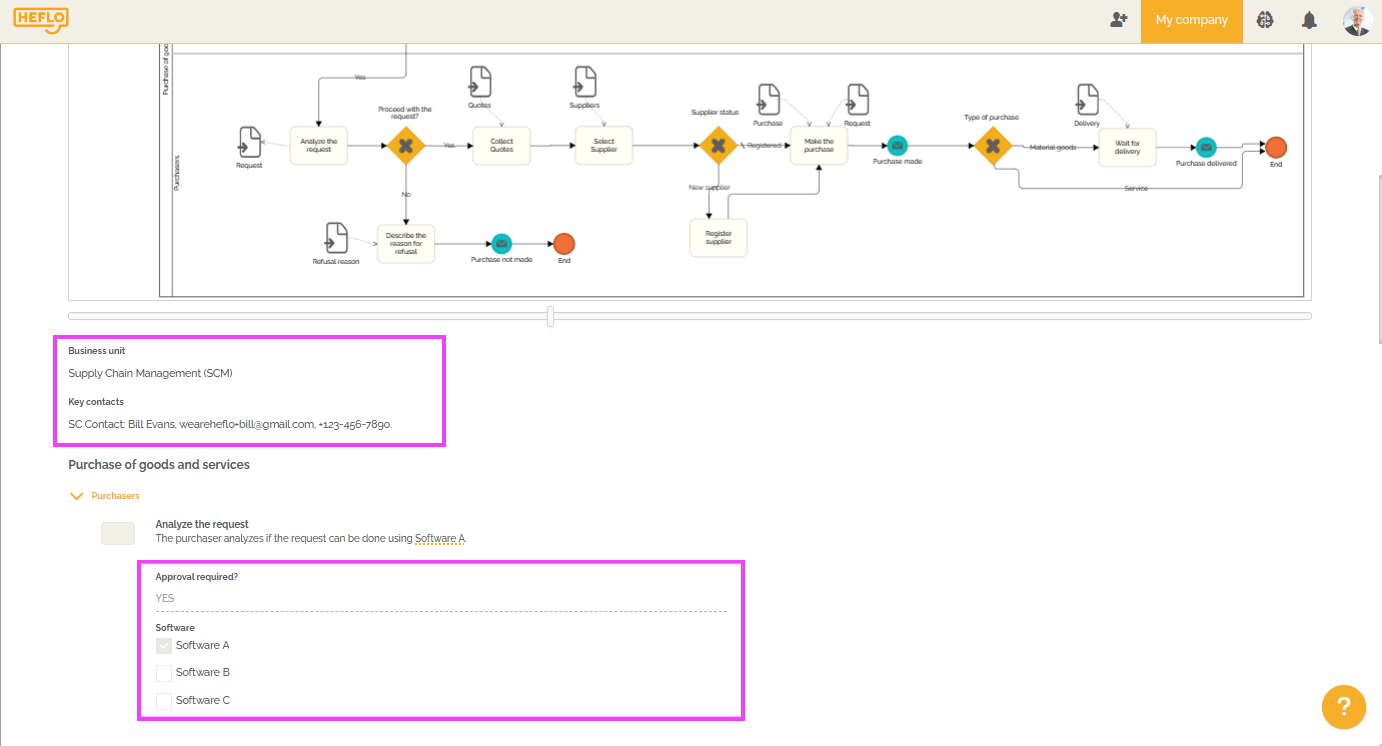
Pdf: