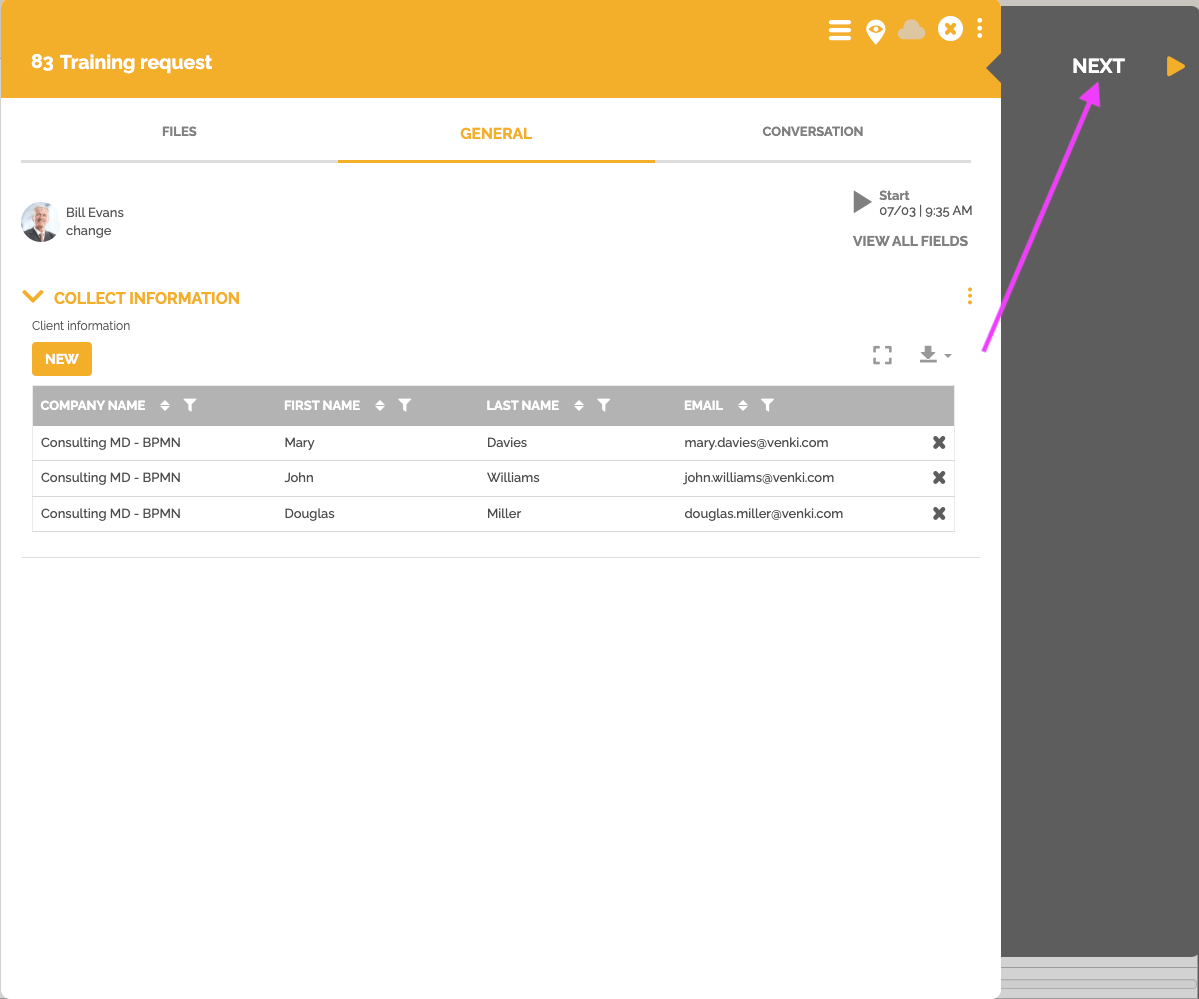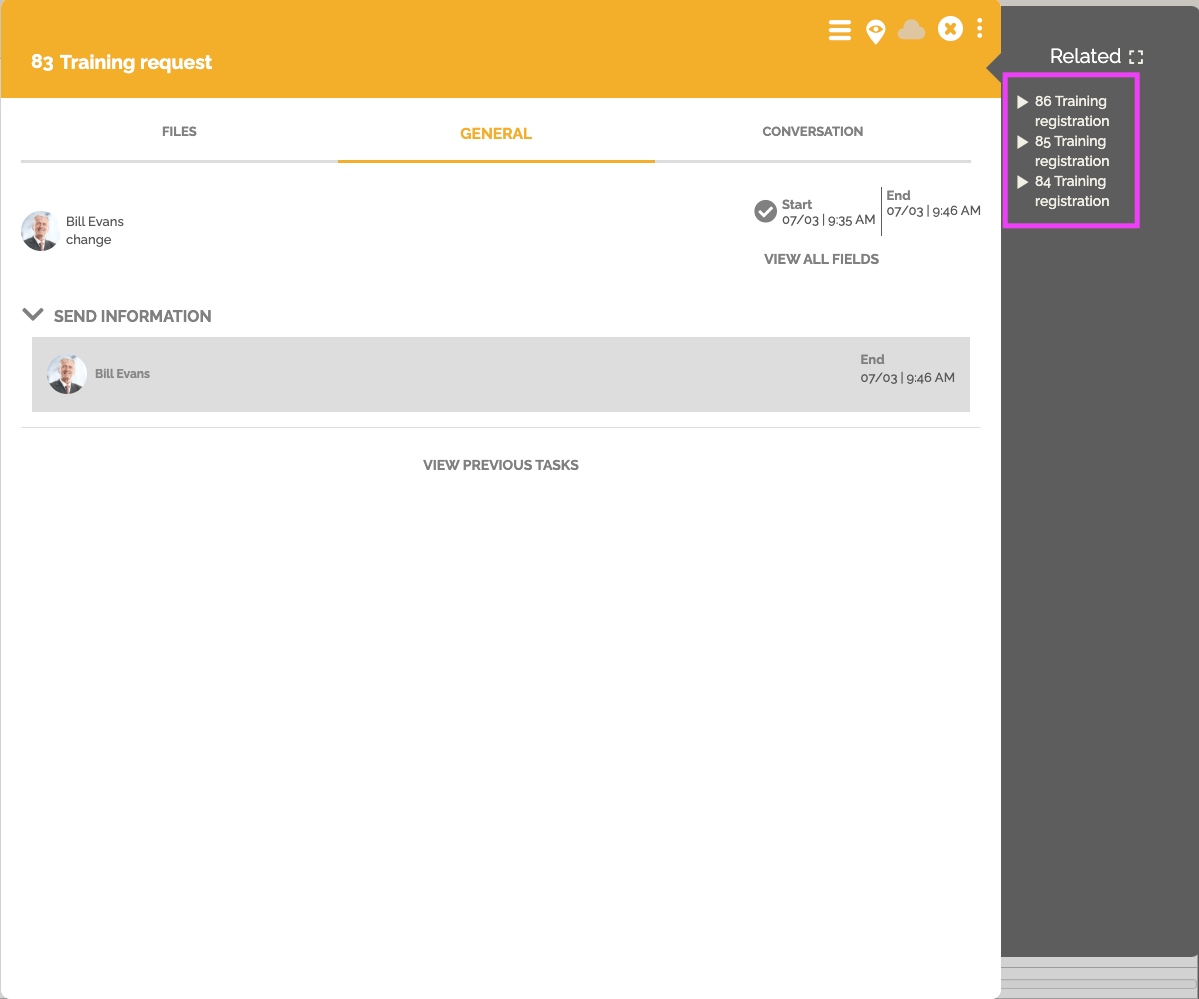Multiple work items can be created simultaneously using information from a source work item. To do this you will need 2 processes. The first will contain information needed to create the different instances of the second.
We will take the following example: The customer service registers information concerning a training registration request in a process: “Training request”. It is possible to have several people for the same company during this registration.
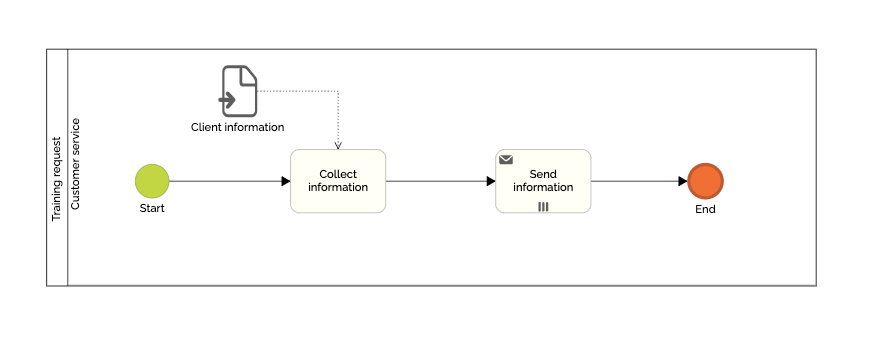
This first process then triggers a second process: “Training registration” which aims to create different accounts and send different emails to each participant.
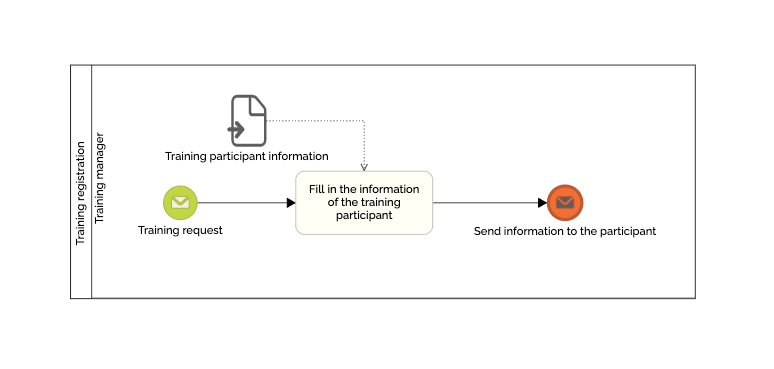
The first step is then to retrieve the information of the different participants:
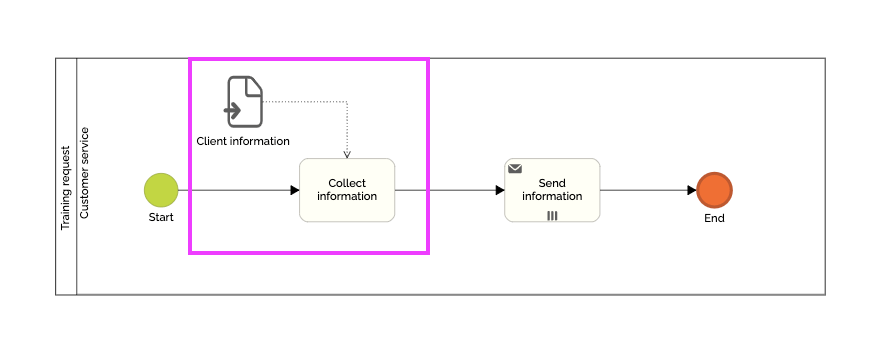
To have the information of the participants, we will then create a form with a “record list” type field and put different properties to have the name of the company, the first name, the last name and the e-mail of the participants.
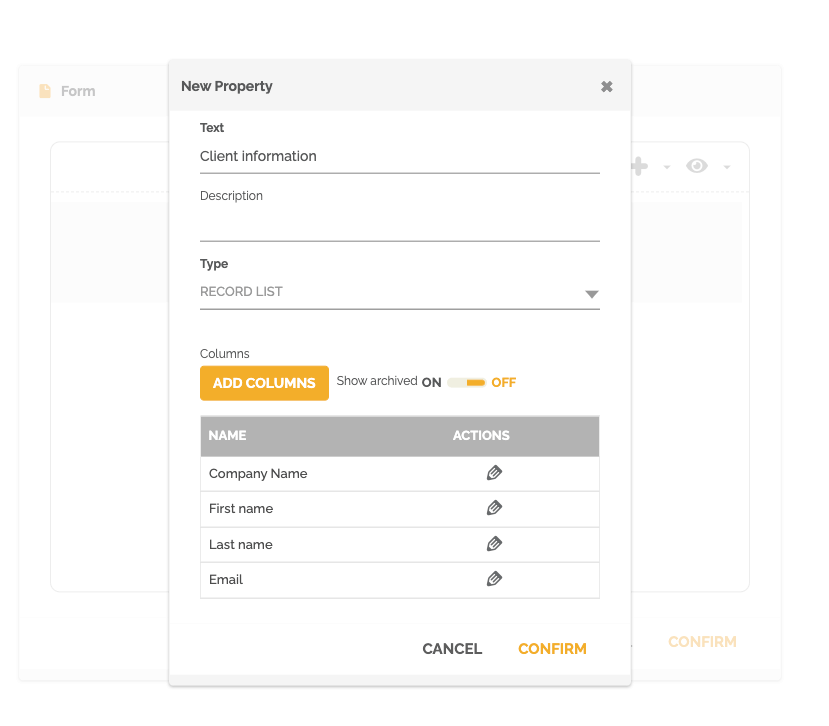
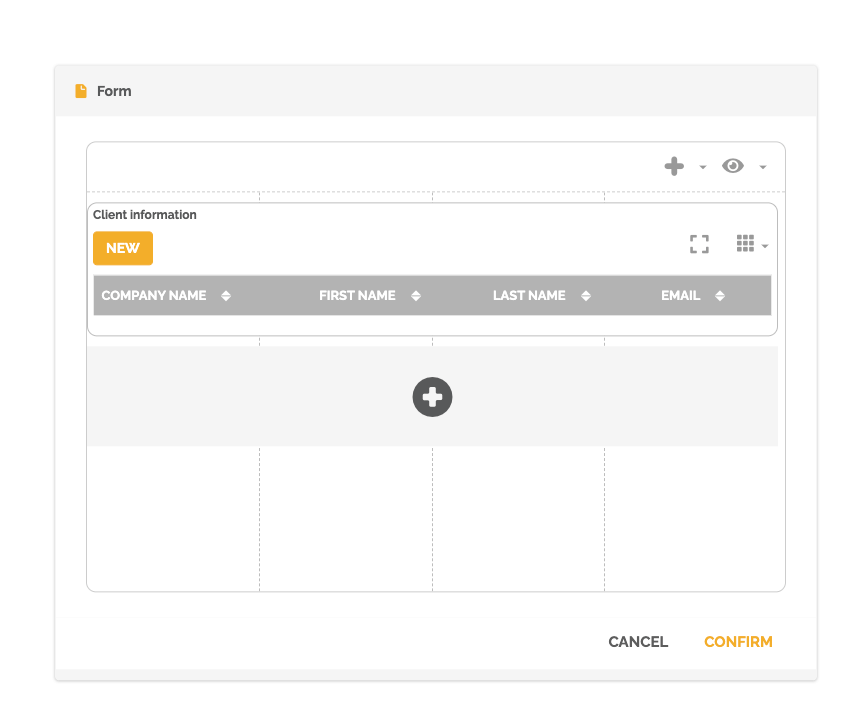
Once this information has been entered, the objective is then to trigger a work item for each participant in the other process, the one of training registration.
This consists of a first task with a form containing information that will be retrieved automatically (company name, first name, last name and email).
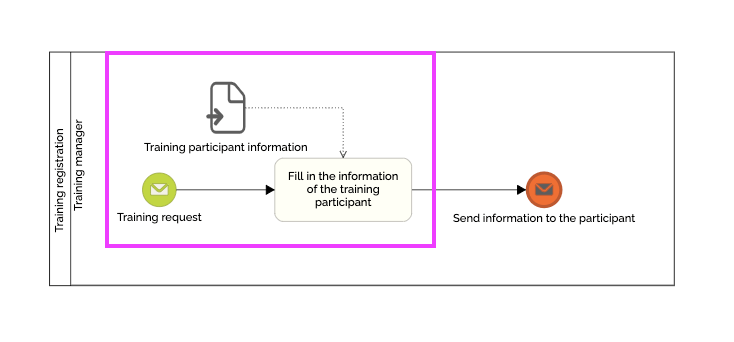
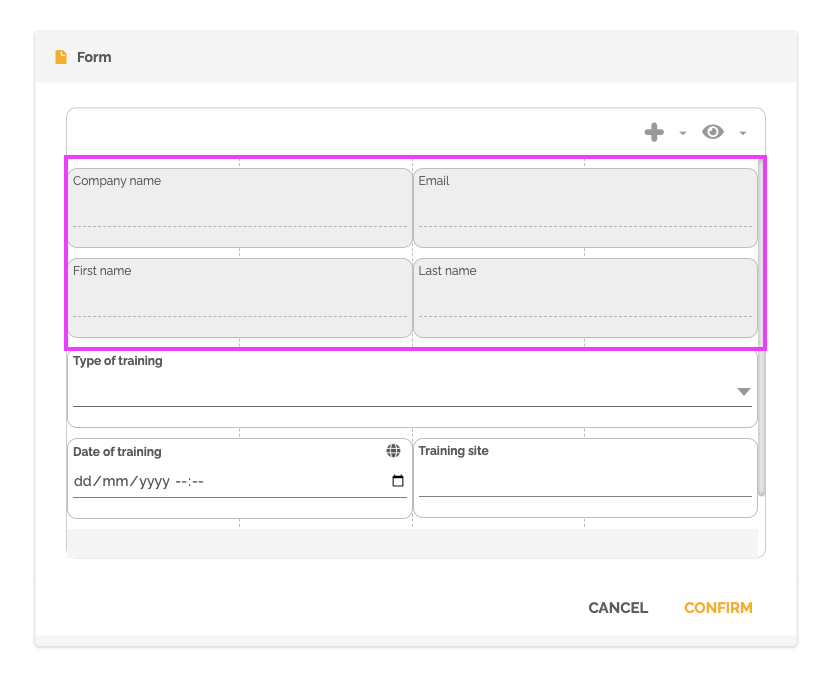
The training manager will then need to fill in other information, such as the type of training, the date of the training and the location.
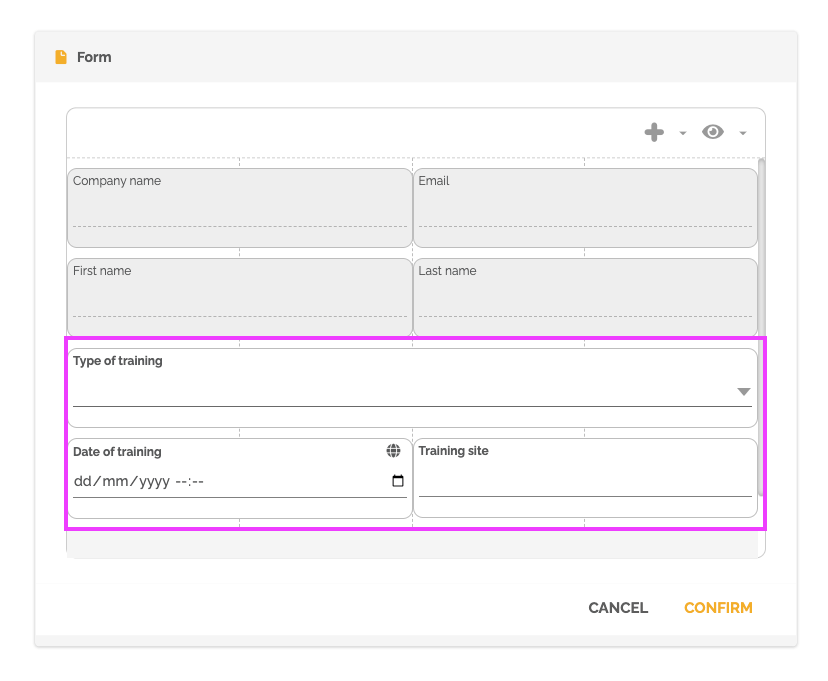
An email will then be sent automatically to the person concerned with the information provided.
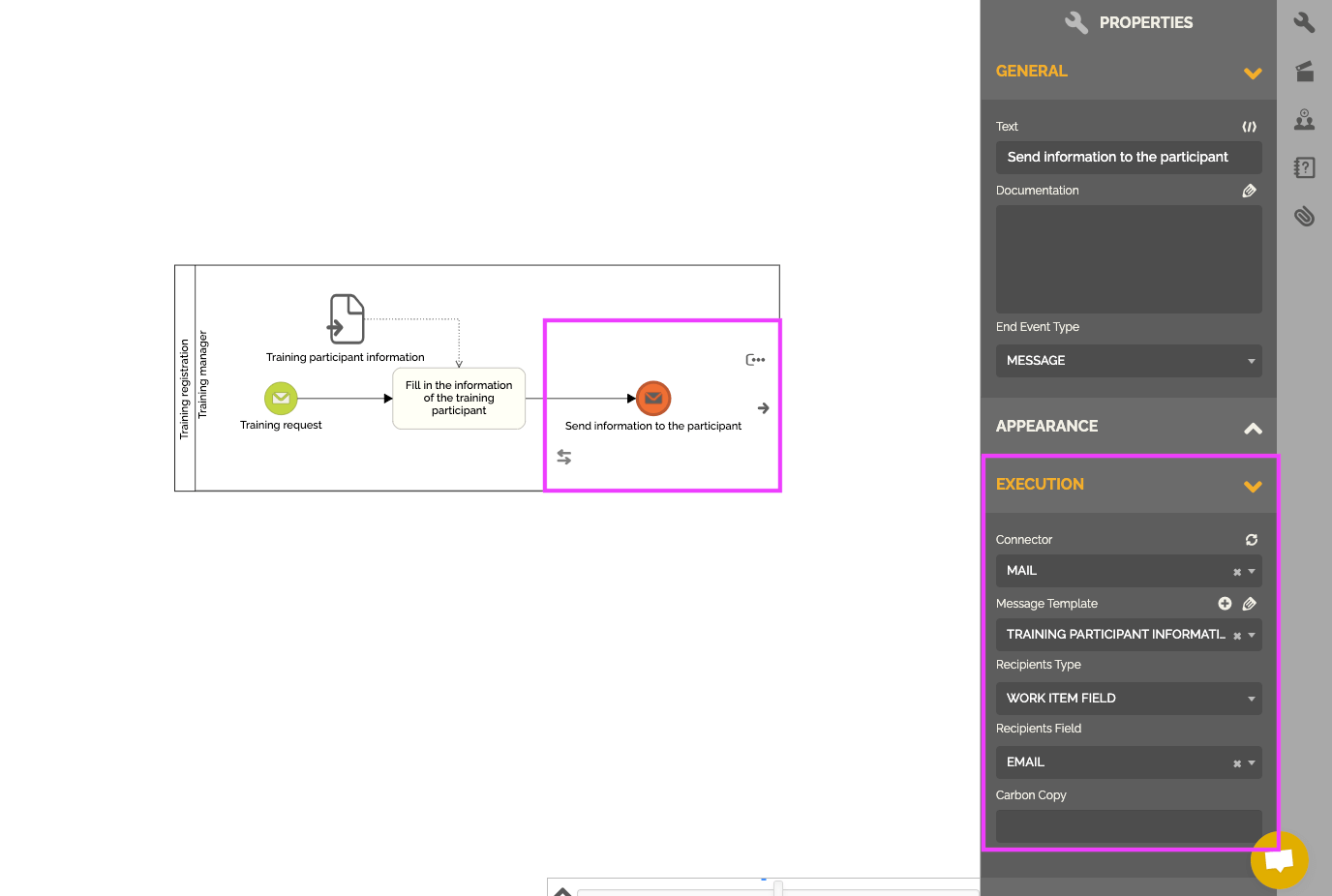
To find out more about the automatic sending of emails: Sending Emails.
The goal is to create a work item of this process for each person enrolled in the previous process. To do this, we must add a parallel or sequential task of message sending type in our first process.
- Select the relevant task.
- Go to “properties”.
- Choose in: “Task type” the type “send message”.
- Choose in: “Instances” the element “multiple parallel”.
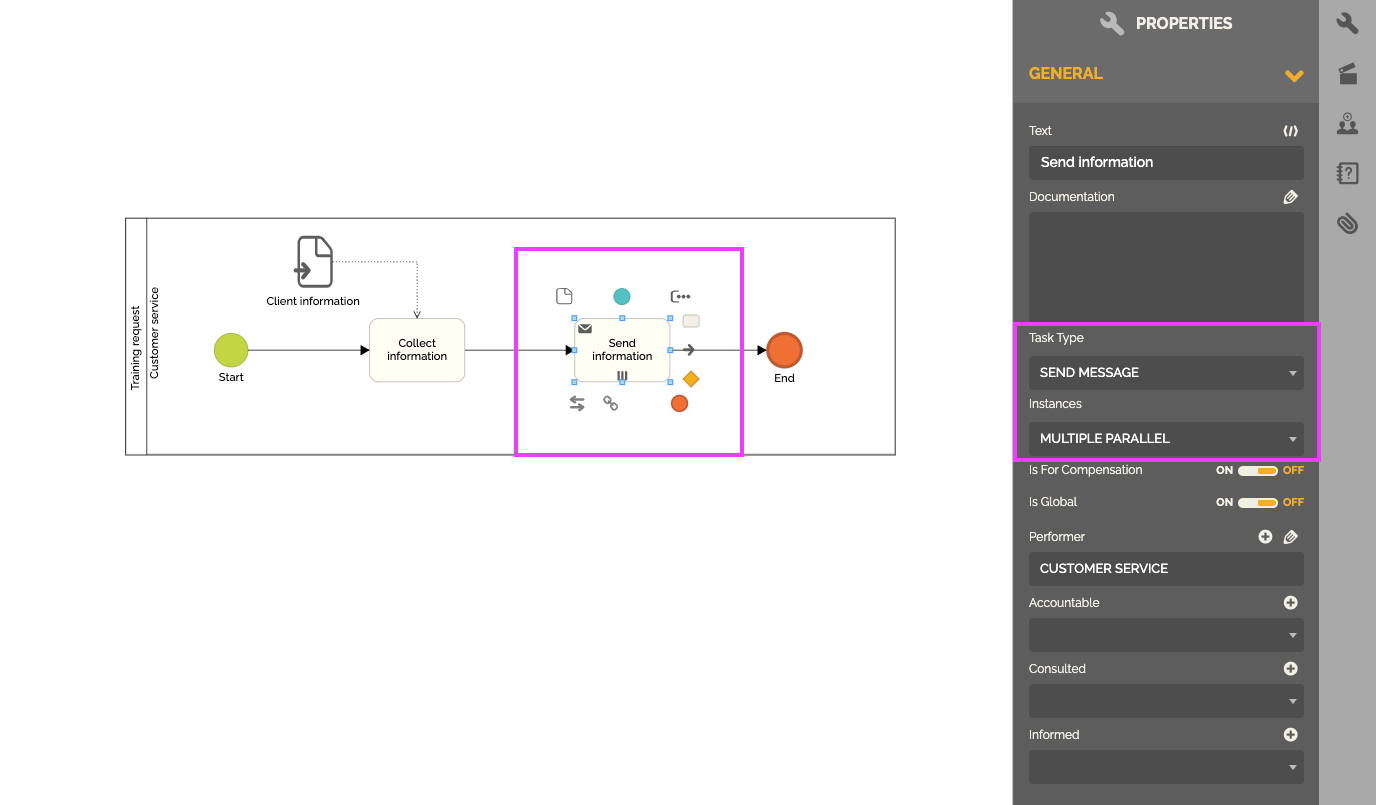
Then you have to configure it.
- Select the relevant task.
- Go to the “properties” and in the “execution” part.
- Choose the connector: “process message”.
- Click the chain icon and select the initiator event of the second process. Caution: the second process must have at least one message-type initiator event.
- Choose in: “Related Item Type” the element “record list”.
- Choose in: “Related List” the field used in the “Collect information” task.

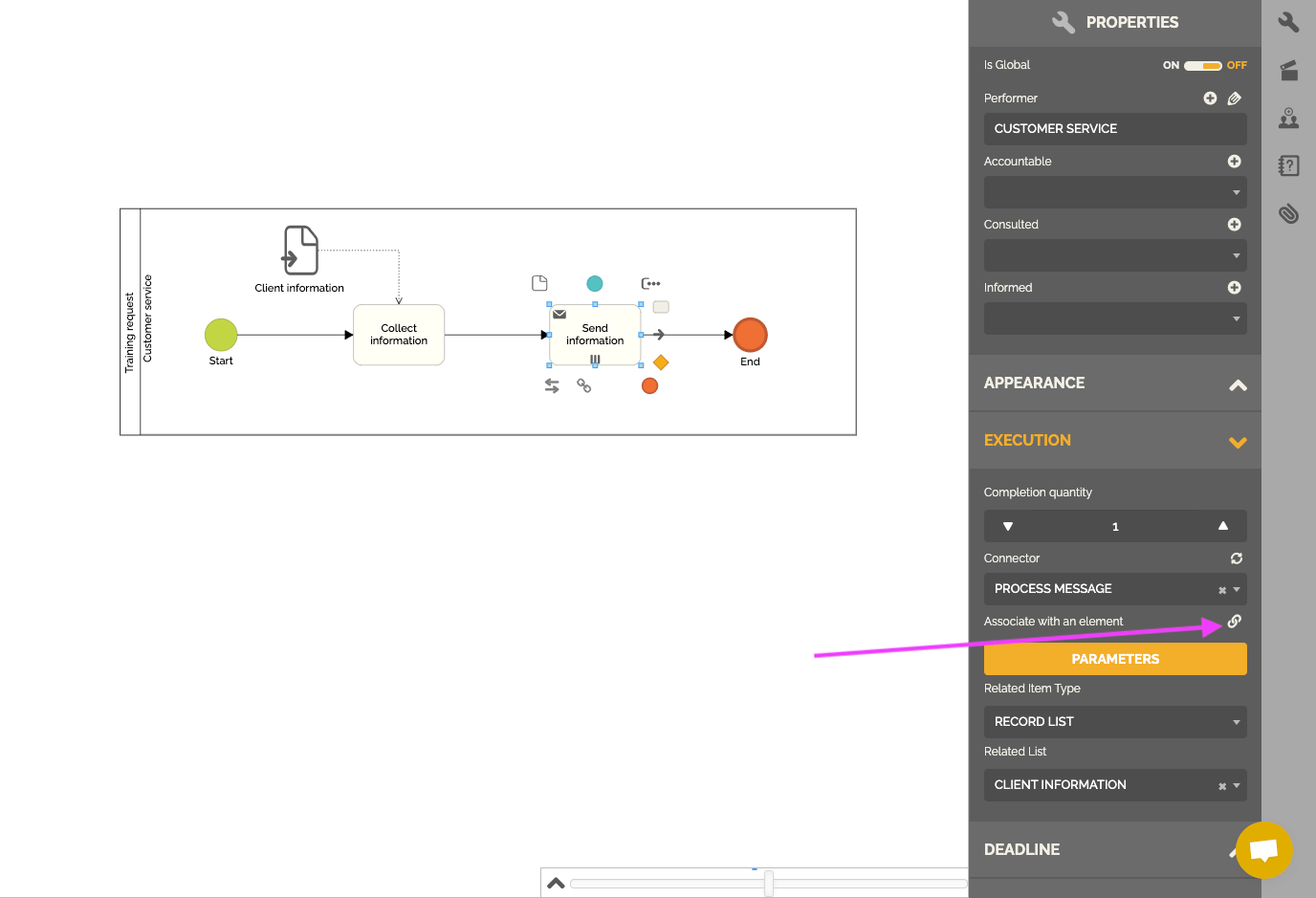
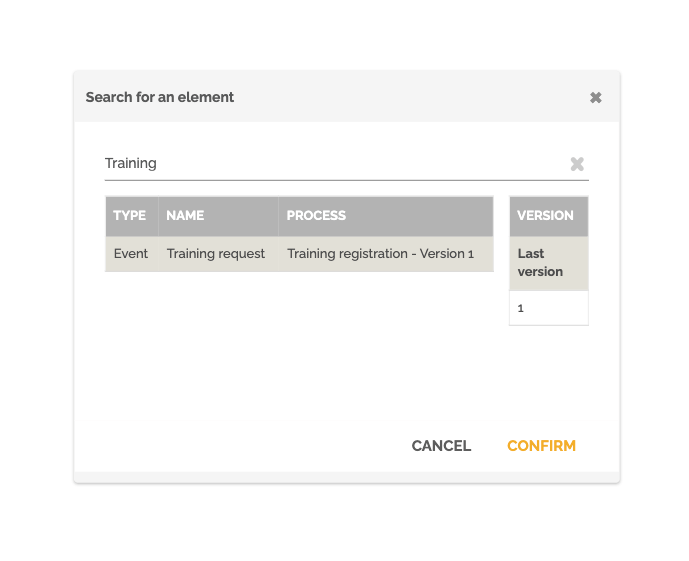

You can click on: “Parameters” to match the information entered in the record list of the first process with the fields of the target process. The goal is to match the information of each item in the record list with the fields of each work item that will be created in the target process.
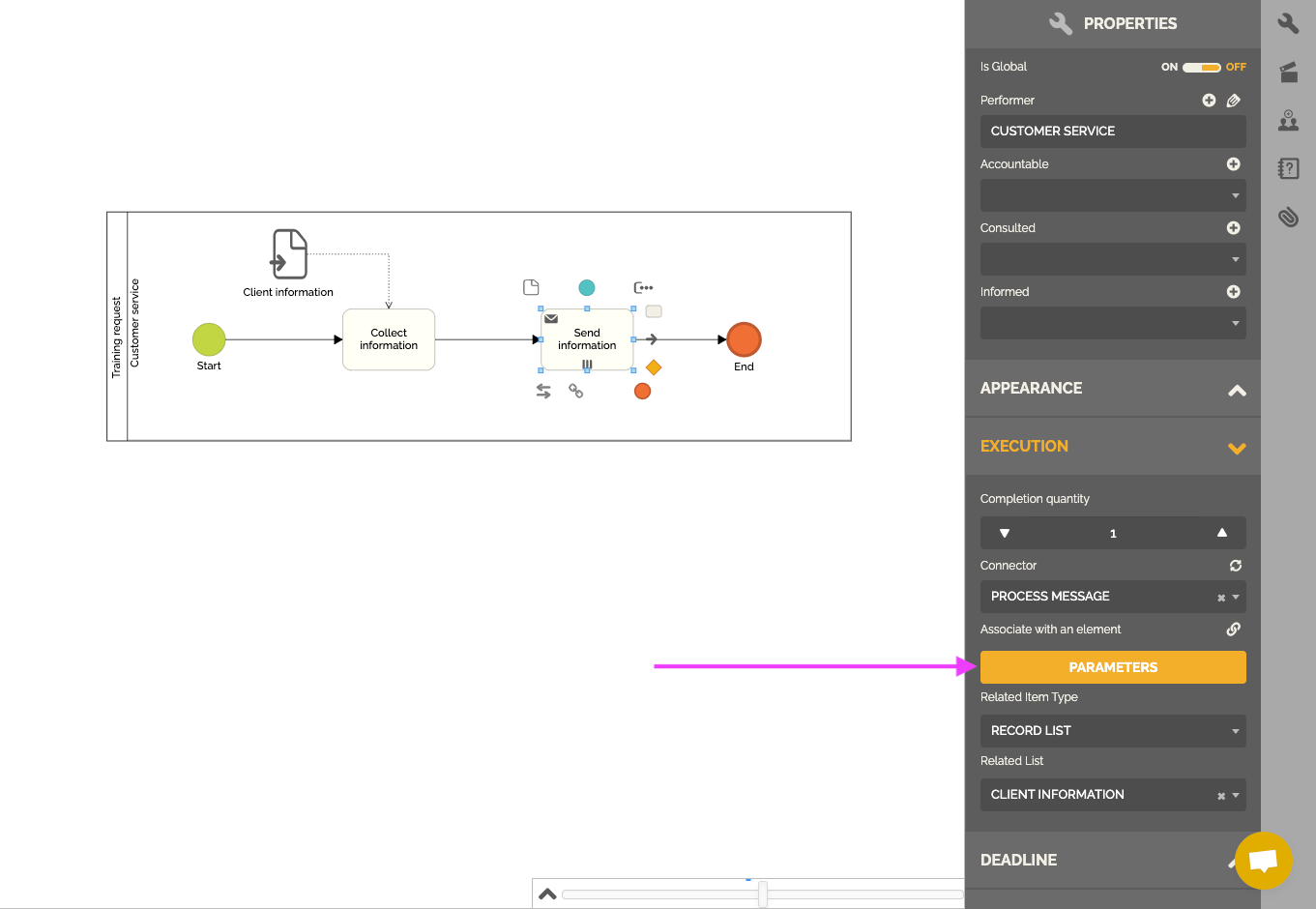

You must publish the automation of the 2 processes.
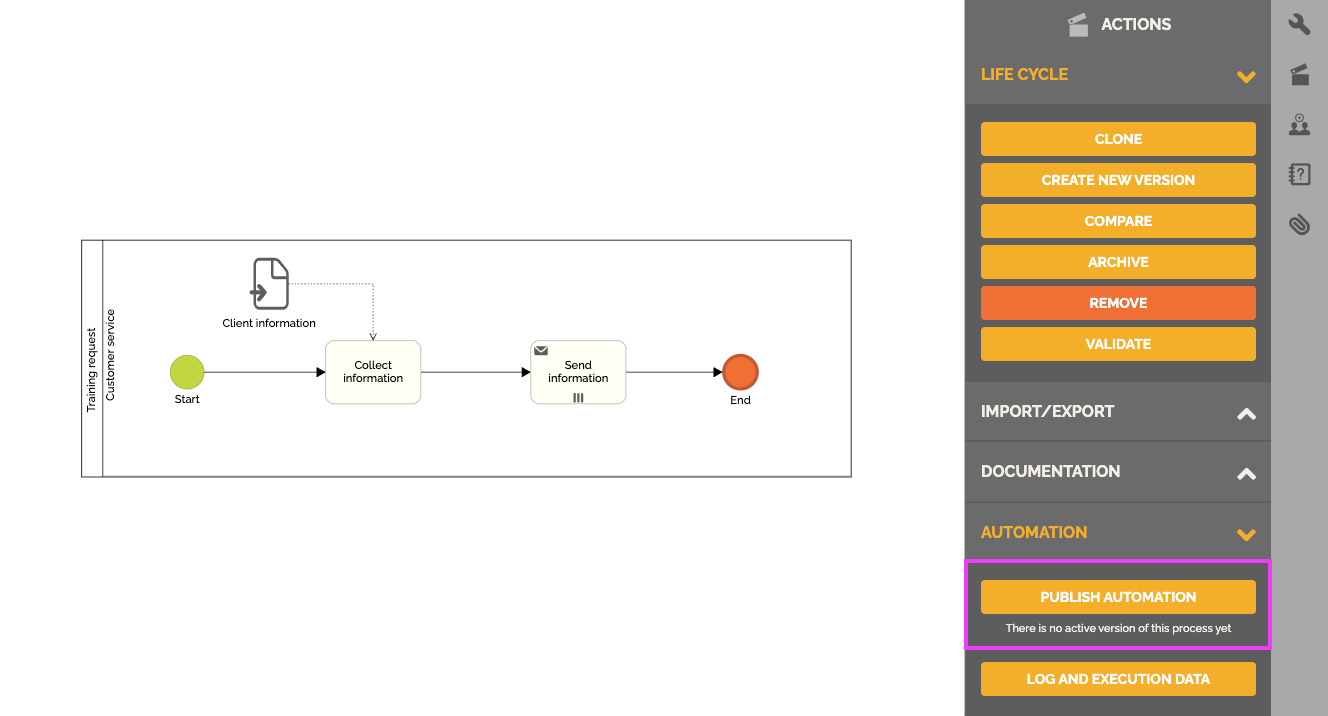
From then on, when executing a process work item: “Training request”, the number of items listed will then automatically create as many process work items: “Training registration “.