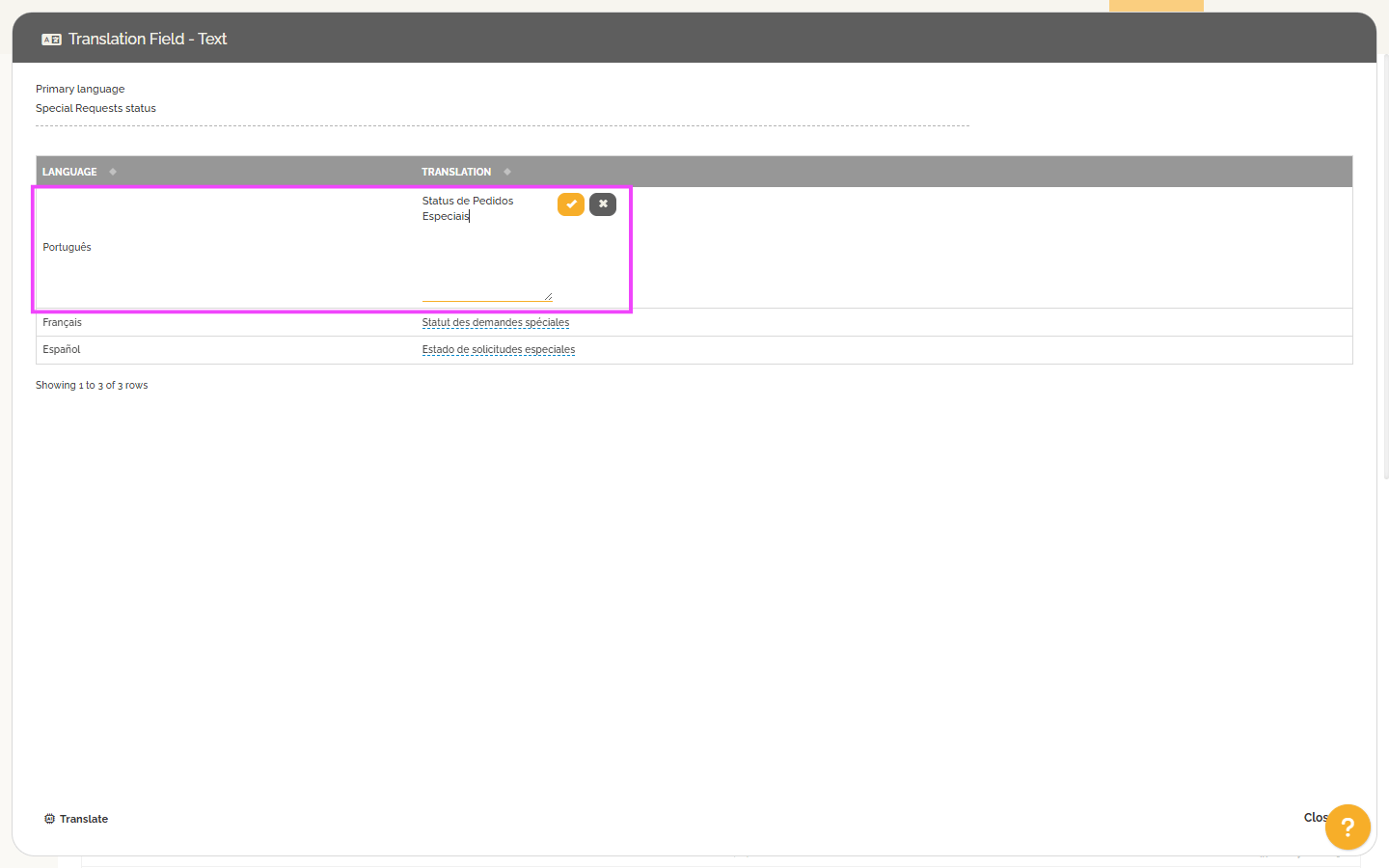Configuring the Translation Feature
This feature is available for HEFLO’s paid plans. It is provided as an extension that must be activated in your environment settings. Follow the steps below to configure it:
- Go to the “Manage Environment” menu and click on “Manage Environment”.
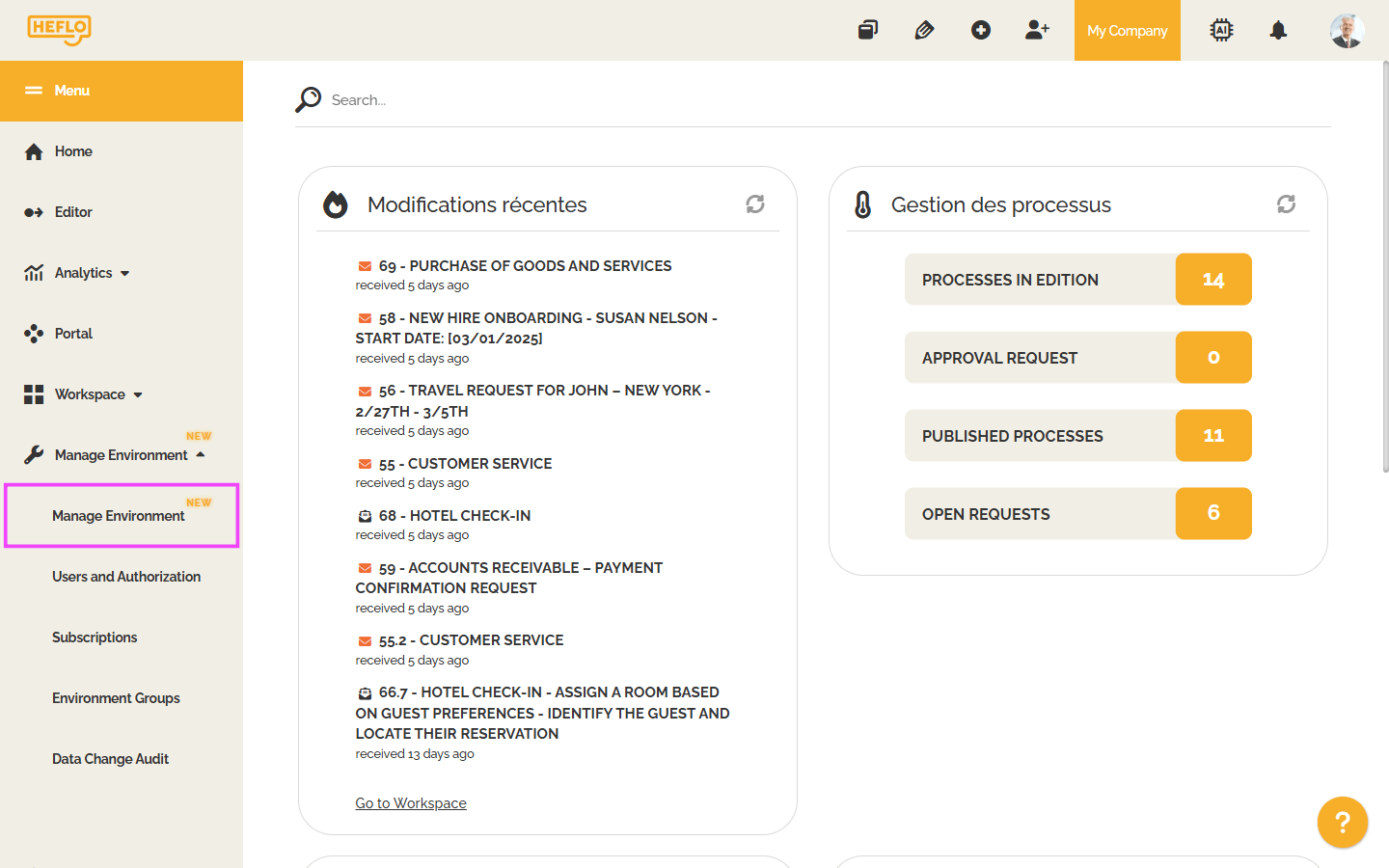
- In the “Extensions” section, ensure that the “Translation” extension is installed.
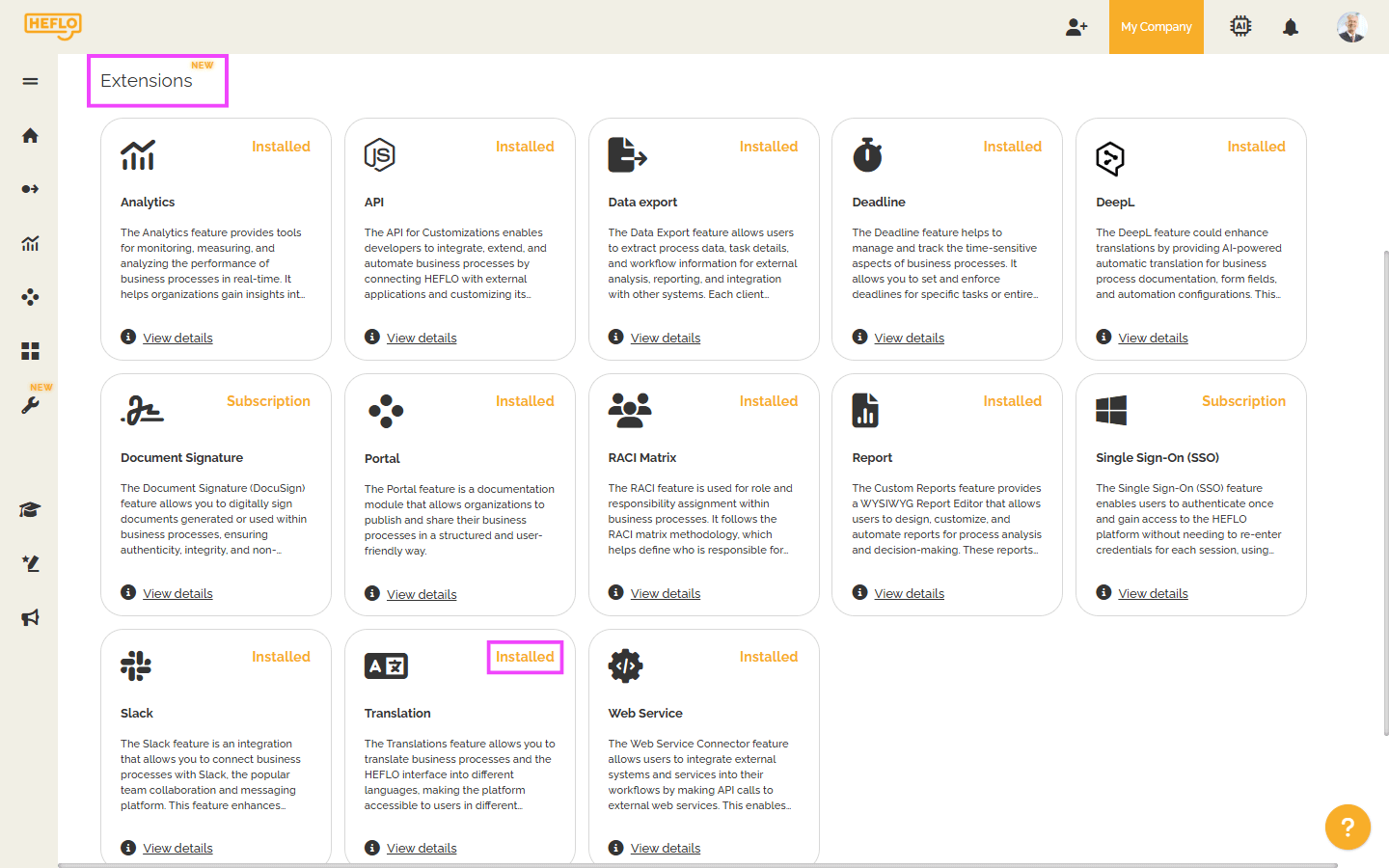
- If it’s not already installed, click on the extension and then click “Install”.
- Next, go to “Settings”. Two key pieces of information need to be configured:
- Language: Indicate the main language used to model your processes in the “Main Language” field. Then, select the languages available for translation in the “Available Languages for Translation” field.
- Translator: By default, HEFLO uses Google Translator. However, if you have a ChatGPT account linked to your HEFLO environment, you can choose this tool for both short and long translations.
➡️ To learn more about linking a ChatGPT account to HEFLO: Fully use Artificial Intelligence functionality with your OpenAI account.
- Click “Confirm” to save your configuration.
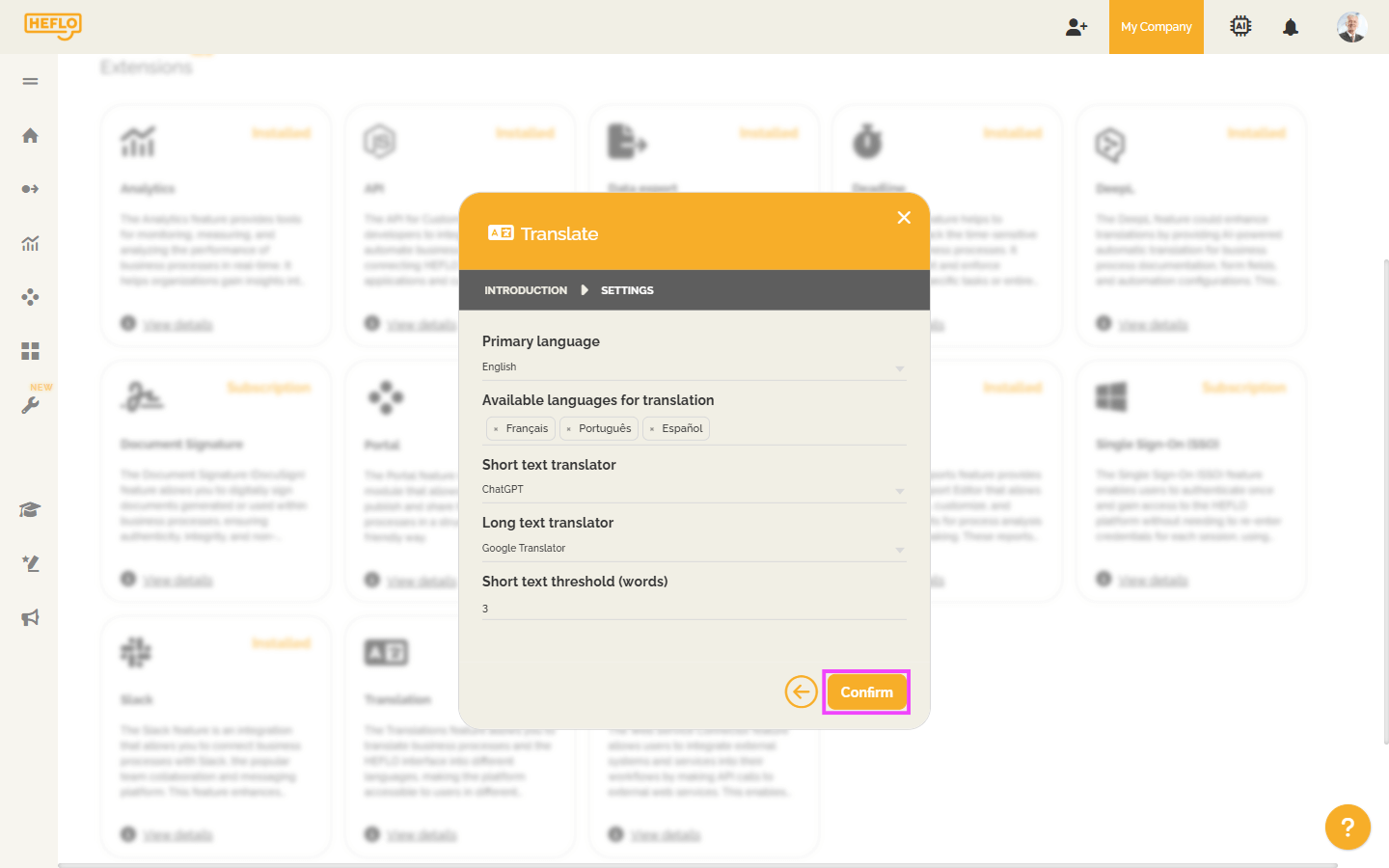
Automatically Translate a Process and Its Documentation
To translate a process and its associated documentation, follow these steps:
- Access the process editor and select the process you want to translate.
- Go to the “Actions” tab and click “Translate”.
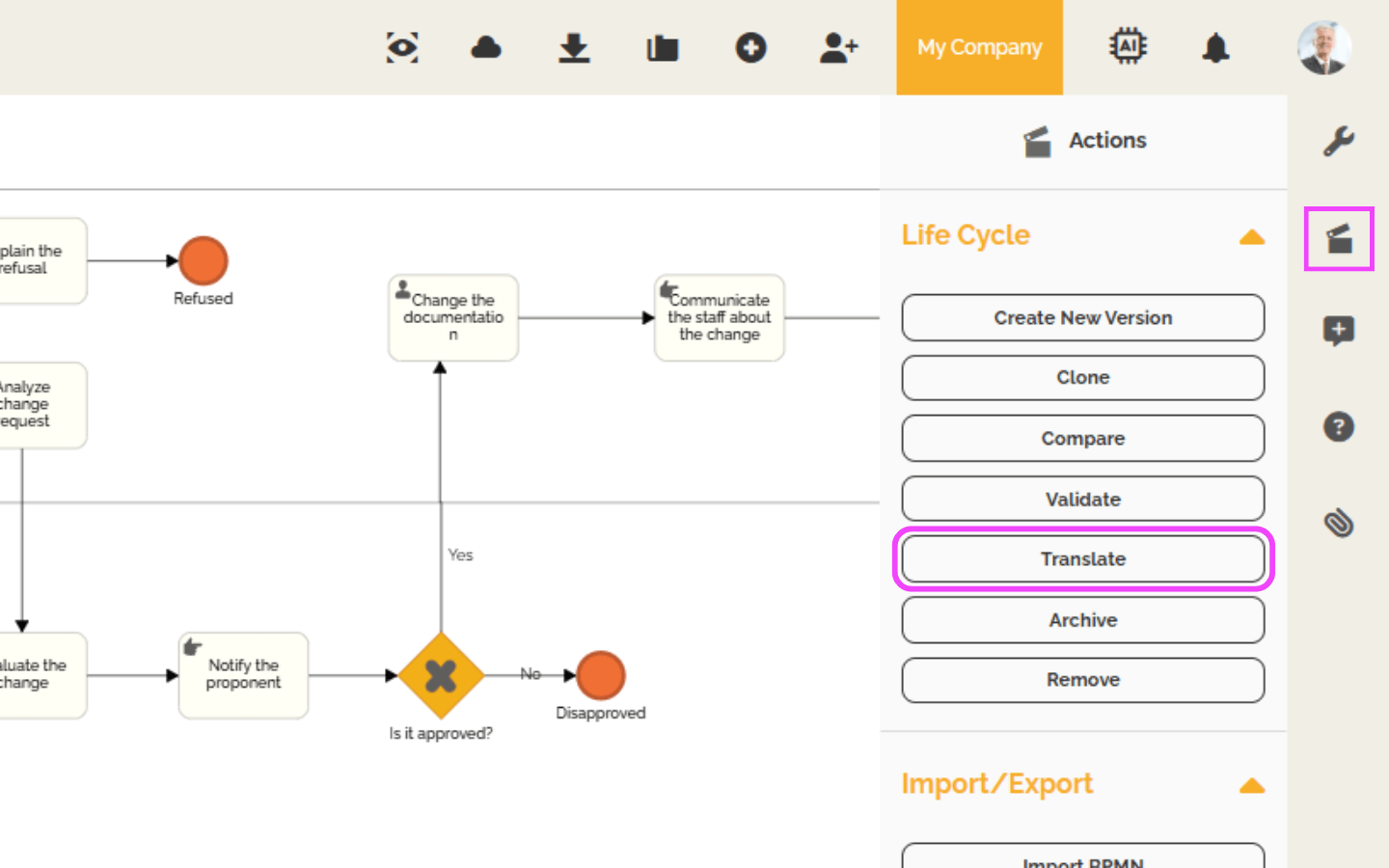
- Select the desired language and click “Translate”.
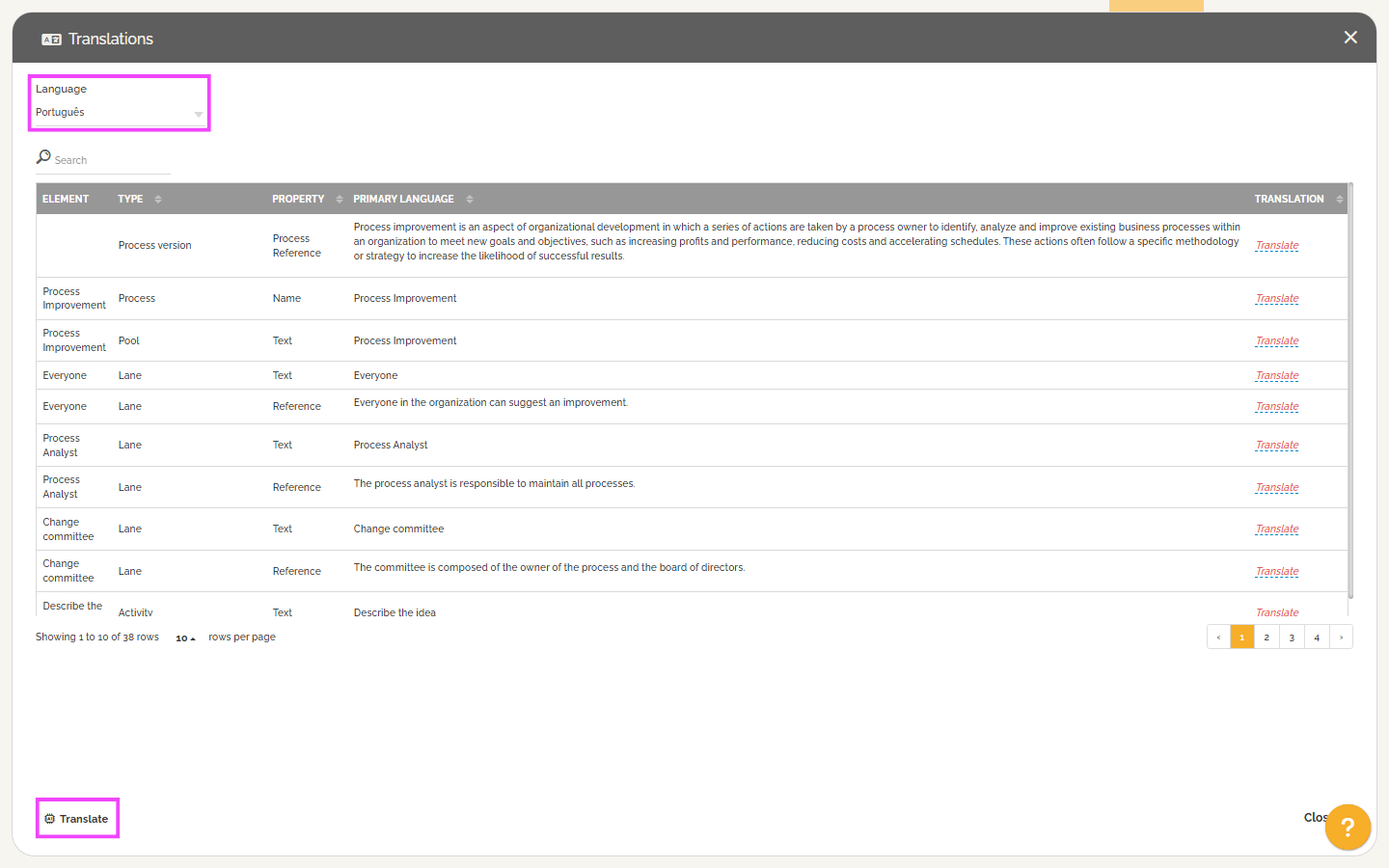
- Once the translation is complete, you can manually update the translation of a specific element if needed.
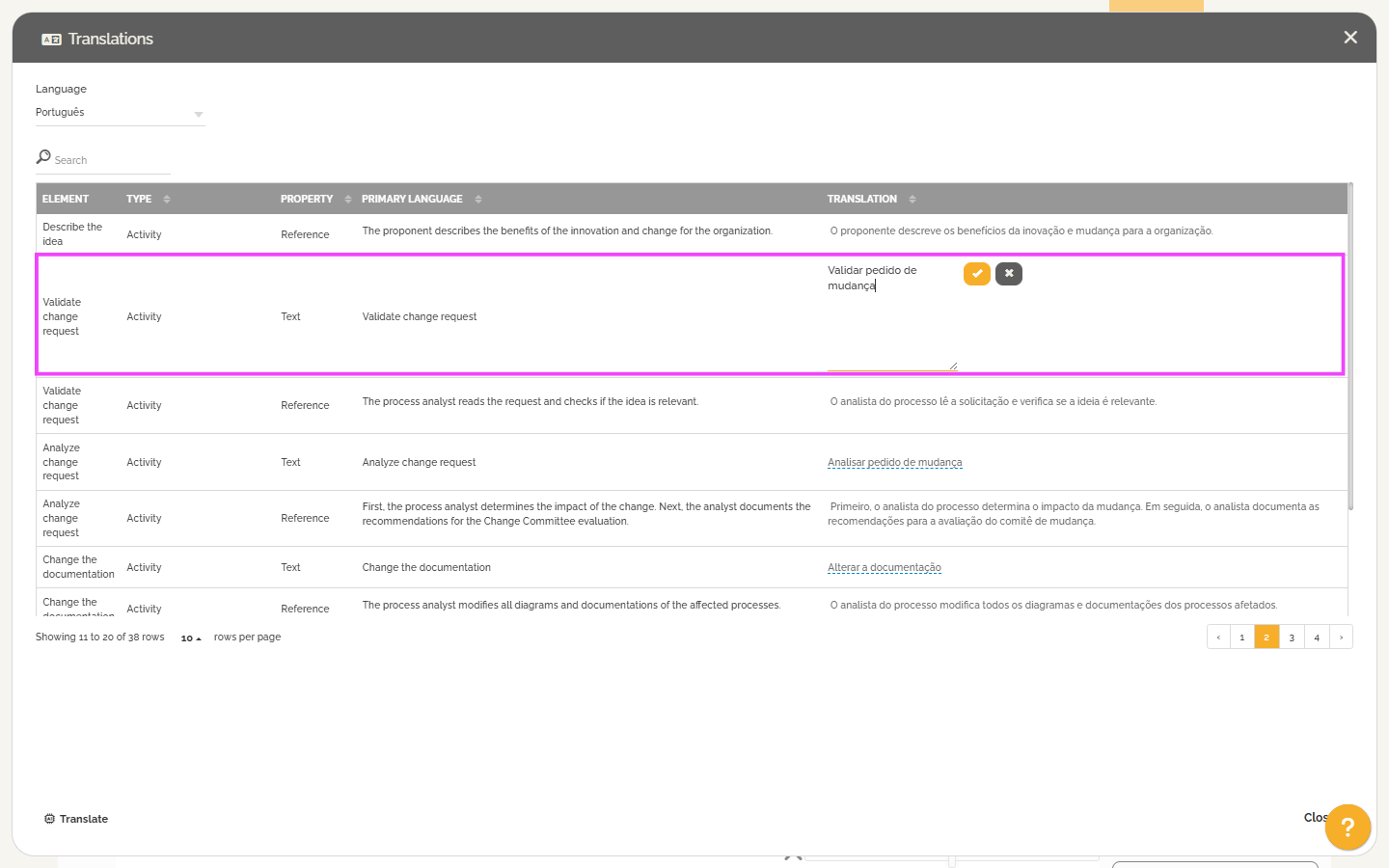
Automatically Translate Form Fields
To translate the fields used in your process forms:
- Go to the process editor and click the eye-shaped icon to enable “Visualization Mode”.
- Click on “Process Fields”.
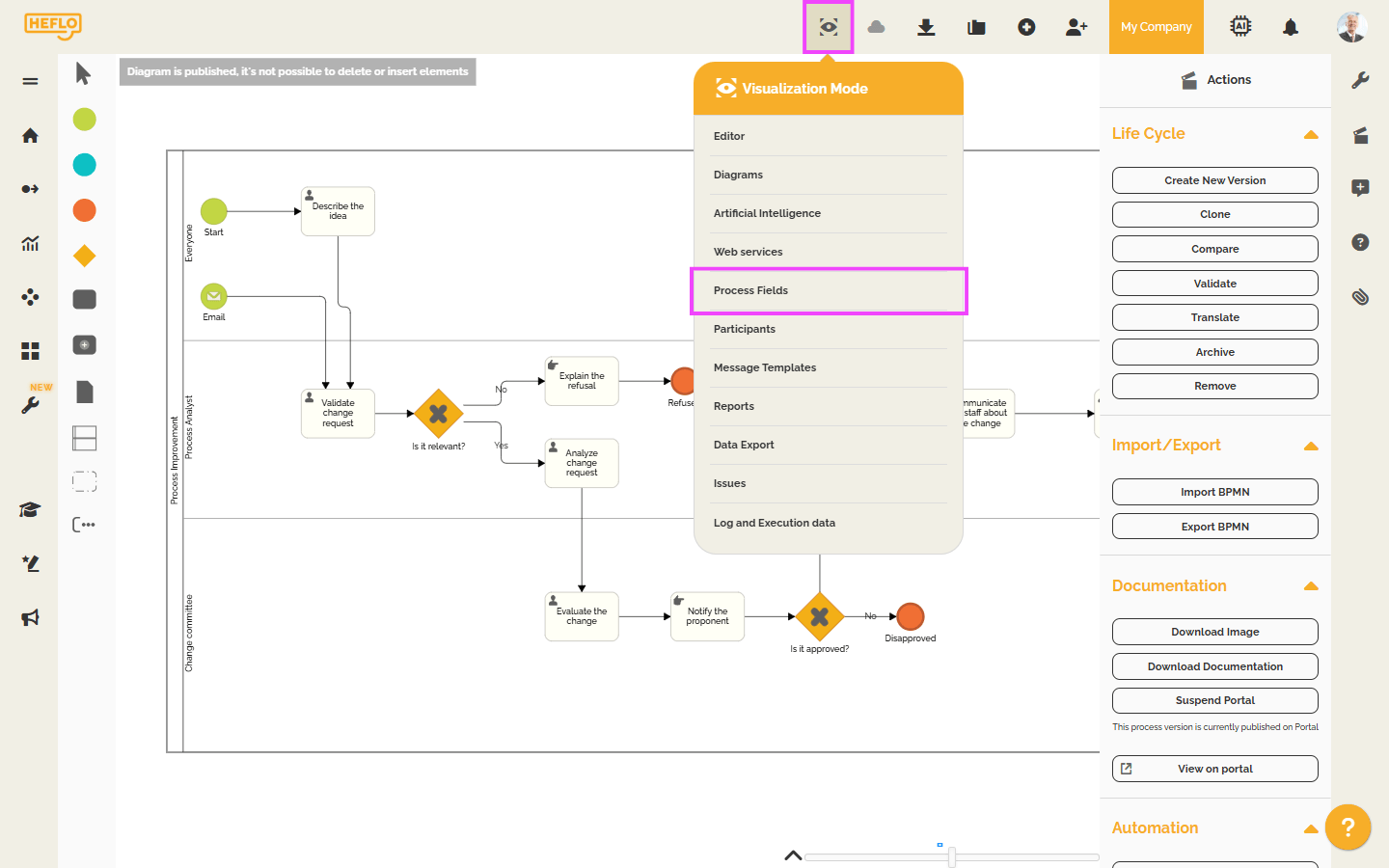
- Click on the corresponding icon
 .
.
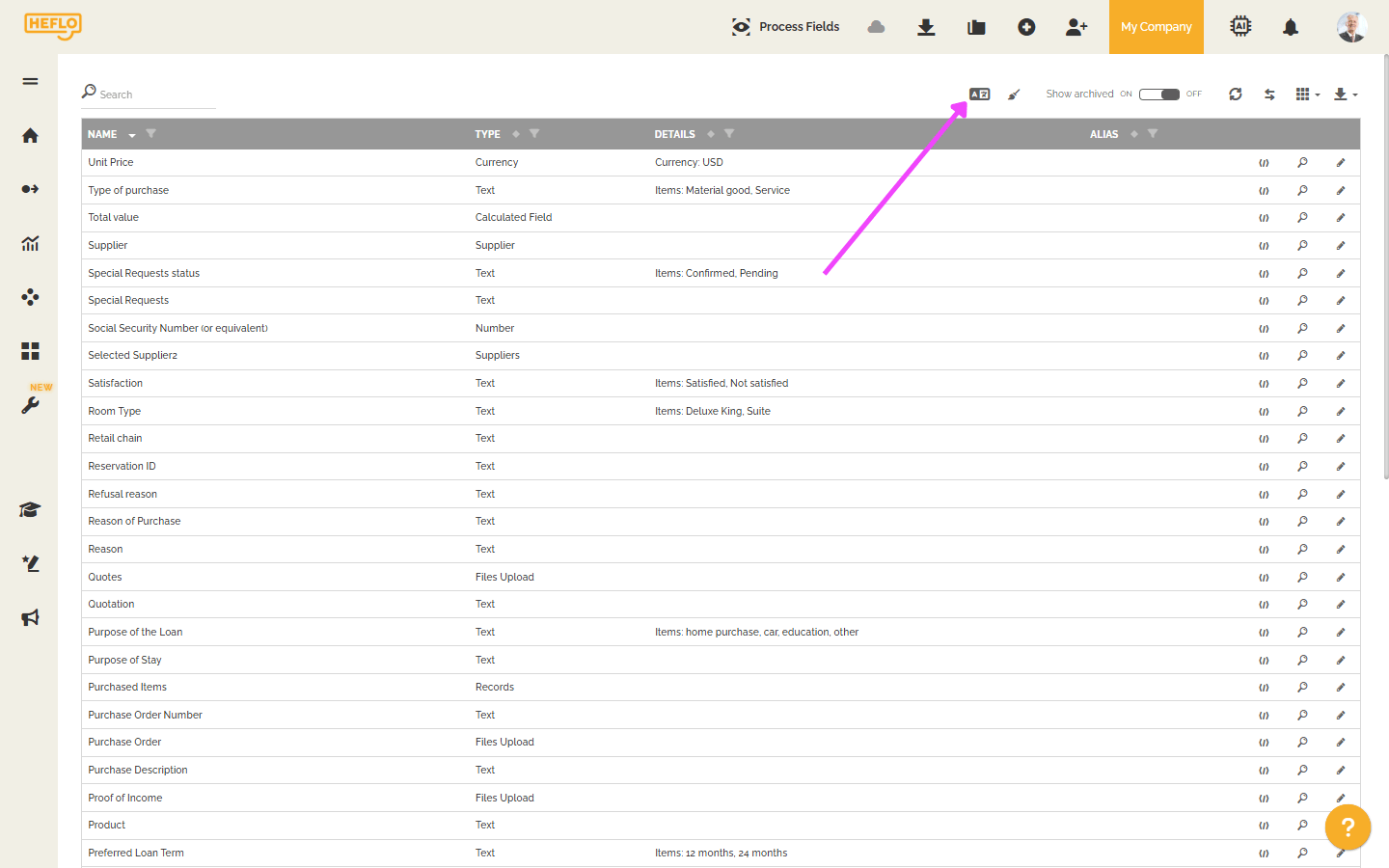
- Choose the desired language and click “Translate”.
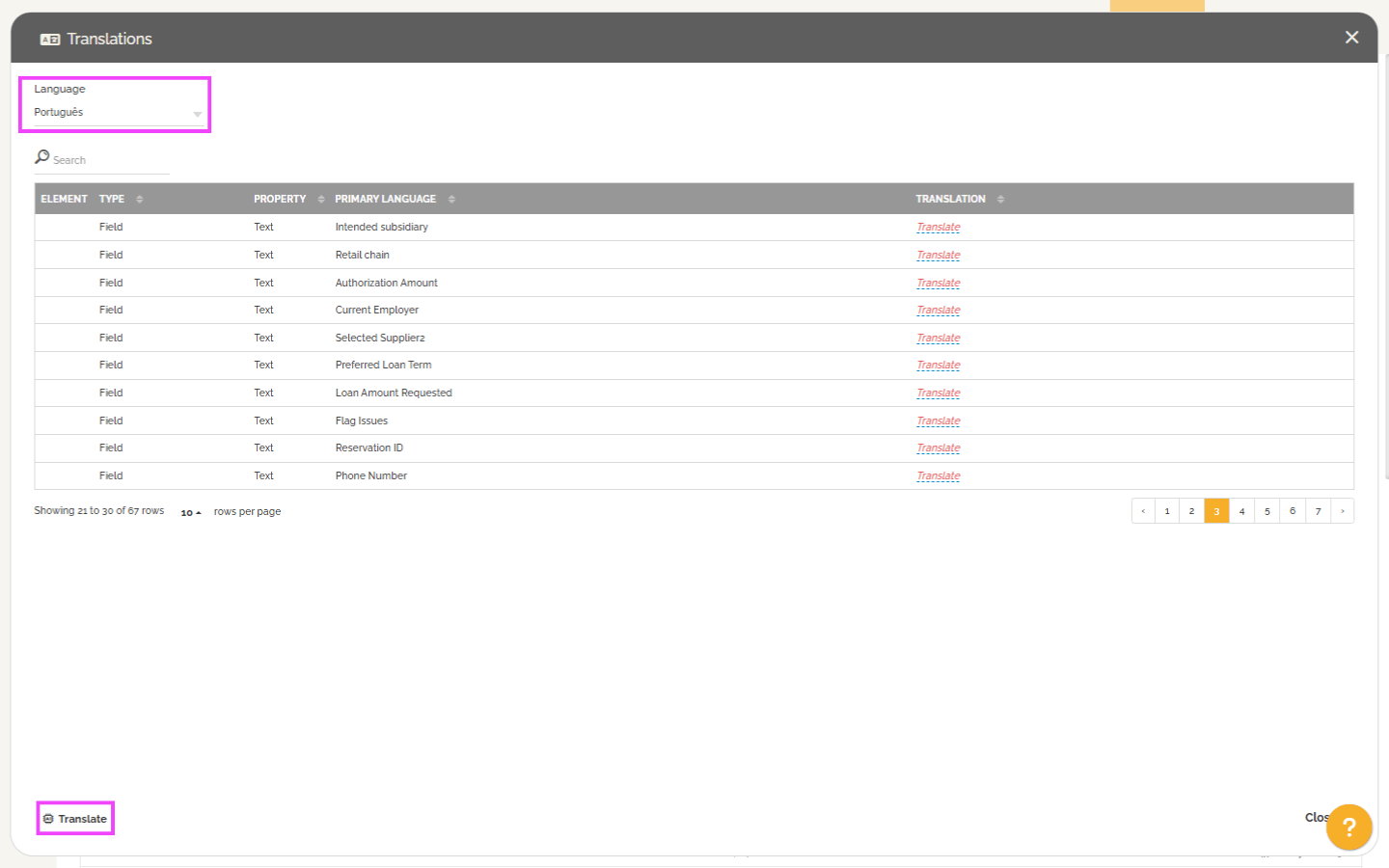
- After the translation is complete, you can manually update the translation of a specific element if necessary.
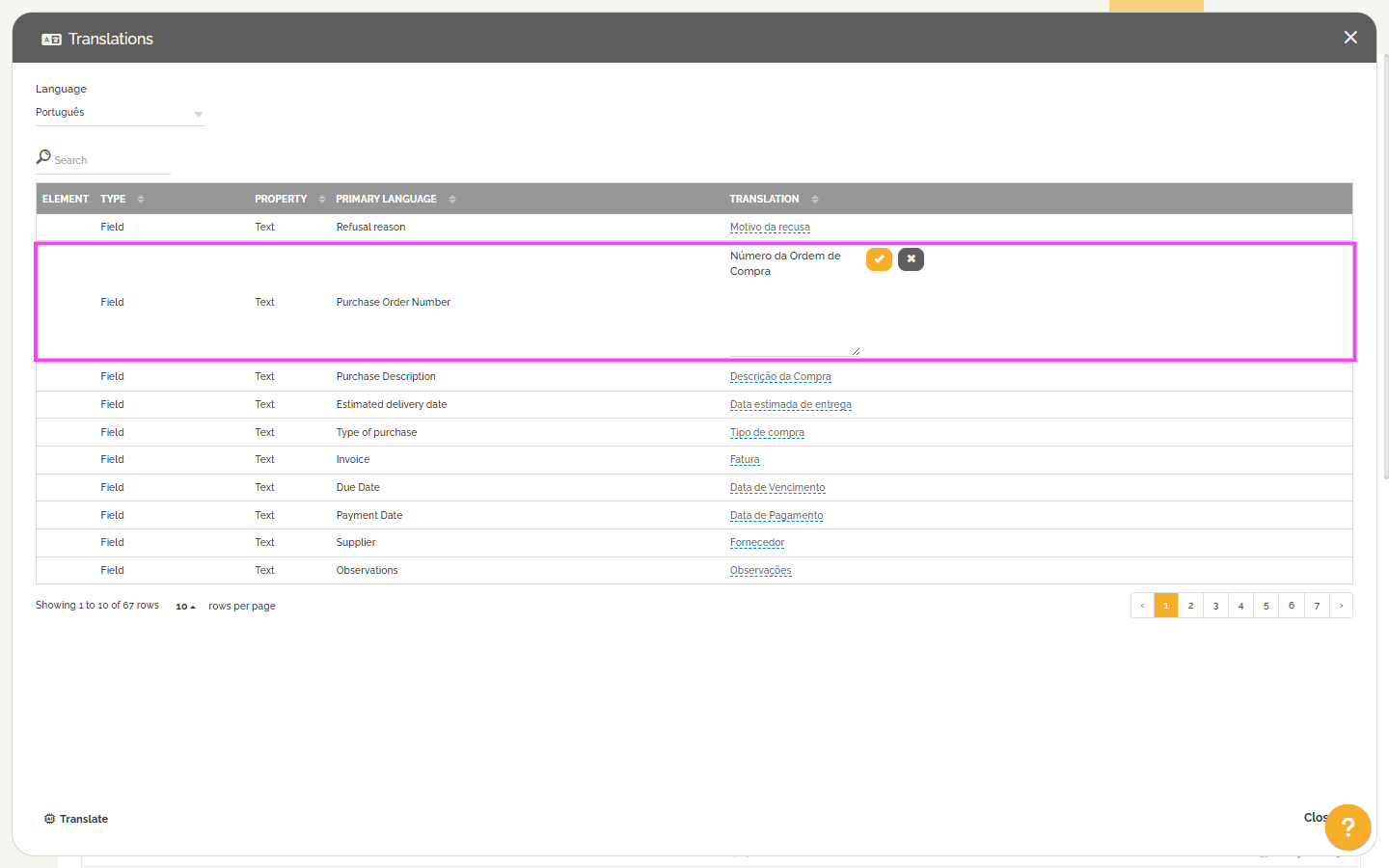
Translating a Specific Element
HEFLO also allows you to translate or update the translation of a specific element, whether in your processes or forms.
Process and Documentation
- Access the process editor and select the desired process.
- Select the element you want to translate.
- Go to the “Properties” tab.
- Click on the icon
 next to the element’s name or its documentation.
next to the element’s name or its documentation.
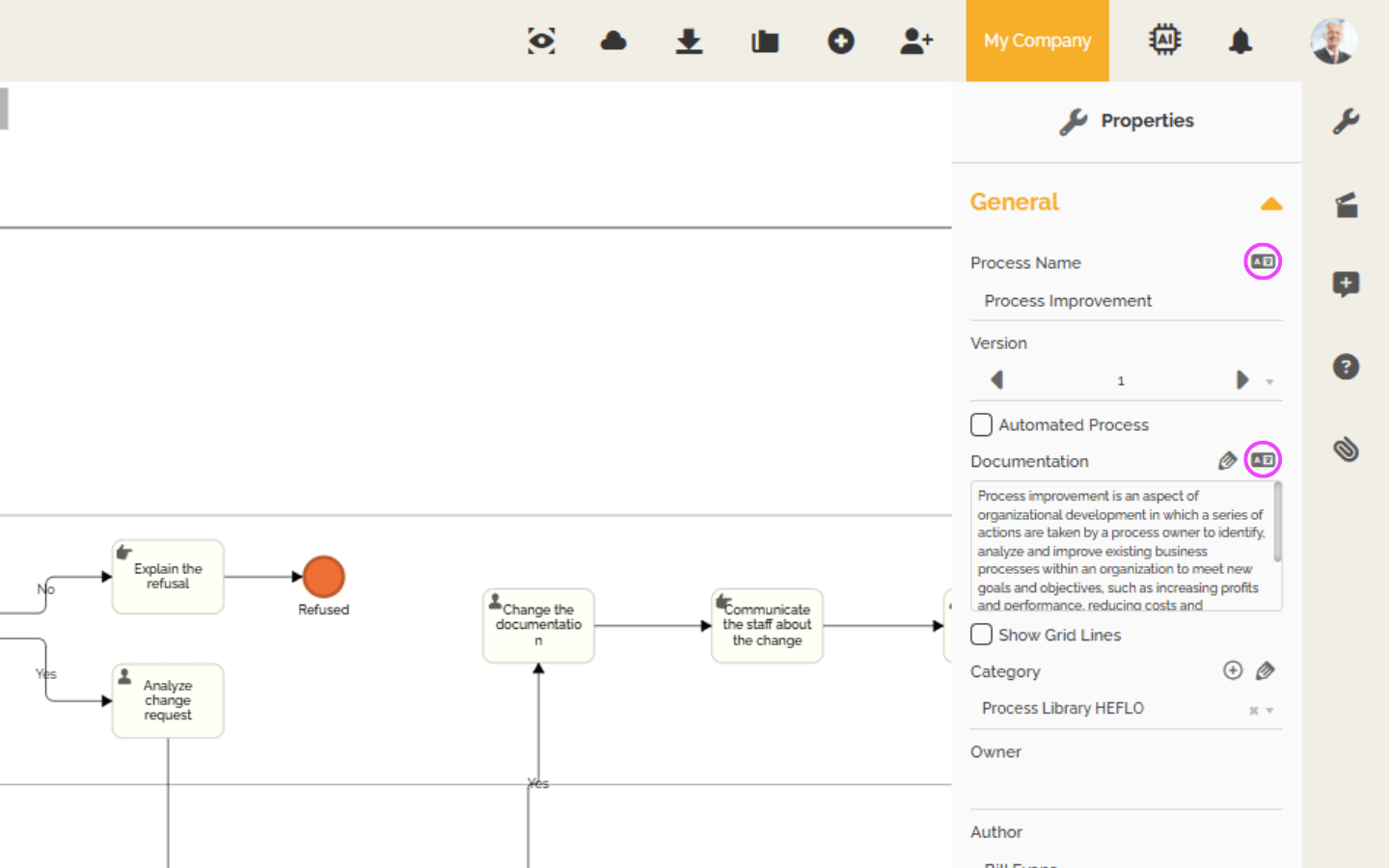
- Then click the “Translate” button to automatically translate the content.
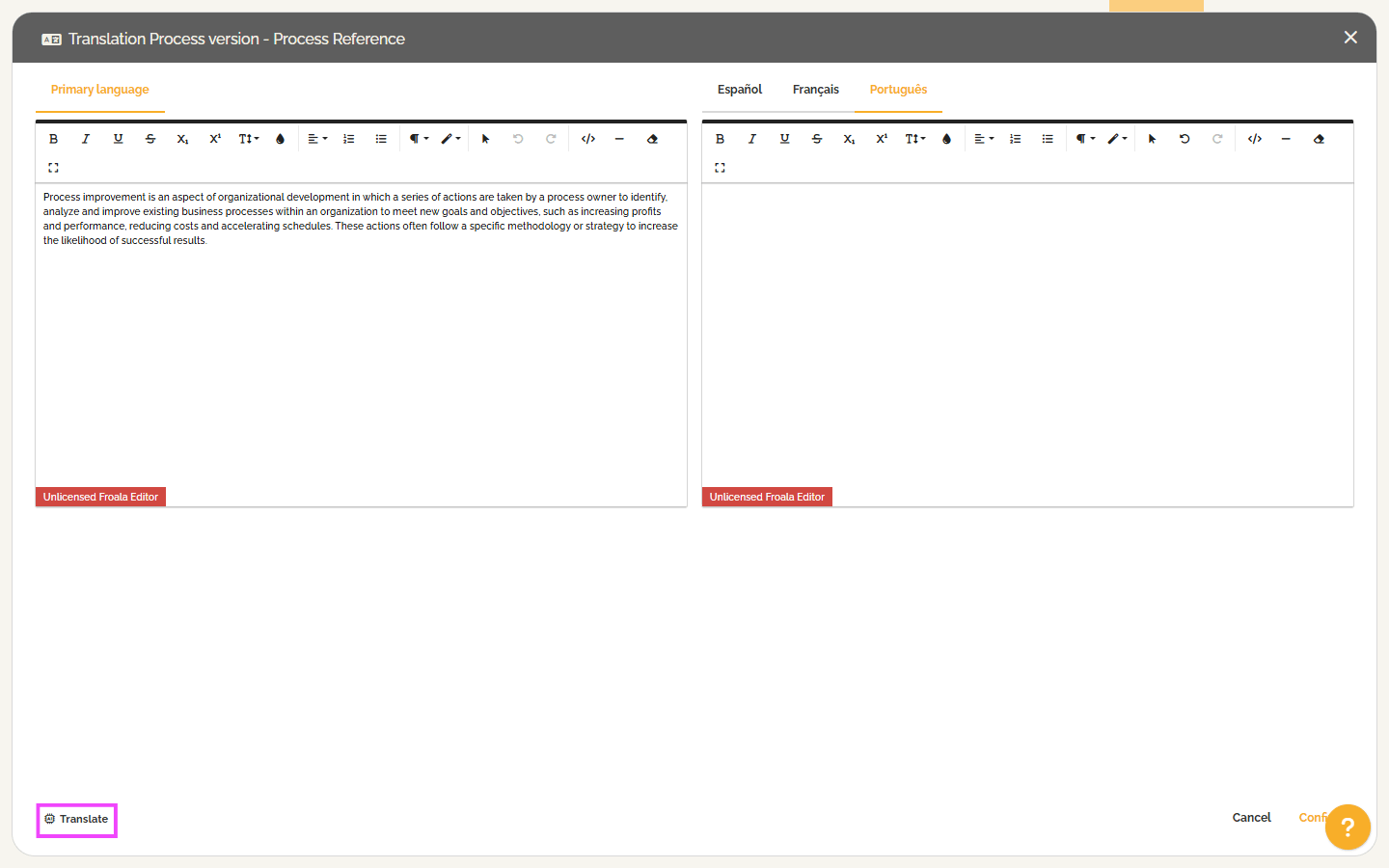
- Once the translation is complete, you can manually update the translation of a specific element if needed.
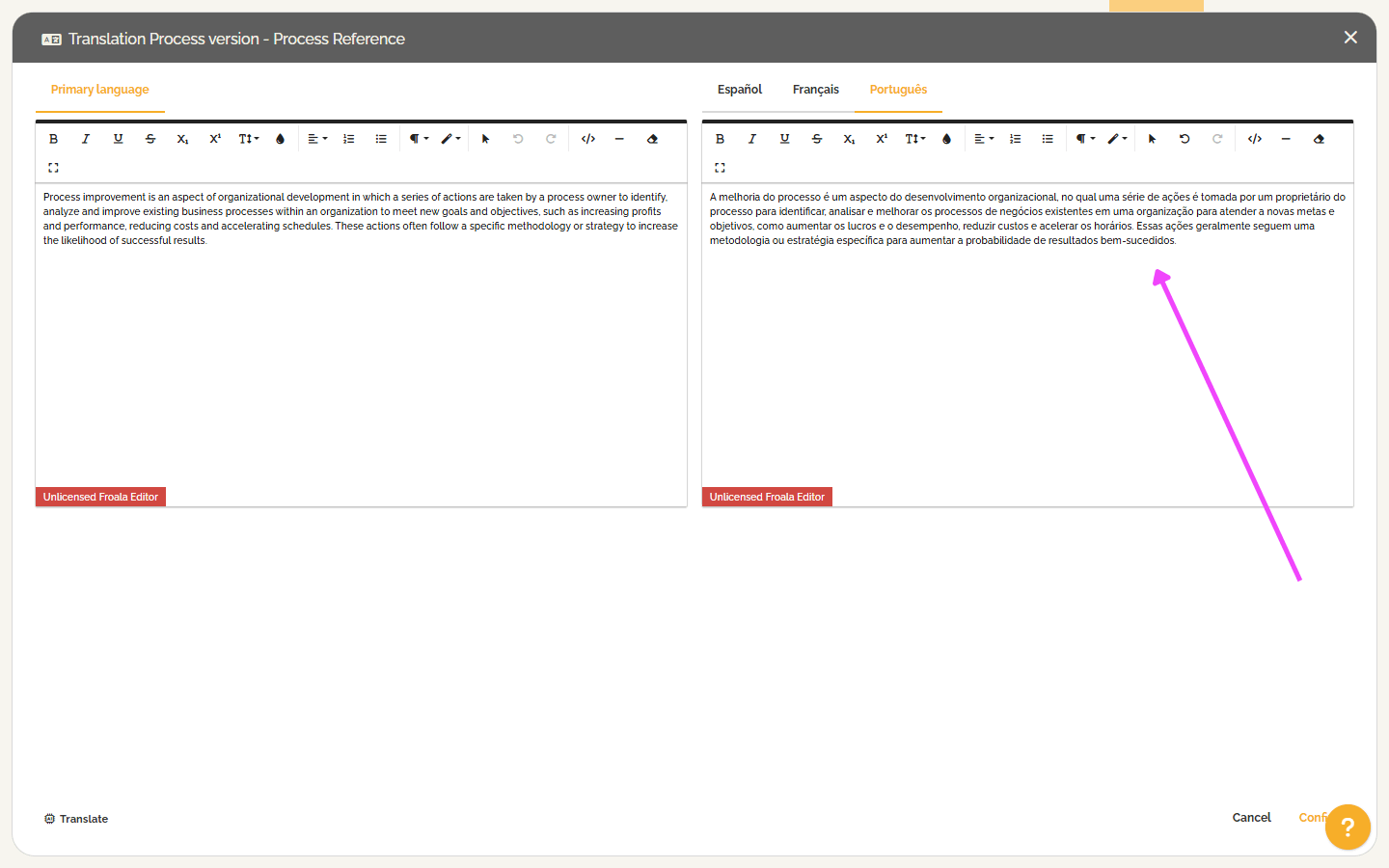
Form Fields
- Go to the process editor and enable “Visualization Mode” by clicking on the eye-shaped icon.
- Click on “Process Fields”.
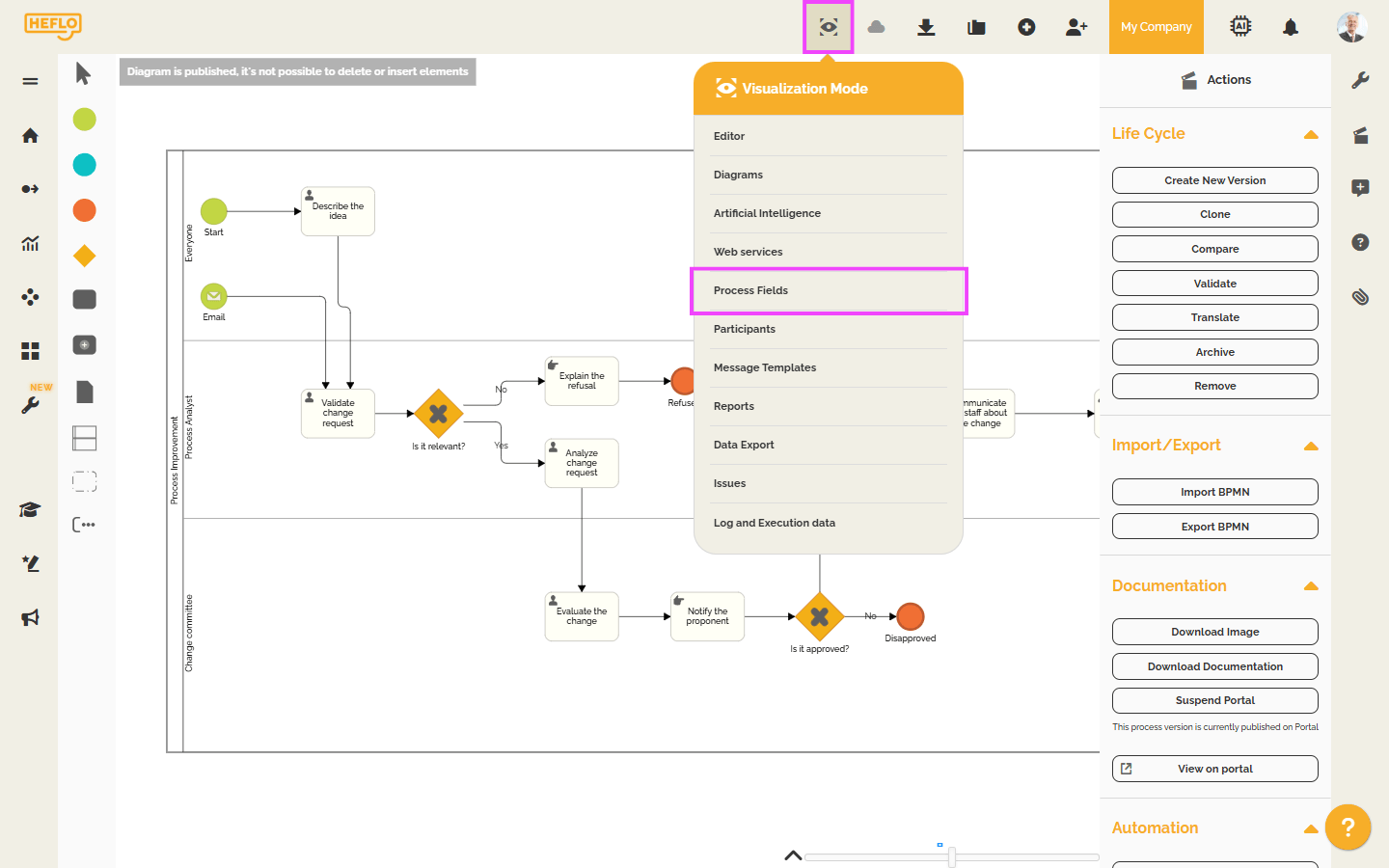
- Double-click on the field you want to translate.
- Click on the icon
 next to the element’s name or description.
next to the element’s name or description.
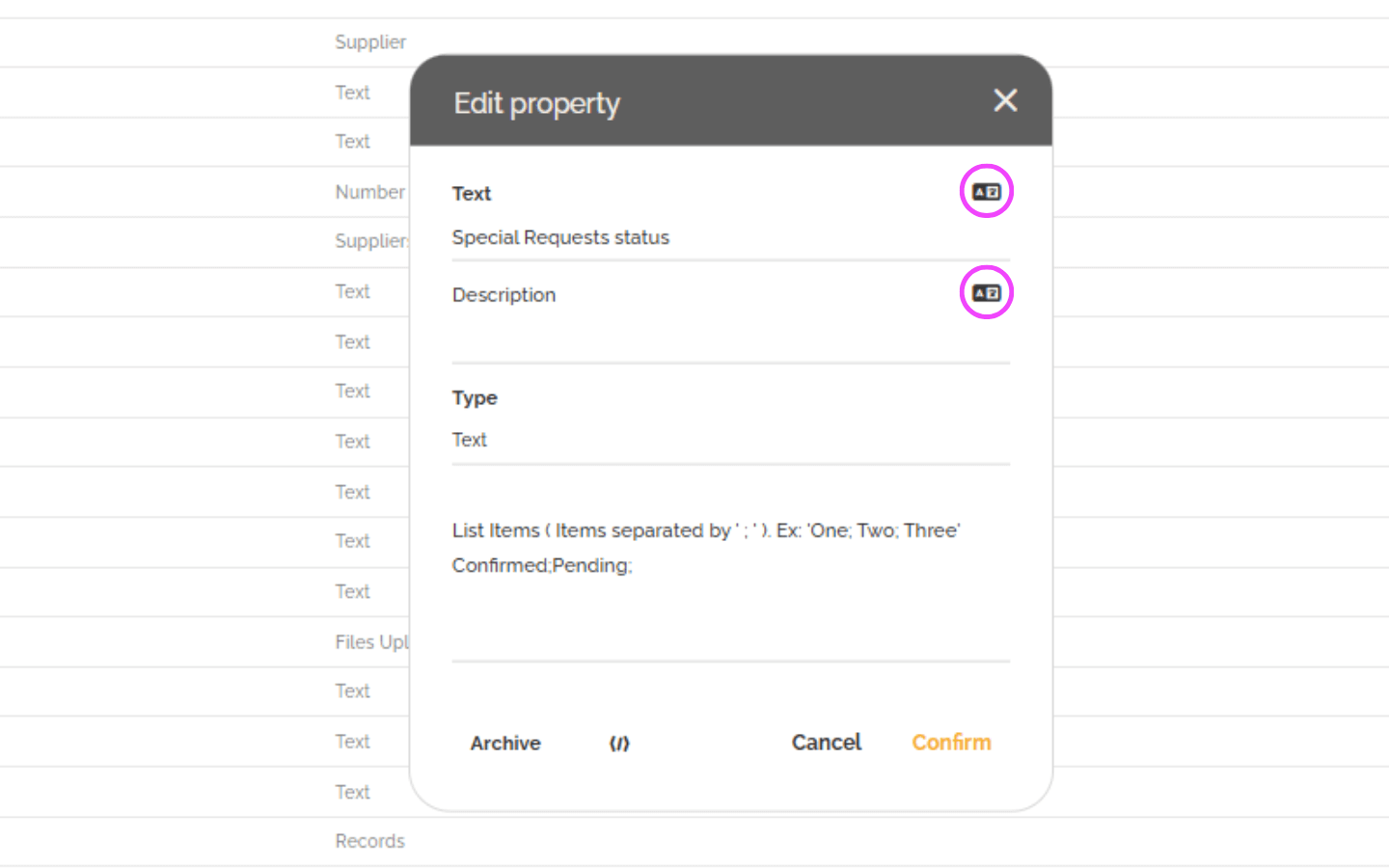
- Click the “Translate” button to automatically translate the content.
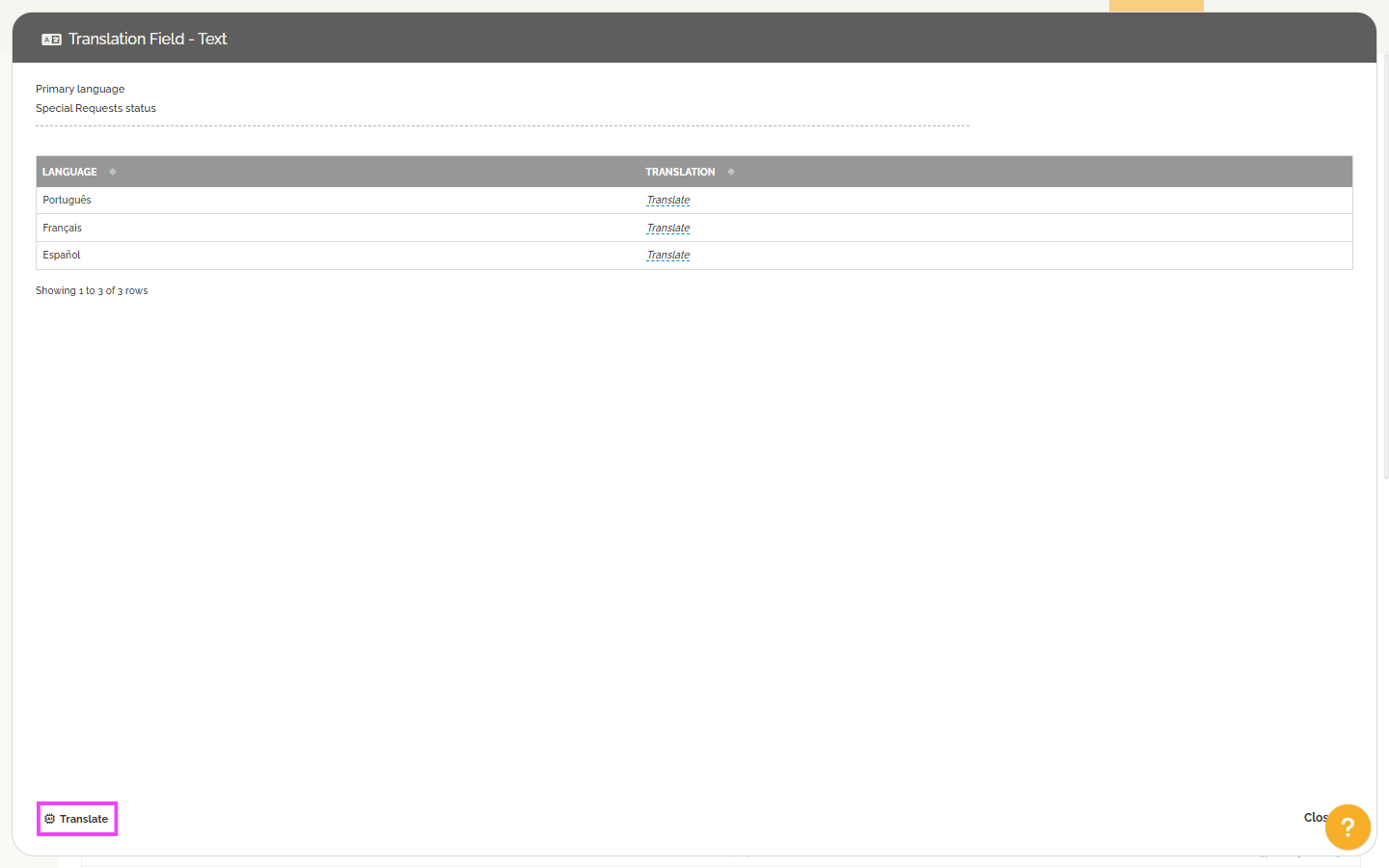
Once the translation is complete, you can manually update the translation of a specific element if necessary.