It is possible to store a work item file, which may or may not be required for further processing.
Attaching files via the Files tab
To add files at any time to the work item click the “Files” tab and add by clicking on “Select a file“, you can also drag the file from your computer to the central area of the item, or copy the file (Control + c) and paste (Control + v) in the files tab.
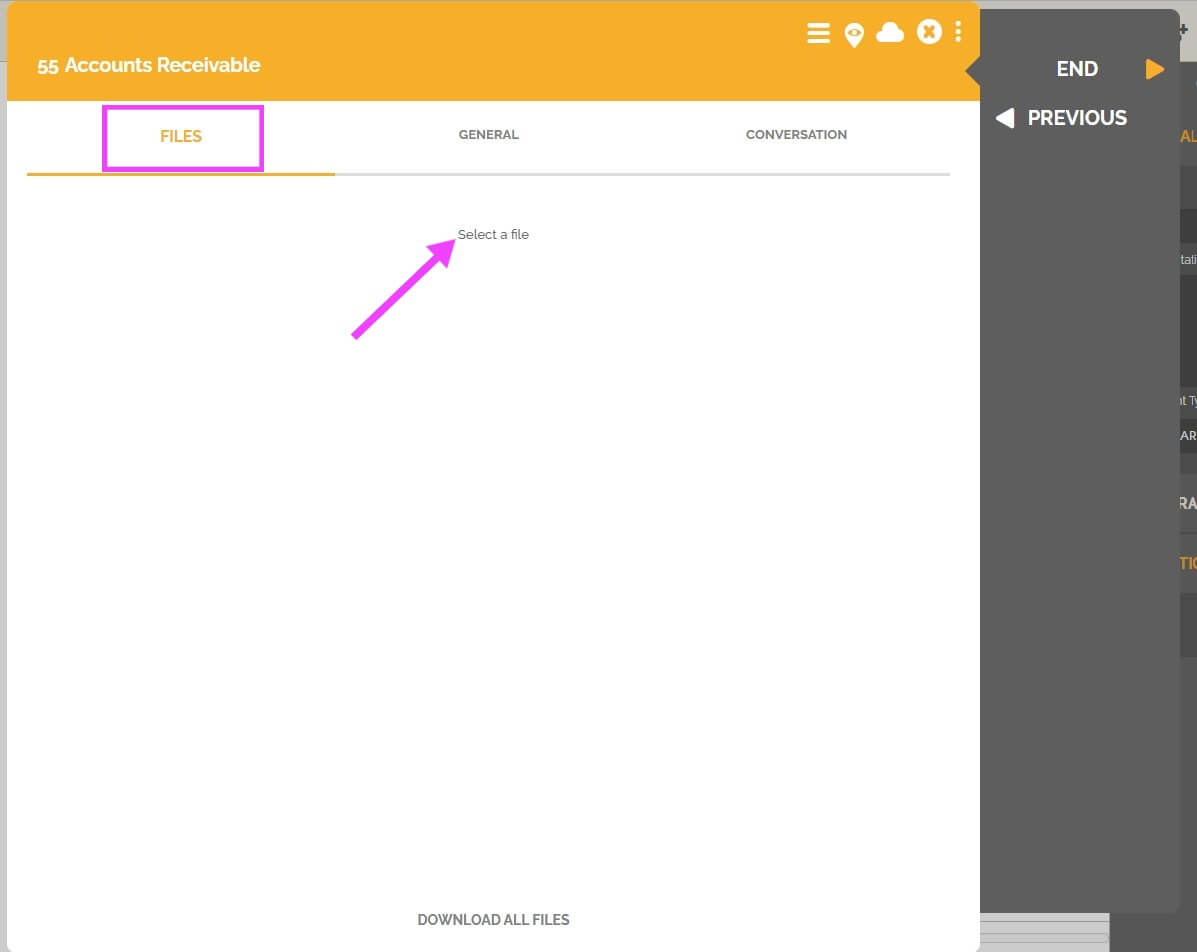
Clicking on the center of the item, where it says “Select a file“, a browser window will appear to find the file, select the file and click “Choose” (On Safari the button is “Choose” , in Chrome it’s “Open”, this depends on your browser and language).
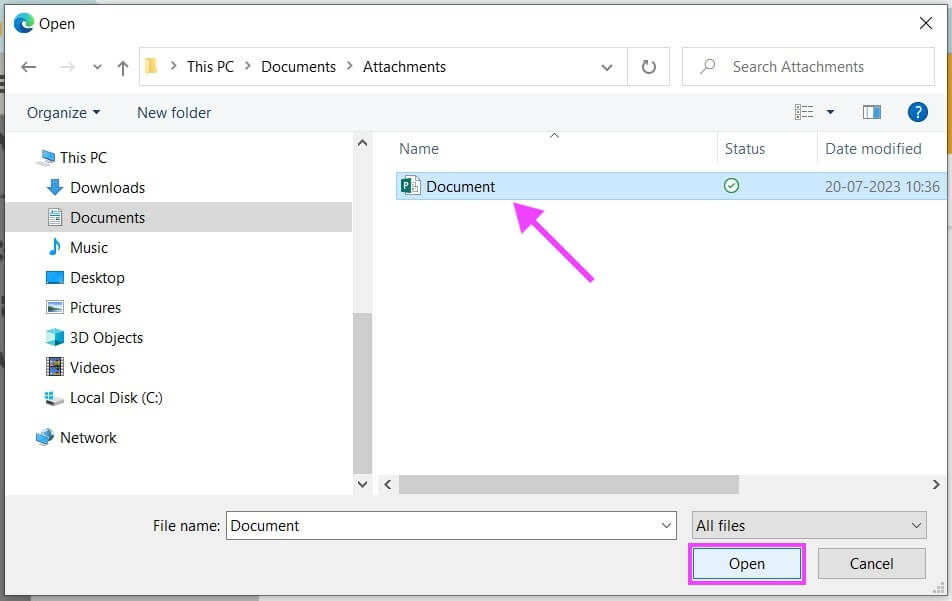
You can drag a file from your computer to the center area of the item, in the files tab, which HEFLO then uploads and scans.
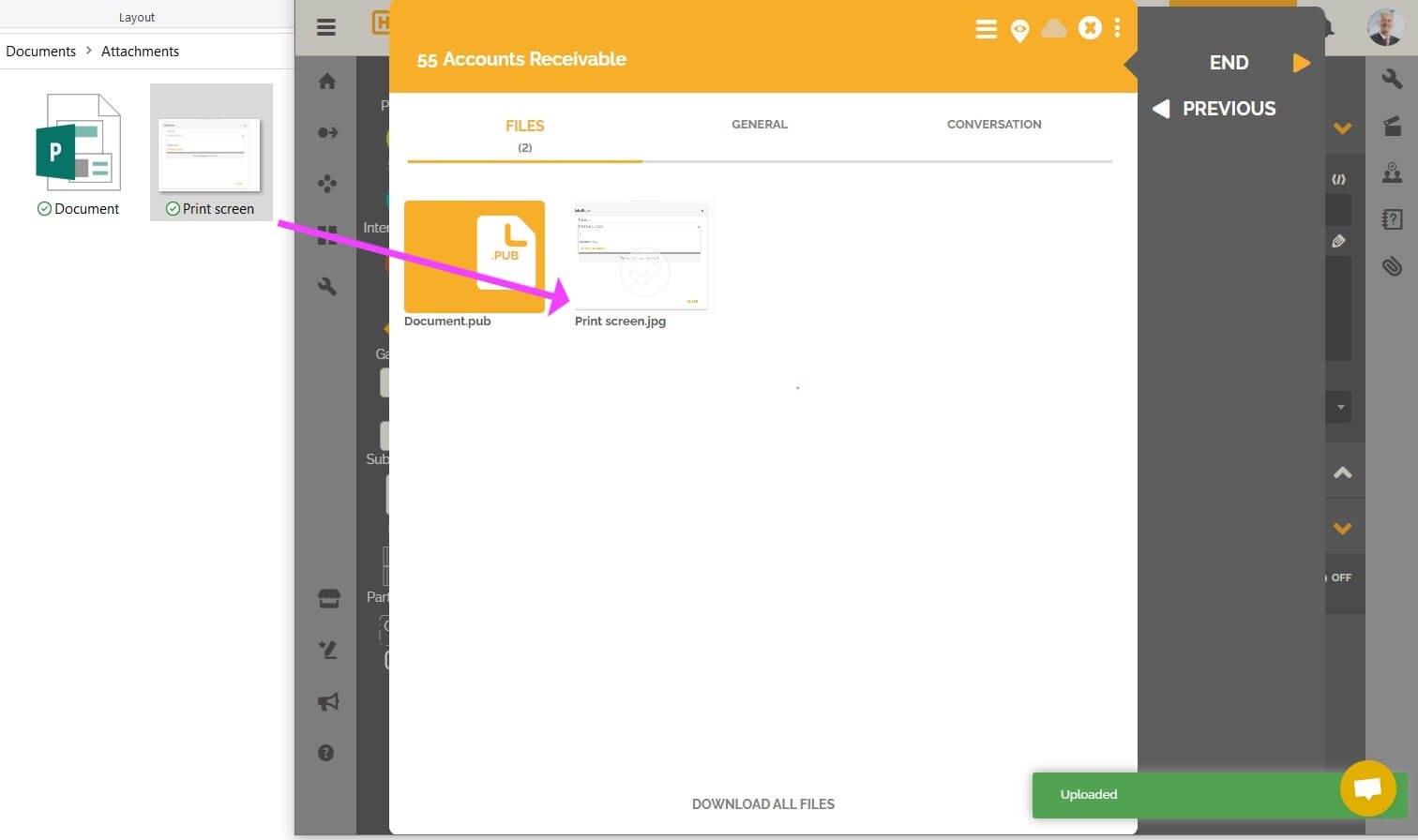
Uploading files field
You can create custom fields of “Files” to upload in the work item through the “General” tab. To create the field, open the process, select the desired task, and enter the “Data Input” element.

Then select the “Data Input” element and click on the clipboard icon to create the form.
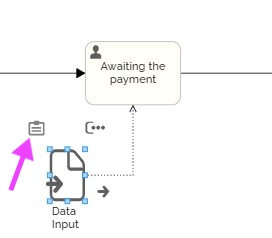
A configuration window will appear, “form”, click on the + icon and add a new field of “Files”, click on “New”,
![]()

fill in the properties and then click on “Confirm”.

The field then will be created and entered in the form.
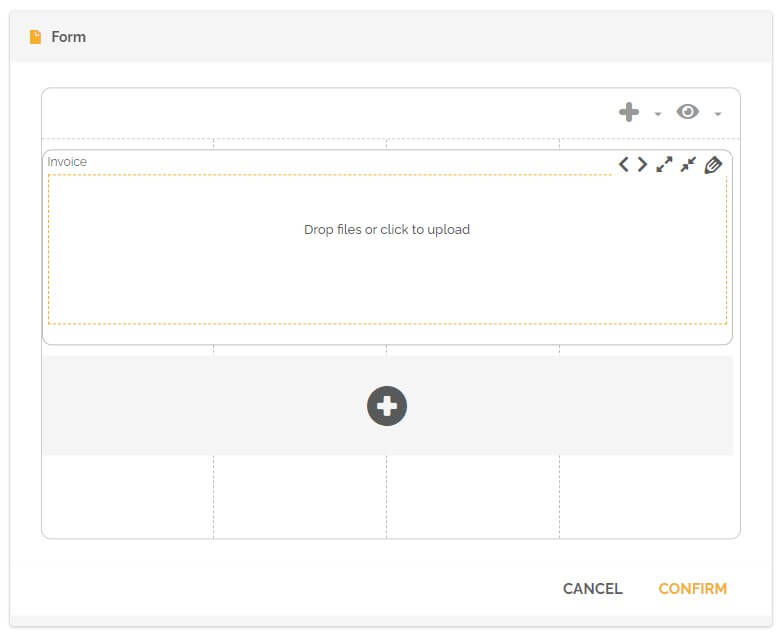
You can still set the upload as a requirement (or not) to continue in the process.
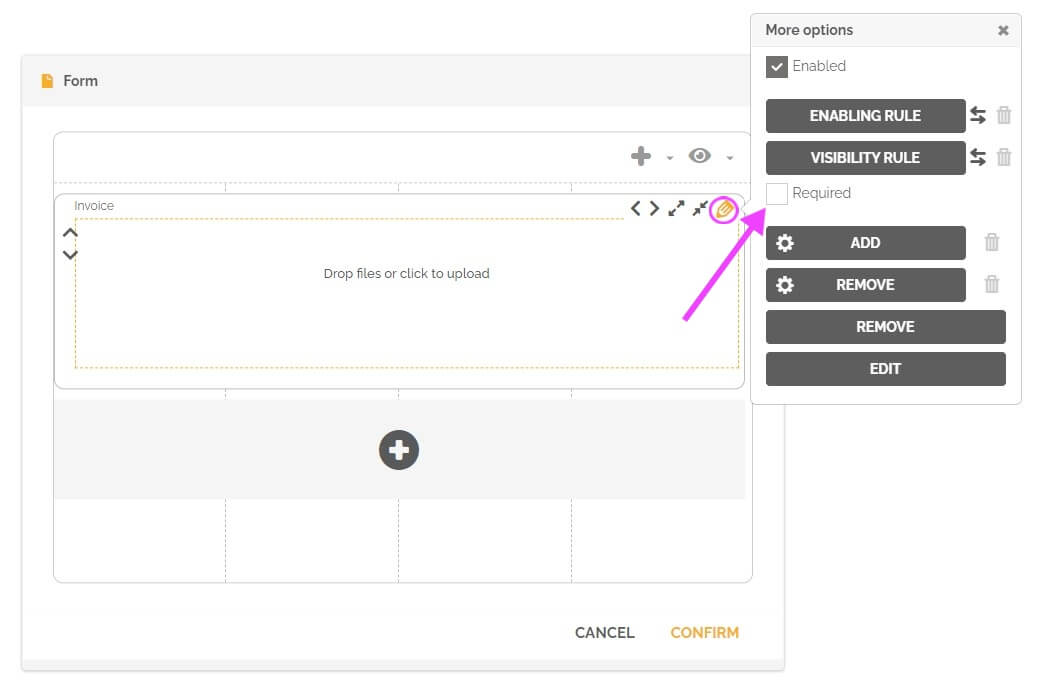
You can now open a test work item, from the edited process, and view that there is a file field.

You can attach a new file or link an already attached one through the “Files” tab. For the second option, go to the “Files” tab select, click on the desired file and click the “Link to field” icon.
![]()
Select in the “Link to field” window the “Files” field of the work item that you want to link to and click “Confirm”.

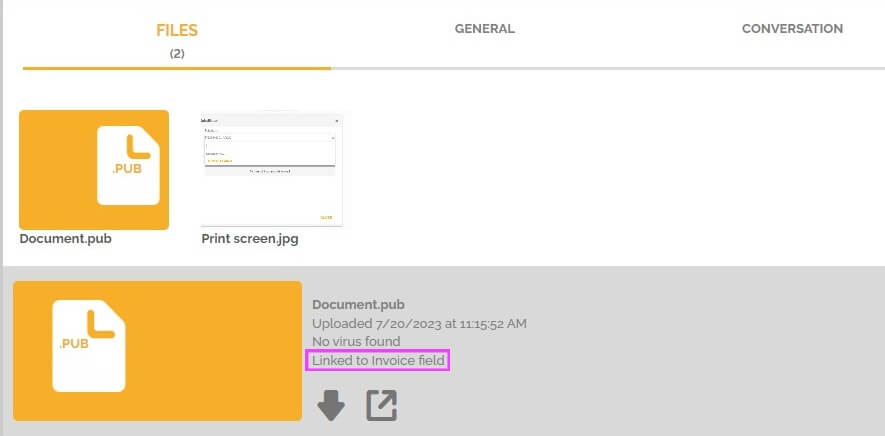
Notice that now the file that was in the “Files” tab is also in the “Invoice” field of the “General” tab. You can open or remove the file.

Note: By using the workspace on your mobile device, HEFLO lets you choose to attach files directly from the camera, making it easy to record and upload simultaneously.
See also: Creating Forms.
