The process documentation may require the addition of elements such as a PDF file, images, or other types of documents.
On HEFLO, you can attach files to your processes and process elements, and allow your collaborators to view and download them.
How to attach files to your process?
At the process level:
In the process editor, click outside the pool, then click on the button: “attachments” on the right of your screen:
![]()
HEFLO then gives you the possibility to add an attachment at the process level. Click here to add the desired file:
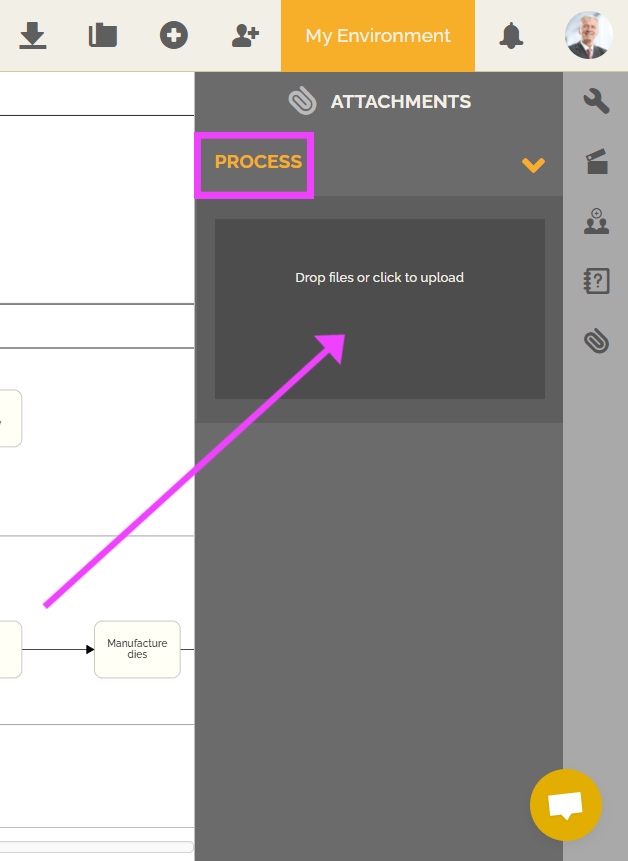
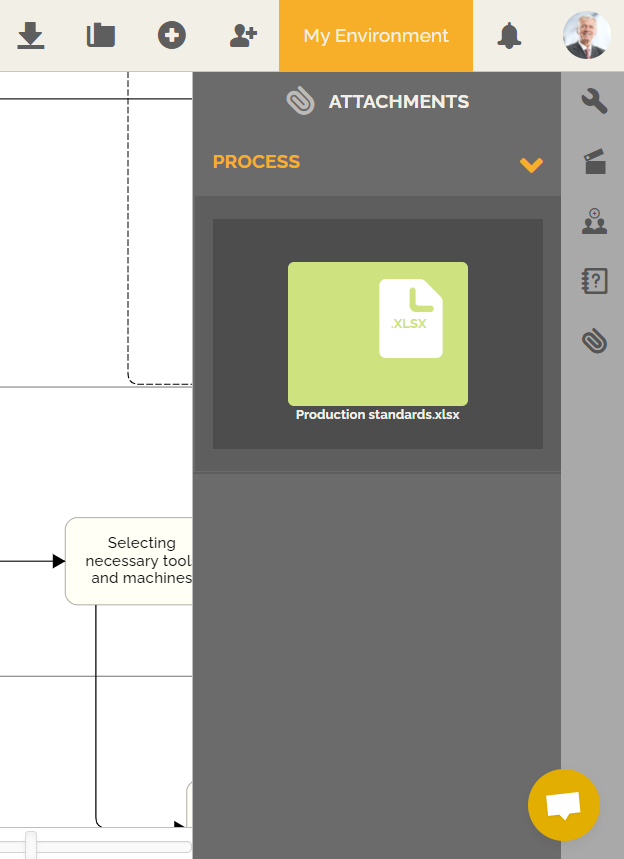
When you click on this file, you then have the option of downloading it, deleting it or opening it in another tab:
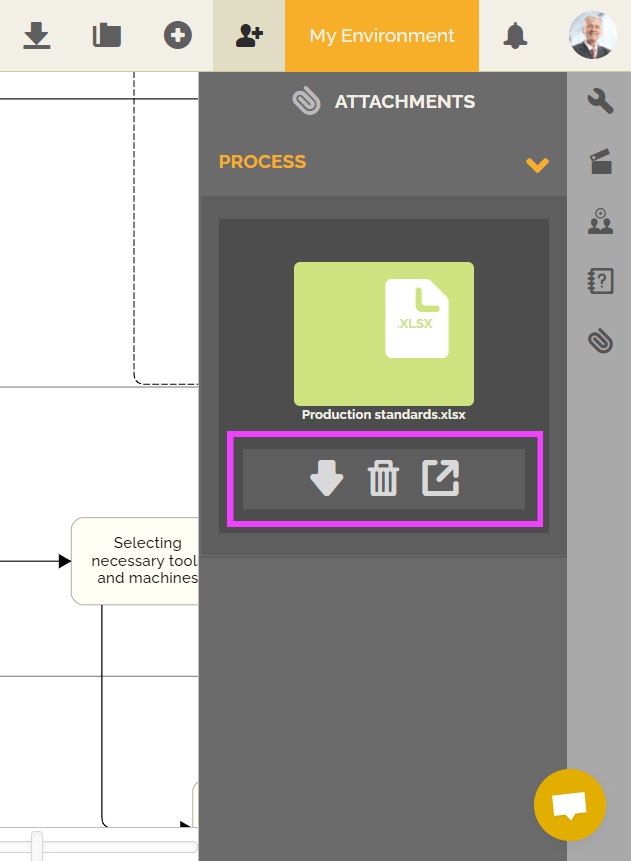
For your information, it is not possible to delete an attachment when the process has been published.
At the element level:
As mentioned before, you can also add files, documents, on each element of your process. To do this, go to the process editor, right-click on the element concerned, then click on “Attachments”:

Or simply click on this element, then click on the button: “attachments” on the right of your screen as indicated above.
This time you will get a window with two fields, one for adding attachments at the process level, and the other for adding attachments at the selected element level.
If you have already attached a file to your process, then you will find it on this tab, as shown below:
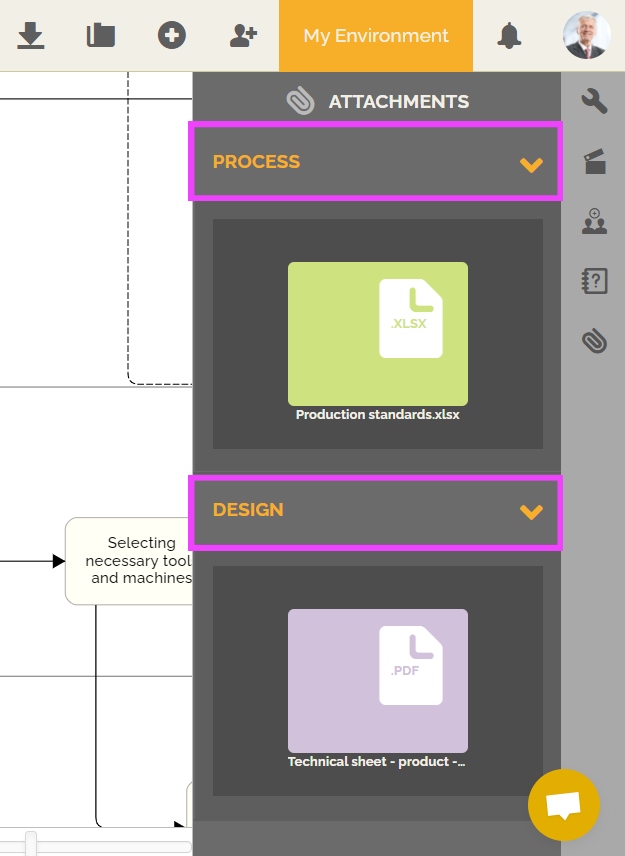
Attached files will be saved in the cloud. They will be visible and downloadable in the process portal documentation:
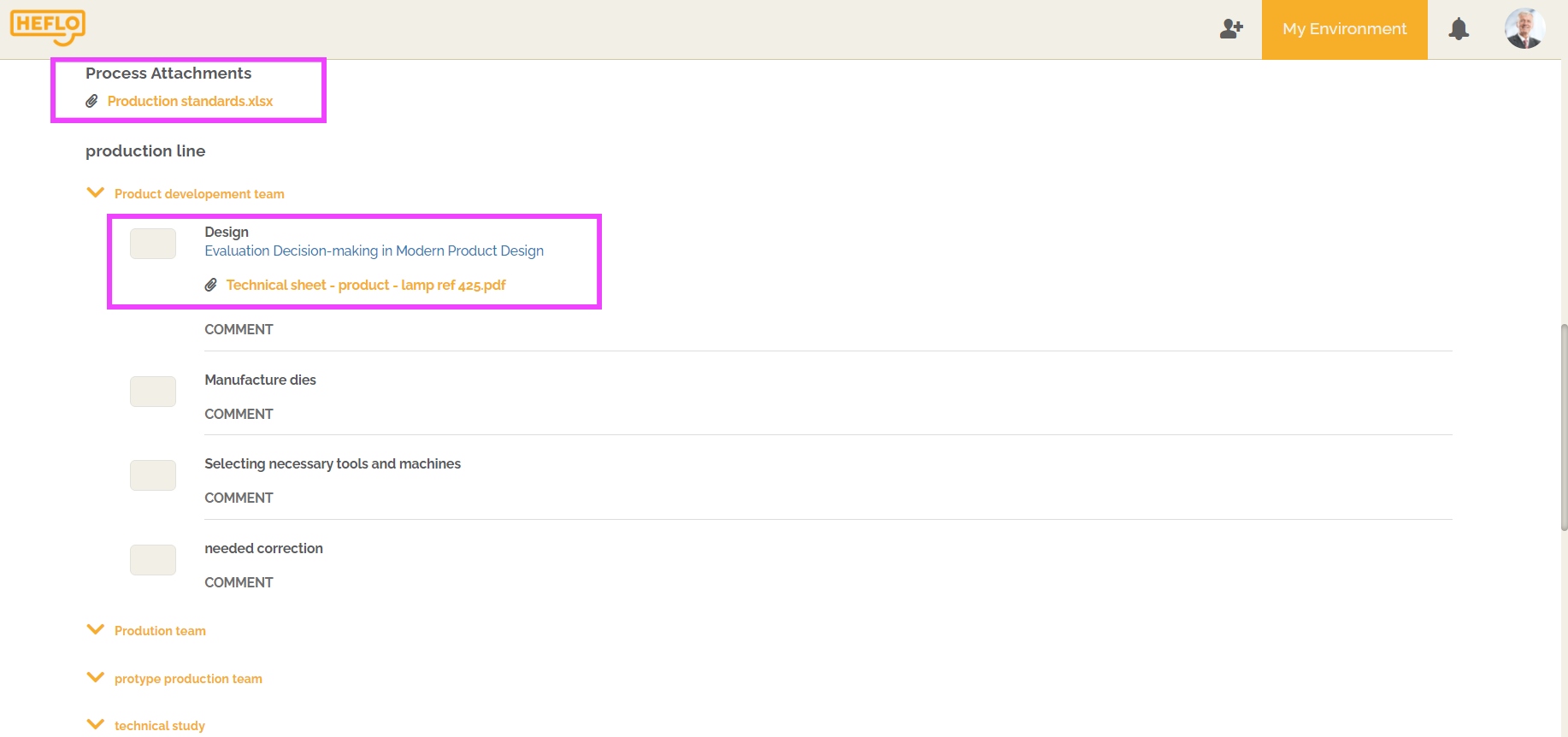
These documents will also be visible and downloadable in the PDF documentation:
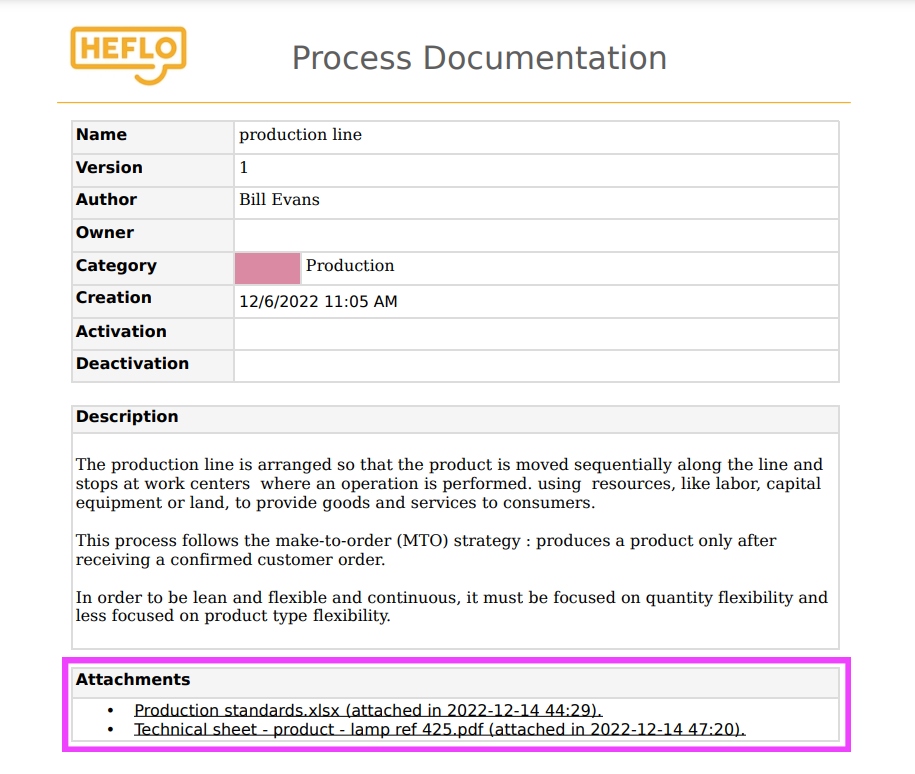
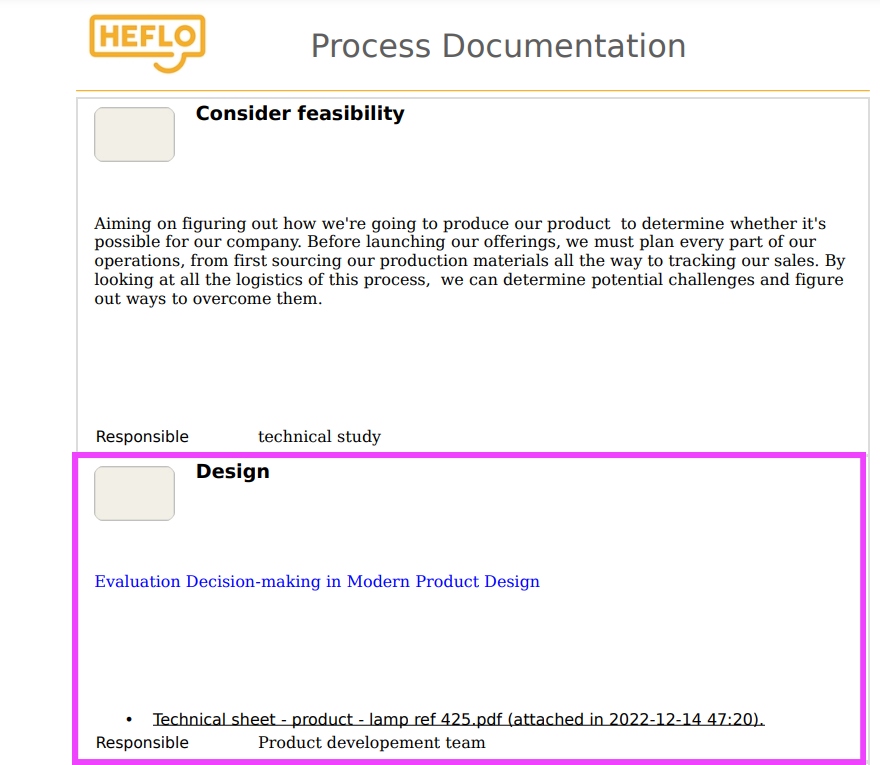
You will find on the documentation part of the process, the documents and files attached to the process. You will also find on the documentation part of an element, the documents and files attached to this element.
On HEFLO, it is possible to limit access to these attachments according to the role of the connected user. To find out more about this type of configuration: Roles on HEFLO.
