A license allows a user to access the features provided in one of the different plans contracted.
There are 3 types of licenses in HEFLO: licenses for “named users”, for “concurrent users” and for “portal viewers”.
In this article, we will see how to access the screen that contains the different licenses available in your environment. We will also explain the differences between these licenses and how to associate them with users.
Subscriptions Management
You can see the different licenses available on your environment by going to the menu: “Manage environment”, and clicking on: “Subscriptions”.
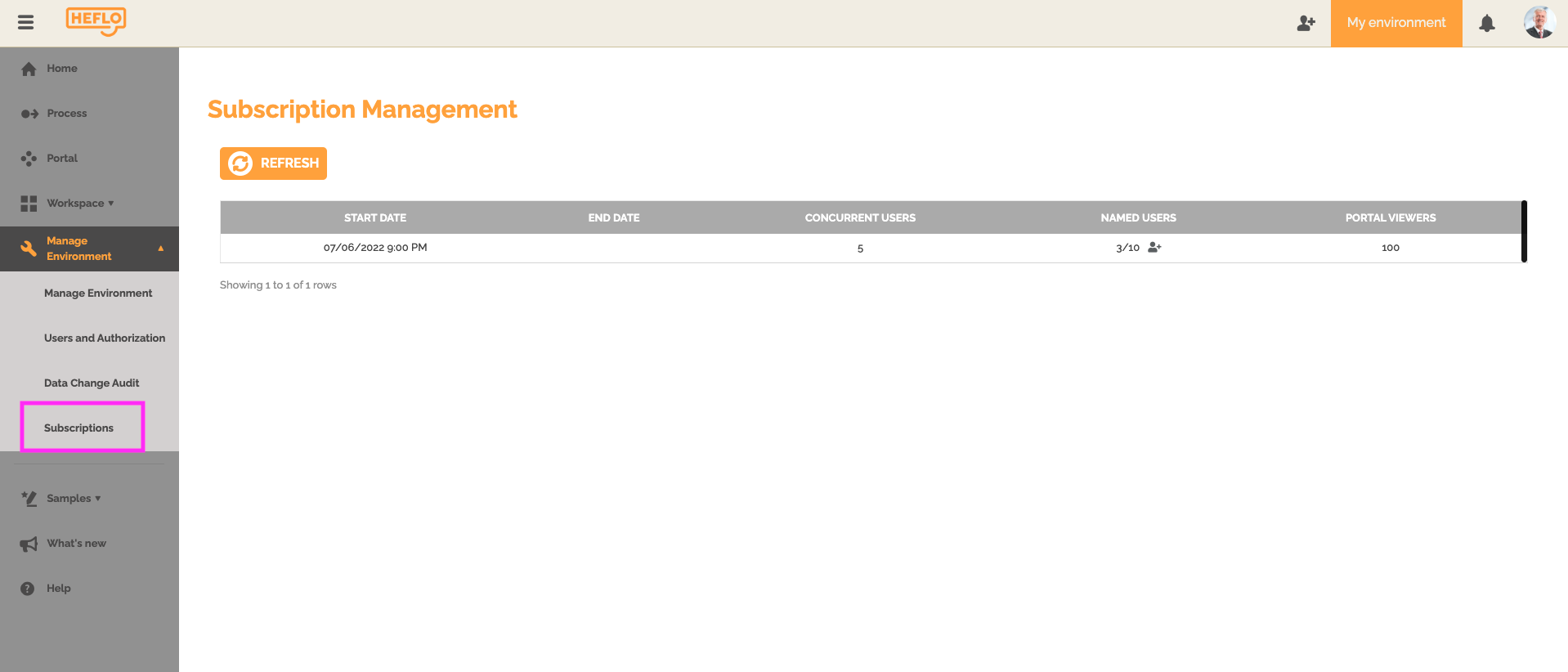
You can then see information about the start and end date of your subscription. If you don’t see an end date, you’ve chosen a plan with automatic renewal.
You can also see the number of licenses available on your environment:
Named Users: This license type provides permanent access. This license allows a user to log in anytime.
We recommend that you associate this type of license with process analysts and administrators to ensure that they have permanent access.
Concurrent users: This type of license allows you to share a number of simultaneous connections. If you have 5 licenses available for concurrent users, then this allows 5 users with this type of license to connect at the same time. If a sixth user with this type of license tries to connect, he will then have a message indicating that all available sessions are occupied.
We recommend that you associate this type of license with process performers and approvers, and in general, with people associated with the “user” role.
Portal viewers: This type of license only gives access to the “Portal” screen.
This type of license concerns users who only need to consult the process documentation or create process instances, without being able to act on them once created. This type of license is associated with the “Portal only” role and the custom roles that only give access to the “Portal” screen.
To learn more about user roles: Roles on HEFLO.
Associate a license with a user
Method 1
This screen allows you to associate a license for a named user. To do this, click on the icon next to the number of named licenses used:
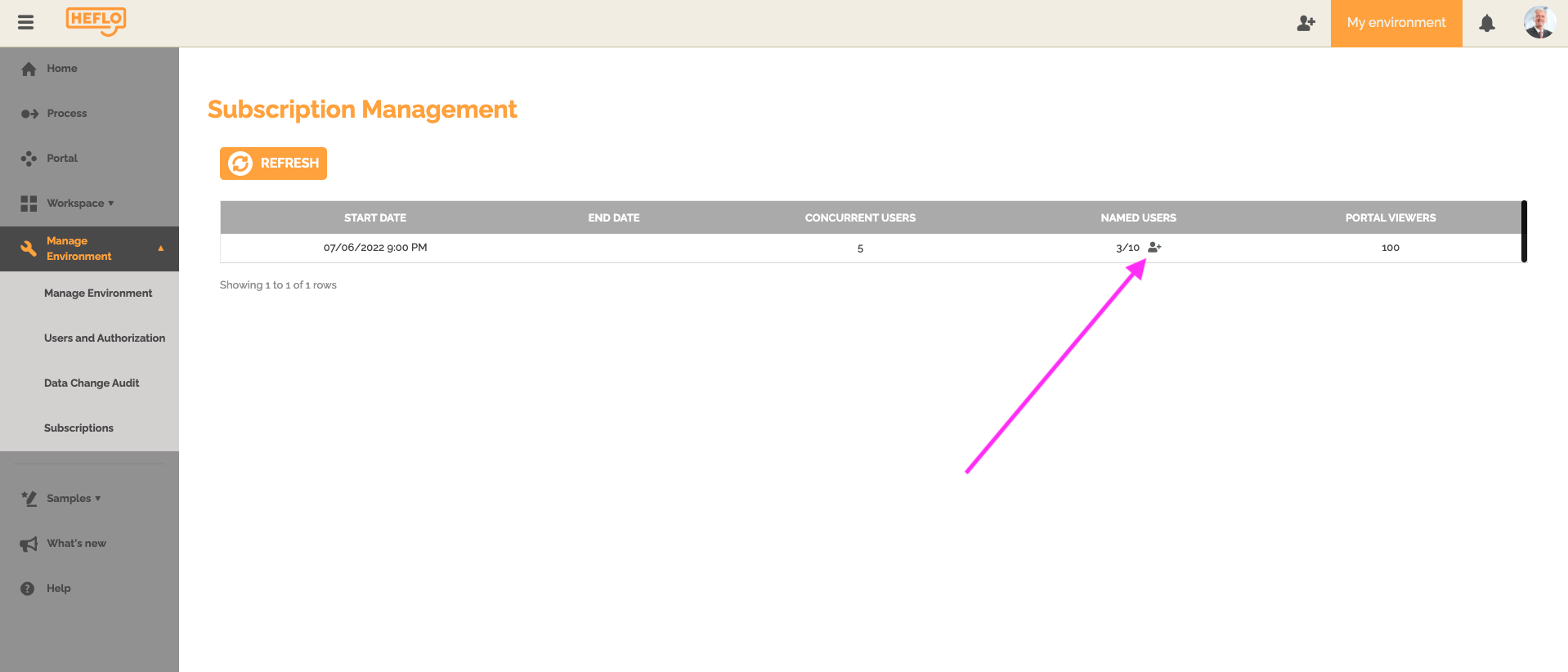
A window will appear with the list of users in this environment who have a named license.
To associate a new user with this type of license, select a user among the users of this environment and click on the “+” button to validate.
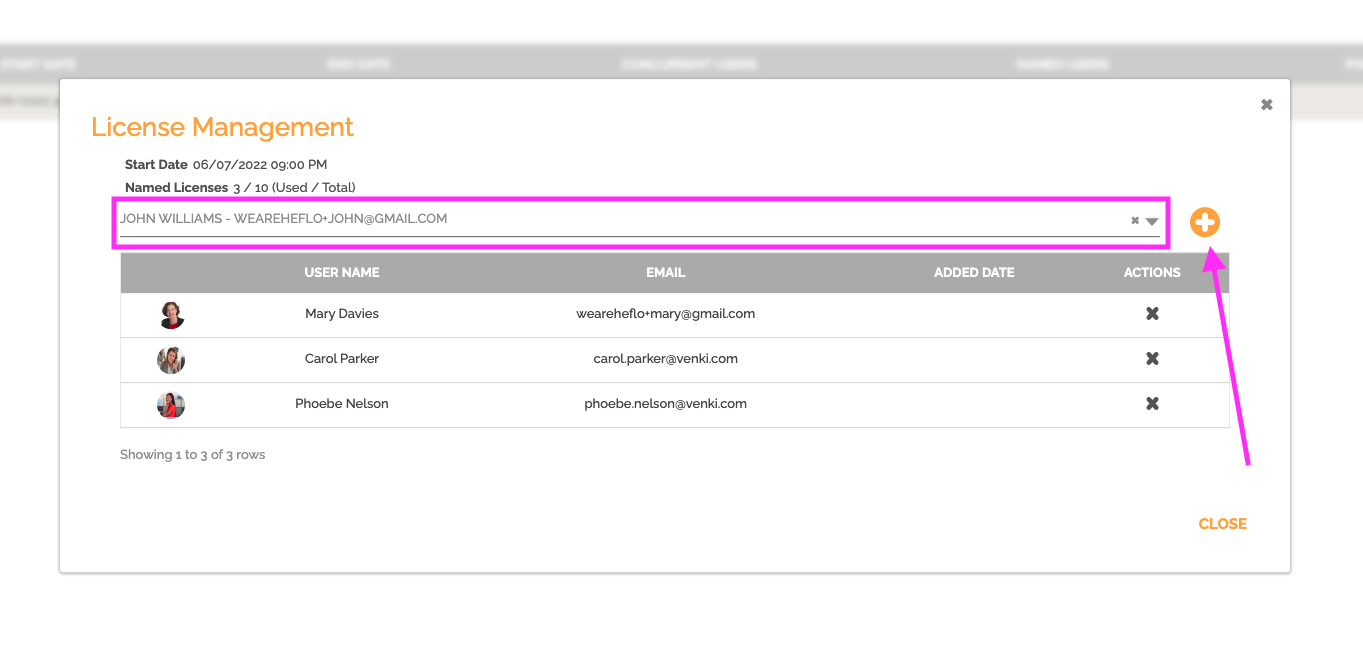 Method 2:
Method 2:
You can associate a license directly on the “Users and Authorization” screen in the “Users” tab.
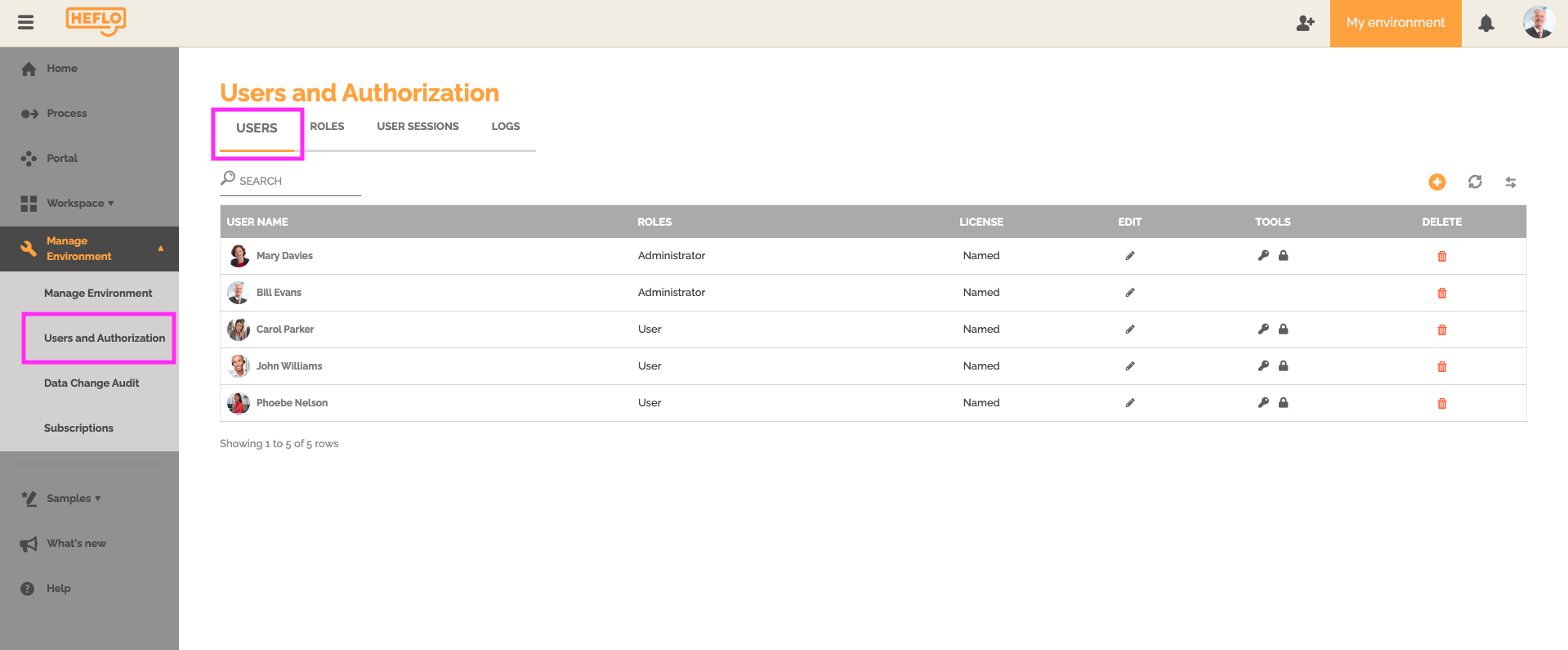
You can then edit a user by clicking on the edit command or by double clicking directly on the user’s name.
You can then see and edit a user’s information.
You can choose to associate a named license or a concurrent license depending on the number of licenses available in your environment.
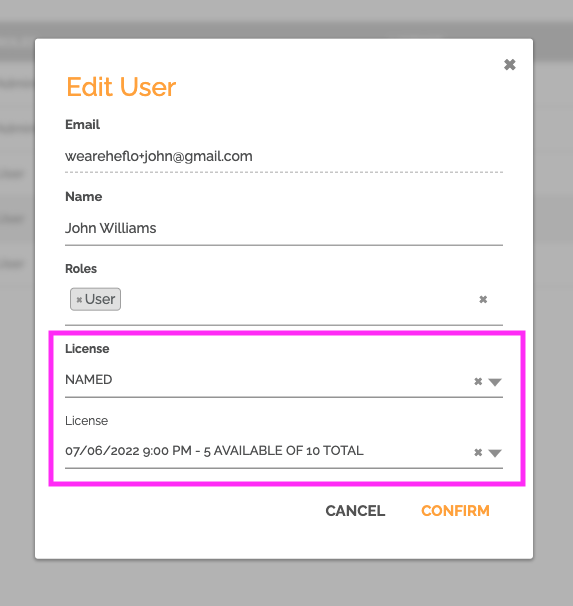
For information, if the user has a “Portal only” role or a custom role that only gives access to the portal, the system then directly associates this user with one of the “Portal viewers” type licenses. You therefore do not need to associate this type of license with this kind of user.
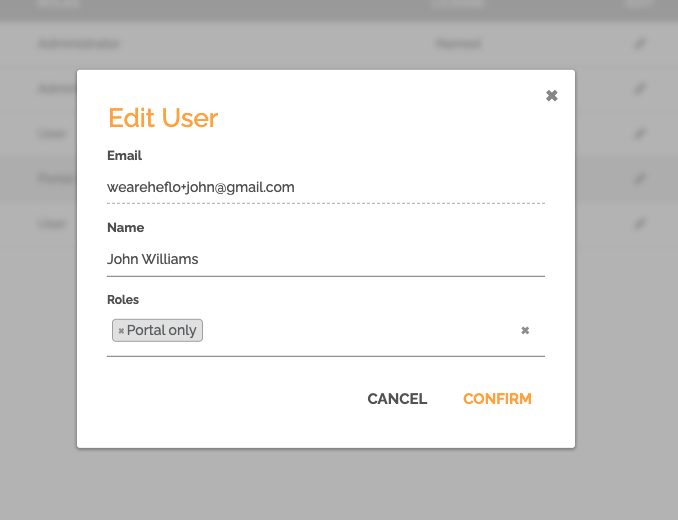
To learn more about creating users: Invite users.
Licensing for additional environments
Licenses are associated with an environment. If one of your users with an “Administrator” role creates a new environment, and it has a named license, then the system will use the same license for both environments.
Example: If you have 3 licenses for named users, and you have used 2 licenses for 2 users in an environment. And if one of these 2 users creates an additional environment, this last license will remain available on this previous environment.
