One of the most critical issues in process management is how to reuse processes, making the maintenance and improvements agiler and more manageable.
For this reason, in this article, we are going to exercise the call activity element, and include a billing process into a consulting process.
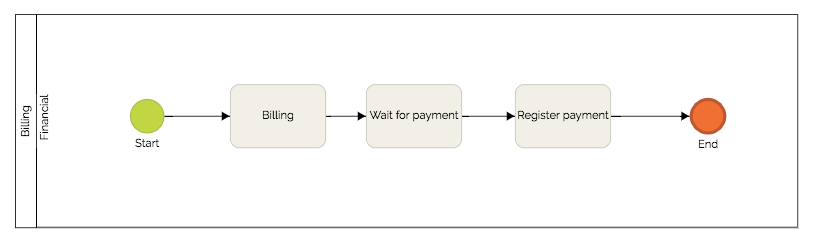
Step 1 – Include a Call Activity Element
Before adding the element, make sure that the process has the automation enabled. To complete this task, just click on the gear icon on the top side of the process editor.
For the consulting process:
- Add the “Call activity” element, located in the BPMN toolbox on the left.
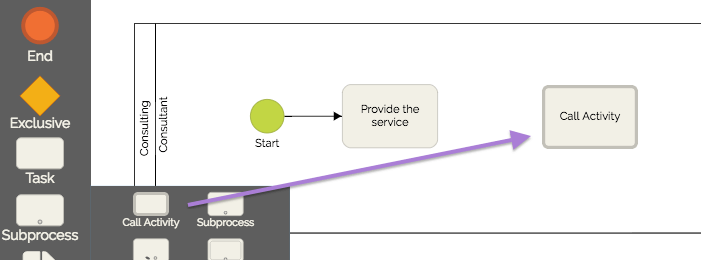
- Connect the flows to the element and complete your process.
Step 2 – Configure the link
- Select the call activity element and access the properties tab on the right side.
- In the properties, in the “General” group, click the chain icon to configure the integration.
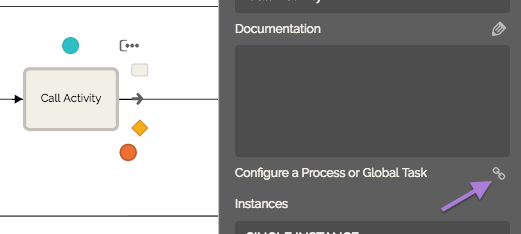
- In the new window, select the Billing process, and choose the version, and finally, click “Confirm.”
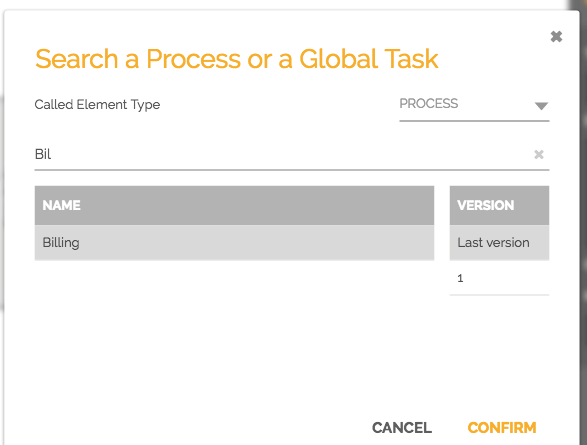
HEFLO automatically links the processes, you can see the name and version of the process in the Call Activity properties.
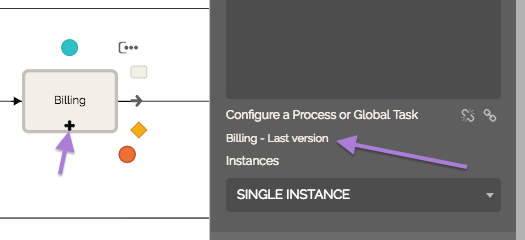
You can see a process preview by clicking the + icon on the call activity element.
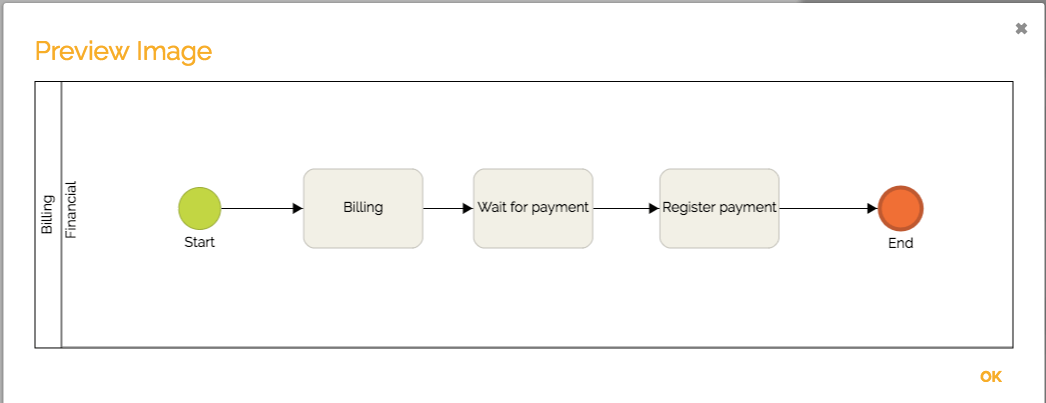
By clicking the name of the process in the properties tab, you will be directed to the edition of the process.
To remove the integration between the processes just click on the ![]() icon.
icon.
Step 3 – Testing
The tests are performed inside the process editor.
- Select the process initiator of the Consulting process.
- Right-click the initiator, click “Tests”, then click “Start new Work Item.” On HEFLO, a “work item” is a process instance.
- See that clicking “Next” on the “Provide the service” activity, the Billing process will be called and the Billing activity will be shown.
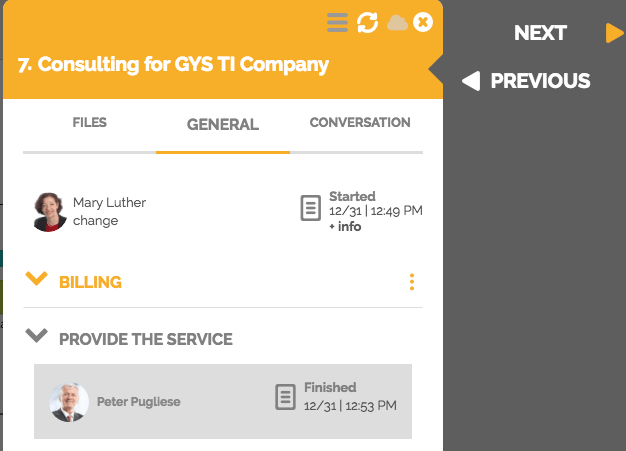
- In the work item execution dialog, enter the fields and advance in the flow.
- Test all possible paths of your flow to ensure the quality of your implementation.
See also: How to perform process automation tests.
Step 4 – Publish automation
After completing all the tests, publish the process:
- Select the actions tab on the right side of the process editor.
- Click “Publish Automation.”
