You can create low-complexity integrations between pools or different processes using the HEFLO Message exchange function.
Step 1 – Include pools in the process
Before, make sure that the process has automation feature enabled. So, go to the properties tab and activate the switch “Automated Process”.
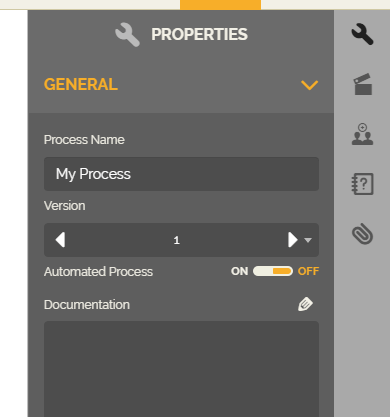
From the toolbox on the left side of the process editor, drag and drop two pools.
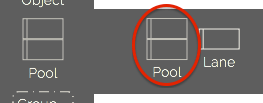
Step 2 – Include message events
For integration, it is necessary to configure a “Send” event, full envelope, and another to “Receive”, empty envelope. You can use elements of type task by Message, intermediate by Message or, the ones we will use in our example, end and start by Message.

- In the process editor, locate the “End” element in the BPMN Toolbox.
- Within the item “End” drag the element called “Message” to the first pool of the process, observe that the envelope is full (Send).
- Complete the process modeling.

In another pool include the message start:
- In the process editor, locate the “Start” element in the BPMN Toolbox.
- Within the item “Start” drag the element called “Message” to the second pool of the process, observe that the envelope is empty (Receive).
- Complete the process modeling.

Step 3 – Configure parameters
Integration between different pools of the same process:
- You simply drag the flow of the end message to the start message event of the other pool, HEFLO already takes care of all necessary configuration (Observe that the flow will get dashed line).
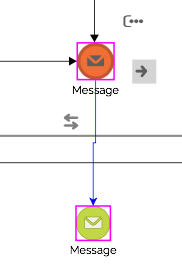

Integration between different processes:
- Select the end message event and access the properties tab on the right side.
- In the properties, on the “Execution” group, select the “Process Message” option in the “Connector” field.
- Click the chain icon shown in the figure below.

- In the window that will open, select the process with the message start, then choose the version (For the version you can select the “Last version” option, thus, HEFLO will always integrate with the last published version of the process), and finally, click “Confirm.”.
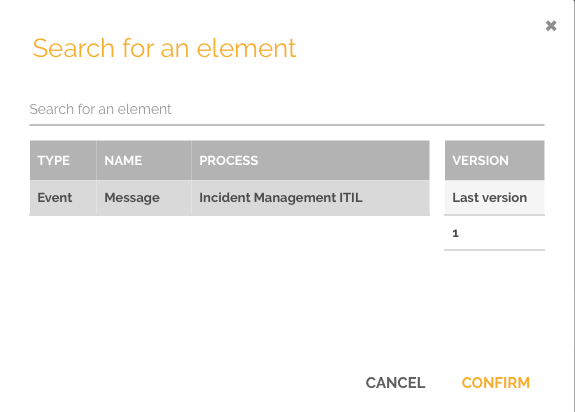
Step 4 – Passing parameters through integration
You can transfer parameters values between Work Items through integration.
- Select the message event that has throw behavior or call activity and access the “Properties” tab on the right side.
- In the “Execution” part, click the “Parameters” button.
- In the window that will open, “Configure sending parameters”, select the parameters that will be transferred, both sending and response.
- For the “Sending Parameters” you have two options: Transfer values from the fields of a Work Item to another, or pre-defined values, that may contain some dynamic content, just click on the icon
 to change the configuration, see example below.
to change the configuration, see example below.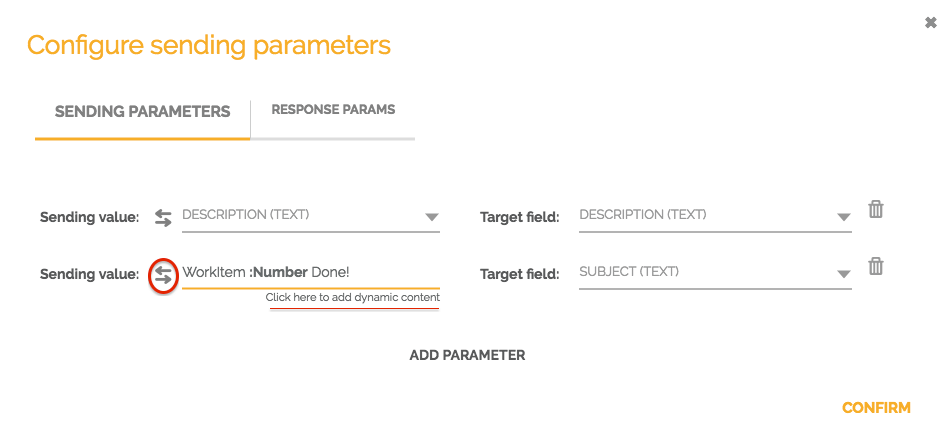 To add dynamic content just add “:” and choose the desired attribute.
To add dynamic content just add “:” and choose the desired attribute.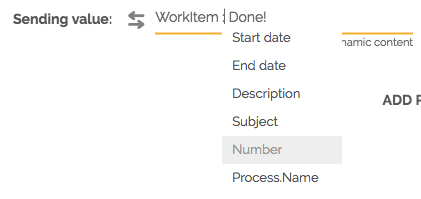
Important: The subject field is special because it is the title of your work item.
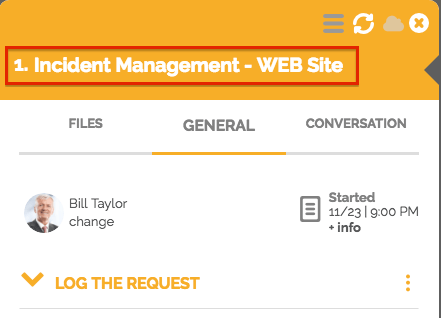
- In “Response Params”, you define which fields in your main work item will receive the parameters values of the other process or pool.
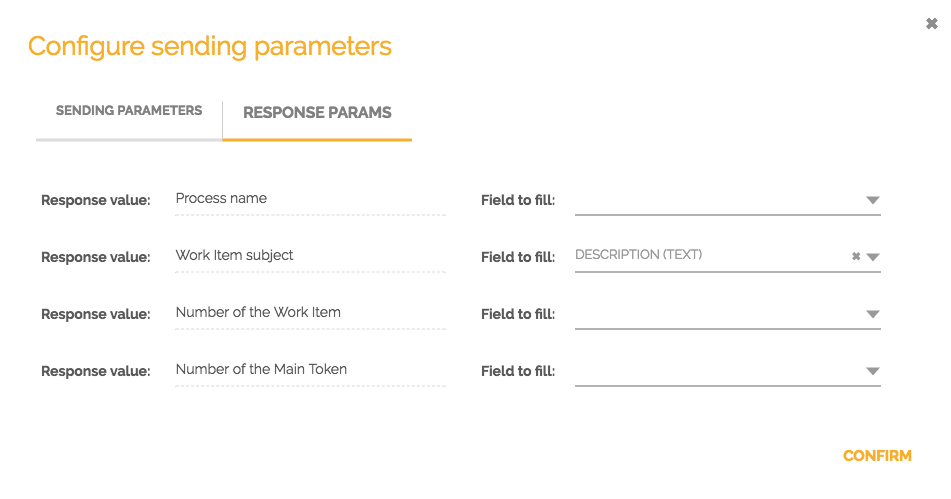 Important: “Number of the Main Token” can be used to synchronize the processes that execute between different pools.
Important: “Number of the Main Token” can be used to synchronize the processes that execute between different pools.
- For the “Sending Parameters” you have two options: Transfer values from the fields of a Work Item to another, or pre-defined values, that may contain some dynamic content, just click on the icon
