HEFLO now allows you to create “Organizational diagrams”, also known as org charts. These visual tools are essential for representing the hierarchical structure of an organization, company, or project.
Why use an organizational diagram?
Organizational charts offer numerous benefits:
- Clarify hierarchical relationships: Identify who is responsible for what and the reporting lines between individuals or departments.
- Facilitate internal communication: Roles and responsibilities are clearly defined, which promotes better collaboration between teams.
- Improve management and decision-making: Easily identify responsibilities and relationships between departments.
- Represent functional structure: Categorize the functions of the organization (e.g., management, production, HR, etc.).
- Help in strategic planning: Organizational charts serve as useful references during reorganizations, mergers, or expansions.
In summary, an organizational diagram is an essential tool for visualizing, understanding, and optimizing your organization’s internal structure.
Create an organizational diagram
Creating an organizational diagram in HEFLO is simple and intuitive:
- Access the diagram editor.
- Click on “New diagram.”
- Select “Create from scratch,” then choose the “Organizational” option.
Once redirected to the editor:
- Modify the top-level person: Add title, information, and other details.
- Add subordinates or departments: Click the “+” icon to the right to create additional hierarchical levels.
- Each level will be automatically assigned a specific color for visual distinction.
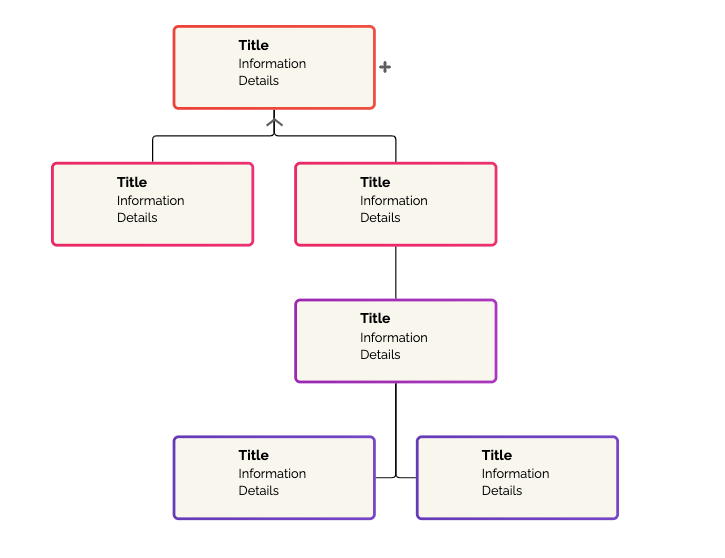
Load existing department data
To save time, you can use previously recorded data:
- Go to the diagram editor and create or open an organizational diagram.
- In the right menu, go to the “Actions” tab.
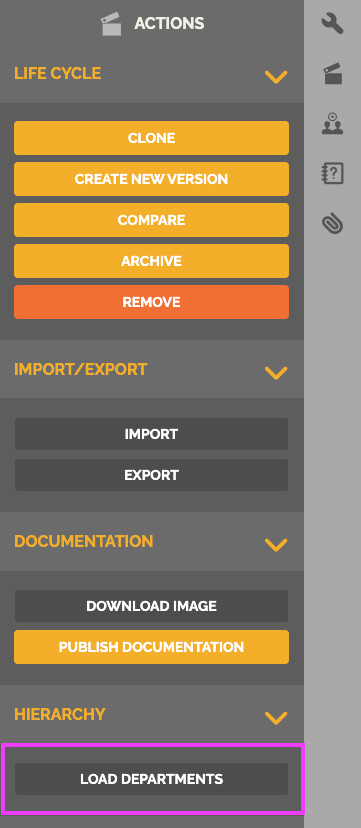
- Click on “Load departments”.
- The diagram will be automatically updated with the department and their responsible person’s information.
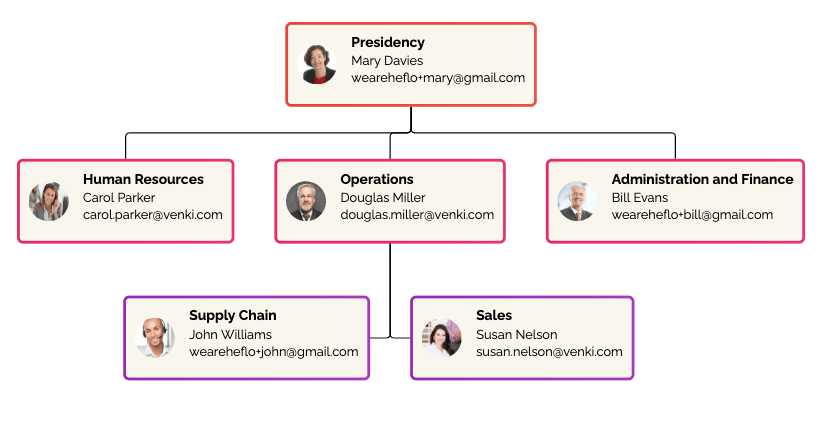
Use an organizational diagram
Once created, your diagram can be used in various ways:
1. Publish on the collaborative portal
Share your organizational diagram directly with your teams via the collaborative portal.
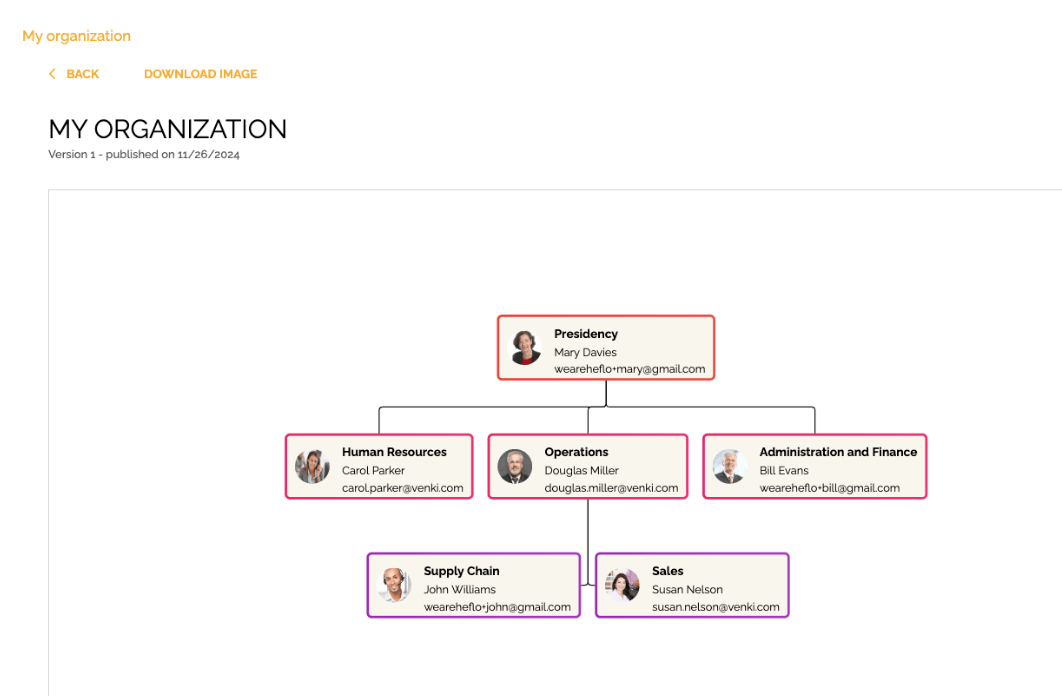
2. Attach to a BPMN process
You can associate your organizational diagram with a BPMN process:
- Select the desired process.
- Go to the “Attachments” section in the right menu.
- Choose the “Organizational” diagram or “Mind Map” option.
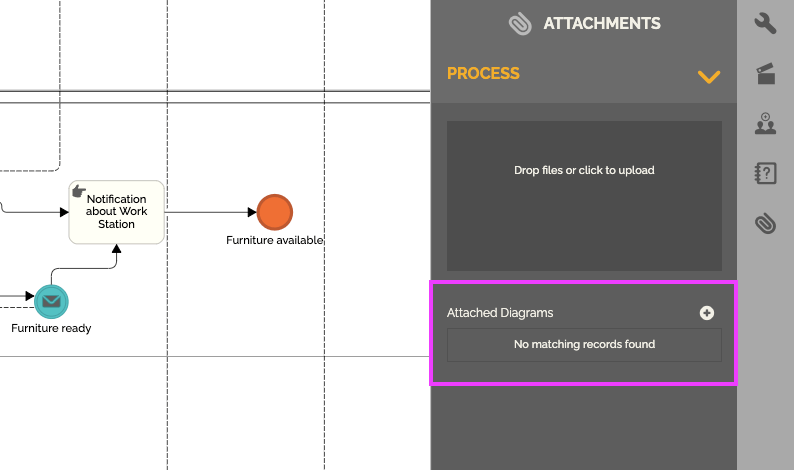
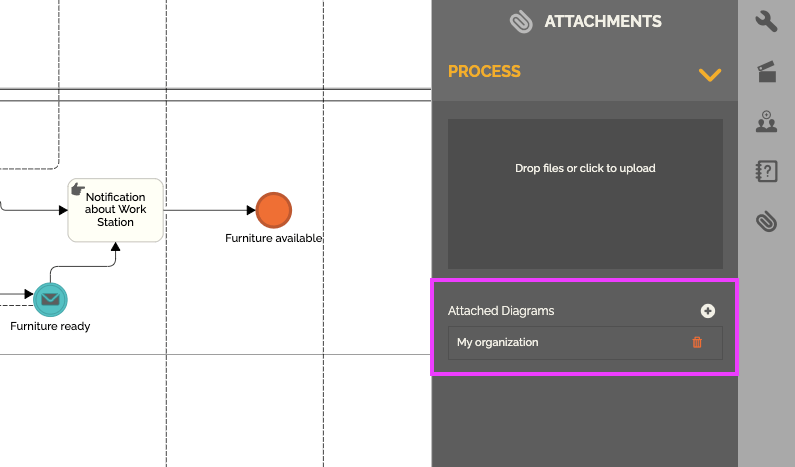
Users with access to the process documentation on the portal will also be able to view the attached organizational diagram.
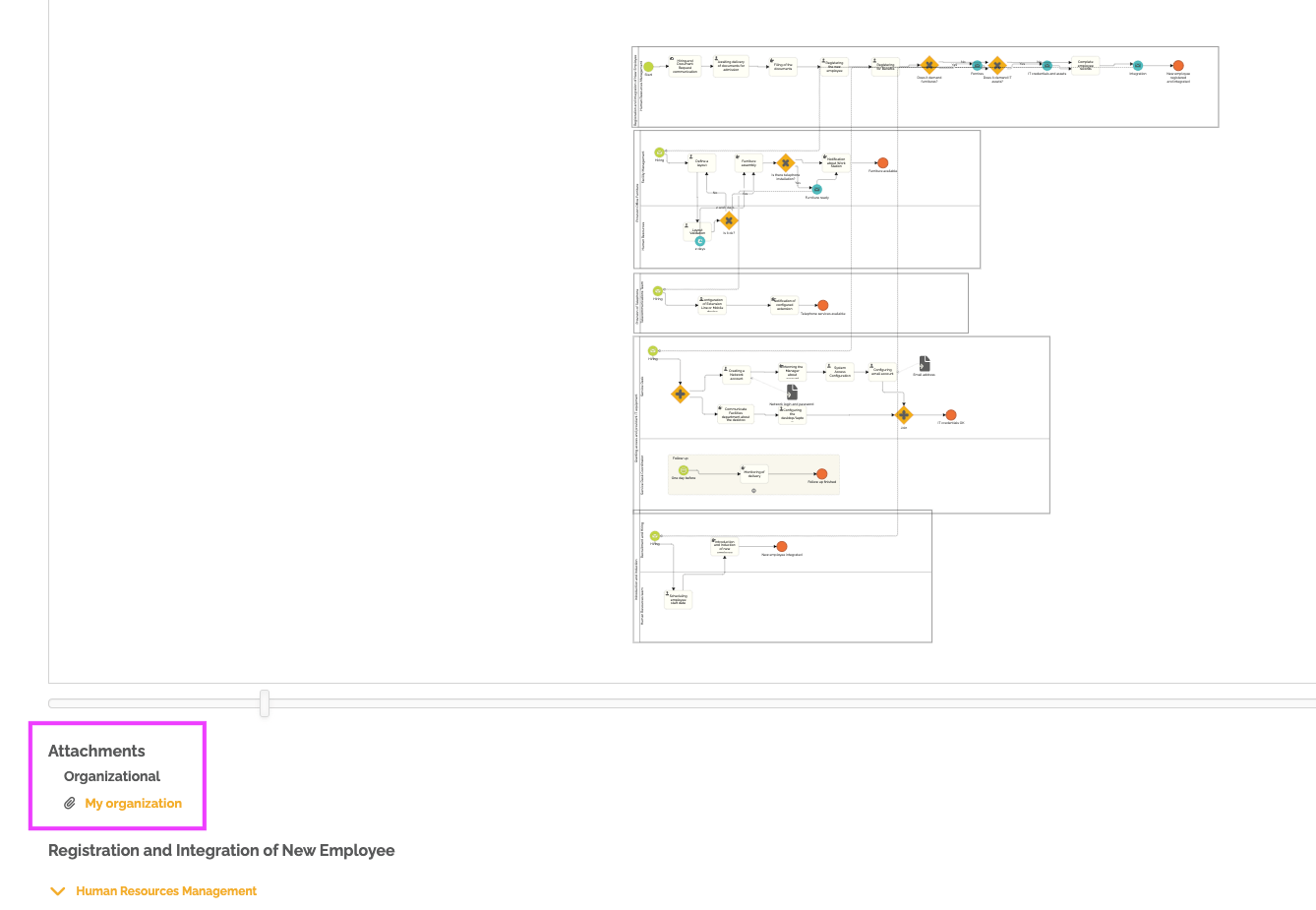
To learn how to use “Mind Map” diagrams in HEFLO, refer to our dedicated article: Create and use a “Mind Map” diagram in HEFLO.
3. Attach to a process landscape
You can also associate your organizational diagram with a process landscape:
- Select the desired process landscape.
- Select the desired element.
- In the element properties, click on “Linked Diagrams”.
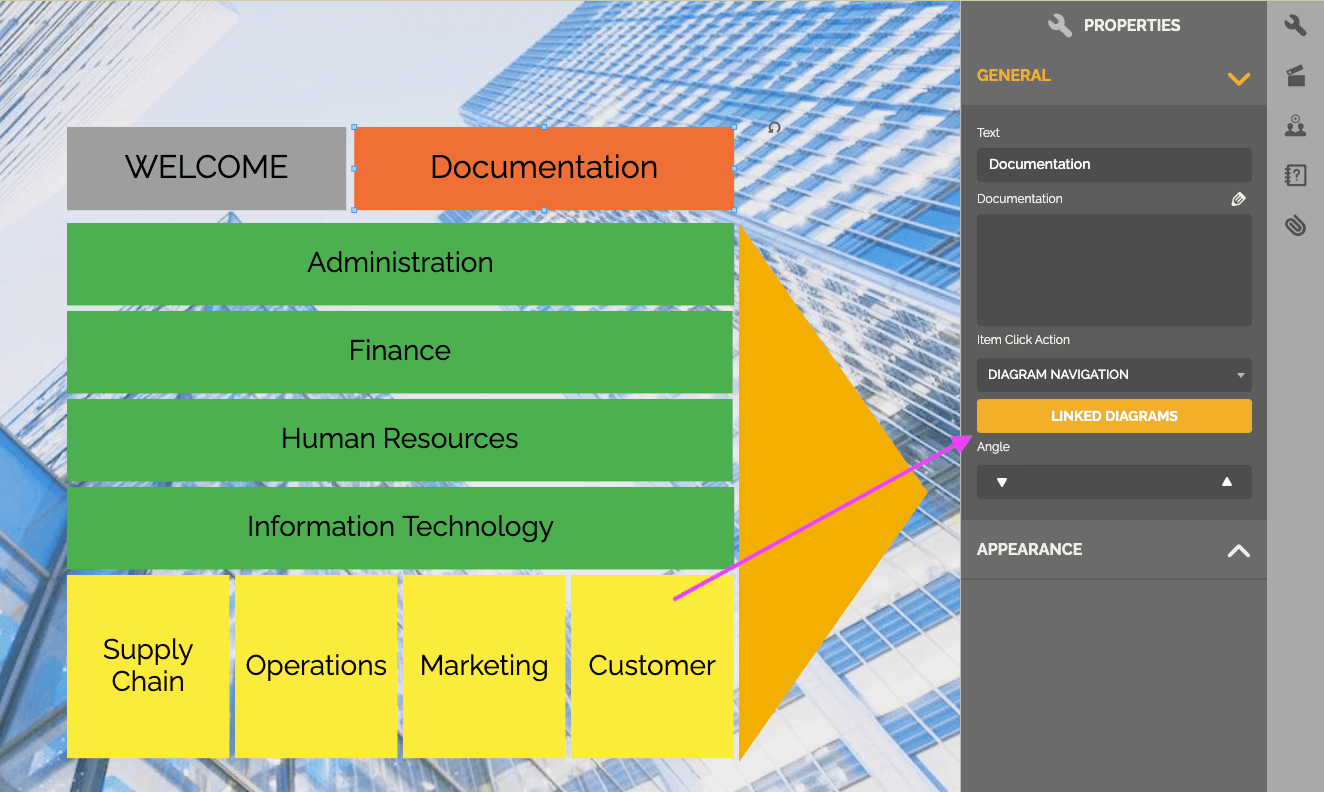
- Choose the “Organizational” diagram or “Mind Map” from the available options.
- Then select the desired diagram and click on “Add linked diagram”.
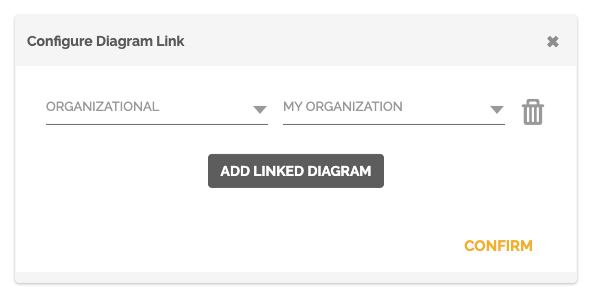
To learn more about process landscapes, visit our guide here: Value Chain diagram.
With HEFLO, creating and using organizational diagrams is a breeze. These tools allow you to visually structure your organization while facilitating collaboration and strategic planning.
