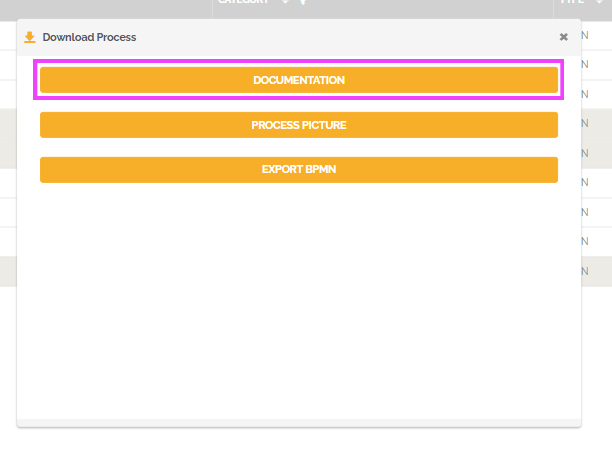You can export the documentation of multiple processes into a single PDF document.
Follow these steps to export a process book:
- Go to the process editor.
- Access the “Actions” tab and click on “Download Documentation.”
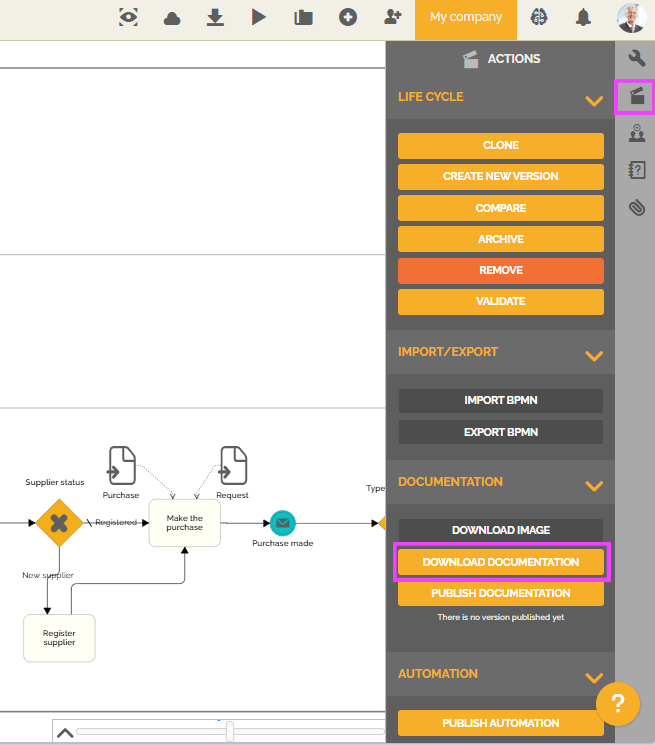
- Click on “Book.”
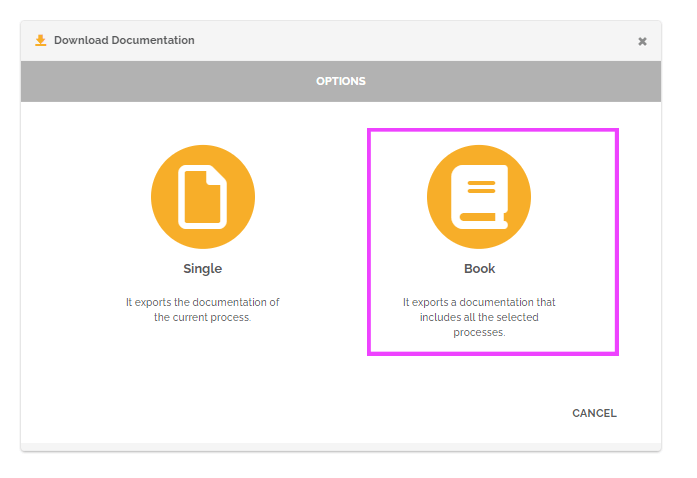
- Choose or create the documentation template. To learn more about creating documentation templates, please refer to this link: Create a documentation template.
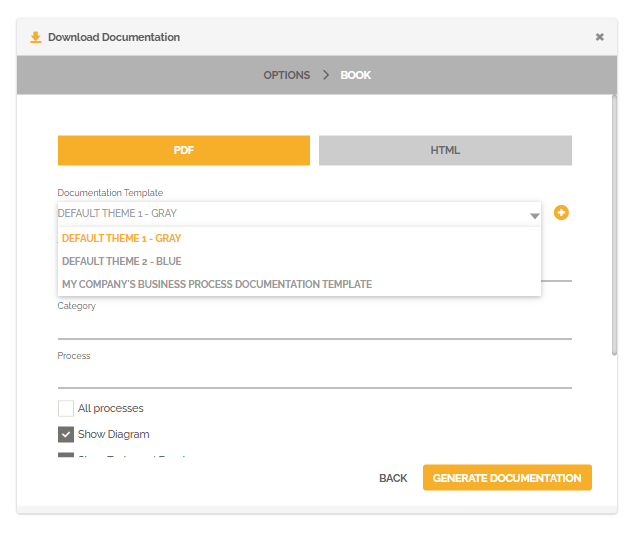
- Give a title to your documentation.
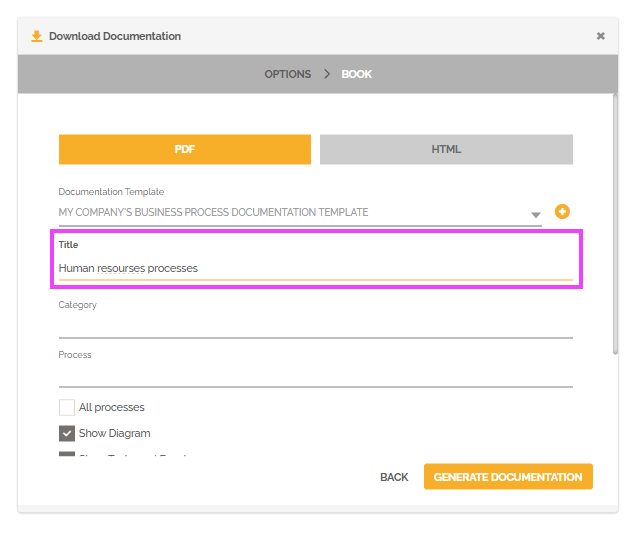
- Select the processes you want to include in the documentation. You can choose processes by name, category,
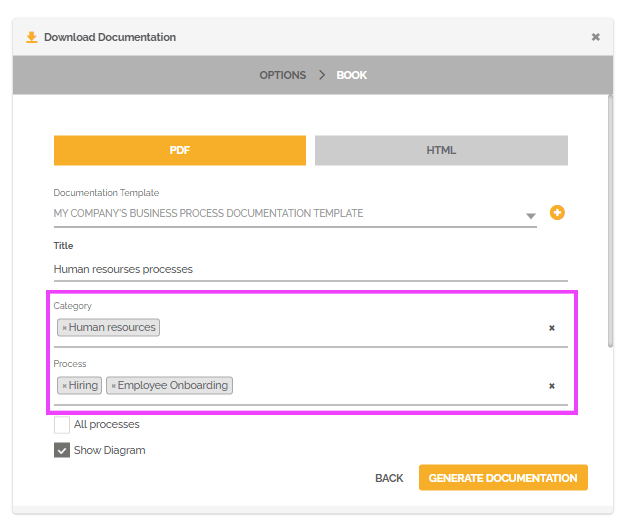 or select all processes.
or select all processes.
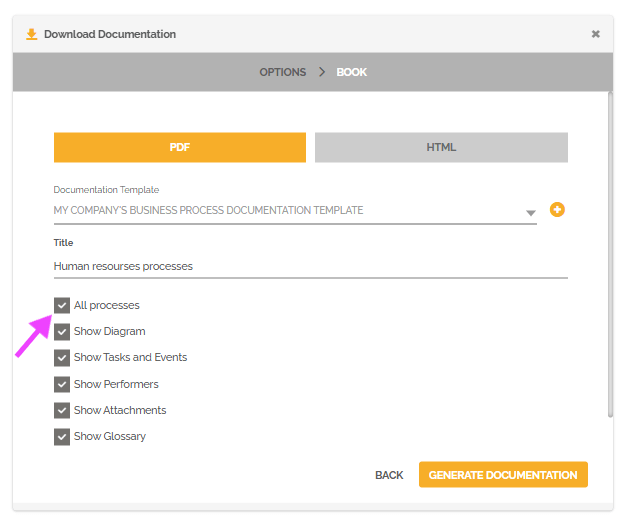
- Define the information you want to display. You can include the diagram of the selected processes, task documentation, participant information, attachments, and the glossary.To learn more about the glossary, please refer to this link: Glossary.
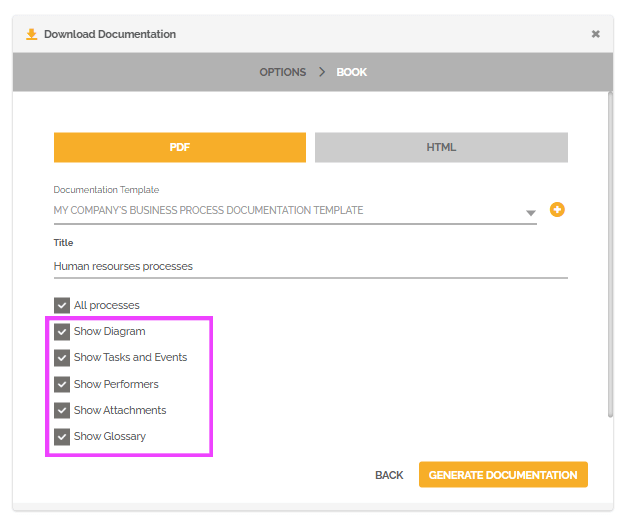
Click on “Generate Documentation” to obtain the process book in PDF format.
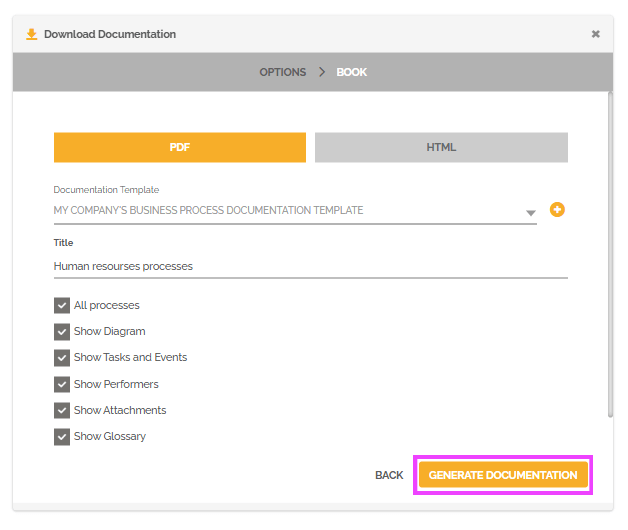
You can also perform this action from the process list:
- Go to the process editor.
- Click on “Visualization Mode” and then on “Diagrams.”
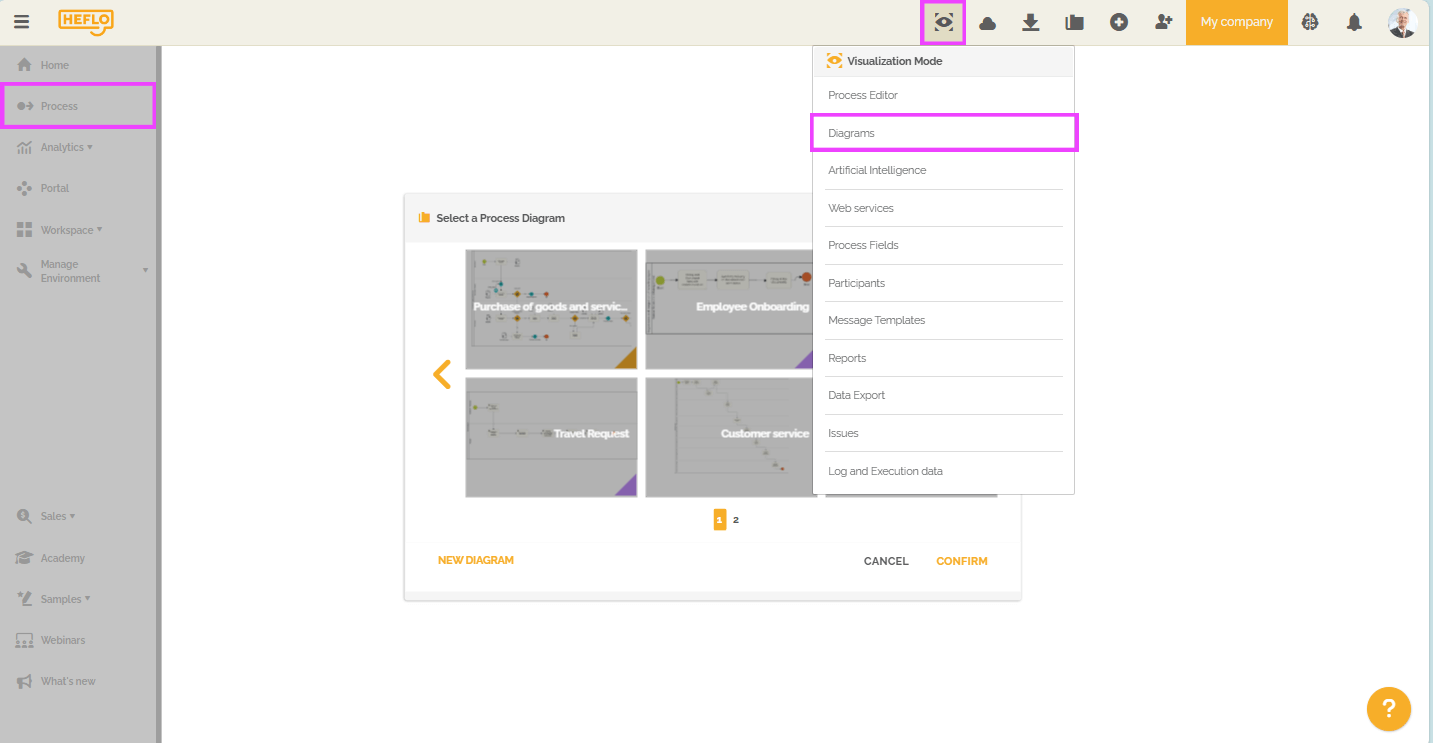
- Stay on the “Diagrams” tab and select the desired processes.
- Then click on the “Download” icon
 .
.
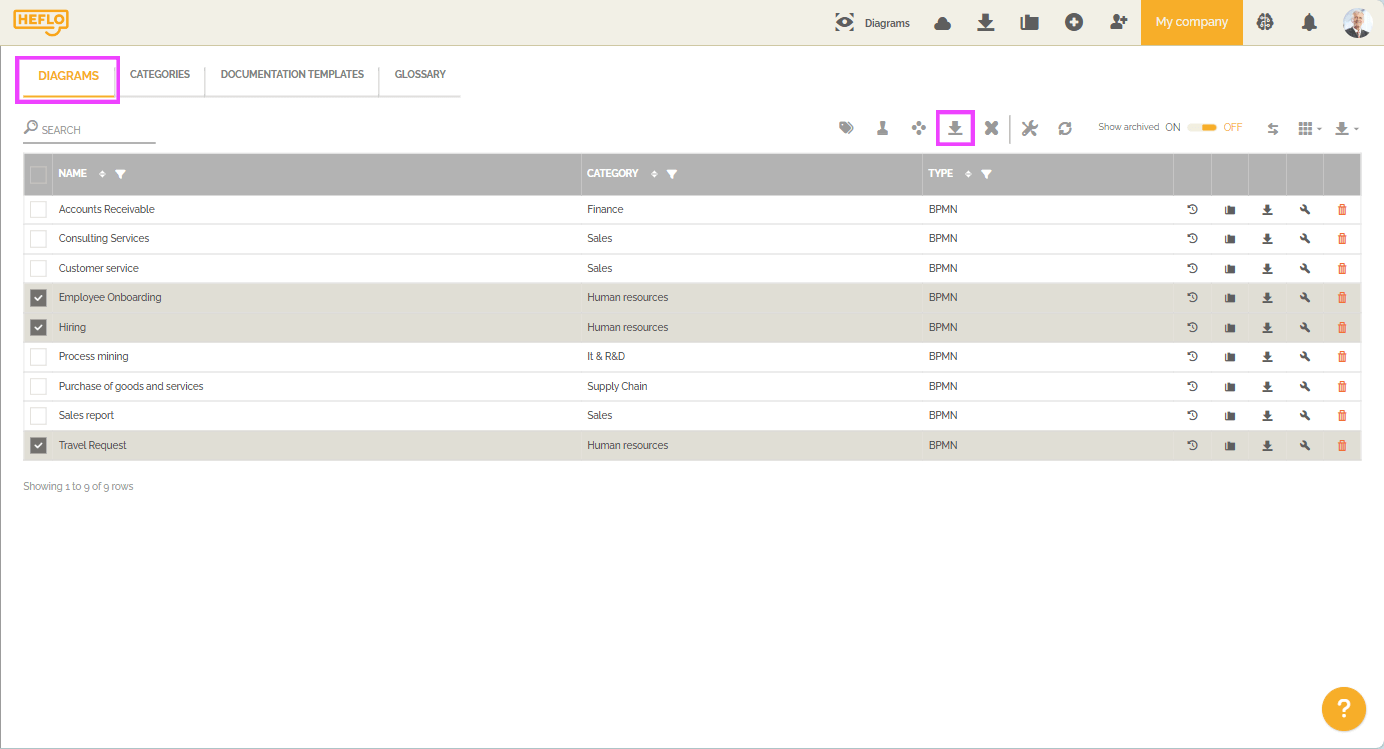
- Click on “Documentation,” then on “Book,” and follow the instructions outlined above.