It is possible to create business rules in the record forms to display or make fields available. Display rules can also be made at the level of one of the forms making up a record.
Display or make available one or more form fields in a record.
- Go to the page containing the desired record.
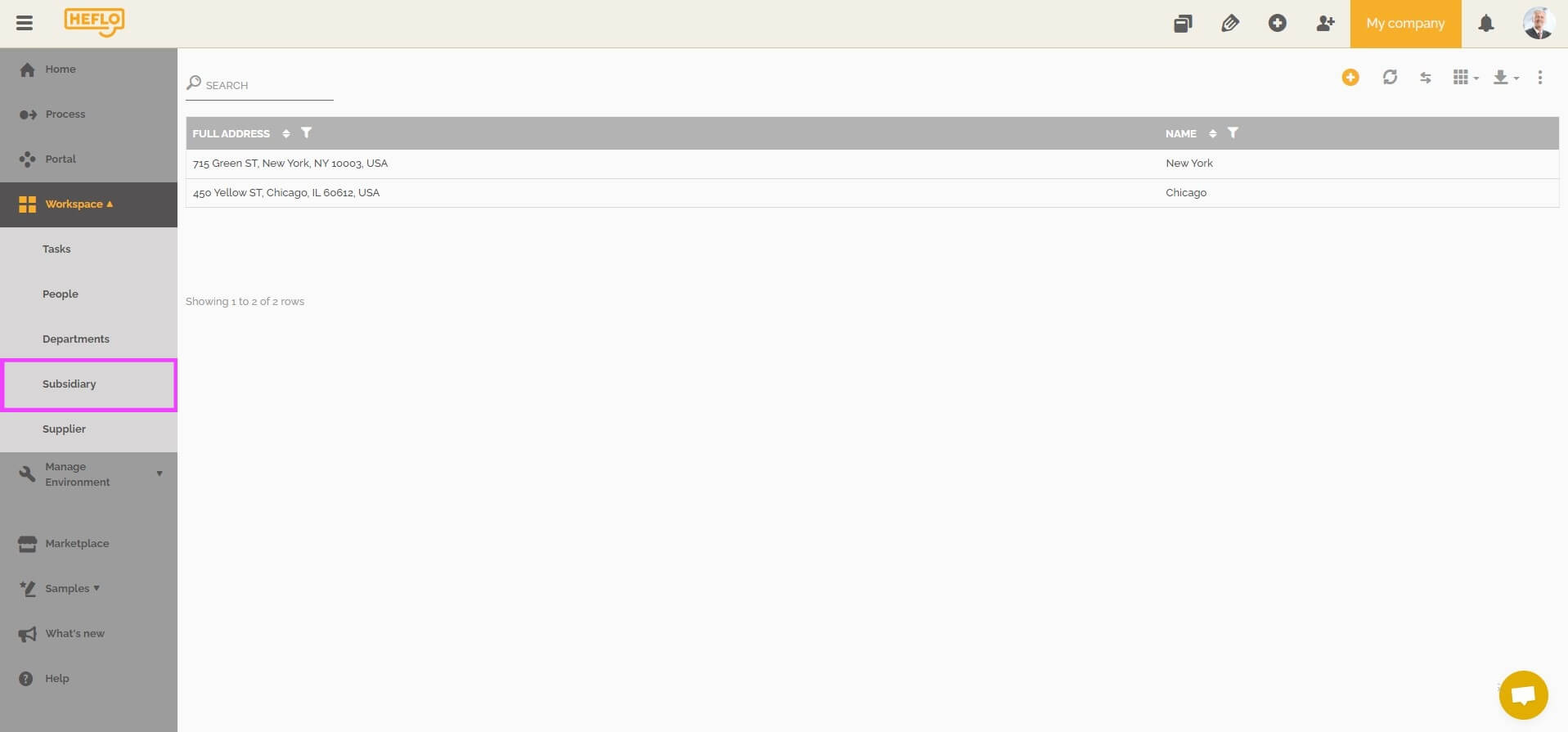
- Click the pencil icon to edit the record.
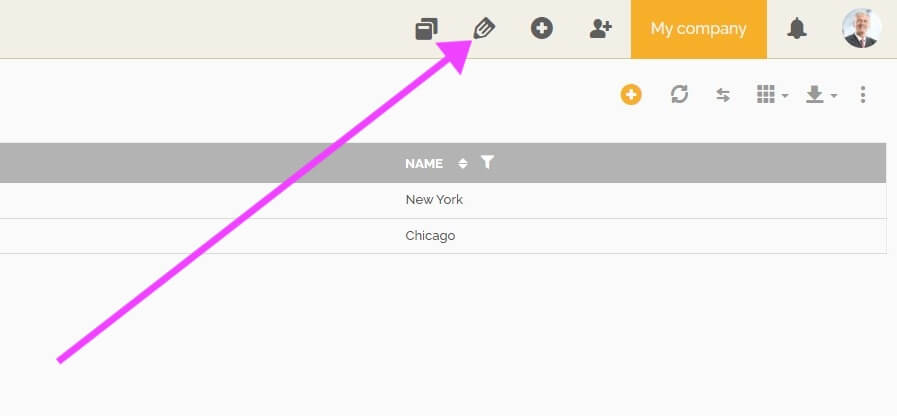
- Hover your mouse over the record and click the pencil icon that appears.
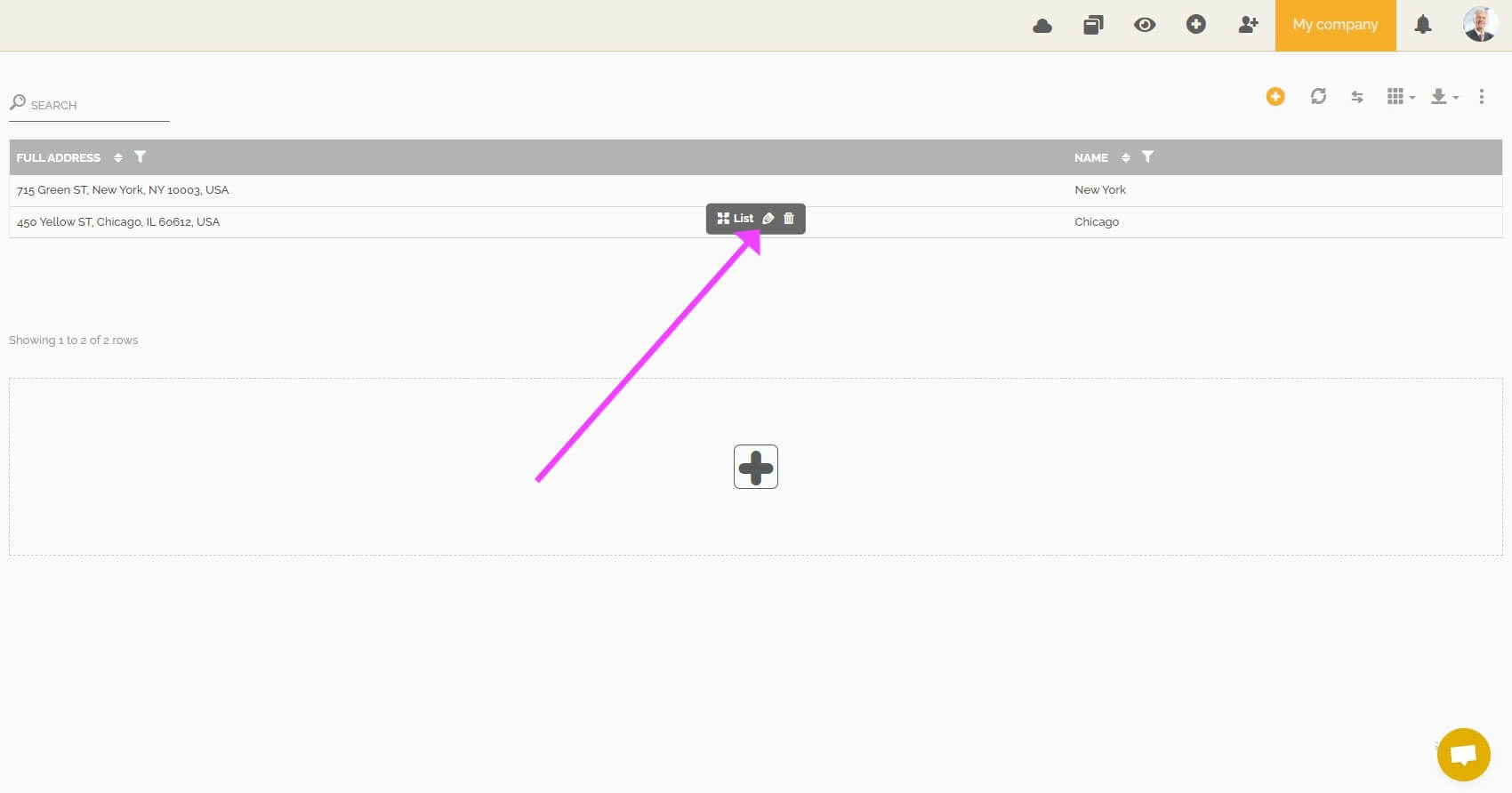
- Go to the “forms” tab and click on the pencil icon of the form you want to edit.
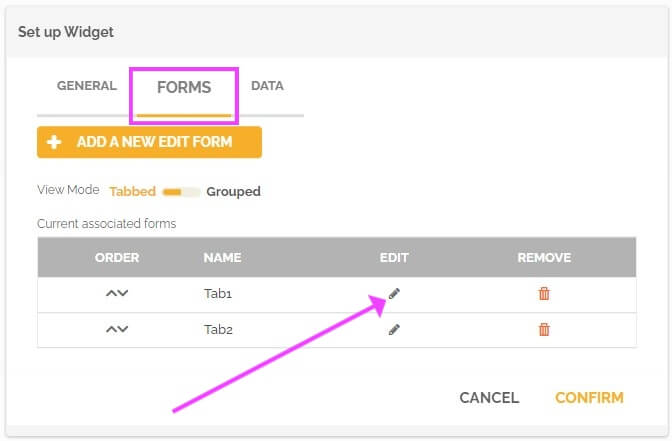
- Click on the desired field.
- Click on “visibility rule” if you want to create a rule to display or not the concerned field.
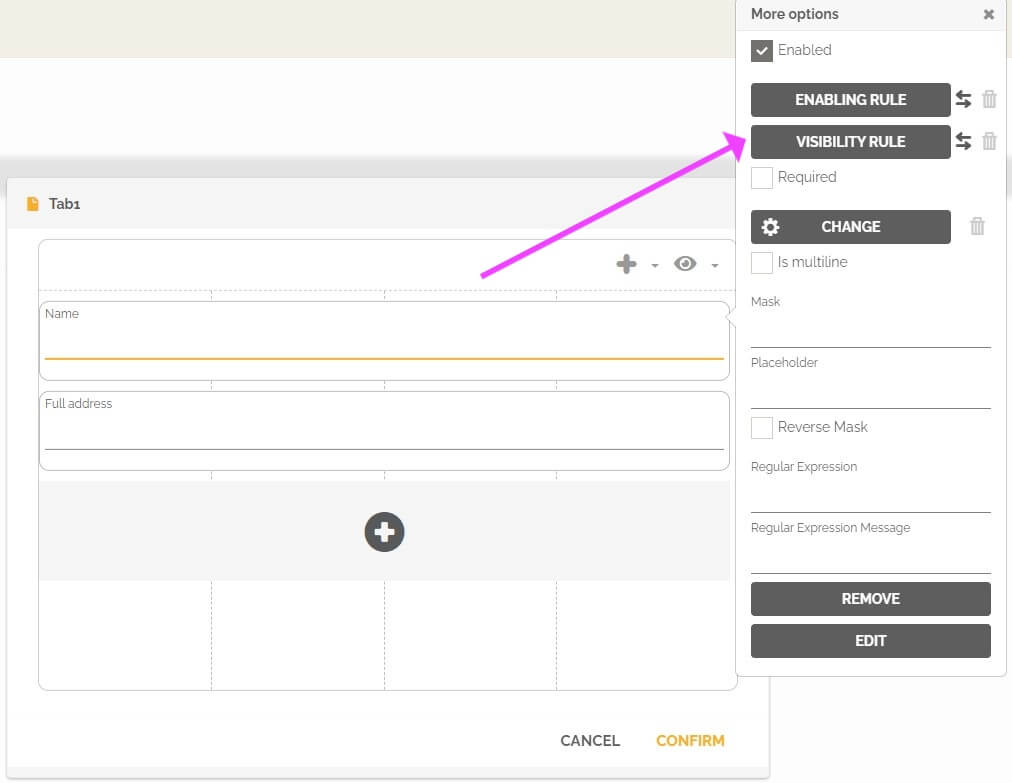
- Click on “enabling rule” if you want to create a rule to give the possibility to fill or not this field.
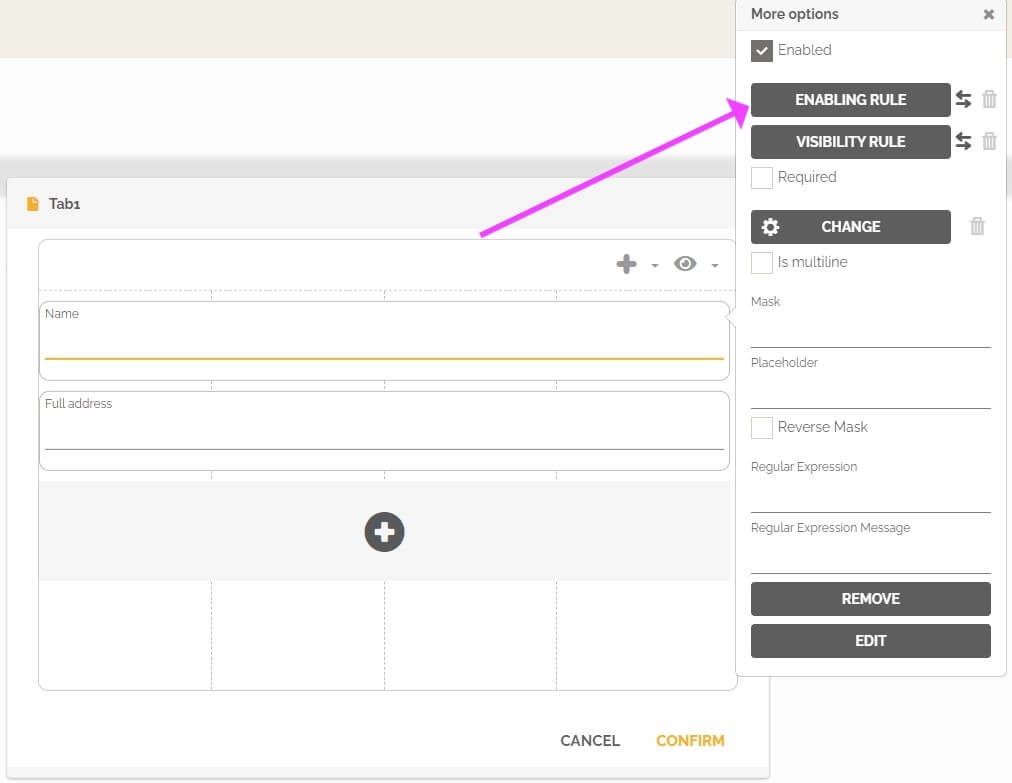
- Click on “visibility rule” if you want to create a rule to display or not the concerned field.
- You can then choose a name for this rule and create it according to the desired conditions. This works the same as rules created in forms associated with workflow tasks.
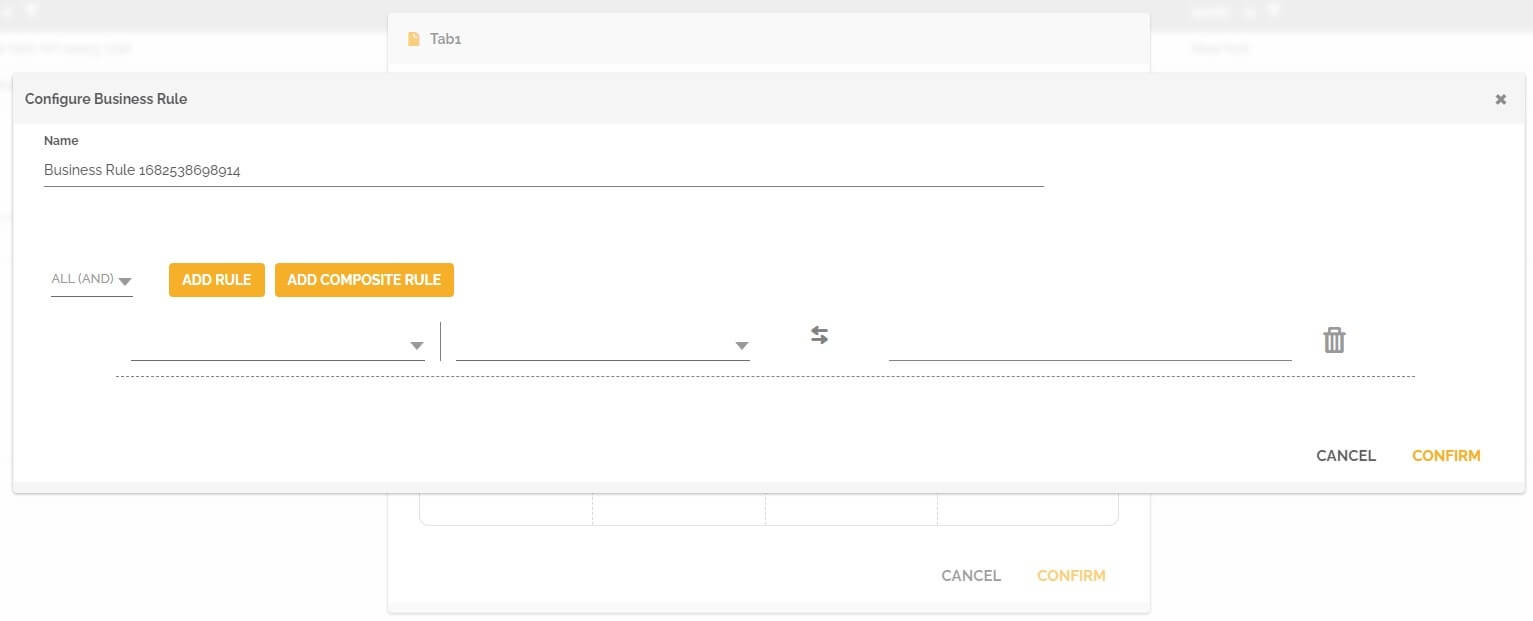
- Click on “confirm” to validate the creation of the business rule.
From then on, when a user adds or edits information for a record, the fields concerned will be displayed or activated according to the defined rules.
Display one or more forms of a record
A record can consist of several forms. You can also create a visibility rule to display or not one or more forms depending on conditions.
- Go to the page containing the desired record.
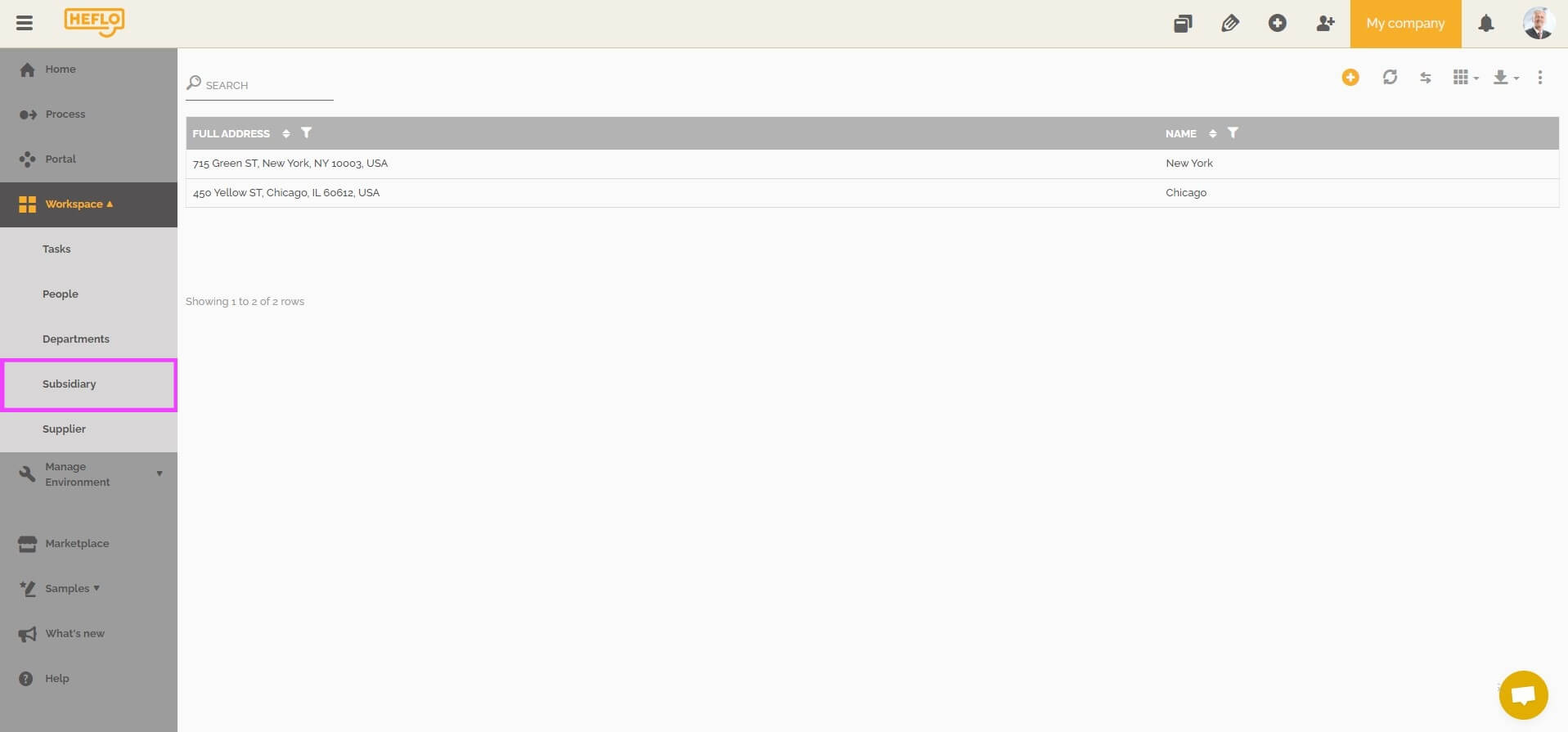
- Click the pencil icon to edit the record.
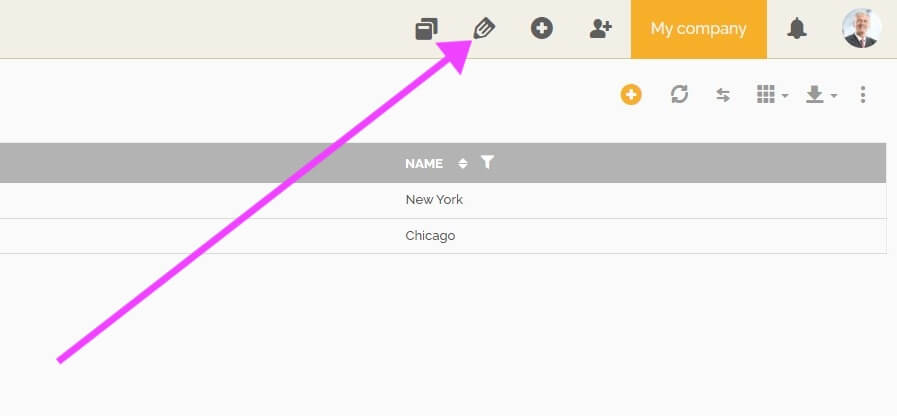
- Hover your mouse over the record and click the pencil icon that appears.
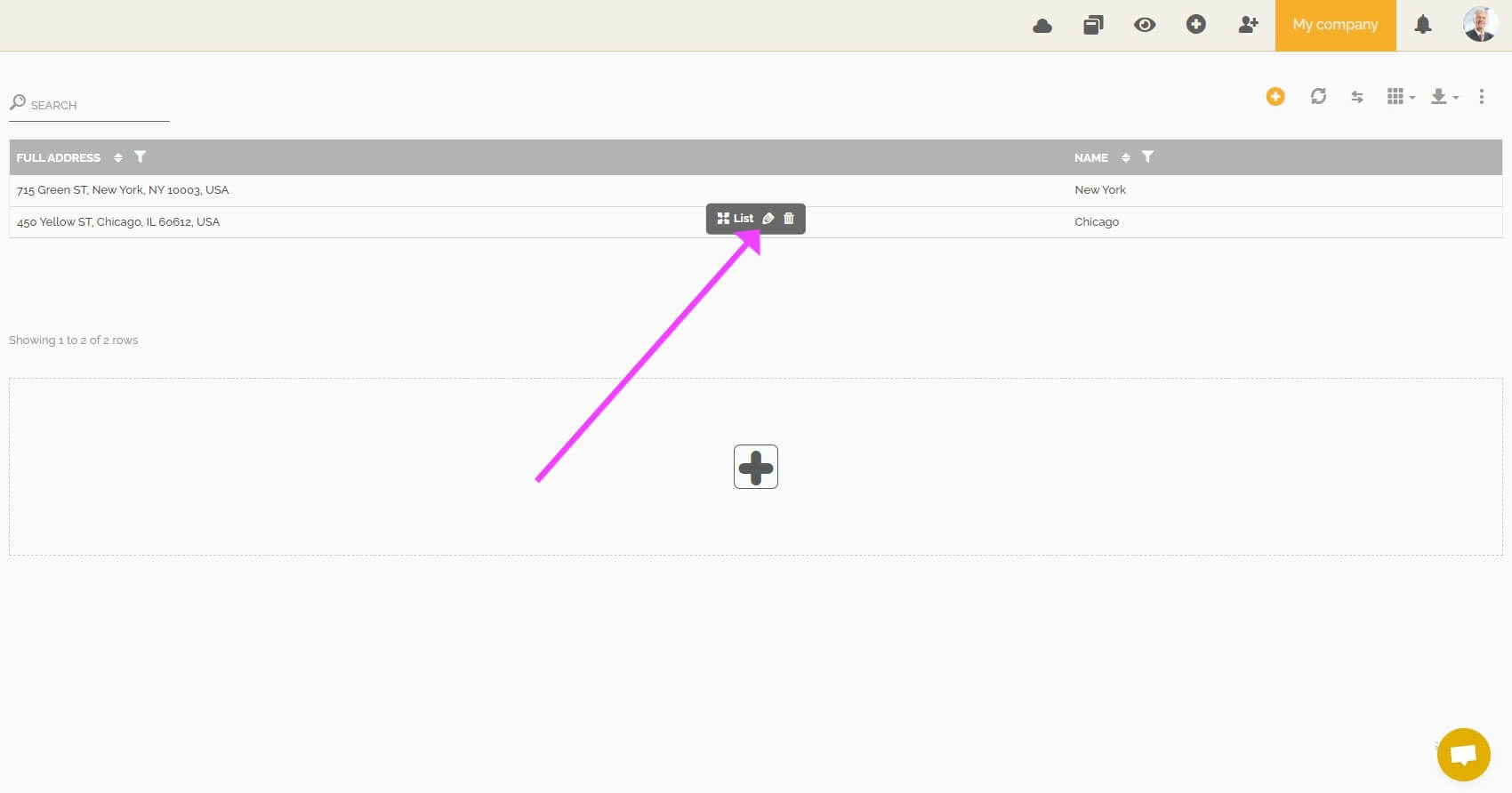
- Go to the “forms” tab and click on the pencil icon of the form you want to edit.
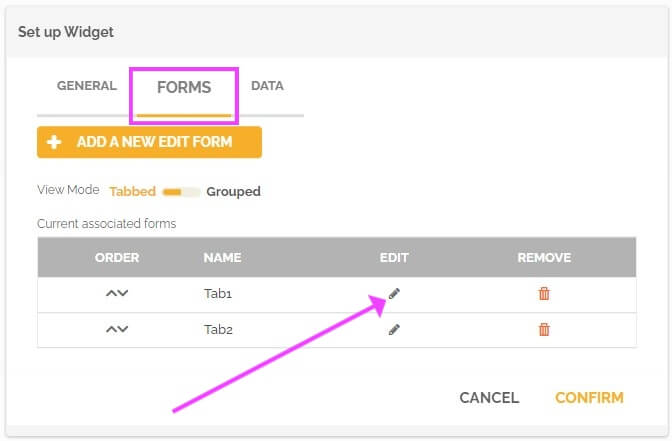
- Click the eye icon to create a form-wide visibility rule.
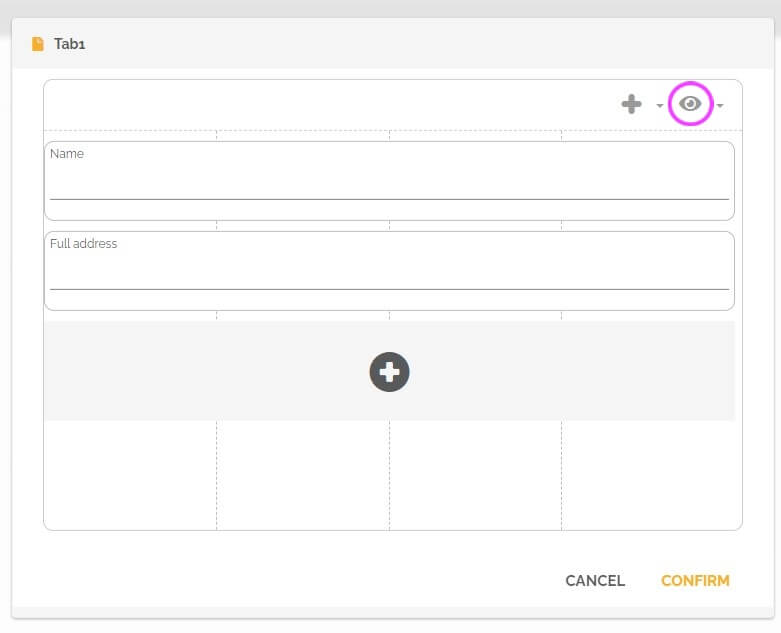
You can edit or remove the visibility rule associated with this form by clicking the arrow to the left of the eye icon and choosing the edit or remove option.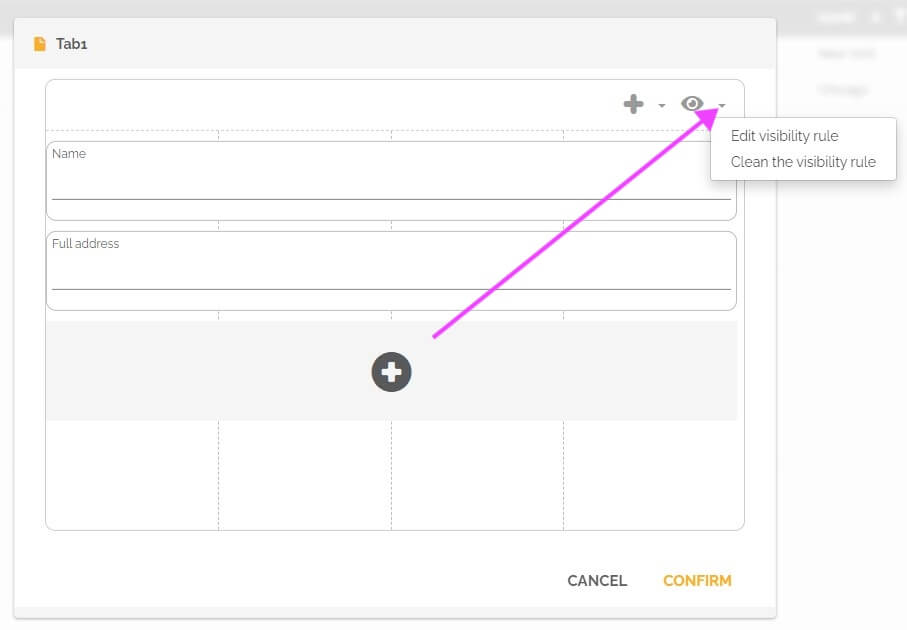
- If you want to create a rule, then give it a name and choose the desired conditions.
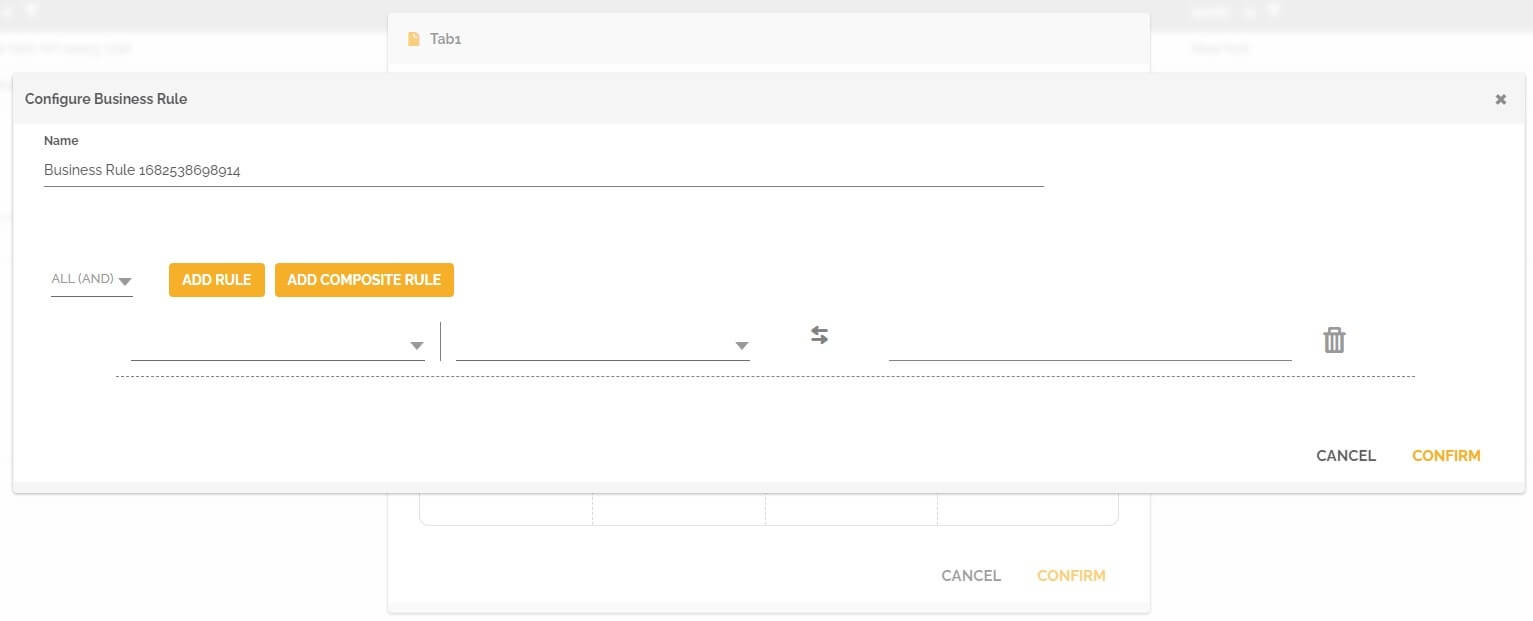
- Click on “confirm” to validate the creation of the visibility rule.
- Go to the page containing the desired record.
From then on, when a user adds or edits information from a record, the forms concerned will be displayed according to the defined rules.
