Improving processes is an important step in providing up-to-date information to all employees.
When the documentation or automation of a process is published, it is no longer possible to make changes. To learn more about process publication: How to publish a business process on the Portal.
HEFLO gives the possibility to create a new version of the process concerned to make changes while keeping the history.
The purpose of version control is to have a history of the improvement cycle.
Why use process versions?
As explained previously, once a process has been published, it is no longer editable. Indeed HEFLO does not allow the process analyst to make major modifications (deletion or addition of tasks, forms and fields, modification of labels of BPMN elements, etc.) This aims to provide reliable information to users who already use this process.
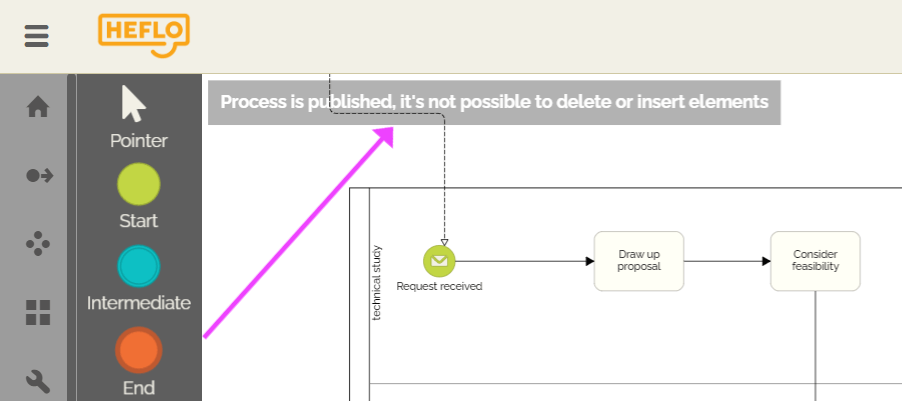
The process analyst will then create a new version of the process concerned to make changes to it. While it makes these changes, the initial version of the process, the one that was released, remains available to affected users.
When the process analyst releases the documentation or automation for the new version, it will then replace the version of the process that was released and available to users.
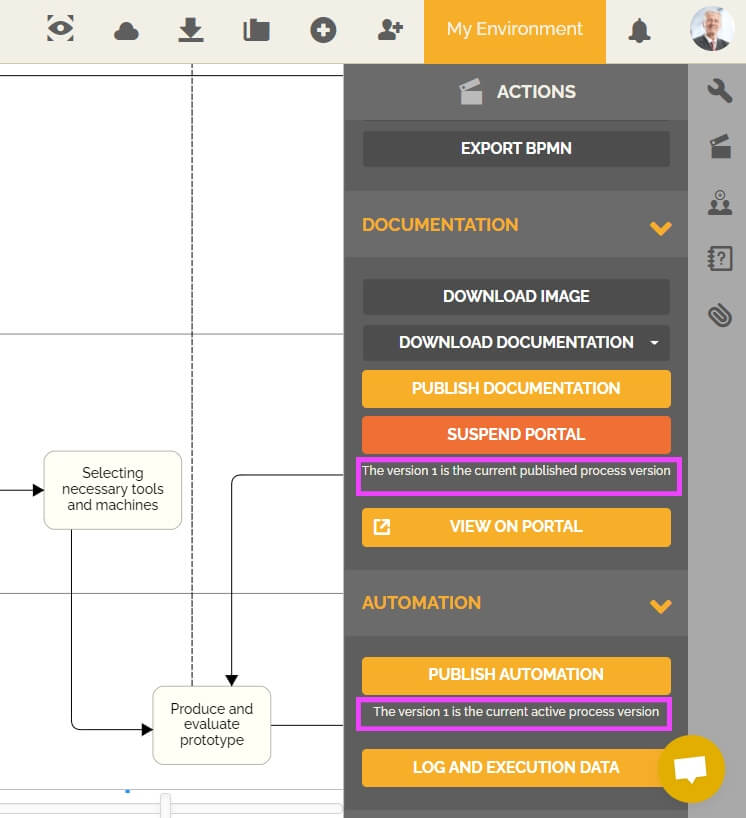
Users who consult the documentation on the portal have access to information concerning the version of the published process:
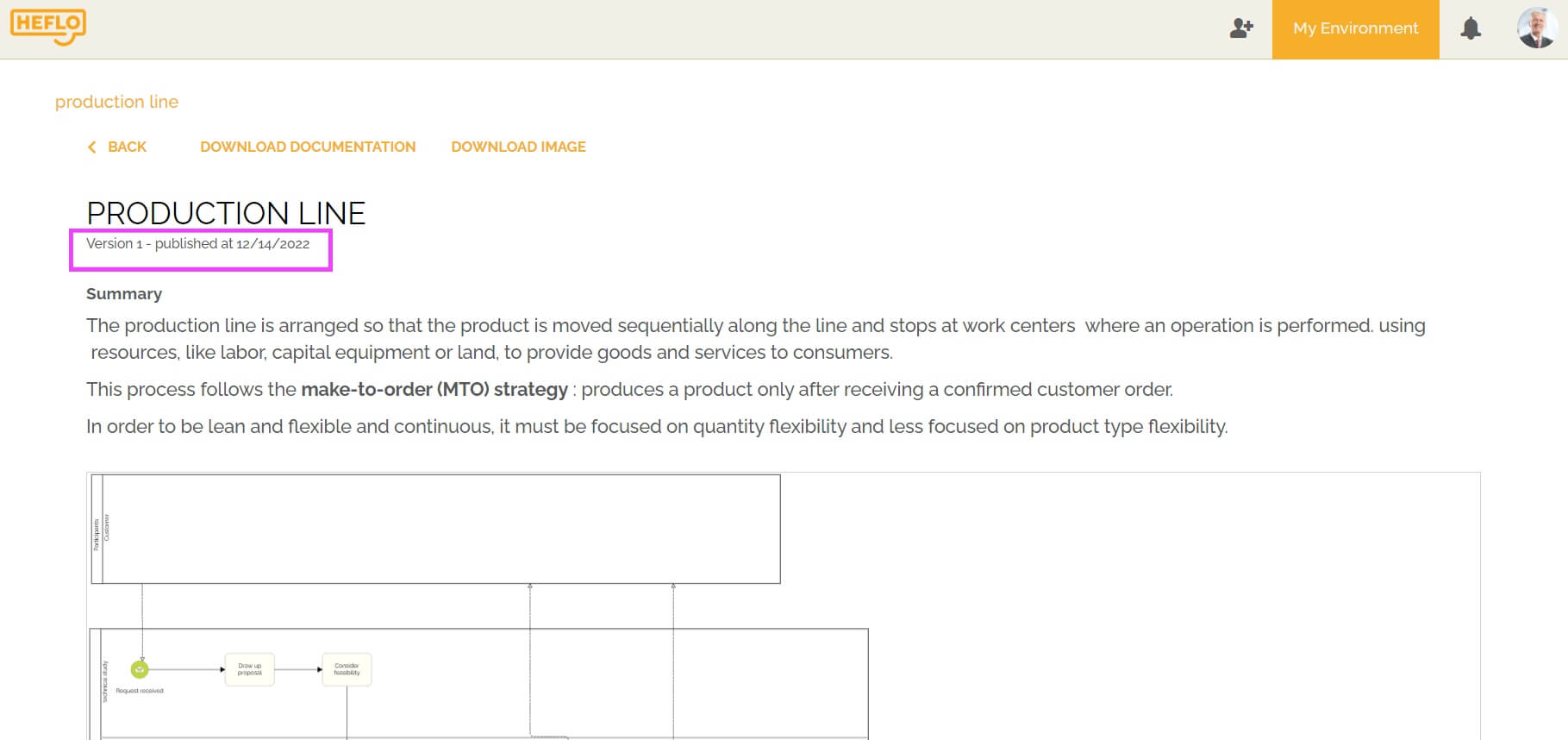
If the process is also automated, then they also have access to this information when they create or run work items in this process:
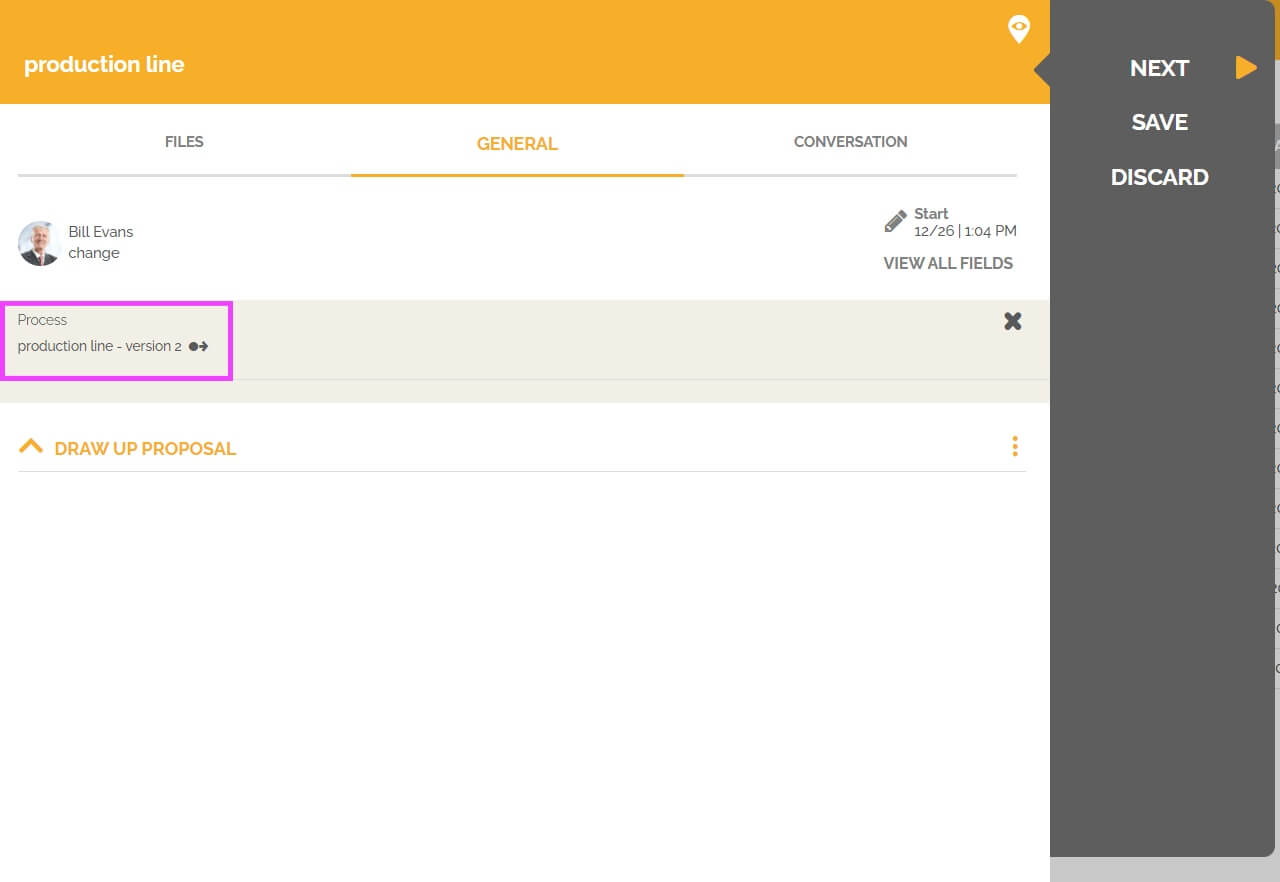
The process analyst can create several versions of the same process.
How to create another version of the process?
To create a new version of the process, go to the process editor, click on “actions”:

Then click on “create new version”.
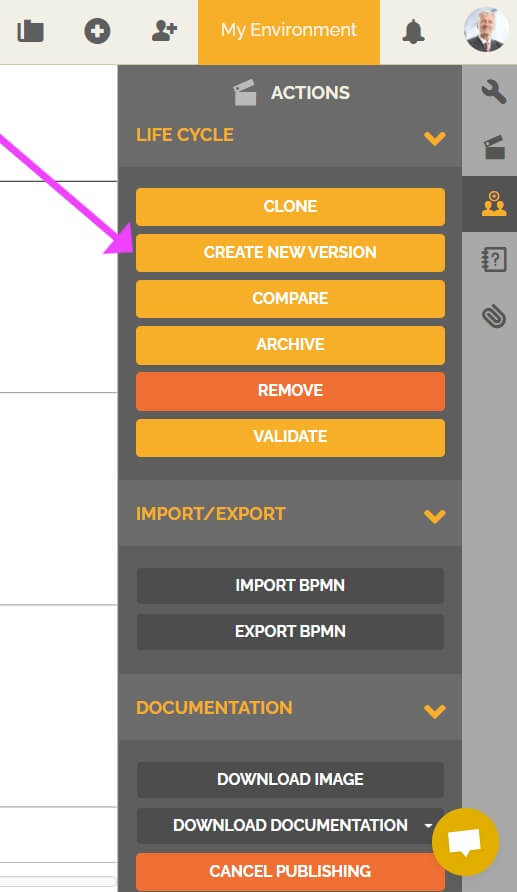
A message will indicate that the new version was created successfully.
How to find the versions of a process?
There are 2 methods to access the process versions.
Method 1:
In the process editor click on “properties” without selecting any element to access the process properties:
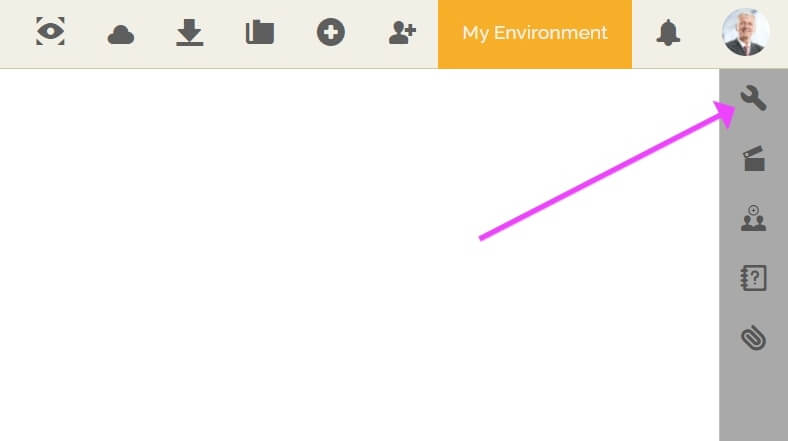
In the “version” section click on the arrow that goes to the left to go to the previous version of the process, and click on the one that goes to the right to go to the next version.
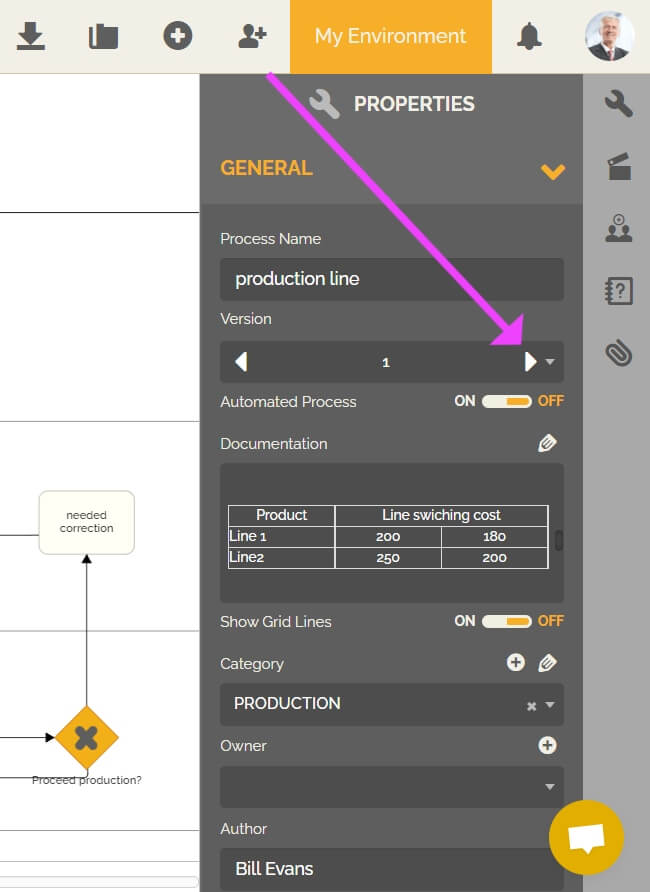
You also have the possibility of clicking on this arrow to have all the available versions of this process:
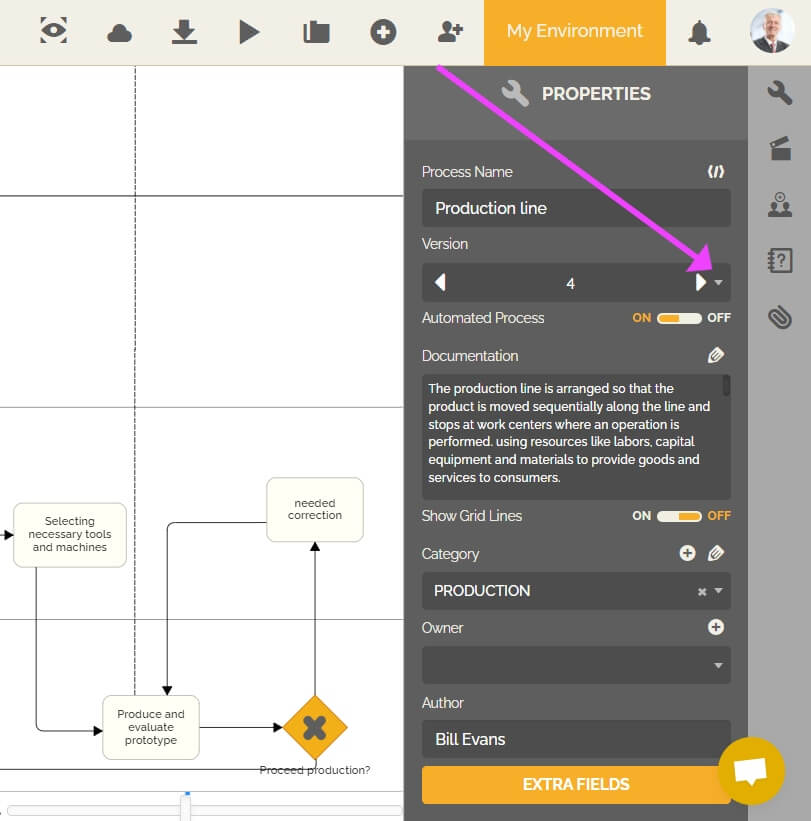
You can then click on the desired version number to access it.
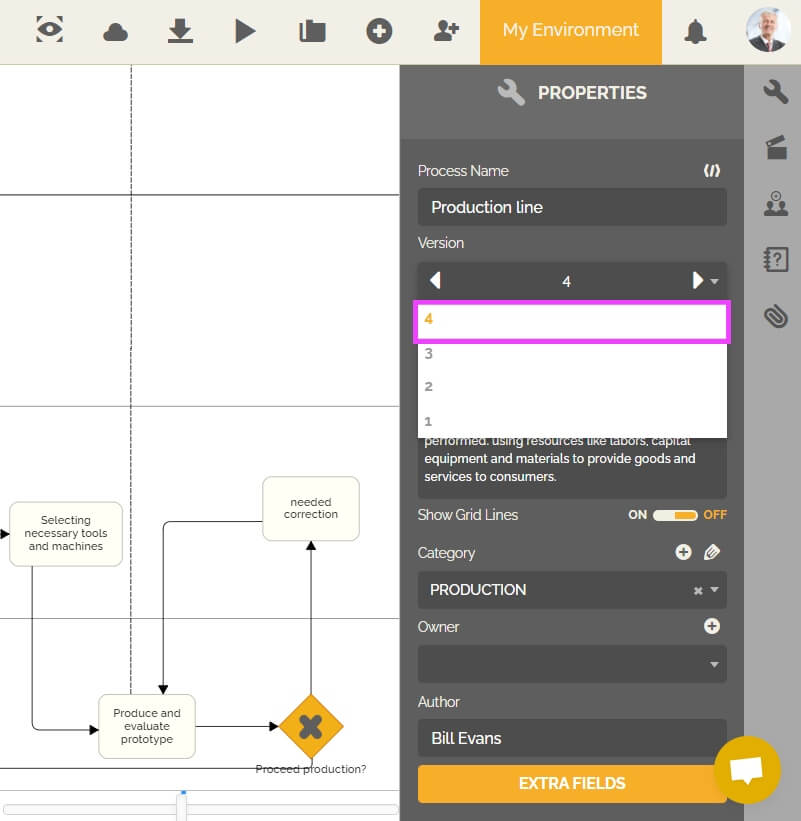
Method 2:
In the process editor, click the folder icon:
![]()
You will get a dialog containing all the processes created so far.
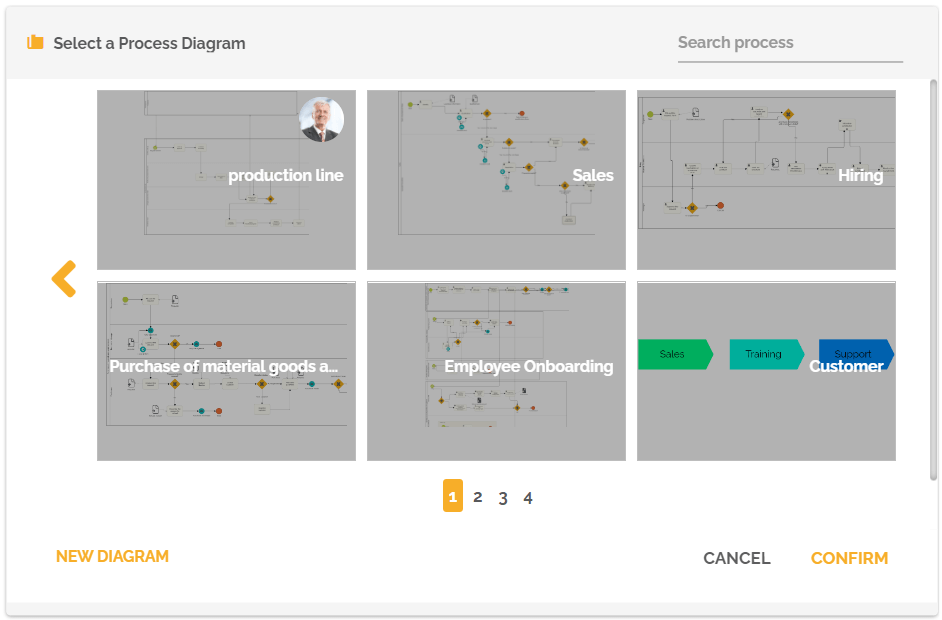
To choose a version of one of these processes, first click on the process concerned. Then click on the clock-shaped icon at the bottom right to access the list of versions:
![]()
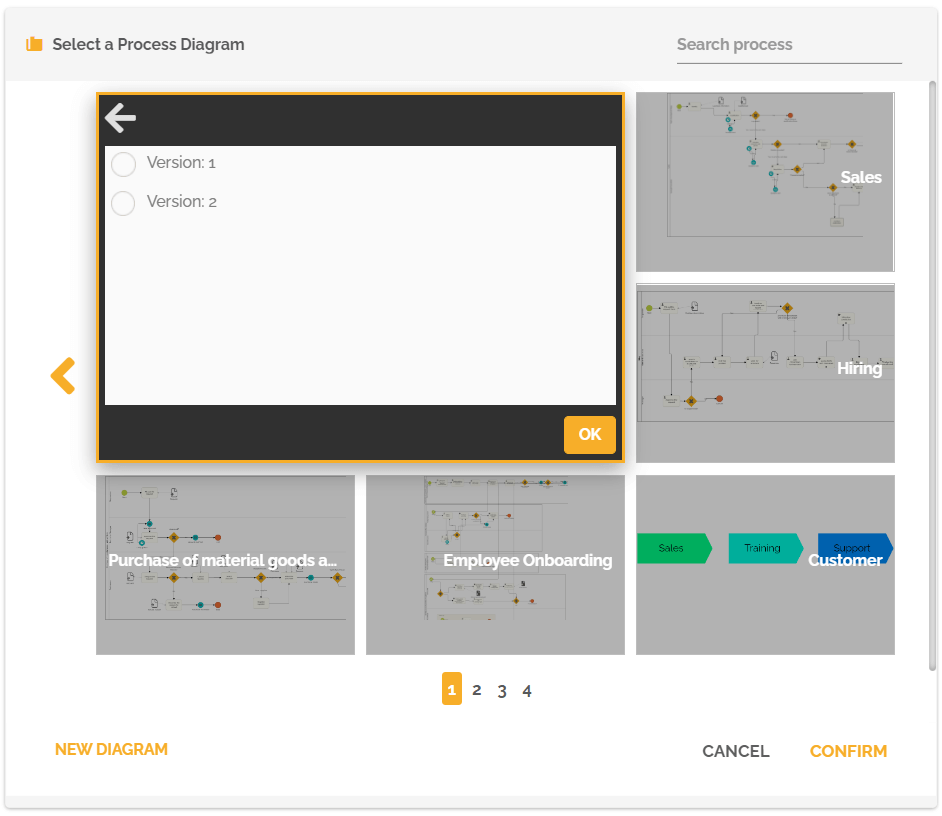
Select the version you are interested in and click “ok”.
How to compare versions of a process?
HEFLO allows the process analyst to compare two versions of a process.
The objective is to quickly find the evolutions of the process.
To know more about this feature: Difference between diagrams.
