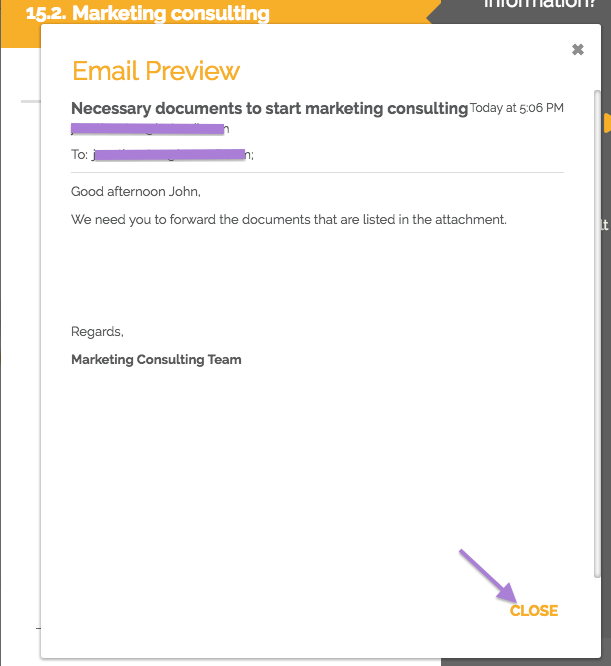One of the most valuable functions that process automation gives us is to have all information about a demand stored in a single place, to facilitate the recovery of all actions and conversations.
With that in mind, HEFLO enables you to manually email the work item so that all message exchanges remain archived.
To send a manual e-mail simply access the work item and click the “Conversations” tab.
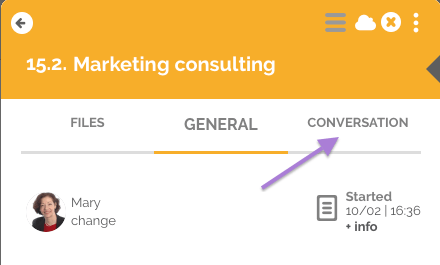
Click the envelope icon at the bottom right of the item, and the “Send E-mail” window will appear.
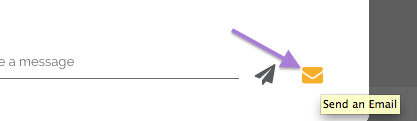
Click on the “E-mail” field, enter the address and press the “Enter” key to complete it.
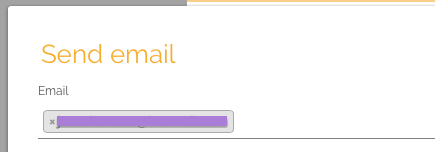
Fill in the “Subject” field which will be the subject of the email.

The “Message” field will be the content that will be in the body of the email, in it you have some options to customize your text, through the toolbar that appears every time you choose to type content.
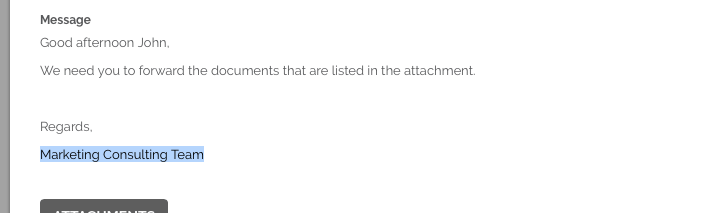
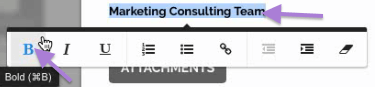
You can include attachments in your email in the following ways:
- For a direct link in the body of the email, select typed content and click on the following icon in the editor tools.
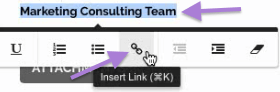
- Include an active work item attachment based on a particular file type. Click the “Attachments” button to enable the following fields.
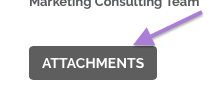
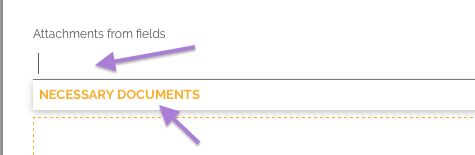
- Or, attach a saved file to your computer by clicking or dragging it to the dash lined space below. After attaching the file it will be available in the “Files” tab of the item dialog.
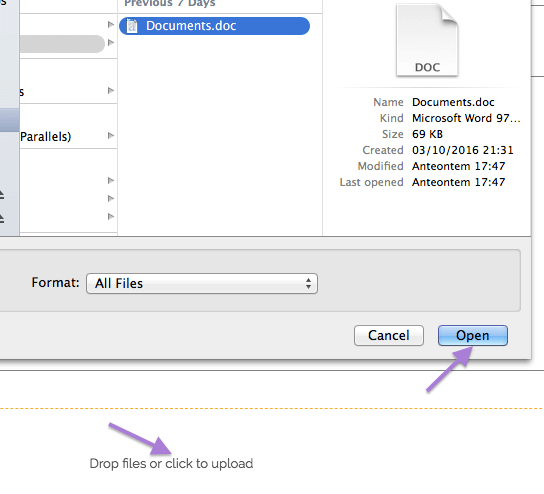
After completing the parameters of your email click on “Confirm” to send the email.
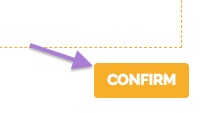
The email will be sent and will be registered in the “Conversations” tab.
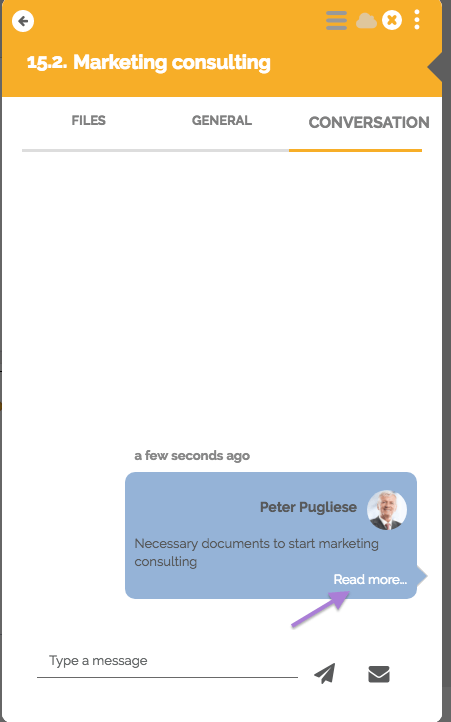
You can view a preview of the email you sent by clicking “Read more …”.